Tontritrattof.info (Removal Instructions) - updated Apr 2019
Tontritrattof.info Removal Guide
What is Tontritrattof.info?
Tontritrattof.info is a website used in multiple adware campaigns on Google Chrome and other browsers
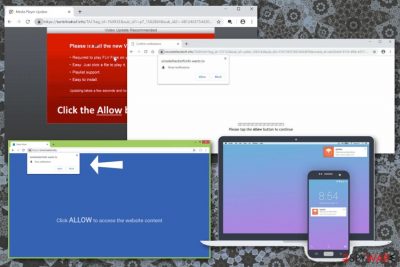
Tontritrattof.info is a domain that users mostly encounter when their devices are infected with a potentially unwanted program[1] – adware. These applications get installed into the device unnoticed together with third-party software that is hosted on Freeware distribution sites or when users intentionally look for a program for a certain function, such as converting PDFs, uninstalling software, update drivers, etc.
Those who install adware program on their computers soon notice the effects of such infection. For example, their Mozilla Firefox, Google Chrome, Internet Explorer, Safari, and other browsers redirect to scam, spoofed or phishing sites (including Tontritrattof.info), they can notice an increased amount of pop-up ads, banners, offers, deals and other commercial content on all websites that they visit. On top of that, due to a large number of ads, the operation of the browser becomes slower, and internet speeds might also be impacted.
| Name | Tontritrattof.info |
|---|---|
| Type | Adware |
| Category | Potentially unwanted program |
| Can cause | Infiltration of malware, the loss of personal data |
| Main symptoms | Displays push notifications, fills websites with third-party commercial content, delivers direct desktop notifications |
| Distribution | Software bundles, deceptive pages, ads |
| Removal tips | Get a trustworthy antivirus program and remove Tontritrattof.info. Fix your computer now with FortectIntego |
Tontritrattof.info itself is a push notification virus that prompts users to allow notifications to be displayed once they land on the site. Allegedly, they need to do that in order to view some type of content, such a video, or a picture. Users receive the following prompt:
Tontritrattof.info wants to Show notifications
Press tap the Allow button to continue
However, users should never allow such notifications to be shown from Tontritrattof.info. In fact, there is no point in interact with the site in any way – best is to close down the tab or even the browser completely (clicking “Block” will not change anything, and users will be shown the same pop-up repeatedly). Unfortunately, the redirects to the site might not stop. To remove Tontritrattof.info pop-ups and other intrusive behavior, users will have to terminate the adware program installed on their device.
The problem with Tontritrattof.info redirects becomes a serious issue once users agree to enable notifications, and pop-ups appear directly on users' desktops, even when the browser is not running. If interacted with such notifications, users might end up on dangerous sites and get infected with a banking trojan,[2] ransomware, or other devastating malware.
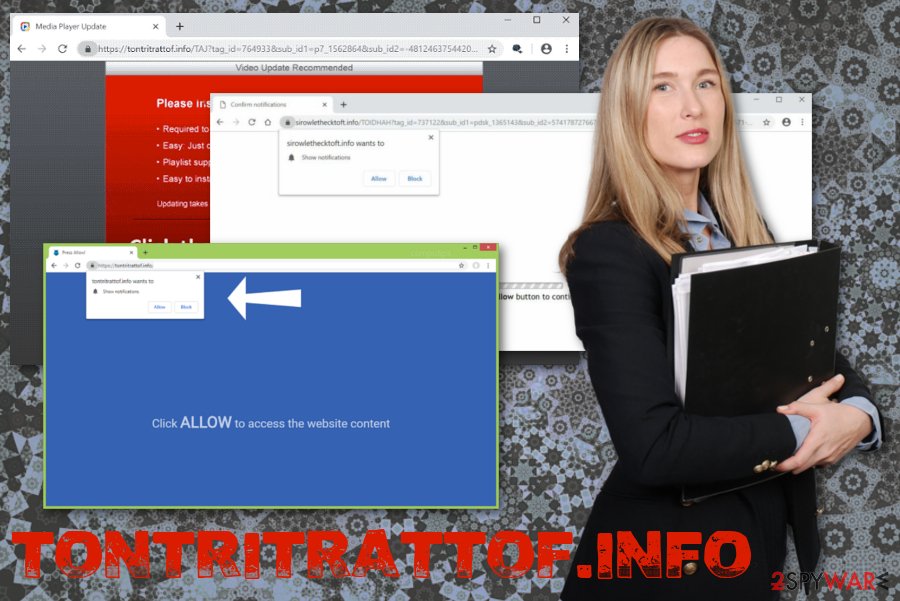
Unlike Tontritrattof.info PUP, malware might steal your sensitive information by recording your keystrokes or taking screenshots, take over your camera, encrypt your personal files, secretly abuse your system resources to mine cryptocurrency[3] for hackers, etc. Without a doubt, no users should face such devastating infections due to a redirect from a Tontritrattof.info site.
Additionally, pop-ups from Tontritrattof.info might prompt users to install browser extensions, add-ons or toolbars to mess with the computer performance even more. These features affect the speed of your device, makes Internet Explorer, Google Chrome, Mozilla Firefox or Safari run slower than ever before.
Unfortunately, Tontritrattof.info behaves like any other cyber intruder that is related to advertisers – tracks and collects data about its visitors. Once the system is infected adware can access:
- IP address;
- location;
- search queries;
- browsing history;[4]
- most viewed sites, etc.
You should proceed with Tontritrattof.info removal for this reason alone, but, as previously mentioned, there are multiple other reasons to do so. Additionally, some adware apps can make significant changes to the system, like changing Windows Registry or creating new scheduled tasks – this might complicate its termination. In such a case, we recommend scanning the PC with a reliable anti-malware software.
Tools like FortectIntego can perform a system check and indicate what additional programs got added by Tontritrattof.info. You will require only a few minutes to follow up with automatic PUP removal.
Finally, remember that you should also change notification preferences on your web browsers to perform a full Tontritrattof.info removal. For that, follow these instructions:
- Go to Advanced settings of your web browser.
- Locate to Content settings/Site settings.
- Find a section with Privacy & Security preferences.
- Then you should find a section with Notification settings.
- You need to Block notifications from Tontritrattof.info or any other websites, instead of Allow.
- You can also Remove the site from the list.
- Repeat these steps on every installed browser.
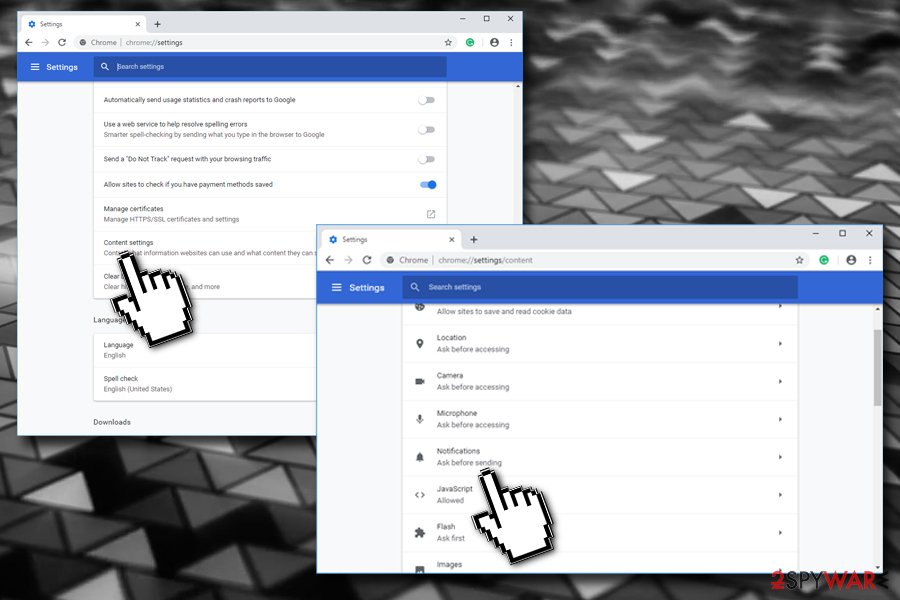
Avoid getting software from P2P network sites
Experts[5] from all over the world have always been saying how important paying enough attention to the content you access online is. When you download programs from questionable websites or file-sharing services, you risk of getting additional programs like adware or browser hijackers.
Choosing Advanced or Custom settings can give you the advantage since this option allows seeing all the included programs. This way you unpack the bundle formed by freeware providers and PUP developers. Also, keep antivirus tools on the system so that deceptive pages can be blocked.

Tontritrattof.info can get eliminated with an antivirus program
You should remove Tontritrattof.info once it starts delivering questionable content because infiltration of additional PUPs typically happens due to careless downloads. Additionally, make sure you stay away from deceptive online sites. The more you get exposed to such material, the more PUPs can come to your system without permission.
Tontritrattof.info removal is not a process that requires malware researcher experience. You need to get a reputable tool and scan the system entirely. When you get the right program, it does the job for you. Alternatively, follow the guide given below.
You may remove virus damage with a help of FortectIntego. SpyHunter 5Combo Cleaner and Malwarebytes are recommended to detect potentially unwanted programs and viruses with all their files and registry entries that are related to them.
Getting rid of Tontritrattof.info. Follow these steps
Uninstall from Windows
Clean the system and remove Tontritrattof.info:
Instructions for Windows 10/8 machines:
- Enter Control Panel into Windows search box and hit Enter or click on the search result.
- Under Programs, select Uninstall a program.

- From the list, find the entry of the suspicious program.
- Right-click on the application and select Uninstall.
- If User Account Control shows up, click Yes.
- Wait till uninstallation process is complete and click OK.

If you are Windows 7/XP user, proceed with the following instructions:
- Click on Windows Start > Control Panel located on the right pane (if you are Windows XP user, click on Add/Remove Programs).
- In Control Panel, select Programs > Uninstall a program.

- Pick the unwanted application by clicking on it once.
- At the top, click Uninstall/Change.
- In the confirmation prompt, pick Yes.
- Click OK once the removal process is finished.
Delete from macOS
Remove items from Applications folder:
- From the menu bar, select Go > Applications.
- In the Applications folder, look for all related entries.
- Click on the app and drag it to Trash (or right-click and pick Move to Trash)

To fully remove an unwanted app, you need to access Application Support, LaunchAgents, and LaunchDaemons folders and delete relevant files:
- Select Go > Go to Folder.
- Enter /Library/Application Support and click Go or press Enter.
- In the Application Support folder, look for any dubious entries and then delete them.
- Now enter /Library/LaunchAgents and /Library/LaunchDaemons folders the same way and terminate all the related .plist files.

Remove from Microsoft Edge
Delete unwanted extensions from MS Edge:
- Select Menu (three horizontal dots at the top-right of the browser window) and pick Extensions.
- From the list, pick the extension and click on the Gear icon.
- Click on Uninstall at the bottom.

Clear cookies and other browser data:
- Click on the Menu (three horizontal dots at the top-right of the browser window) and select Privacy & security.
- Under Clear browsing data, pick Choose what to clear.
- Select everything (apart from passwords, although you might want to include Media licenses as well, if applicable) and click on Clear.

Restore new tab and homepage settings:
- Click the menu icon and choose Settings.
- Then find On startup section.
- Click Disable if you found any suspicious domain.
Reset MS Edge if the above steps did not work:
- Press on Ctrl + Shift + Esc to open Task Manager.
- Click on More details arrow at the bottom of the window.
- Select Details tab.
- Now scroll down and locate every entry with Microsoft Edge name in it. Right-click on each of them and select End Task to stop MS Edge from running.

If this solution failed to help you, you need to use an advanced Edge reset method. Note that you need to backup your data before proceeding.
- Find the following folder on your computer: C:\\Users\\%username%\\AppData\\Local\\Packages\\Microsoft.MicrosoftEdge_8wekyb3d8bbwe.
- Press Ctrl + A on your keyboard to select all folders.
- Right-click on them and pick Delete

- Now right-click on the Start button and pick Windows PowerShell (Admin).
- When the new window opens, copy and paste the following command, and then press Enter:
Get-AppXPackage -AllUsers -Name Microsoft.MicrosoftEdge | Foreach {Add-AppxPackage -DisableDevelopmentMode -Register “$($_.InstallLocation)\\AppXManifest.xml” -Verbose

Instructions for Chromium-based Edge
Delete extensions from MS Edge (Chromium):
- Open Edge and click select Settings > Extensions.
- Delete unwanted extensions by clicking Remove.

Clear cache and site data:
- Click on Menu and go to Settings.
- Select Privacy, search and services.
- Under Clear browsing data, pick Choose what to clear.
- Under Time range, pick All time.
- Select Clear now.

Reset Chromium-based MS Edge:
- Click on Menu and select Settings.
- On the left side, pick Reset settings.
- Select Restore settings to their default values.
- Confirm with Reset.

Remove from Mozilla Firefox (FF)
You must change the settings to default to get rid of Tontritrattof.info fully. Otherwise, the virus may install additional content without your permission:
Remove dangerous extensions:
- Open Mozilla Firefox browser and click on the Menu (three horizontal lines at the top-right of the window).
- Select Add-ons.
- In here, select unwanted plugin and click Remove.

Reset the homepage:
- Click three horizontal lines at the top right corner to open the menu.
- Choose Options.
- Under Home options, enter your preferred site that will open every time you newly open the Mozilla Firefox.
Clear cookies and site data:
- Click Menu and pick Settings.
- Go to Privacy & Security section.
- Scroll down to locate Cookies and Site Data.
- Click on Clear Data…
- Select Cookies and Site Data, as well as Cached Web Content and press Clear.

Reset Mozilla Firefox
If clearing the browser as explained above did not help, reset Mozilla Firefox:
- Open Mozilla Firefox browser and click the Menu.
- Go to Help and then choose Troubleshooting Information.

- Under Give Firefox a tune up section, click on Refresh Firefox…
- Once the pop-up shows up, confirm the action by pressing on Refresh Firefox.

Remove from Google Chrome
Reset the browser to get rid of Tontritrattof.info completely:
Delete malicious extensions from Google Chrome:
- Open Google Chrome, click on the Menu (three vertical dots at the top-right corner) and select More tools > Extensions.
- In the newly opened window, you will see all the installed extensions. Uninstall all the suspicious plugins that might be related to the unwanted program by clicking Remove.

Clear cache and web data from Chrome:
- Click on Menu and pick Settings.
- Under Privacy and security, select Clear browsing data.
- Select Browsing history, Cookies and other site data, as well as Cached images and files.
- Click Clear data.

Change your homepage:
- Click menu and choose Settings.
- Look for a suspicious site in the On startup section.
- Click on Open a specific or set of pages and click on three dots to find the Remove option.
Reset Google Chrome:
If the previous methods did not help you, reset Google Chrome to eliminate all the unwanted components:
- Click on Menu and select Settings.
- In the Settings, scroll down and click Advanced.
- Scroll down and locate Reset and clean up section.
- Now click Restore settings to their original defaults.
- Confirm with Reset settings.

Delete from Safari
Remove unwanted extensions from Safari:
- Click Safari > Preferences…
- In the new window, pick Extensions.
- Select the unwanted extension and select Uninstall.

Clear cookies and other website data from Safari:
- Click Safari > Clear History…
- From the drop-down menu under Clear, pick all history.
- Confirm with Clear History.

Reset Safari if the above-mentioned steps did not help you:
- Click Safari > Preferences…
- Go to Advanced tab.
- Tick the Show Develop menu in menu bar.
- From the menu bar, click Develop, and then select Empty Caches.

After uninstalling this potentially unwanted program (PUP) and fixing each of your web browsers, we recommend you to scan your PC system with a reputable anti-spyware. This will help you to get rid of Tontritrattof.info registry traces and will also identify related parasites or possible malware infections on your computer. For that you can use our top-rated malware remover: FortectIntego, SpyHunter 5Combo Cleaner or Malwarebytes.
How to prevent from getting adware
Stream videos without limitations, no matter where you are
There are multiple parties that could find out almost anything about you by checking your online activity. While this is highly unlikely, advertisers and tech companies are constantly tracking you online. The first step to privacy should be a secure browser that focuses on tracker reduction to a minimum.
Even if you employ a secure browser, you will not be able to access websites that are restricted due to local government laws or other reasons. In other words, you may not be able to stream Disney+ or US-based Netflix in some countries. To bypass these restrictions, you can employ a powerful Private Internet Access VPN, which provides dedicated servers for torrenting and streaming, not slowing you down in the process.
Data backups are important – recover your lost files
Ransomware is one of the biggest threats to personal data. Once it is executed on a machine, it launches a sophisticated encryption algorithm that locks all your files, although it does not destroy them. The most common misconception is that anti-malware software can return files to their previous states. This is not true, however, and data remains locked after the malicious payload is deleted.
While regular data backups are the only secure method to recover your files after a ransomware attack, tools such as Data Recovery Pro can also be effective and restore at least some of your lost data.
- ^ Potentially unwanted program. Wikipedia. The free encyclopedia.
- ^ Banking Trojans: from stone age to space. Europol. European Union Agency for Law Enforcement Cooperation.
- ^ What is cryptojacking? How it works and how to help prevent it. Norton. Security research blog.
- ^ Simon Hill. How much do online advertisers really know about you? We asked an expert. Digitaltrends. Technology news.
- ^ Lesvirus. Lesvirus. Spyware related news.























