Toon Explorer adware (spam) - Free Instructions
Toon Explorer adware Removal Guide
What is Toon Explorer adware?
Toon Explorer is a browser extension that displays advertisements to generate revenue
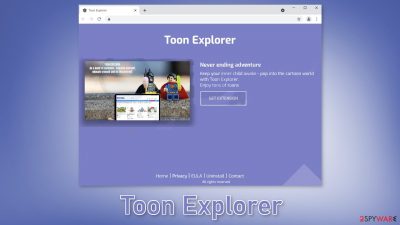
Toon Explorer is a browser plugin that is advertised as a useful tool for cartoon lovers. Unfortunately, it does not have any functions and instead operates as adware – advertising-supported software. When it gets attached to the browser it starts causing unwanted symptoms.
Users may notice an increased amount of commercial content, like pop-ups, banners, and redirects. Promotional links can be injected into the search results as well. Crooks can use rogue advertising networks[1] that place ads leading to dangerous websites.
As a result, people may end up on pages that use social engineering[2] techniques to trick them into providing personal information, downloading PUPs (potentially unwanted programs),[3] and malware. Some malicious extensions can also change the main settings of the browser, like the homepage, new tab address, and search engine, forcing people to use only selected channels for browsing.
| NAME | Toon Explorer |
| TYPE | Browser hijacker; potentially unwanted program |
| SYMPTOMS | An increased amount of commercial content; promotional links are injected into the search results; pop-ups and banners start appearing |
| DISTRIBUTION | Shady websites; deceptive ads; freeware installations |
| DANGERS | Links embedded in the ads can lead to dangerous websites from rogue advertising networks |
| ELIMINATION | Remove the extension in the browser settings; scan your machine with anti-malware tools |
| FURTHER STEPS | Use FortectIntego to clear your browsers, get rid of any remaining damage and optimize the system |
How did Toon Explorer infect my PC?
The PUP was discovered through shady download pages. These “Downloader” sites are spread through the Internet, usually on other sites that engage in illegal activities. Such websites are full of deceptive ads and sneaky redirects. Even though Google said it would get rid of fake “Download” and “Play” buttons,[4] they still exist.
Fake “Downloader” pages often use social engineering to their advantage. As you can see in the picture below, the site asks people to install a browser extension to “continue to the website.” You should never have to install any plugins or programs to be able to access content on a legitimate website.
Adware can also infect people who use freeware[5] distribution platforms. They often include bundled software in the installers without disclosing it clearly. Most people skip through the installation process so they do not notice the additional files.
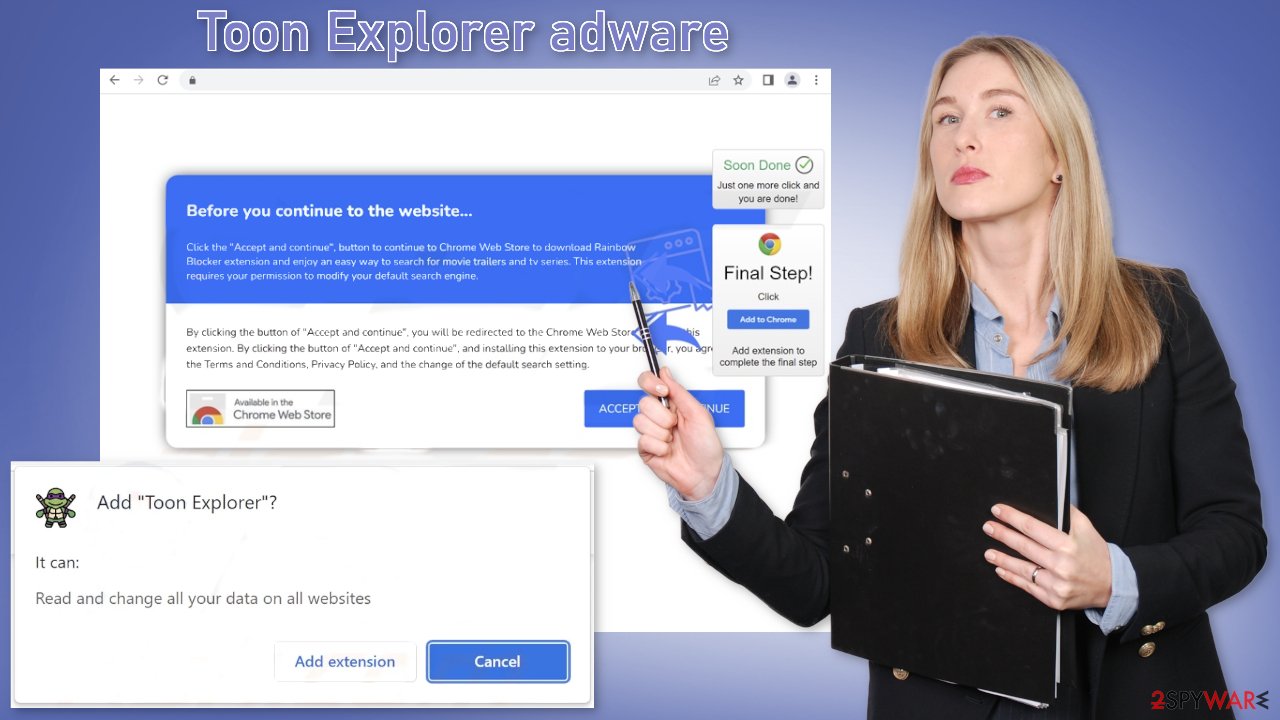
How to avoid adware installations?
You should never click on random links and buttons. Avoid “Download” and “Play” buttons unless you are completely sure that the website is safe. Use legitimate streaming services, like Netflix or Hulu, instead of illegal streaming platforms.[6] Do not install programs from freeware distribution sites, peer-to-peer file-sharing platforms, and torrent websites.
It is best to use official web stores, and developer sites. Doing research also should not be forgotten. Read the reviews, look at the ratings, and the number of users an application has. Choose those that have plenty of positive feedback and thousands of users. Crooks also often make spelling and grammar mistakes so always read the product descriptions fully.
To avoid adware sneaking into your system during the installation, always choose the “Custom” or “Advanced” installation methods, read the Privacy Policy and Terms of Use to find out what the program will be capable of. The most important part is to check the file list and untick the boxes next to any unrelated apps.
Keep your browsing history private
Websites, web-based applications, and programs can use cookies to track your activity. These small data files can store information like your IP address, geolocation, websites you visit, links you click on, and things you purchase online. This raises many user privacy and security concerns as this data can be sold to advertising networks or other third parties.
We recommend having a maintenance tool like FortectIntego that can clear your browsers automatically. It can eliminate cookies and cache, and stop the tracking process. This powerful software can also fix various system errors, corrupted files, and registry issues which is especially helpful after a virus infection.
Remove Toon Explorer adware
Toon Explorer adware most likely attached an extension to your browser that causes push notification spam, banners, surveys, redirects, and other commercial content. You should go to your browser settings and look at the extension list. We recommend removing plugins one by one to see if you notice any changes.
How to prevent from getting adware
Protect your privacy – employ a VPN
There are several ways how to make your online time more private – you can access an incognito tab. However, there is no secret that even in this mode, you are tracked for advertising purposes. There is a way to add an extra layer of protection and create a completely anonymous web browsing practice with the help of Private Internet Access VPN. This software reroutes traffic through different servers, thus leaving your IP address and geolocation in disguise. Besides, it is based on a strict no-log policy, meaning that no data will be recorded, leaked, and available for both first and third parties. The combination of a secure web browser and Private Internet Access VPN will let you browse the Internet without a feeling of being spied or targeted by criminals.
No backups? No problem. Use a data recovery tool
If you wonder how data loss can occur, you should not look any further for answers – human errors, malware attacks, hardware failures, power cuts, natural disasters, or even simple negligence. In some cases, lost files are extremely important, and many straight out panic when such an unfortunate course of events happen. Due to this, you should always ensure that you prepare proper data backups on a regular basis.
If you were caught by surprise and did not have any backups to restore your files from, not everything is lost. Data Recovery Pro is one of the leading file recovery solutions you can find on the market – it is likely to restore even lost emails or data located on an external device.
- ^ Zeljka Zorz. How does a rogue ad network function?. Helpnetsecurity. Cybersecurity News and Analysis.
- ^ What is Social Engineering?. Webroot. Security for business.
- ^ Wendy Zamora. What is a PUP? – How to avoid potentially unwanted programs. Malwarebytes. Security Tips, Tricks, and How-Tos.
- ^ Andy Maxwell. Google Targets Fake ‘Download’ and ‘Play’ Buttons. Torrentfreak. Filesharing News.
- ^ Freeware. Wikipedia, the free encyclopedia.
- ^ Brittni Devlin. Why Should You Avoid Illegal Streaming Sites?. Makeuseof. Technology Magazine.










