Topflownews.com (Free Guide) - Removal Instructions
Topflownews.com Removal Guide
What is Topflownews.com?
Topflownews.com – adware that is responsible for the delivery of rogue offers and deals during the usage of the hijacked browser app
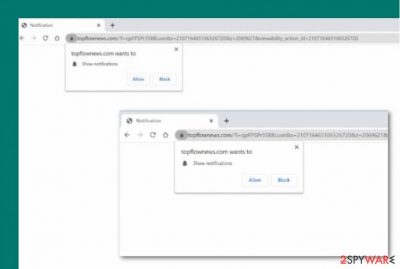
Topflownews.com is categorized as an adware app[1] that can place extensions and other suspicious components on any type of web browser, including Chrome, Firefox, Safari, etc. the main goal of such a program is to earn monetary benefits from the cost-per-click technique. However, all of the income goes to the developers' pockets and the users are left without nothing just scams, bogus offers, and fake deals. Topflownews.com virus is definitely not an app you can trust.
When infected with this adware, you are likely to experience changes in your browser's homepage, new tab URL. Afterward, Topflownews.com will load you with intrusive advertisements that can increase over time and diminish your browsing quality. Nevertheless, there are more activities yet to come – redirecting to affiliate domains, the collection of browsing-related details that we are going to talk about throughout the following paragraphs.
| Name | Topflownews.com |
|---|---|
| Type | Adware/potentially unwanted program |
| Activities | This adware can get you involved in various advertising campaigns, initiate rerouting to affiliate domains, start collecting browsing-related data, change your web browser's settings such as the homepage and new tab URL zone |
| Distribution | Potentially unwanted programs are most likely to arrive through the software bundling technique when the user who has opted for the “Basic” configuration unknowingly downloads the adware from a website such as download.com or softonic.com |
| Deletion | If you have been dealing with the adware lately, you should get rid of it to diminish its intrusive activities. Terminate the PUP with the help of automatical software or the manual step-by-step instructions that have been added to the end of this article |
| Fix tip | If you have encountered any system compromisation on your computer, try fixing things with the help of software such as FortectIntego |
Topflownews.com appears on users' computers when the developers employ deceptive tactics to push their products secretly. This happens through software bundling when the adware gets downloaded to the computer system through packages of freeware or shareware from secondary domains such as softonic.com and download.com.
When Topflownews.com places itself on the computer, it can enter different rogue processes in the Windows Task Manager and also modify the Registry. Also, the app will likely hijack one of your web browsers, fill it with suspicious components and use it for its own tasks such as the display of advertising content and redirects to affiliate sources.
The ads that come from Topflownews.com can be attractive-looking but can never be taken for granted as the provided offers are very likely to be fake or seek to scam the user. You might be encouraged to participate in some types of surveys, prize-winning contests, or questionnaires. Do not do that if you value your privacy.
Revealing any type of personal, contact, or financial information to Topflownews.com developers can lead to data exposure and theft in the future. You should always keep sensitive data secure and never provide it to strangers. Besides, do not sign yourself to unknown services as you will just be forced to experience unnecessary monetary losses.
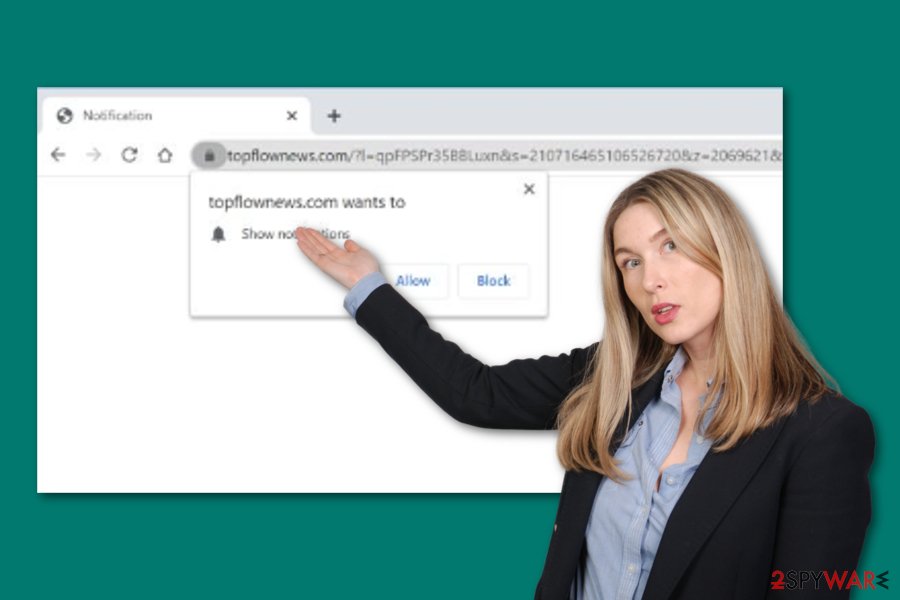
To continue, Topflownews.com is likely to redirect you to affiliate domains. This way you will be provided with more sponsored content and ads. However, this is not the worst part. A very bad thing is that you might also land on a potentially malicious website and get your computer infected with some type of dangerous malware form.
Furthermore, Topflownews.com might aim to collect browsing-related information such as your IP address, browser type, geolocation, links clicked, pages visited, search queries types, ads accesses, offers search, and so on. After that, the developers will likely share the collected details with other parties for gaining monetary benefits.
If you want to get rid of all the browsing struggles that are caused by the loads of ads you receive from the adware, you should definitely remove Topflownews.com as soon as possible. You can complete such a task with the help of antivirus software or by completing the step-by-step guide that is placed at the end of this article.
Manual Topflownews.com removal might take more time and require some user skills. If you are not sure about your capabilities or have been running into a lack of time lately, use antivirus tools to get rid of the app. Besides, if you have encountered any system compromisation, you can try fixing things with software such as FortectIntego.
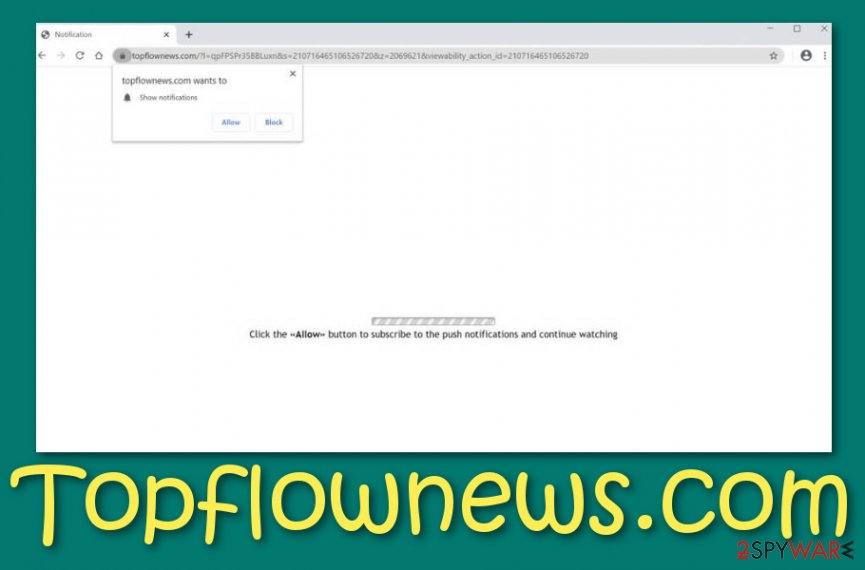
Software bundling – one of the most common techniques used for adware distribution
Software experts from Virusai[2] state that adware and other potentially unwanted programs appear on those computer systems which have weak downloading settings such as the “Typical” or “Basic” option. If you are a user who has also opted for this configuration as default, you should quickly change it to “Advance” or “Custom” where you are given the ability to opt-out of all suspicious-looking components that are aiming to invade your machine.
Furthermore, you should avoid downloading freeware or shareware[3] from secondary sources such as softonic.com or download.com as these types of downloads often come filled with additional products such as adware. Try getting all of your wanted software from reliable developers and their official websites only.
To continue, adware applications can also get delivered through infectious ads and hyperlinks that can be met on third-party websites all over the Internet. You should prevent yourself from clicking on such type of content as you can get loaded with a PUP unexpectedly. Also, you should download and install a reliable antivirus program that will drop alerts if there is a deceptive website waiting ahead for you.
The manual and automatic removal guide for Topflownews.com virus
You should remove Topflownews.com as soon as you spot the first ads coming from this adware app. The longer you keep the program on your computer, the worse the advertising activities will get. Gladly, there are two methods that can help you to terminate the potentially unwanted program from your PC and web browsers.
Below we have provided manual Topflownews.com removal instructions that include the cleaning of both Windows and macOS computers and also the refreshment of all types of web browsers such as Google Chrome, Mozilla Firefox, Internet Explorer, Microsoft Edge, Safari. Make sure that you get rid of every suspicious component that has been brought by the ad-supported program, otherwise, the app might return when you least expect it.
If you are having trouble with the manual elimination method or doubting if you should rather use this technique to get rid of Topflownews.com virus or lean on some other tactic, you should definitely brush away your worries and troubles and leave the entire process for antimalware software to deal with.
You may remove virus damage with a help of FortectIntego. SpyHunter 5Combo Cleaner and Malwarebytes are recommended to detect potentially unwanted programs and viruses with all their files and registry entries that are related to them.
Getting rid of Topflownews.com. Follow these steps
Uninstall from Windows
To remove PUPs from your Windows computer system and get rid of all suspicious content, you should complete the below-provided step-by-step guidelines
Instructions for Windows 10/8 machines:
- Enter Control Panel into Windows search box and hit Enter or click on the search result.
- Under Programs, select Uninstall a program.

- From the list, find the entry of the suspicious program.
- Right-click on the application and select Uninstall.
- If User Account Control shows up, click Yes.
- Wait till uninstallation process is complete and click OK.

If you are Windows 7/XP user, proceed with the following instructions:
- Click on Windows Start > Control Panel located on the right pane (if you are Windows XP user, click on Add/Remove Programs).
- In Control Panel, select Programs > Uninstall a program.

- Pick the unwanted application by clicking on it once.
- At the top, click Uninstall/Change.
- In the confirmation prompt, pick Yes.
- Click OK once the removal process is finished.
Delete from macOS
Remove items from Applications folder:
- From the menu bar, select Go > Applications.
- In the Applications folder, look for all related entries.
- Click on the app and drag it to Trash (or right-click and pick Move to Trash)

To fully remove an unwanted app, you need to access Application Support, LaunchAgents, and LaunchDaemons folders and delete relevant files:
- Select Go > Go to Folder.
- Enter /Library/Application Support and click Go or press Enter.
- In the Application Support folder, look for any dubious entries and then delete them.
- Now enter /Library/LaunchAgents and /Library/LaunchDaemons folders the same way and terminate all the related .plist files.

Remove from Microsoft Edge
Delete unwanted extensions from MS Edge:
- Select Menu (three horizontal dots at the top-right of the browser window) and pick Extensions.
- From the list, pick the extension and click on the Gear icon.
- Click on Uninstall at the bottom.

Clear cookies and other browser data:
- Click on the Menu (three horizontal dots at the top-right of the browser window) and select Privacy & security.
- Under Clear browsing data, pick Choose what to clear.
- Select everything (apart from passwords, although you might want to include Media licenses as well, if applicable) and click on Clear.

Restore new tab and homepage settings:
- Click the menu icon and choose Settings.
- Then find On startup section.
- Click Disable if you found any suspicious domain.
Reset MS Edge if the above steps did not work:
- Press on Ctrl + Shift + Esc to open Task Manager.
- Click on More details arrow at the bottom of the window.
- Select Details tab.
- Now scroll down and locate every entry with Microsoft Edge name in it. Right-click on each of them and select End Task to stop MS Edge from running.

If this solution failed to help you, you need to use an advanced Edge reset method. Note that you need to backup your data before proceeding.
- Find the following folder on your computer: C:\\Users\\%username%\\AppData\\Local\\Packages\\Microsoft.MicrosoftEdge_8wekyb3d8bbwe.
- Press Ctrl + A on your keyboard to select all folders.
- Right-click on them and pick Delete

- Now right-click on the Start button and pick Windows PowerShell (Admin).
- When the new window opens, copy and paste the following command, and then press Enter:
Get-AppXPackage -AllUsers -Name Microsoft.MicrosoftEdge | Foreach {Add-AppxPackage -DisableDevelopmentMode -Register “$($_.InstallLocation)\\AppXManifest.xml” -Verbose

Instructions for Chromium-based Edge
Delete extensions from MS Edge (Chromium):
- Open Edge and click select Settings > Extensions.
- Delete unwanted extensions by clicking Remove.

Clear cache and site data:
- Click on Menu and go to Settings.
- Select Privacy, search and services.
- Under Clear browsing data, pick Choose what to clear.
- Under Time range, pick All time.
- Select Clear now.

Reset Chromium-based MS Edge:
- Click on Menu and select Settings.
- On the left side, pick Reset settings.
- Select Restore settings to their default values.
- Confirm with Reset.

Remove from Mozilla Firefox (FF)
To get rid of all suspicious components from the Mozilla Firefox web browser and bring the app back to its previous position, follow these instructions
Remove dangerous extensions:
- Open Mozilla Firefox browser and click on the Menu (three horizontal lines at the top-right of the window).
- Select Add-ons.
- In here, select unwanted plugin and click Remove.

Reset the homepage:
- Click three horizontal lines at the top right corner to open the menu.
- Choose Options.
- Under Home options, enter your preferred site that will open every time you newly open the Mozilla Firefox.
Clear cookies and site data:
- Click Menu and pick Settings.
- Go to Privacy & Security section.
- Scroll down to locate Cookies and Site Data.
- Click on Clear Data…
- Select Cookies and Site Data, as well as Cached Web Content and press Clear.

Reset Mozilla Firefox
If clearing the browser as explained above did not help, reset Mozilla Firefox:
- Open Mozilla Firefox browser and click the Menu.
- Go to Help and then choose Troubleshooting Information.

- Under Give Firefox a tune up section, click on Refresh Firefox…
- Once the pop-up shows up, confirm the action by pressing on Refresh Firefox.

Remove from Google Chrome
To erase bogus extensions from Google Chrome and diminish all suspicious changes from the browser, you should try the following step-by-step guide
Delete malicious extensions from Google Chrome:
- Open Google Chrome, click on the Menu (three vertical dots at the top-right corner) and select More tools > Extensions.
- In the newly opened window, you will see all the installed extensions. Uninstall all the suspicious plugins that might be related to the unwanted program by clicking Remove.

Clear cache and web data from Chrome:
- Click on Menu and pick Settings.
- Under Privacy and security, select Clear browsing data.
- Select Browsing history, Cookies and other site data, as well as Cached images and files.
- Click Clear data.

Change your homepage:
- Click menu and choose Settings.
- Look for a suspicious site in the On startup section.
- Click on Open a specific or set of pages and click on three dots to find the Remove option.
Reset Google Chrome:
If the previous methods did not help you, reset Google Chrome to eliminate all the unwanted components:
- Click on Menu and select Settings.
- In the Settings, scroll down and click Advanced.
- Scroll down and locate Reset and clean up section.
- Now click Restore settings to their original defaults.
- Confirm with Reset settings.

Delete from Safari
Remove unwanted extensions from Safari:
- Click Safari > Preferences…
- In the new window, pick Extensions.
- Select the unwanted extension and select Uninstall.

Clear cookies and other website data from Safari:
- Click Safari > Clear History…
- From the drop-down menu under Clear, pick all history.
- Confirm with Clear History.

Reset Safari if the above-mentioned steps did not help you:
- Click Safari > Preferences…
- Go to Advanced tab.
- Tick the Show Develop menu in menu bar.
- From the menu bar, click Develop, and then select Empty Caches.

After uninstalling this potentially unwanted program (PUP) and fixing each of your web browsers, we recommend you to scan your PC system with a reputable anti-spyware. This will help you to get rid of Topflownews.com registry traces and will also identify related parasites or possible malware infections on your computer. For that you can use our top-rated malware remover: FortectIntego, SpyHunter 5Combo Cleaner or Malwarebytes.
How to prevent from getting adware
Stream videos without limitations, no matter where you are
There are multiple parties that could find out almost anything about you by checking your online activity. While this is highly unlikely, advertisers and tech companies are constantly tracking you online. The first step to privacy should be a secure browser that focuses on tracker reduction to a minimum.
Even if you employ a secure browser, you will not be able to access websites that are restricted due to local government laws or other reasons. In other words, you may not be able to stream Disney+ or US-based Netflix in some countries. To bypass these restrictions, you can employ a powerful Private Internet Access VPN, which provides dedicated servers for torrenting and streaming, not slowing you down in the process.
Data backups are important – recover your lost files
Ransomware is one of the biggest threats to personal data. Once it is executed on a machine, it launches a sophisticated encryption algorithm that locks all your files, although it does not destroy them. The most common misconception is that anti-malware software can return files to their previous states. This is not true, however, and data remains locked after the malicious payload is deleted.
While regular data backups are the only secure method to recover your files after a ransomware attack, tools such as Data Recovery Pro can also be effective and restore at least some of your lost data.
- ^ What is Adware?. Norton. Internet Security.
- ^ Virusai. Virusai. Security and spyware news.
- ^ Margaret Rouse. Shareware. What Is. Tech Target.























