Toppillarrect.com ads (fake) - Free Guide
Toppillarrect.com ads Removal Guide
What is Toppillarrect.com ads?
Toppillarrect.com is a fake website created by crooks to make passive income
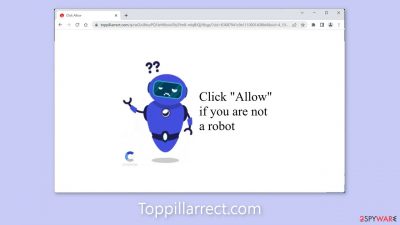
Toppillarrect.com is a fraudulent website created by crooks. It employs social engineering[1] to dupe users into subscribing to push notifications. To entice people to click on the “Allow” button, a deceptive message is displayed. Many people are unaware that they have been duped.
Users are then bombarded with annoying pop-up ads, which can appear even when the browser is closed. Rogue advertising networks[2] may place them, and the links may lead to dangerous pages. Scam sites can lead users to provide personal information, download PUPs (potentially unwanted programs),[3] and even malware.
| NAME | Toppillarrect.com |
| TYPE | Push notification spam; adware |
| SYMPTOMS | Annoying pop-up ads start appearing on the screen even when the browser is closed |
| DISTRIBUTION | Shady websites, deceptive ads, freeware installations |
| DANGERS | The ads can lead people to dangerous pages that try to extract personal information or infect people with PUPs and malware |
| ELIMINATION | Disable the pop-ups in your browser settings |
| FURTHER STEPS | Use a maintenance tool FortectIntego to clear your browsers automatically |
Distribution methods
Many other push notification spam sites, such as Webuddingroup.com, Mydvids.com, and Greatcaptchahere.top, have previously been mentioned. They are rarely found in search results. They usually hide on other shady, unregulated sites. Illegal streaming sites, for example, are riddled with deceptive ads and sneaky redirects.
It is best not to visit sites you do not trust and to avoid clicking on random links or advertisements. Even if the advertisements appear to promote legitimate products or services, it is best to go directly to the source. Torrent websites and peer-to-peer file-sharing platforms should also be avoided because they are frequently managed by shady individuals.
Another possibility is that Toppillarrect.com appeared spontaneously. This can happen if you have adware on your computer. It may result in an increase in commercial content such as pop-ups, banners, and redirects. Most users are unaware of such intruders because they operate in the background.
Adware typically enters the system via freeware distribution platforms. They include additional programs in the installers without clearly disclosing it. Always select “Custom” or “Advanced” installation steps and carefully follow all of them. The most important step is to go through the file list and untick any unrelated applications.
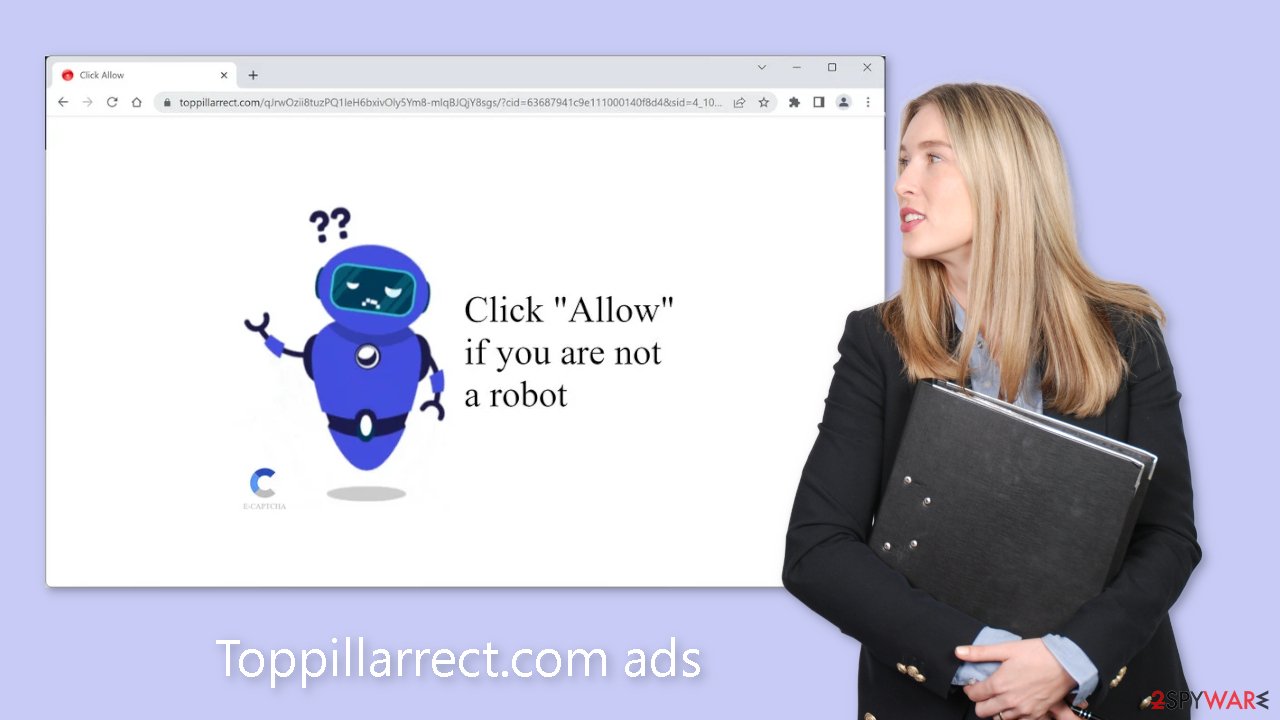
Block notifications via settings
Because push notifications are based on a subscription model, users need to disable them manually. Here are the instructions for the most popular browsers:
Google Chrome (desktop):
- Open Google Chrome browser and go to Menu > Settings.
- Scroll down and click on Advanced.
- Locate the Privacy and security section and pick Site Settings > Notifications.
![Stop notifications on Chrome PC 1 Stop notifications on Chrome PC 1]()
- Look at the Allow section and look for a suspicious URL.
- Click the three vertical dots next to it and pick Block. This should remove unwanted notifications from Google Chrome.
![Stop notifications on Chrome PC 2 Stop notifications on Chrome PC 2]()
Google Chrome (Android):
- Open Google Chrome and tap on Settings (three vertical dots).
- Select Notifications.
- Scroll down to Sites section.
- Locate the unwanted URL and toggle the button to the left (Off setting).
![Stop notifications on Chrome Android Stop notifications on Chrome Android]()
Mozilla Firefox:
- Open Mozilla Firefox and go to Menu > Options.
- Click on Privacy & Security section.
- Under Permissions, you should be able to see Notifications. Click Settings button next to it.
![Stop notifications on Mozilla Firefox 1 Stop notifications on Mozilla Firefox 1]()
- In the Settings – Notification Permissions window, click on the drop-down menu by the URL in question.
- Select Block and then click on Save Changes. This should remove unwanted notifications from Mozilla Firefox.
![Stop notifications on Mozilla Firefox 2 Stop notifications on Mozilla Firefox 2]()
Safari:
- Click on Safari > Preferences…
- Go to Websites tab and, under General, select Notifications.
- Select the web address in question, click the drop-down menu and select Deny.
![Stop notifications on Safari Stop notifications on Safari]()
MS Edge:
- Open Microsoft Edge, and click the Settings and more button (three horizontal dots) at the top-right of the window.
- Select Settings and then go to Advanced.
- Under Website permissions, pick Manage permissions and select the URL in question.
- Toggle the switch to the left to turn notifications off on Microsoft Edge.
![Stop notifications on Edge 2 Stop notifications on Edge 2]()
MS Edge (Chromium):
- Open Microsoft Edge, and go to Settings.
- Select Site permissions.
- Go to Notifications on the right.
- Under Allow, you will find the unwanted entry.
- Click on More actions and select Block.
![Stop notifications on Edge Chromium Stop notifications on Edge Chromium]()
The danger of cookies
Cookies are small data files that can track your browsing activity and store information such as your IP address, geolocation, websites visited, links clicked on, and items purchased. This data can be used to personalize the user experience, but it is increasingly being used to make a profit.
They are marketable to ad networks and other third parties. They can even be hijacked and used for malicious purposes, which is why security experts recommend that they be cleared on a regular basis. A maintenance tool like FortectIntego can make this process much easier. Furthermore, this powerful software can repair a variety of system errors, corrupted files, and registry issues, which is especially useful following a virus infection.
Check your system for adware
If blocking push notifications in the browser settings did not help, or if the website was not found in the list, the ad spam could be caused by a PUA hiding in your system. Some of the symptoms include redirects to questionable websites and an increase in commercial content such as banner ads or surveys.
We always recommend that our readers use professional security tools like SpyHunter 5Combo Cleaner or Malwarebytes to scan their PCs because there is no way of knowing which specific app is causing the annoying behavior. Anti-malware tools can detect suspicious programs that are running in the background and completely remove them along with all associated files.
Of course, if you know which application is causing this, you can follow the manual guides below for Windows and Mac machines. However, manual removal can sometimes result in the renewal of the infection as users often fail to eliminate all the related files and entries.
Windows 10/8:
- Enter Control Panel into Windows search box and hit Enter or click on the search result.
- Under Programs, select Uninstall a program.
![Uninstall from Windows 1 Uninstall from Windows 1]()
- From the list, find the entry of the suspicious program.
- Right-click on the application and select Uninstall.
- If User Account Control shows up, click Yes.
- Wait till uninstallation process is complete and click OK.
![Uninstall from Windows 2 Uninstall from Windows 2]()
Windows 7/XP:
- Click on Windows Start > Control Panel located on the right pane (if you are Windows XP user, click on Add/Remove Programs).
- In Control Panel, select Programs > Uninstall a program.
![Uninstall from Windows 7/XP Uninstall from Windows 7/XP]()
- Pick the unwanted application by clicking on it once.
- At the top, click Uninstall/Change.
- In the confirmation prompt, pick Yes.
- Click OK once the removal process is finished.
Mac:
- From the menu bar, select Go > Applications.
- In the Applications folder, look for all related entries.
- Click on the app and drag it to Trash (or right-click and pick Move to Trash)
![Uninstall from Mac 1 Uninstall from Mac 1]()
To fully remove an unwanted app, you need to access Application Support, LaunchAgents, and LaunchDaemons folders and delete relevant files:
- Select Go > Go to Folder.
- Enter /Library/Application Support and click Go or press Enter.
- In the Application Support folder, look for any dubious entries and then delete them.
- Now enter /Library/LaunchAgents and /Library/LaunchDaemons folders the same way and terminate all the related .plist files.
![Uninstall from Mac 2 Uninstall from Mac 2]()
How to prevent from getting adware
Access your website securely from any location
When you work on the domain, site, blog, or different project that requires constant management, content creation, or coding, you may need to connect to the server and content management service more often. The best solution for creating a tighter network could be a dedicated/fixed IP address.
If you make your IP address static and set to your device, you can connect to the CMS from any location and do not create any additional issues for the server or network manager that needs to monitor connections and activities. VPN software providers like Private Internet Access can help you with such settings and offer the option to control the online reputation and manage projects easily from any part of the world.
Recover files after data-affecting malware attacks
While much of the data can be accidentally deleted due to various reasons, malware is one of the main culprits that can cause loss of pictures, documents, videos, and other important files. More serious malware infections lead to significant data loss when your documents, system files, and images get encrypted. In particular, ransomware is is a type of malware that focuses on such functions, so your files become useless without an ability to access them.
Even though there is little to no possibility to recover after file-locking threats, some applications have features for data recovery in the system. In some cases, Data Recovery Pro can also help to recover at least some portion of your data after data-locking virus infection or general cyber infection.
- ^ Cynthia Gonzalez. Top 8 Social Engineering Techniques and How to Prevent Them [2022]. Exabeam. Information Security.
- ^ Zeljka Zorz. How does a rogue ad network function?. Helpnetsecurity. Cybersecurity Blog.
- ^ Potentially unwanted program. Wikipedia, the free encyclopedia.













