Tornado ransomware (Virus Removal Instructions) - Bonus: Decryption Steps
Tornado virus Removal Guide
What is Tornado ransomware?
Tornado ransomware appends .[dongeswas@tutanota.com].Tornado file extension to encrypted files
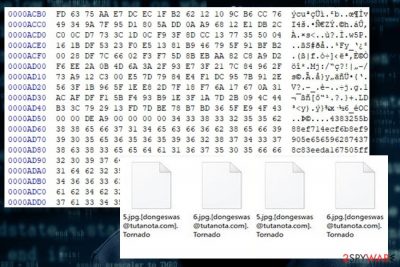
Tornado virus belongs to the crypto-malware[1] category of computer viruses since it infects random PC's and targets to encrypt personal files and, later on, demand a ransom. Once the virus is executed onto the system, it renders most of the file types useless by locking them with RSA[2] encryption algorithm. Consequently, all encrypted files get the .[dongeswas@tutanota.com].Tornado file extension. If the encryption is executed successfully, Tornado ransomware creates a .txt file in each folder, which contains at least one encrypted file.
The text file stands for a ransom note where ransomware developer “greets” the victim and outlines the current situation in which he or she is currently in. Although the text in Tornado ransom note may slightly vary, here's the initial version found by ransomware researchers:
All your files have been encrypted due to a security problem with your PC. If you want to restore them, write us to the e-mail: helpcrypt@airmail.cc.You have to pay for decryption in Bitcoins. The price depends on how fast you write to us. After payment we will send you the decryption tool that will decrypt all your files.In case of no answer in 48 hours write us to theese e-mails: supphelp@cock.li
Tornado is similar to many other file-encrypting ransomware regarding encryption and ransom transfer methods applied. Its developers ask the victim to contact them via email (helpcrypt@airmail.cc or supphelp@cock.li) ASAP to ask for a unique decryption code. The sooner the contact is established, the smaller the ransom is expected to be.
Currently, it's not clear how many Bitcoins[3] the Tornado ransomware virus demands, but it may vary from 0.5 to 3 Bitcoins depending on how many hours the victim hesitates to contact with the extortionists. However, it's not advisable to pay the ransom even if it's not that big. There's no guarantee that criminals do have a working decryption code or that they are going to send it to you once you transfer the ransom.
Tornado removal is the best option you have. At the moment of writing, 40 AV engines out of 66[4] are capable of detecting and immunizing this cyber threat. Thus, a reputable anti-virus with updated security definitions, for example, FortectIntego, SpyHunter 5Combo Cleaner or Malwarebytes will remove Tornado virus from the system. In many cases, Tornado ransomware is considered to be a variant of BTCWare ransomware because most AV engines identify them in the same way. However, the ransowmare analysts did not approve that.
The bad news is that Tornado removal will swipe all encrypted files away. The good news is that cyber security experts have already found Tornado decrypter that you can download from the Internet for free. If, however, it fails to work, there's a couple of alternative data recovery methods that you can use.

Ransomware is executed via malicious email attachments
Although there's a handful of diverse virus distribution strategies, including drive-by-download, remote desktop flaws, malicious websites, ads, etc., malspam remains the most frequently used ransomware distribution technique.
Those who haven't received spam emails should be aware of various letters from unknown senders, which claim to deliver important documents (invoices, receipts) or files like .docs, .txt, .jpg, and similar. Usually, people have to enable Macros to open the malicious attachment, and that's where the trick lies. Enabling Macros drops the executable file of the ransomware, which immediately starts scanning the system and locking personal files stored on it.
Therefore, cyber security experts from novirus.co[5] strongly recommend people to pay close attention to the email messages that you open and, if you are not familiar with the sender, do not open the attachment. Double-check doubtful messages for grammar and type mistakes because authorities will never send an official message that contains errors in the name or subject. By the way, messages without body text should never be treated as serious. Empty text box signals spam immediately. If you noticed that your inbox is full of spam, you should report the senders as spam.
Tornado ransomware removal guide
Ransomware virus can hardly be removed manually due to the multiplicity of malicious files. Therefore, the only reliable way to remove Tornado ransomware virus is to run a full system scan with FortectIntego, SpyHunter 5Combo Cleaner, or Malwarebytes program. Otherwise, you may leave some of the malicious files, which may download other malware to the system.
Ransomware researchers were quick to find the Tornado decrypter. Therefore, right after the removal of the virus, you will be able to recover all locked files by launching it.
If Tornado decrypter failed to recover some of the important files, try to apply alternative decryption methods that you can also find at the end of this post.
Getting rid of Tornado virus. Follow these steps
Manual removal using Safe Mode
If you cannot remove Tornado virus because it blocks your antivirus, you should reboot the system into Safe Mode with Networking:
Important! →
Manual removal guide might be too complicated for regular computer users. It requires advanced IT knowledge to be performed correctly (if vital system files are removed or damaged, it might result in full Windows compromise), and it also might take hours to complete. Therefore, we highly advise using the automatic method provided above instead.
Step 1. Access Safe Mode with Networking
Manual malware removal should be best performed in the Safe Mode environment.
Windows 7 / Vista / XP
- Click Start > Shutdown > Restart > OK.
- When your computer becomes active, start pressing F8 button (if that does not work, try F2, F12, Del, etc. – it all depends on your motherboard model) multiple times until you see the Advanced Boot Options window.
- Select Safe Mode with Networking from the list.

Windows 10 / Windows 8
- Right-click on Start button and select Settings.

- Scroll down to pick Update & Security.

- On the left side of the window, pick Recovery.
- Now scroll down to find Advanced Startup section.
- Click Restart now.

- Select Troubleshoot.

- Go to Advanced options.

- Select Startup Settings.

- Press Restart.
- Now press 5 or click 5) Enable Safe Mode with Networking.

Step 2. Shut down suspicious processes
Windows Task Manager is a useful tool that shows all the processes running in the background. If malware is running a process, you need to shut it down:
- Press Ctrl + Shift + Esc on your keyboard to open Windows Task Manager.
- Click on More details.

- Scroll down to Background processes section, and look for anything suspicious.
- Right-click and select Open file location.

- Go back to the process, right-click and pick End Task.

- Delete the contents of the malicious folder.
Step 3. Check program Startup
- Press Ctrl + Shift + Esc on your keyboard to open Windows Task Manager.
- Go to Startup tab.
- Right-click on the suspicious program and pick Disable.

Step 4. Delete virus files
Malware-related files can be found in various places within your computer. Here are instructions that could help you find them:
- Type in Disk Cleanup in Windows search and press Enter.

- Select the drive you want to clean (C: is your main drive by default and is likely to be the one that has malicious files in).
- Scroll through the Files to delete list and select the following:
Temporary Internet Files
Downloads
Recycle Bin
Temporary files - Pick Clean up system files.

- You can also look for other malicious files hidden in the following folders (type these entries in Windows Search and press Enter):
%AppData%
%LocalAppData%
%ProgramData%
%WinDir%
After you are finished, reboot the PC in normal mode.
Remove Tornado using System Restore
If the first method failed, try these steps:
-
Step 1: Reboot your computer to Safe Mode with Command Prompt
Windows 7 / Vista / XP- Click Start → Shutdown → Restart → OK.
- When your computer becomes active, start pressing F8 multiple times until you see the Advanced Boot Options window.
-
Select Command Prompt from the list

Windows 10 / Windows 8- Press the Power button at the Windows login screen. Now press and hold Shift, which is on your keyboard, and click Restart..
- Now select Troubleshoot → Advanced options → Startup Settings and finally press Restart.
-
Once your computer becomes active, select Enable Safe Mode with Command Prompt in Startup Settings window.

-
Step 2: Restore your system files and settings
-
Once the Command Prompt window shows up, enter cd restore and click Enter.

-
Now type rstrui.exe and press Enter again..

-
When a new window shows up, click Next and select your restore point that is prior the infiltration of Tornado. After doing that, click Next.


-
Now click Yes to start system restore.

-
Once the Command Prompt window shows up, enter cd restore and click Enter.
Bonus: Recover your data
Guide which is presented above is supposed to help you remove Tornado from your computer. To recover your encrypted files, we recommend using a detailed guide prepared by 2-spyware.com security experts.If your files are encrypted by Tornado, you can use several methods to restore them:
Use Data Recovery Pro
If official Tornado decrypter failed to recover some or most of your files, you may try to use Data Recovery Pro:
- Download Data Recovery Pro;
- Follow the steps of Data Recovery Setup and install the program on your computer;
- Launch it and scan your computer for files encrypted by Tornado ransomware;
- Restore them.
Check if Tornado leaves Shadow Explorer Copies
Most of ransomware virus deletes Shadow Volume Copies. Nevertheless, there are many cases when these copies were left intact and people were able to recover encrypted data by following these steps:
- Download Shadow Explorer (http://shadowexplorer.com/);
- Follow a Shadow Explorer Setup Wizard and install this application on your computer;
- Launch the program and go through the drop down menu on the top left corner to select the disk of your encrypted data. Check what folders are there;
- Right-click on the folder you want to restore and select “Export”. You can also select where you want it to be stored.
Use a free Tornado decrypter
Cyber security experts have already found way to unlock files encrypted by Tornado decrypter. You can download it from the Internet for free and run a scan to find inaccessible data and restore the access to it.
Finally, you should always think about the protection of crypto-ransomwares. In order to protect your computer from Tornado and other ransomwares, use a reputable anti-spyware, such as FortectIntego, SpyHunter 5Combo Cleaner or Malwarebytes
How to prevent from getting ransomware
Access your website securely from any location
When you work on the domain, site, blog, or different project that requires constant management, content creation, or coding, you may need to connect to the server and content management service more often. The best solution for creating a tighter network could be a dedicated/fixed IP address.
If you make your IP address static and set to your device, you can connect to the CMS from any location and do not create any additional issues for the server or network manager that needs to monitor connections and activities. VPN software providers like Private Internet Access can help you with such settings and offer the option to control the online reputation and manage projects easily from any part of the world.
Recover files after data-affecting malware attacks
While much of the data can be accidentally deleted due to various reasons, malware is one of the main culprits that can cause loss of pictures, documents, videos, and other important files. More serious malware infections lead to significant data loss when your documents, system files, and images get encrypted. In particular, ransomware is is a type of malware that focuses on such functions, so your files become useless without an ability to access them.
Even though there is little to no possibility to recover after file-locking threats, some applications have features for data recovery in the system. In some cases, Data Recovery Pro can also help to recover at least some portion of your data after data-locking virus infection or general cyber infection.
- ^ U.S., UK government websites infected with crypto-mining malware: report. Reuters. Online magazine.
- ^ AES and RSA Encryption. Boxcryptor. Encryption software to secure cloud files.
- ^ Gareth Jenkinson. Bitcoin Luges Its Way Into Winter Olympics. Coin Telegraph. Covers Fintech, Blockchain and Bitcoin bringing you the latest news and analyses on the future of money.
- ^ a2f722aaa89a3b217f1a90027d7f8983d3c53df0 file. Virus Total. Analyze suspicious files and URLs to detect types of malware.
- ^ Alice Woods. The harsh reality of deadly malware accidents. NoVirus. Security and Spyware news.





















