Totalrecipesearch.com redirect (Virus Removal Guide) - updated Mar 2020
Totalrecipesearch.com redirect Removal Guide
What is Totalrecipesearch.com redirect?
Total Recipe Search – a browser hijacker offering advanced recipe searching and meal planning
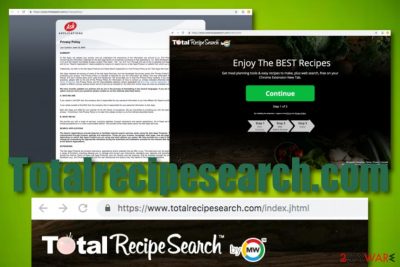
Totalrecipesearch – a potentially unwanted program that has been spread in a form of toolbar. The PUP belongs to an infamous company called Mindspark Interactive Network Inc.[1] known for its hijackers which have been spread for years by using bundling and similar techniques. Allegedly, the Total Search app is suited for planning meals and provides beneficial-looking features such as fast access to Facebook, weather pages, daily recipes, menu planners, etc. However, computer security experts claim that having this toolbar on your computer can cause various inconveniences and dangers. Once the user installs the Total Recipe Search Toolbar, his/her search engine is set to search.myway.com. Additionally, the app starts tracking the user to collect non-PII.
| Name | Total recipe search |
|---|---|
| Type | Browser hijacker |
| Developer | Mindspark Interactive Network Inc. |
| Promoted as | Menu planner |
| Detection | PUP/Win32.Mindspark.R233545; GrayWare/Win32.StartPage.gen; Win32/Toolbar.MyWebSearch.BA, etc. |
| Found in | Bundled products, official page, unsecured third-party sources |
| Redirecs To | myway.com |
| Removal | Remove the PUP manually or automatically as explained below |
| Recovery | Use FortectIntego to recover after infection for best results |
Additionally, Total Search virus can provoke redirects to questionable websites, system slowdowns, commercial content that appears during their browsing sessions and similar problems. Of course, this program is not malicious or dangerous by itself, but it might advertise third-party[2] companies, which might be questionable. We have investigated Total Recipe Search Toolbar's Terms of Use, and this is what we found:
The MS Products may integrate, be integrated into, bundled, or be provided in connection with third-party services, feeds and/or content. […] MS Products may provide access to search results or other links to Third Party Partner websites or resources. MS has no control over such sites and resources, in which you acknowledge and agree that MS is not responsible for the availability of such external sites or resources, and does not endorse nor responsible or liable for any content, advertising, products, or other materials on or available from such sites or resources. […] MS Products are exposed to various security issues, and should be regarded as unsecure.
The question here is do you really need Totalrecipesearch.com on your computer and web browsers? Once this potentially unwanted program modifies browsers such as Google Chrome, Mozilla Firefox, Internet Explorer, Safari, or Microsoft Edge, you cannot reverse the changes performed on the homepage, search engine, or new tab URL if you do not get rid of the browser-hijacking app completely.
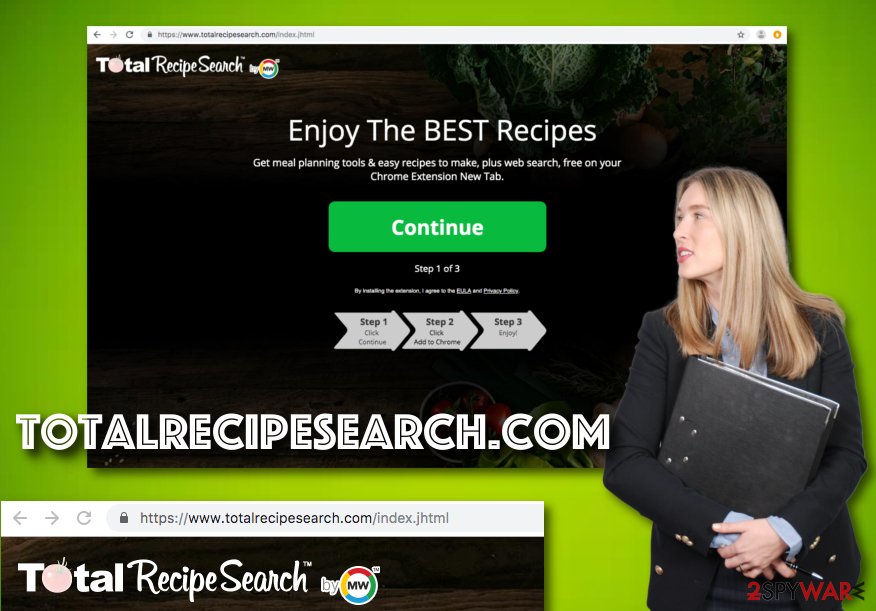
The name of Totalrecipesearch.com virus is given for this application not for no reason. All suspicious activities and modifications on web browsers are performed secretly without the user's consent mostly. Besides, the PUP enters targeted machines by using sneaky ways too. These techniques are known as “bundling” when the browser hijacker comes as an additional component within the downloaded software package.
Our suggestion would be not to fall for any “benefits” that are brought by Totalrecipesearch.com. Fast access to popular networks, recipe viewing, and similar functions are not worth experiencing other suspicious activities that can be performed by the browser hijacker. This rogue component might support some misleading products, e.g. fake repair software and try pushing it through pop-ups, pop-unders, banner ads, etc.
The worst and most potentially dangerous thing of Total search activities is the redirecting part. Redirects are supposed to take the user to affiliate websites for supporting partners. However, sometimes, you might find yourself landing on unsecured pages and networks. This might lead to unexpected malware installation on your computer. Mostly, criminals spread trojans and ransomware viruses this way.
What is annoying about Totalrecipesearch is the fact that the browser hijacker can gather some non-personal information about your browsing activities and stalk your search sessions. For example, the PUP can get on hold of such data as commonly visited websites, clicked hyperlinks, saved bookmarks, your IP. Later on, the developers might use the information for providing tricky offers to you.
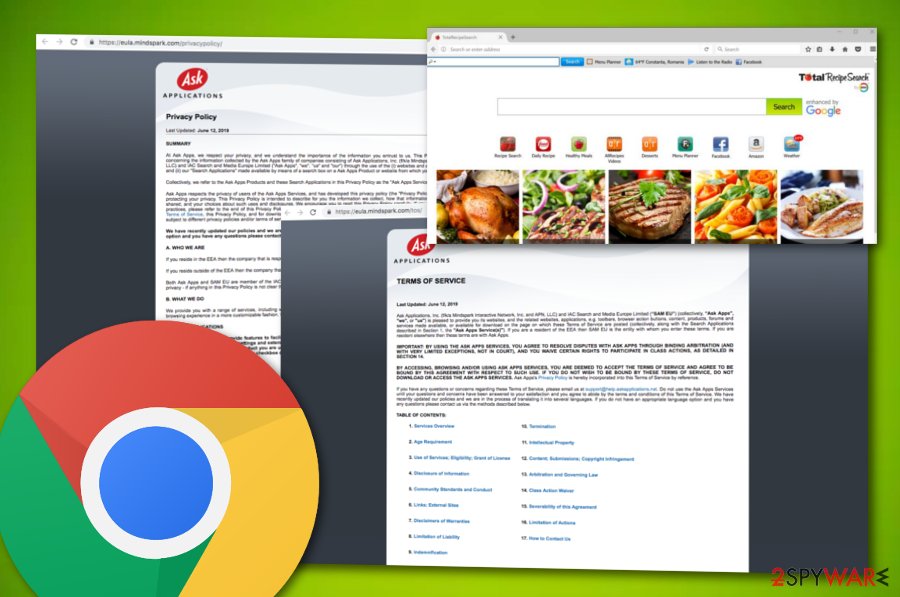
Remove Totalrecipesearch from your computer system and browsers. You can either choose automatic (use anti-malware software) or manual method – we provide detailed instructions for the latter below. Additionally, we recommend scanning the computer with FortectIntego to fix files that might have been damaged due to the PUP infection.
Total recipe search removal is a necessity if you are keen on ensuring the full stability of your computing and browsing work. If you do not want to find your web browsers struggling to carry out simple actions or crashing during browsing sessions, you need to get rid of the browser hijacker and all its additional components such as bogus files, processes, add-ons, plug-ins, and extensions. It involves cleaning both the operating system and web browsers also.
Invasion techniques of potentially unwanted programs
Some extensions that put the browser hijacker[3] on your browser can easily be downloaded from its official website but there is a possibility you might be offered to install it together with another program as well. Such distribution method is legitimate. However, many computer users skip the statements about the promotion of additional software because they tend to rush through the installation process by clicking 'Next' all the time. You should not behave like that.
In addition, you can always monitor the software components and disagree to install the suggested applications by selecting the “Advanced” or “Custom” installation method. Then the setup provides an additional window, which displays a list of programs that are recommended to install. If you do not want to install them, deselect these suggestions by removing the” 'tick” sign near each bogus component.
Continuously, browser hijackers and other potentially unwanted content are capable of sneaking into the computer system unexpectedly through third-party hyperlinks and advertisements. Such objects are often met on secondary networks and include suspicious components. The best way to avoid stealth infiltration through these sources is NOT to visit them. Also, according to Virusai.lt cybersecurity specialists,[4] you should get a reputable anti-malware tool that will protect you 24/7.
Successfully terminate all objects related to Totalrecipesearch.com
Totalrecipesearch removal can be successful in two simple ways. First, you should verify your skills and capabilities of eliminating PUPs on your own. If you think that you have the required skills and will easily succeed with the elimination process, you can go for manual removal guidelines.
There are some steps provided below that will help you to uninstall Totalrecipesearch virus from Windows/Mac operating systems and web browser applications such as Google Chrome, Mozilla Firefox, Internet Explorer, Microsoft Edge, and Safari.
However, if you doubt your skills or think that the manual removal technique is just not for you, you can always remove Totalrecipesearch from your computer system and web browsers with the help of reliable anti-malware software. Take a look at the list provided below.
You may remove virus damage with a help of FortectIntego. SpyHunter 5Combo Cleaner and Malwarebytes are recommended to detect potentially unwanted programs and viruses with all their files and registry entries that are related to them.
Getting rid of Totalrecipesearch.com redirect. Follow these steps
Uninstall from Windows
If the browser hijacker has left some unknown content on your Windows computer, you can get rid of it by using the following instructing steps:
Instructions for Windows 10/8 machines:
- Enter Control Panel into Windows search box and hit Enter or click on the search result.
- Under Programs, select Uninstall a program.

- From the list, find the entry of the suspicious program.
- Right-click on the application and select Uninstall.
- If User Account Control shows up, click Yes.
- Wait till uninstallation process is complete and click OK.

If you are Windows 7/XP user, proceed with the following instructions:
- Click on Windows Start > Control Panel located on the right pane (if you are Windows XP user, click on Add/Remove Programs).
- In Control Panel, select Programs > Uninstall a program.

- Pick the unwanted application by clicking on it once.
- At the top, click Uninstall/Change.
- In the confirmation prompt, pick Yes.
- Click OK once the removal process is finished.
Delete from macOS
Remove items from Applications folder:
- From the menu bar, select Go > Applications.
- In the Applications folder, look for all related entries.
- Click on the app and drag it to Trash (or right-click and pick Move to Trash)

To fully remove an unwanted app, you need to access Application Support, LaunchAgents, and LaunchDaemons folders and delete relevant files:
- Select Go > Go to Folder.
- Enter /Library/Application Support and click Go or press Enter.
- In the Application Support folder, look for any dubious entries and then delete them.
- Now enter /Library/LaunchAgents and /Library/LaunchDaemons folders the same way and terminate all the related .plist files.

Remove from Microsoft Edge
Delete unwanted extensions from MS Edge:
- Select Menu (three horizontal dots at the top-right of the browser window) and pick Extensions.
- From the list, pick the extension and click on the Gear icon.
- Click on Uninstall at the bottom.

Clear cookies and other browser data:
- Click on the Menu (three horizontal dots at the top-right of the browser window) and select Privacy & security.
- Under Clear browsing data, pick Choose what to clear.
- Select everything (apart from passwords, although you might want to include Media licenses as well, if applicable) and click on Clear.

Restore new tab and homepage settings:
- Click the menu icon and choose Settings.
- Then find On startup section.
- Click Disable if you found any suspicious domain.
Reset MS Edge if the above steps did not work:
- Press on Ctrl + Shift + Esc to open Task Manager.
- Click on More details arrow at the bottom of the window.
- Select Details tab.
- Now scroll down and locate every entry with Microsoft Edge name in it. Right-click on each of them and select End Task to stop MS Edge from running.

If this solution failed to help you, you need to use an advanced Edge reset method. Note that you need to backup your data before proceeding.
- Find the following folder on your computer: C:\\Users\\%username%\\AppData\\Local\\Packages\\Microsoft.MicrosoftEdge_8wekyb3d8bbwe.
- Press Ctrl + A on your keyboard to select all folders.
- Right-click on them and pick Delete

- Now right-click on the Start button and pick Windows PowerShell (Admin).
- When the new window opens, copy and paste the following command, and then press Enter:
Get-AppXPackage -AllUsers -Name Microsoft.MicrosoftEdge | Foreach {Add-AppxPackage -DisableDevelopmentMode -Register “$($_.InstallLocation)\\AppXManifest.xml” -Verbose

Instructions for Chromium-based Edge
Delete extensions from MS Edge (Chromium):
- Open Edge and click select Settings > Extensions.
- Delete unwanted extensions by clicking Remove.

Clear cache and site data:
- Click on Menu and go to Settings.
- Select Privacy, search and services.
- Under Clear browsing data, pick Choose what to clear.
- Under Time range, pick All time.
- Select Clear now.

Reset Chromium-based MS Edge:
- Click on Menu and select Settings.
- On the left side, pick Reset settings.
- Select Restore settings to their default values.
- Confirm with Reset.

Remove from Mozilla Firefox (FF)
Mozilla Firefox can be refreshed and optimized with the help of these instructions:
Remove dangerous extensions:
- Open Mozilla Firefox browser and click on the Menu (three horizontal lines at the top-right of the window).
- Select Add-ons.
- In here, select unwanted plugin and click Remove.

Reset the homepage:
- Click three horizontal lines at the top right corner to open the menu.
- Choose Options.
- Under Home options, enter your preferred site that will open every time you newly open the Mozilla Firefox.
Clear cookies and site data:
- Click Menu and pick Settings.
- Go to Privacy & Security section.
- Scroll down to locate Cookies and Site Data.
- Click on Clear Data…
- Select Cookies and Site Data, as well as Cached Web Content and press Clear.

Reset Mozilla Firefox
If clearing the browser as explained above did not help, reset Mozilla Firefox:
- Open Mozilla Firefox browser and click the Menu.
- Go to Help and then choose Troubleshooting Information.

- Under Give Firefox a tune up section, click on Refresh Firefox…
- Once the pop-up shows up, confirm the action by pressing on Refresh Firefox.

Remove from Google Chrome
Use the below-provided instructions for cleaning Google Chrome from rogue extensions:
Delete malicious extensions from Google Chrome:
- Open Google Chrome, click on the Menu (three vertical dots at the top-right corner) and select More tools > Extensions.
- In the newly opened window, you will see all the installed extensions. Uninstall all the suspicious plugins that might be related to the unwanted program by clicking Remove.

Clear cache and web data from Chrome:
- Click on Menu and pick Settings.
- Under Privacy and security, select Clear browsing data.
- Select Browsing history, Cookies and other site data, as well as Cached images and files.
- Click Clear data.

Change your homepage:
- Click menu and choose Settings.
- Look for a suspicious site in the On startup section.
- Click on Open a specific or set of pages and click on three dots to find the Remove option.
Reset Google Chrome:
If the previous methods did not help you, reset Google Chrome to eliminate all the unwanted components:
- Click on Menu and select Settings.
- In the Settings, scroll down and click Advanced.
- Scroll down and locate Reset and clean up section.
- Now click Restore settings to their original defaults.
- Confirm with Reset settings.

Delete from Safari
Remove unwanted extensions from Safari:
- Click Safari > Preferences…
- In the new window, pick Extensions.
- Select the unwanted extension and select Uninstall.

Clear cookies and other website data from Safari:
- Click Safari > Clear History…
- From the drop-down menu under Clear, pick all history.
- Confirm with Clear History.

Reset Safari if the above-mentioned steps did not help you:
- Click Safari > Preferences…
- Go to Advanced tab.
- Tick the Show Develop menu in menu bar.
- From the menu bar, click Develop, and then select Empty Caches.

After uninstalling this potentially unwanted program (PUP) and fixing each of your web browsers, we recommend you to scan your PC system with a reputable anti-spyware. This will help you to get rid of Totalrecipesearch.com registry traces and will also identify related parasites or possible malware infections on your computer. For that you can use our top-rated malware remover: FortectIntego, SpyHunter 5Combo Cleaner or Malwarebytes.
How to prevent from getting browser hijacker
Choose a proper web browser and improve your safety with a VPN tool
Online spying has got momentum in recent years and people are getting more and more interested in how to protect their privacy online. One of the basic means to add a layer of security – choose the most private and secure web browser. Although web browsers can't grant full privacy protection and security, some of them are much better at sandboxing, HTTPS upgrading, active content blocking, tracking blocking, phishing protection, and similar privacy-oriented features. However, if you want true anonymity, we suggest you employ a powerful Private Internet Access VPN – it can encrypt all the traffic that comes and goes out of your computer, preventing tracking completely.
Lost your files? Use data recovery software
While some files located on any computer are replaceable or useless, others can be extremely valuable. Family photos, work documents, school projects – these are types of files that we don't want to lose. Unfortunately, there are many ways how unexpected data loss can occur: power cuts, Blue Screen of Death errors, hardware failures, crypto-malware attack, or even accidental deletion.
To ensure that all the files remain intact, you should prepare regular data backups. You can choose cloud-based or physical copies you could restore from later in case of a disaster. If your backups were lost as well or you never bothered to prepare any, Data Recovery Pro can be your only hope to retrieve your invaluable files.
- ^ Mindspark Interactive Network. Wikipedia. The free encyclopedia.
- ^ Third-party. Business Dictionary. Definitions.
- ^ What are browser hijackers?. Norton. By Symantec.
- ^ Virusai.lt. Virusai. Security and spyware news.























