Totalwebdefence.com ads (Chrome, Firefox, IE, Edge)
Totalwebdefence.com ads Removal Guide
What is Totalwebdefence.com ads?
Totalwebdefence.com is a dubious site that shows fake messages about virus infections
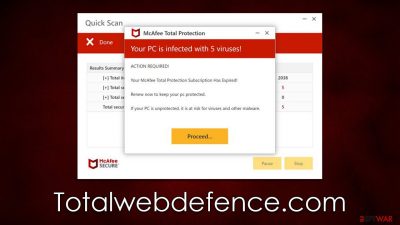
The website Totalwebdefence.com is created with malicious intent by those looking to make a profit from unsuspecting computer users. Upon entering the site, visitors are presented with what appears to be a legitimate security scan from McAfee, only to be later shown fake results claiming several viruses have been found on their system. The message falsely alleges that the only way to remove these threats is through renewing an expired security software subscription.
However, please beware of Totalwebdefence.com as it is a fraudulent website that pretends to be a security scan site by using the name of a credible security company. The key motives behind this scheme are to scare users and make them believe that their system is in danger and that installing the offered removal tool is the only way out of this situation.
To avoid any issues, do not click on any links or downloads on this bogus site. Not only may you be led to a website that promotes fake antivirus, but you may also be rerouted to other malicious pages, ultimately being tricked into downloading potentially unwanted programs, spending money on useless services, or providing your personal info to cybercriminals.
| Name | Totalwebdefence.com |
| Type | Scam, ads, redirect, fraud |
| Infiltration | Compromised websites, pop-up ads, potentially unwanted applications |
| Scam content | The scam operates by tricking users into thinking their systems are infected and that they need to buy special software to get rid of the viruses |
| Dangers | Loss of finances due to fake subscriptions; redirects to other malware-laden, scam websites; installation of potentially unwanted or malicious software |
| Removal | Do not click any links or download software from the scam site. If you did, immediately scan your system with SpyHunter 5Combo Cleaner security software |
| Other tips | Third parties can employ cookies to continue tracking your online activities, so we recommended clearing browser caches and other leftover PUP files with FortectIntego |
The fake virus scan
While users typically don't visit risky websites intentionally, they can still find themselves on these pages by mistake. This is often the result of clicks on malicious links or exposure to scams through potentially unwanted programs. Regardless of how they end up there, people usually surprised to find themselves on these dangerous websites
When users first enter Totalwebdefence.com, they see a scan from McAfee security software. This may lead them to believe that the website is legitimate because the name is of a reputable security vendor. Several pop-ups that look like threat detections appear during this time. Shortly after, users see the following message:
Your PC is infected with 5 viruses!
ACTION REQUIRED
Your McAfee Subscription Has Expired!
Renew now to keep your PC protected.
If your PC is unprotected, it is at risk for viruses and other malware.
Malware infections are undoubtedly fake, and scammers merely imitate the real scanning procedure. This notice is shown to everyone who visits the page, indicating how wrong and misleading these findings are. A website could never determine whether or not your computer is infected; only security software installed on your PC can accomplish this task.
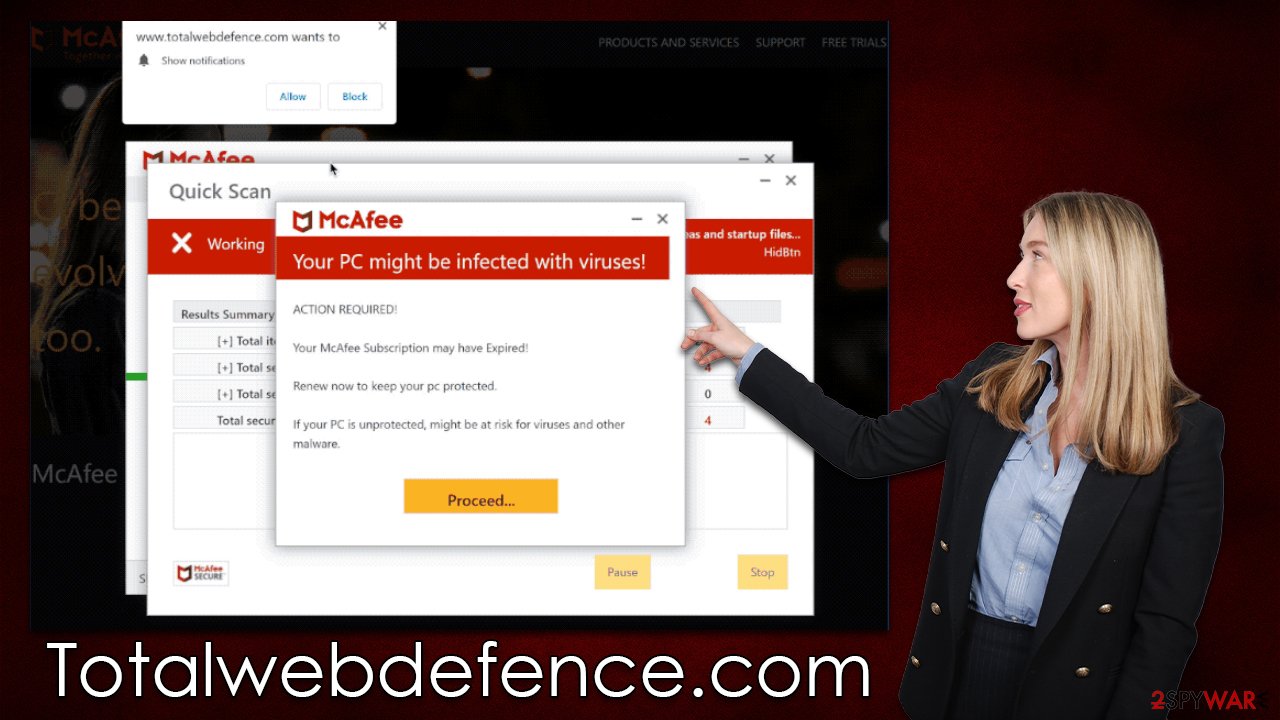
Why you should check your device for infections
Suspicious website redirects, changes to your homepage, and new tab settings, as well as an increase in advertisements, are all signs that you may have unwanted or malicious software on your computer. For example, browser hijackers are known for taking over browsers, changing search providers, and inserting sponsored links at the top of results pages.
Adware[1] functions by leading users to dubious websites, constructing links in website text, advertisement pop-ups, and other ways that enable the creators to make money. The main problem with adware is that it becomes completely focused on displaying ads, often at the expense of the user experience. Additionally, the adware can sometimes introduce malicious content onto a device, resulting in further infections of potentially unwanted programs.
Eeven if you don't notice any unusual browser behavior, we recommend scanning your system for adware. The easiest and most effective method is using SpyHunter 5Combo Cleaner or Malwarebytes software to perform a scan that detects all malware-related components and cleans them automatically. You should also clear your browser's cache after that, removing trackers such as cookies[2] from your computer – FortectIntego is the simplest way to accomplish this, although you could go the manual route too:
Google Chrome
- Click on Menu and pick Settings.
- Under Privacy and security, select Clear browsing data.
- Select Browsing history, Cookies and other site data, as well as Cached images and files.
- Click Clear data.
![Clear cache and web data from Chrome Clear cache and web data from Chrome]()
Mozilla Firefox
- Click Menu and pick Options.
- Go to Privacy & Security section.
- Scroll down to locate Cookies and Site Data.
- Click on Clear Data…
- Select Cookies and Site Data, as well as Cached Web Content, and press Clear.
![Clear cookies and site data from Firefox Clear cookies and site data from Firefox]()
MS Edge (Chromium)
- Click on Menu and go to Settings.
- Select Privacy and services.
- Under Clear browsing data, pick Choose what to clear.
- Under Time range, pick All time.
- Select Clear now.
![Clear browser data from Chroum Edge Clear browser data from Chroum Edge]()
Safari
- Click Safari > Clear History…
- From the drop-down menu under Clear, pick all history.
- Confirm with Clear History.
![Clear cookies and website data from Safari Clear cookies and website data from Safari]()
If you think you may have given your personal information away, know that your contact data could have been forwarded to someone with malicious intent. This increases the chances of receiving more phishing emails or phone calls in the future, so be vigilant.
Clear unwanted push notifications
You might be prompted to enable push notifications when you visit Totalwebdefence.com. If you consent to the request within the prompt, either on purpose or not, you will later receive notifications – they'll show up even if the browser is not actively in use and would cover everything else running at the time in a small pop-up window.
These pop-ups are not only incredibly jarring but also display false information about virus infections, show get-rick-quick schemes,[3] and promote links to malicious websites. If you see one of these, do not interact with it in any way. Instead, go to your browser settings and block the website's URL from the “Allowed” list.
Google Chrome
- Open the Google Chrome browser and go to Menu > Settings.
- Scroll down and click on Advanced.
- Locate the Privacy and security section and pick Site Settings > Notifications.
- Look at the Allow section and look for a suspicious URL.
- Click the three vertical dots next to it and pick Block. This should remove unwanted notifications from Google Chrome.
![Stop notifications on Chrome PC 2 Stop notifications on Chrome PC 2]()
Mozilla Firefox
- Open Mozilla Firefox and go to Menu > Options.
- Click on Privacy & Security section.
- Under Permissions, you should be able to see Notifications. Click the Settings button next to it.
- In the Settings – Notification Permissions window, click on the URL's drop-down menu.
- Select Block and then click on Save Changes. This should remove unwanted notifications from Mozilla Firefox.
![Stop notifications on Mozilla Firefox 2 Stop notifications on Mozilla Firefox 2]()
MS Edge (Chromium)
- Open Microsoft Edge, and go to Settings.
- Select Site permissions.
- Go to Notifications on the right.
- Under Allow, you will find the unwanted entry.
- Click on More actions and select Block.
![Stop notifications on Edge Chromium Stop notifications on Edge Chromium]()
Safari
- Click on Safari > Preferences…
- Go to the Websites tab and, under General, select Notifications.
- Select the web address in question, click the drop-down menu and select Deny.
![Stop notifications on Safari Stop notifications on Safari]()
How to prevent from getting adware
Do not let government spy on you
The government has many issues in regards to tracking users' data and spying on citizens, so you should take this into consideration and learn more about shady information gathering practices. Avoid any unwanted government tracking or spying by going totally anonymous on the internet.
You can choose a different location when you go online and access any material you want without particular content restrictions. You can easily enjoy internet connection without any risks of being hacked by using Private Internet Access VPN.
Control the information that can be accessed by government any other unwanted party and surf online without being spied on. Even if you are not involved in illegal activities or trust your selection of services, platforms, be suspicious for your own security and take precautionary measures by using the VPN service.
Backup files for the later use, in case of the malware attack
Computer users can suffer from data losses due to cyber infections or their own faulty doings. Ransomware can encrypt and hold files hostage, while unforeseen power cuts might cause a loss of important documents. If you have proper up-to-date backups, you can easily recover after such an incident and get back to work. It is also equally important to update backups on a regular basis so that the newest information remains intact – you can set this process to be performed automatically.
When you have the previous version of every important document or project you can avoid frustration and breakdowns. It comes in handy when malware strikes out of nowhere. Use Data Recovery Pro for the data restoration process.
- ^ Adware. Investopedia. Source of financial content on the web.
- ^ Cookies and Web Beacons. NTT. NTT Communications.
- ^ Get rich quick scams. SRA. Solicitors Regulation Authority.








