Trackid=sp-006 (Virus Removal Guide) - Improved Instructions
trackid=sp-006 Removal Guide
What is trackid=sp-006?
Trackid=sp-006 is a cookie tracker that might also be related to adware
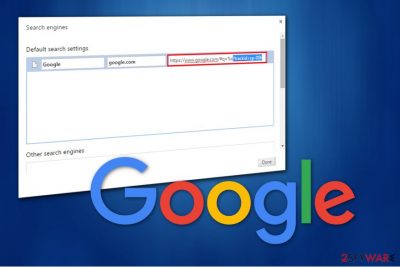
Trackid=sp-006 is a persistent tracker that started frustrating users since at least 2014. Once typing in a search query on Google Chrome, users noticed that their searchers are redirected to unknown and suspicious websites. In the meantime, their capability of looking for relevant information vastly diminished, which created a lot of frustration for users.
Initially, if you see Trackid=sp-006 on your web browser, you should take action to terminate it immediately, as it tracks your cookie information via your browser and sends it to unknown actors. If you are wondering who or what changed your web browser settings without permission, it is highly likely to be an adware or another potentially unwanted program. In such a case, besides the Trackid=sp-006 tracker, you might also notice browser hijacking symptoms, such as changed homepage, new tab address, and a new search engine added.
| Name | Trackid=sp-006 |
|---|---|
| Type | Tracker, adware |
| Infiltration | Adware is typically installed via software bundle packages downloaded from third-party sites or after being tricked by a fake update or another scam message online |
| Symptoms | “Trackid=sp-006” appears on the web browser seemingly out of nowhere, changed web browser settings (homepage, new tab URL, search engine), an increase of ads on all sites, redirects, etc. |
| Risks | Financial losses due to encountered scams, personal information disclosure to unknown parties, malware infection, etc. |
| Removal | Since the tracker might be linked to adware or settings on your Google account, its termination varies – you should scan your machine with anti-malware or uninstall all the unwanted apps manually as per instructions below |
| Further actions | If you found no PUPs or malware on your machine, you should reset Google sync as per the instructions below. However, if you did find malware and it is causing your computer issues, fix virus damage with FortectIntego |
Trackid=sp-006 potentially unwanted program might reach your system in a software bundle, so you might not have noticed its infiltration.[1]. In most cases, such occurrence happens when users go to third-party sites to download freeware apps, and installers include optional components, which are cleverly hidden.
The easiest way to detect this adware is to check the URL in the address box once you perform the search. Typically, trackid=sp-006 is added at the end, which indicates that your browser is hijacked. Note that if you do not take corresponding measures, you risk encountering issues related to your security and privacy.
It is because the trackid=sp-006 virus tracks your browsing-related behavior. This potentially unwanted program can access and store information such as your IP address, geolocation, or even personally identifiable details like name and email address. These can later be used for malicious purposes – sold on the dark web or used to steal your identity, bringing disastrous consequences.
With the help of the gathered information, this adware program adjusts online ads to suit your interests. This way, you are attracted to click on them even more. However, it is vital to know that these advertisements are not only annoying but dangerous as well.
To spread high-risk computer infections, malevolent people employ a popular distribution technique called malvertising. Adware floods regular computer users with numerous malware-laden ads that are programmed to download computer infections once clicked – these can bring to much more serious issues than just an annoying tracker Trackid=sp-006, which limits search capabilities.
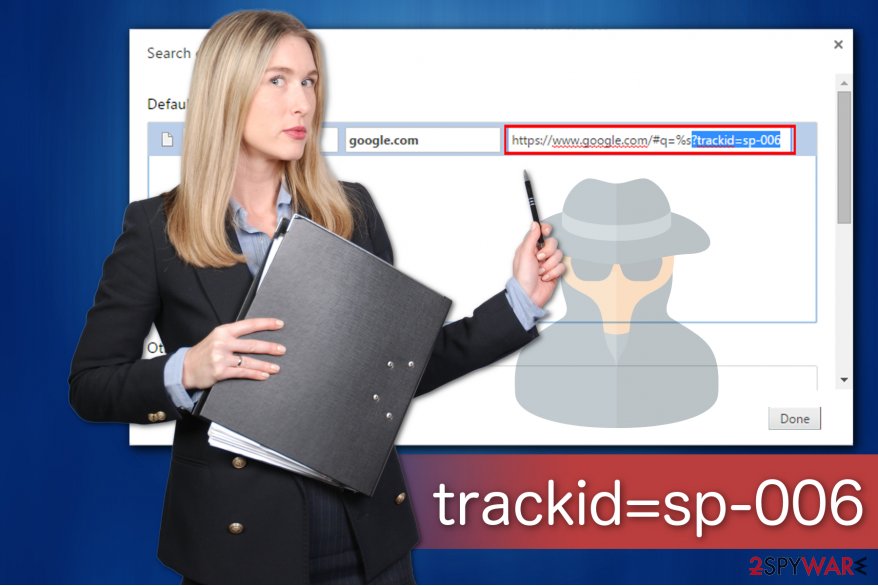
Therefore, experts from LosVirus.es[2] warn that if you delay trackid=sp-006 removal, you might let inside far more dangerous viruses than adware programs. Likewise, we suggest you scan your system using a reliable anti-malware software to get rid of all potentially unwanted programs from your PC. If you encountered malware on your device, you could also fix the damage done to it with the help of FortectIntego repair tool.
For those who do not want additional downloads, we recommend the following guide below to remove trackid=sp-006. It will explain to you how to eliminate the adware along with all of its components. Note that, if you did not find any potentially unwanted programs or malware on your device and the problem continues, you can terminate trackid=sp-006 by resetting sync on your Google account – we explain how-to below.
Ways adware reaches your system
Various potentially unwanted programs, including adware, spreads in one package with free applications. Usually, the information about them is hidden if the user skips steps by choosing Recommended or Quick settings. Thus, we advise you to carefully install freeware if you want to protect your computer.
The best way to avoid letting potentially unwanted programs in is to pick Custom or Advanced options for the installer. They will fully show the necessary information to identify the additional programs which might be installed during the procedure. You should search for and de-select such checkmarks as “Get XXX now” which are typically pre-selected.
Additionally, do not forget to stay away from any advertising content online since it might lead you to highly suspicious pages and infiltrate other PUPs[3]. The wisest choice would be to use a professional security software at all times.
Reset Google Sync to eliminate the annoying Trackid=sp-006 tracker
If you notice trackid=sp-006 redirect virus, be aware that you have two options to get rid of it — manual and automatic termination. Even though both of these methods are effective, we suggest employing a reputable antivirus tool to save your time and do it safely.
You can remove trackid=sp-006 with the help of the below-listed security software. They will easily detect potentially unwanted programs and protect your system in the future. You can also look for potentially unwanted programs yourself – we provide instructions below.
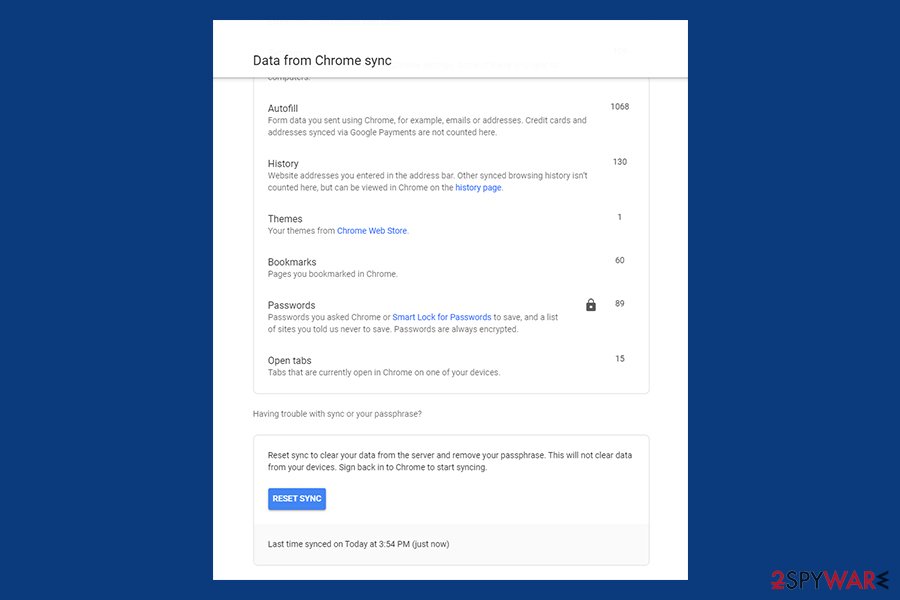
If you could not find any PUPs or malware installed by using anti-virus software, the issue may be related to Google Sync. When you browse the web, Google saves caches on their servers – these can sometimes be malicious. Thus, even if you reset your web browsers, trackid=sp-006 removal might not be successful. Therefore, go to the Google Sync page, and press Reset Sync at the bottom.
You may remove virus damage with a help of FortectIntego. SpyHunter 5Combo Cleaner and Malwarebytes are recommended to detect potentially unwanted programs and viruses with all their files and registry entries that are related to them.
Getting rid of trackid=sp-006. Follow these steps
Uninstall from Windows
Windows users are advised to follow the guidelines below to remove trackid=sp-006 virus.
Instructions for Windows 10/8 machines:
- Enter Control Panel into Windows search box and hit Enter or click on the search result.
- Under Programs, select Uninstall a program.

- From the list, find the entry of the suspicious program.
- Right-click on the application and select Uninstall.
- If User Account Control shows up, click Yes.
- Wait till uninstallation process is complete and click OK.

If you are Windows 7/XP user, proceed with the following instructions:
- Click on Windows Start > Control Panel located on the right pane (if you are Windows XP user, click on Add/Remove Programs).
- In Control Panel, select Programs > Uninstall a program.

- Pick the unwanted application by clicking on it once.
- At the top, click Uninstall/Change.
- In the confirmation prompt, pick Yes.
- Click OK once the removal process is finished.
Delete from macOS
If you have noticed trackid=sp-006 redirect, check the instructions given below to clean your Mac.
Remove items from Applications folder:
- From the menu bar, select Go > Applications.
- In the Applications folder, look for all related entries.
- Click on the app and drag it to Trash (or right-click and pick Move to Trash)

To fully remove an unwanted app, you need to access Application Support, LaunchAgents, and LaunchDaemons folders and delete relevant files:
- Select Go > Go to Folder.
- Enter /Library/Application Support and click Go or press Enter.
- In the Application Support folder, look for any dubious entries and then delete them.
- Now enter /Library/LaunchAgents and /Library/LaunchDaemons folders the same way and terminate all the related .plist files.

Remove from Microsoft Edge
Delete unwanted extensions from MS Edge:
- Select Menu (three horizontal dots at the top-right of the browser window) and pick Extensions.
- From the list, pick the extension and click on the Gear icon.
- Click on Uninstall at the bottom.

Clear cookies and other browser data:
- Click on the Menu (three horizontal dots at the top-right of the browser window) and select Privacy & security.
- Under Clear browsing data, pick Choose what to clear.
- Select everything (apart from passwords, although you might want to include Media licenses as well, if applicable) and click on Clear.

Restore new tab and homepage settings:
- Click the menu icon and choose Settings.
- Then find On startup section.
- Click Disable if you found any suspicious domain.
Reset MS Edge if the above steps did not work:
- Press on Ctrl + Shift + Esc to open Task Manager.
- Click on More details arrow at the bottom of the window.
- Select Details tab.
- Now scroll down and locate every entry with Microsoft Edge name in it. Right-click on each of them and select End Task to stop MS Edge from running.

If this solution failed to help you, you need to use an advanced Edge reset method. Note that you need to backup your data before proceeding.
- Find the following folder on your computer: C:\\Users\\%username%\\AppData\\Local\\Packages\\Microsoft.MicrosoftEdge_8wekyb3d8bbwe.
- Press Ctrl + A on your keyboard to select all folders.
- Right-click on them and pick Delete

- Now right-click on the Start button and pick Windows PowerShell (Admin).
- When the new window opens, copy and paste the following command, and then press Enter:
Get-AppXPackage -AllUsers -Name Microsoft.MicrosoftEdge | Foreach {Add-AppxPackage -DisableDevelopmentMode -Register “$($_.InstallLocation)\\AppXManifest.xml” -Verbose

Instructions for Chromium-based Edge
Delete extensions from MS Edge (Chromium):
- Open Edge and click select Settings > Extensions.
- Delete unwanted extensions by clicking Remove.

Clear cache and site data:
- Click on Menu and go to Settings.
- Select Privacy, search and services.
- Under Clear browsing data, pick Choose what to clear.
- Under Time range, pick All time.
- Select Clear now.

Reset Chromium-based MS Edge:
- Click on Menu and select Settings.
- On the left side, pick Reset settings.
- Select Restore settings to their default values.
- Confirm with Reset.

Remove from Mozilla Firefox (FF)
Remove dangerous extensions:
- Open Mozilla Firefox browser and click on the Menu (three horizontal lines at the top-right of the window).
- Select Add-ons.
- In here, select unwanted plugin and click Remove.

Reset the homepage:
- Click three horizontal lines at the top right corner to open the menu.
- Choose Options.
- Under Home options, enter your preferred site that will open every time you newly open the Mozilla Firefox.
Clear cookies and site data:
- Click Menu and pick Settings.
- Go to Privacy & Security section.
- Scroll down to locate Cookies and Site Data.
- Click on Clear Data…
- Select Cookies and Site Data, as well as Cached Web Content and press Clear.

Reset Mozilla Firefox
If clearing the browser as explained above did not help, reset Mozilla Firefox:
- Open Mozilla Firefox browser and click the Menu.
- Go to Help and then choose Troubleshooting Information.

- Under Give Firefox a tune up section, click on Refresh Firefox…
- Once the pop-up shows up, confirm the action by pressing on Refresh Firefox.

Remove from Google Chrome
You can fix Chrome by uninstalling the adware and resetting your browser.
Delete malicious extensions from Google Chrome:
- Open Google Chrome, click on the Menu (three vertical dots at the top-right corner) and select More tools > Extensions.
- In the newly opened window, you will see all the installed extensions. Uninstall all the suspicious plugins that might be related to the unwanted program by clicking Remove.

Clear cache and web data from Chrome:
- Click on Menu and pick Settings.
- Under Privacy and security, select Clear browsing data.
- Select Browsing history, Cookies and other site data, as well as Cached images and files.
- Click Clear data.

Change your homepage:
- Click menu and choose Settings.
- Look for a suspicious site in the On startup section.
- Click on Open a specific or set of pages and click on three dots to find the Remove option.
Reset Google Chrome:
If the previous methods did not help you, reset Google Chrome to eliminate all the unwanted components:
- Click on Menu and select Settings.
- In the Settings, scroll down and click Advanced.
- Scroll down and locate Reset and clean up section.
- Now click Restore settings to their original defaults.
- Confirm with Reset settings.

Delete from Safari
Remove unwanted extensions from Safari:
- Click Safari > Preferences…
- In the new window, pick Extensions.
- Select the unwanted extension and select Uninstall.

Clear cookies and other website data from Safari:
- Click Safari > Clear History…
- From the drop-down menu under Clear, pick all history.
- Confirm with Clear History.

Reset Safari if the above-mentioned steps did not help you:
- Click Safari > Preferences…
- Go to Advanced tab.
- Tick the Show Develop menu in menu bar.
- From the menu bar, click Develop, and then select Empty Caches.

After uninstalling this potentially unwanted program (PUP) and fixing each of your web browsers, we recommend you to scan your PC system with a reputable anti-spyware. This will help you to get rid of trackid=sp-006 registry traces and will also identify related parasites or possible malware infections on your computer. For that you can use our top-rated malware remover: FortectIntego, SpyHunter 5Combo Cleaner or Malwarebytes.
How to prevent from getting adware
Access your website securely from any location
When you work on the domain, site, blog, or different project that requires constant management, content creation, or coding, you may need to connect to the server and content management service more often. The best solution for creating a tighter network could be a dedicated/fixed IP address.
If you make your IP address static and set to your device, you can connect to the CMS from any location and do not create any additional issues for the server or network manager that needs to monitor connections and activities. VPN software providers like Private Internet Access can help you with such settings and offer the option to control the online reputation and manage projects easily from any part of the world.
Recover files after data-affecting malware attacks
While much of the data can be accidentally deleted due to various reasons, malware is one of the main culprits that can cause loss of pictures, documents, videos, and other important files. More serious malware infections lead to significant data loss when your documents, system files, and images get encrypted. In particular, ransomware is is a type of malware that focuses on such functions, so your files become useless without an ability to access them.
Even though there is little to no possibility to recover after file-locking threats, some applications have features for data recovery in the system. In some cases, Data Recovery Pro can also help to recover at least some portion of your data after data-locking virus infection or general cyber infection.
- ^ Product Bundling. Wikipedia. The Free Encyclopedia.
- ^ LosVirus. LosVirus. Security and Spyware News.
- ^ Mike Sunnucks. Why annoying online ads are more dangerous than you think. The Business Journals. Business News.























