Traffic Factory ads (Free Instructions) - Aug 2019 update
Traffic Factory ads Removal Guide
What is Traffic Factory ads?
Traffic Factory is a service that creates redirects to other sites or shady advertising services
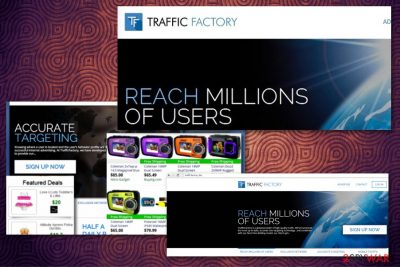
Traffic Factory – a platform potentially associated with the potentially unwanted program that comes on the system without users' consent and affects the performance significantly before it displays any symptoms. Trafficfactory.biz redirect is causing issues with these PUP-related symptoms and processes not quite associated with the legitimate platform. This software runs on web browsers and affects online activities the most because it redirects online traffic to commercial pages, advertising services, and pages often filled with malicious scripts.
You may encounter Traffic Factory Ads before anything else changes on the system because this is the biggest indicator that the machine is affected by the adware-type intruder. This is not a virus, but PUP can cause more damage than you think at first. The more time this adware gets, the more alterations it can make. All the changes in the system include Windows registry entries, startup programs, and interference with Task Scheduler.
Traffic Factory, which is provided by Traffic F S.R.O. is an advertising platform, which is supposed to increase web traffic, control people’s budget, provide real-time statistics, geo-targeting, real-time bidding, and other features related to advertising and profit-making.
| Name | Traffic Factory |
|---|---|
| Type | Adware/ Potentially unwanted program |
| Shady Website | Trafficfactory.biz |
| Symptoms | It shows various commercial content, redirects online traffic to shady pages, and affects the performance of the infected machine significantly |
| Distribution | Deceptive pages, promotional material, official provider, and freeware installations via software bundling technique |
| Possible danger | Tracks users and their online browsing habits can lead to privacy issues or even identity theft. This PUP installs other apps behind your back |
| Repair | Get FortectIntego and remove any damaging pieces |
| Elimination | You need to thoroughly clean the system to eliminate all the traces of this PUP |
Adware comes to the system as any other PUP – bundled with free downloads and applications. However, since this is one of the millions, there is a big possibility that it came with other programs. If not, this adware can install tools and apps on your device later on.
If you have the PUP on the machine, you can be sure that all the speed and performance issues are caused by the intruder infection. Also, the following symptoms should indicate this particular ad-supported intruder:
- changed homepage, new tab preferences on the browser;
- commonly visited sites not displaying properly;
- additional in-browser content installed behind your back;
- redirects expose you to ads that are not originating from the site;
- pop-ups and banners fill up every website.
The redirect virus comes in the form of commercial pop-ups, banners, and so on. The program is designed for online advertisers. Boosting up profits is the aspiration of every online business company. Thus, they aim at identifying their potential user and likewise, customize their advertising content in order to raise the overall probability of a purchase.
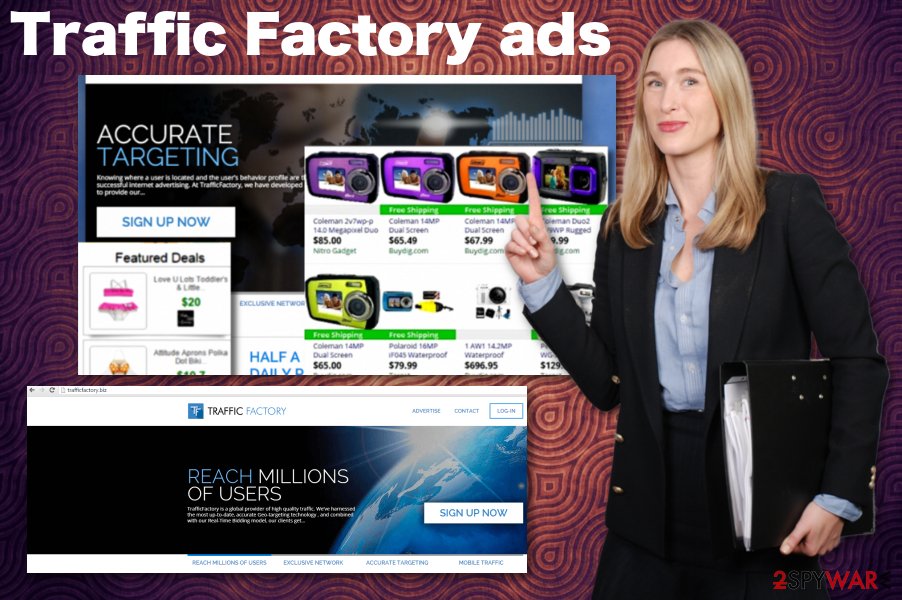
Now, not only pay-per-click ads[1] and retargeting technique[2] helps track a user. Cookies, pixels, and other tracking tools[3] come in handy for spying on the virtual population. Needless to say, constantly popping up advertisements become a bother for every user that encounters Traffic Factory Ads. The platform is focused on creating these campaigns, but sometimes services can include shady program promotions.
What is more, others might feel uncomfortable after being aware of their browsing habits exposed[4]. These features should encourage you to remove the Traffic Factory content as soon as those PUP symptoms get noticed. You can use SpyHunter 5Combo Cleaner, Malwarebytes to accelerate the elimination.
It would be naive to think that even if you commit to becoming an advertiser and subscribe to their services, you will remain anonymous. According to its privacy policy, it collects a different amount of information depending on the services you use. Later on, the information might be employed for delivering personalized ads for the user.
We collect information about the services that You use and how You use them, like when You complete the advertiser application and when You utilize various features of the Site and/or services. This information includes:
Device information. We collect device specific information such as IP address, access dates and times, hardware and software information, device information, device event information, web browser settings, unique identifiers, crash data, cookie data.
Geo-location Information. When You use certain features of the Site, We may collect information about Your approximate location as determined through data such as Your IP address.
Usage Information. We collect information about Your interactions with the Site such as the advertiser application You made and other actions on the Site.
Cookies and Similar Technologies. We use cookies and other similar technologies. For more information on our use of these technologies, see our Cookie Policy.
Similar to other PUP programs, it employs such information for marketing purposes. Subscribers of the Traffic Factory service do not consider the fact that they might become the victims of their own plan. While users are looking for ways to stay anonymous online, by using this application, you might expose too much information, even it is technical.
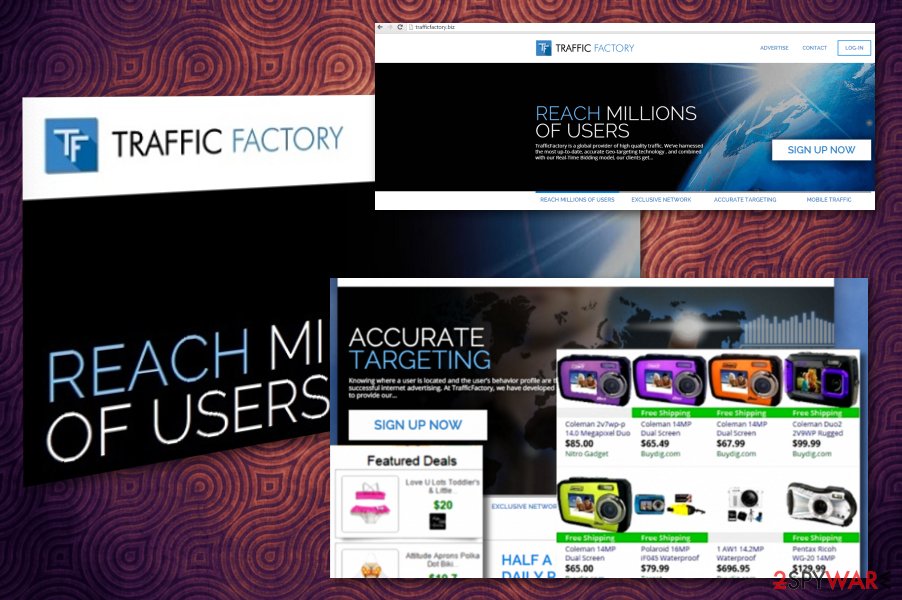
In addition, even if you have extensive knowledge about online marketing and know a handful of tricks to successfully promote your production, you might still fall victim to a cyber attack. Traffic Factory redirect might evolve into a troublesome issue that lands you in an infected domain. If not careful enough, you might suffer from the troublesome effects of malvertising[5].
Thus, even if you see ads promoting this application, it is not recommended to use it if you want to keep the machine virus-free. Lastly, aggressive advertising may only ward off potential customers. Initiate the threat removal and make sure to pay attention to other applications you use.
Traffic factory is rather a rare phenomenon as users install the related program by themselves from the hijacked or falsificated websites. Due to the fact that this application belongs to the PUP category, you might notice it as a promoted add-on while installing a free application. Unfortunately, users overlook the add-on which is disguised under “Basic” settings, and get the shady app on the machine.
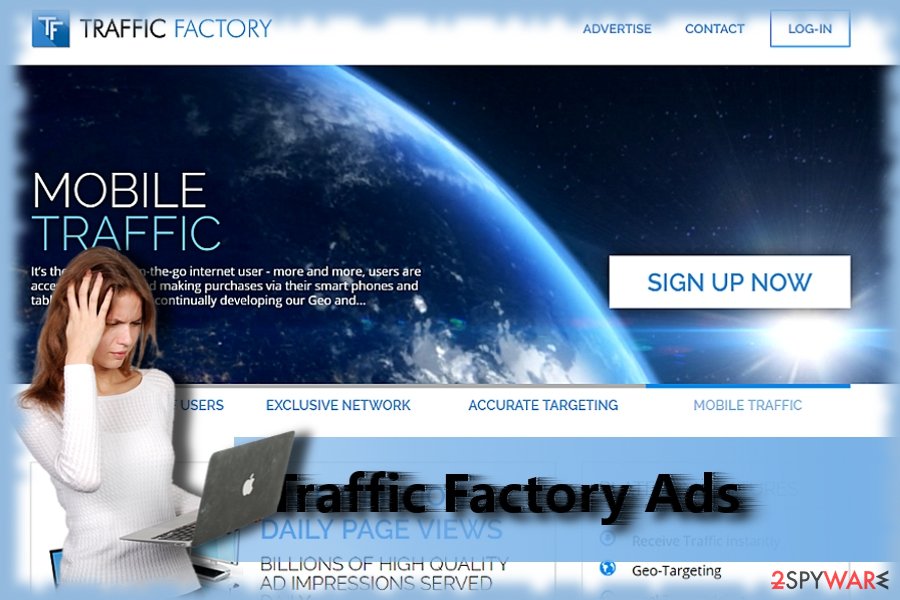
Potentially unwanted programs promote and spread other programs from the same category
You can pay attention to various processes on the system, but it is not enough sometimes. If you go for an easier step and simpler solution, you can risk the security of your machine. Especially when you choose providers and sources of your programs and software. If you go for a random freeware download page, you can download a malicious link or a program instead, and the system becomes infected.
The biggest rule of software installation is choosing an official source, preferably the developer of the application. By doing so, you can be sure that there is nothing shady about the program and installation process itself. Also, when you get suggested to choose the option, go for Advanced or Custom installations and pay attention to the list of included programs. If you find anything suspicious or questionable – remove it from the list. This is how you can control all the programs that come on the computer.
Efficient virus termination with anti-malware tools
Adware programs can be highly bothersome. However, the good news is that they can be uninstalled quite easily. You have two options for how you want to remove Traffic Factory- cased problems:
- The manual removal option;
- The automatic removal option.
The anti-malware or spyware removal tool can speed and ensure proper Traffic factory removal. Update it in order to enjoy its full features, if you have one on the PC or get a reliable one from the provider. You can also put an end to this hijacker manually. Note that this method takes more time and requires more attention.
You may remove virus damage with a help of FortectIntego. SpyHunter 5Combo Cleaner and Malwarebytes are recommended to detect potentially unwanted programs and viruses with all their files and registry entries that are related to them.
Getting rid of Traffic Factory ads. Follow these steps
Uninstall from Windows
Instructions for Windows 10/8 machines:
- Enter Control Panel into Windows search box and hit Enter or click on the search result.
- Under Programs, select Uninstall a program.

- From the list, find the entry of the suspicious program.
- Right-click on the application and select Uninstall.
- If User Account Control shows up, click Yes.
- Wait till uninstallation process is complete and click OK.

If you are Windows 7/XP user, proceed with the following instructions:
- Click on Windows Start > Control Panel located on the right pane (if you are Windows XP user, click on Add/Remove Programs).
- In Control Panel, select Programs > Uninstall a program.

- Pick the unwanted application by clicking on it once.
- At the top, click Uninstall/Change.
- In the confirmation prompt, pick Yes.
- Click OK once the removal process is finished.
Delete from macOS
Remove items from Applications folder:
- From the menu bar, select Go > Applications.
- In the Applications folder, look for all related entries.
- Click on the app and drag it to Trash (or right-click and pick Move to Trash)

To fully remove an unwanted app, you need to access Application Support, LaunchAgents, and LaunchDaemons folders and delete relevant files:
- Select Go > Go to Folder.
- Enter /Library/Application Support and click Go or press Enter.
- In the Application Support folder, look for any dubious entries and then delete them.
- Now enter /Library/LaunchAgents and /Library/LaunchDaemons folders the same way and terminate all the related .plist files.

Remove from Microsoft Edge
Delete unwanted extensions from MS Edge:
- Select Menu (three horizontal dots at the top-right of the browser window) and pick Extensions.
- From the list, pick the extension and click on the Gear icon.
- Click on Uninstall at the bottom.

Clear cookies and other browser data:
- Click on the Menu (three horizontal dots at the top-right of the browser window) and select Privacy & security.
- Under Clear browsing data, pick Choose what to clear.
- Select everything (apart from passwords, although you might want to include Media licenses as well, if applicable) and click on Clear.

Restore new tab and homepage settings:
- Click the menu icon and choose Settings.
- Then find On startup section.
- Click Disable if you found any suspicious domain.
Reset MS Edge if the above steps did not work:
- Press on Ctrl + Shift + Esc to open Task Manager.
- Click on More details arrow at the bottom of the window.
- Select Details tab.
- Now scroll down and locate every entry with Microsoft Edge name in it. Right-click on each of them and select End Task to stop MS Edge from running.

If this solution failed to help you, you need to use an advanced Edge reset method. Note that you need to backup your data before proceeding.
- Find the following folder on your computer: C:\\Users\\%username%\\AppData\\Local\\Packages\\Microsoft.MicrosoftEdge_8wekyb3d8bbwe.
- Press Ctrl + A on your keyboard to select all folders.
- Right-click on them and pick Delete

- Now right-click on the Start button and pick Windows PowerShell (Admin).
- When the new window opens, copy and paste the following command, and then press Enter:
Get-AppXPackage -AllUsers -Name Microsoft.MicrosoftEdge | Foreach {Add-AppxPackage -DisableDevelopmentMode -Register “$($_.InstallLocation)\\AppXManifest.xml” -Verbose

Instructions for Chromium-based Edge
Delete extensions from MS Edge (Chromium):
- Open Edge and click select Settings > Extensions.
- Delete unwanted extensions by clicking Remove.

Clear cache and site data:
- Click on Menu and go to Settings.
- Select Privacy, search and services.
- Under Clear browsing data, pick Choose what to clear.
- Under Time range, pick All time.
- Select Clear now.

Reset Chromium-based MS Edge:
- Click on Menu and select Settings.
- On the left side, pick Reset settings.
- Select Restore settings to their default values.
- Confirm with Reset.

Remove from Mozilla Firefox (FF)
Remove dangerous extensions:
- Open Mozilla Firefox browser and click on the Menu (three horizontal lines at the top-right of the window).
- Select Add-ons.
- In here, select unwanted plugin and click Remove.

Reset the homepage:
- Click three horizontal lines at the top right corner to open the menu.
- Choose Options.
- Under Home options, enter your preferred site that will open every time you newly open the Mozilla Firefox.
Clear cookies and site data:
- Click Menu and pick Settings.
- Go to Privacy & Security section.
- Scroll down to locate Cookies and Site Data.
- Click on Clear Data…
- Select Cookies and Site Data, as well as Cached Web Content and press Clear.

Reset Mozilla Firefox
If clearing the browser as explained above did not help, reset Mozilla Firefox:
- Open Mozilla Firefox browser and click the Menu.
- Go to Help and then choose Troubleshooting Information.

- Under Give Firefox a tune up section, click on Refresh Firefox…
- Once the pop-up shows up, confirm the action by pressing on Refresh Firefox.

Remove from Google Chrome
Delete malicious extensions from Google Chrome:
- Open Google Chrome, click on the Menu (three vertical dots at the top-right corner) and select More tools > Extensions.
- In the newly opened window, you will see all the installed extensions. Uninstall all the suspicious plugins that might be related to the unwanted program by clicking Remove.

Clear cache and web data from Chrome:
- Click on Menu and pick Settings.
- Under Privacy and security, select Clear browsing data.
- Select Browsing history, Cookies and other site data, as well as Cached images and files.
- Click Clear data.

Change your homepage:
- Click menu and choose Settings.
- Look for a suspicious site in the On startup section.
- Click on Open a specific or set of pages and click on three dots to find the Remove option.
Reset Google Chrome:
If the previous methods did not help you, reset Google Chrome to eliminate all the unwanted components:
- Click on Menu and select Settings.
- In the Settings, scroll down and click Advanced.
- Scroll down and locate Reset and clean up section.
- Now click Restore settings to their original defaults.
- Confirm with Reset settings.

Delete from Safari
Remove unwanted extensions from Safari:
- Click Safari > Preferences…
- In the new window, pick Extensions.
- Select the unwanted extension and select Uninstall.

Clear cookies and other website data from Safari:
- Click Safari > Clear History…
- From the drop-down menu under Clear, pick all history.
- Confirm with Clear History.

Reset Safari if the above-mentioned steps did not help you:
- Click Safari > Preferences…
- Go to Advanced tab.
- Tick the Show Develop menu in menu bar.
- From the menu bar, click Develop, and then select Empty Caches.

After uninstalling this potentially unwanted program (PUP) and fixing each of your web browsers, we recommend you to scan your PC system with a reputable anti-spyware. This will help you to get rid of Traffic Factory registry traces and will also identify related parasites or possible malware infections on your computer. For that you can use our top-rated malware remover: FortectIntego, SpyHunter 5Combo Cleaner or Malwarebytes.
How to prevent from getting adware
Choose a proper web browser and improve your safety with a VPN tool
Online spying has got momentum in recent years and people are getting more and more interested in how to protect their privacy online. One of the basic means to add a layer of security – choose the most private and secure web browser. Although web browsers can't grant full privacy protection and security, some of them are much better at sandboxing, HTTPS upgrading, active content blocking, tracking blocking, phishing protection, and similar privacy-oriented features. However, if you want true anonymity, we suggest you employ a powerful Private Internet Access VPN – it can encrypt all the traffic that comes and goes out of your computer, preventing tracking completely.
Lost your files? Use data recovery software
While some files located on any computer are replaceable or useless, others can be extremely valuable. Family photos, work documents, school projects – these are types of files that we don't want to lose. Unfortunately, there are many ways how unexpected data loss can occur: power cuts, Blue Screen of Death errors, hardware failures, crypto-malware attack, or even accidental deletion.
To ensure that all the files remain intact, you should prepare regular data backups. You can choose cloud-based or physical copies you could restore from later in case of a disaster. If your backups were lost as well or you never bothered to prepare any, Data Recovery Pro can be your only hope to retrieve your invaluable files.
- ^ The Marketing Edge – How to manage your pay-per-click campaign. TheMaineEdge. Be there.
- ^ Richard Draycott. Click Consult research advises retailers to plan retargeting campaigns well in advance as Easter approaches. TheDrum. Marketing, advertising, design, and digital news.
- ^ Ian Paul. Three privacy tools that block your Internet provider from tracking you. PCWorld. News, tips, and reviews from the experts on PCs.
- ^ David Brooks. Goodbye, online privacy rules; hello, VPN. Concord Monitor. NH news, sports, opinion, and photos.
- ^ Tara Seals. Scareware/Malvertising Campaign Targets iPhones with Privacy-Busting VPN. InfoSecurity. Strategy. Technology. Insight.























