Trenchcur.pro (Free Instructions) - Removal Guide
Trenchcur.pro Removal Guide
What is Trenchcur.pro?
Trenchcur.pro is yet another push notifications virus that displays suspicious content and tricks users into subscribing for notifications
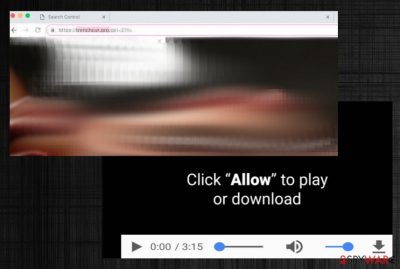
Trenchcur.pro is a website that can be associated with an adware-type potentially unwanted program because it delivers intrusive content and commercial pop-ups, banners, and redirects. When you get redirected to this site or visit the page willingly, on the screen constantly appears the message that is asking to click on Allow button and subscribe for notifications from the site. However, no matter which button you choose, any interaction with the site gives you constant intrusive content. To get rid of these pop-ups, you need to perform a full system scan and eliminate the main adware virus because closing the browser, window or website is not going to help, especially when you receive direct notifications on your desktop.
| Name | Trenchcur.pro |
|---|---|
| Type | Adware |
| Category | Potentially unwanted program |
| Symptoms | Constant pop-up windows, redirects, and push notifications |
| Main danger | Tracks and collects details about your online browsing habits |
| Distribution | Software bundles, deceptive websites |
| Fix | Clean the system using FortectIntego |
Trenchcur.pro virus is a potentially unwanted program, and at first glance, it looks like a pretty harmless intruder.[1] However, there are a few features besides continuous pop-up advertisements and redirects, that should raise your attention.
Adware program is related to various advertisers and commercial content creators, and it means that data tracking cookies are used to collect details about your browsing activity, online searching, and preferences in online commercial content. This data is not personal, but it can be shared with third-party advertisers and later used to create more personalized commercial content. This is the technique that advertisers use to generate revenue.
Various users reported the issue with Trenchcur.pro and browser notifications. The main problem, according to comments, is the impossible removal because changing settings doesn't work. One user complained about the issue in the online forum and stated:
Tried going through Chrome advanced settings and checking “clean up computer” – no luck there in Chrome finding the problem. Still getting Chrome notifications that are going to my Windows notification bar about “you may have a virus” and a couple of other random ads the adware is trying to get me to click. I cant be the only person who's seen this. Some help would be appreciated.
Trenchcur.pro chrome malware displays notifications with direct links to various rogue websites, foreign-language news portals or download pages, sharing sites or online TV services. However, all of these are filled with commercial content and causes additional redirects to possibly malicious sites.
The best tip we have for you and Trenchcur.pro removal is getting an anti-malware program as soon as possible and scanning the system thoroughly. Anti-malware tools are the way you can detect and eliminate all threats, cyber malware and clean the system thoroughly.
Trenchcur.pro malware also collects various information about you that includes:
- IP addresses;[2]
- location;
- search queries;
- most viewed sites.
You should remove Trenchcur.pro for these reasons alone, but the main thing you need to get rid of is the adware program that causes all this behavior. If you choose tools like FortectIntego, you can eliminate all unwanted applications and terminate additional processes or extensions and tools installed without your permission.
Additionally to Trenchcur.pro chrome malware elimination, you need to make sure that browser settings are changed and set to default again.[3] You should also repeat the same method on every other browser you use including Firefox, Safari, Explorer. This way you can make sure that notifications are not going to frustrate your time on the computer. You can do so on your Google Chrome:
- Going to the Chrome browser.
- At the top right, click More Settings.
- Then, click Advanced.
- Under “Privacy and security,” click Content settings.
- Choose Notifications.
- Select to block instead of allowing notifications: Block all: Turn off Ask before sending.
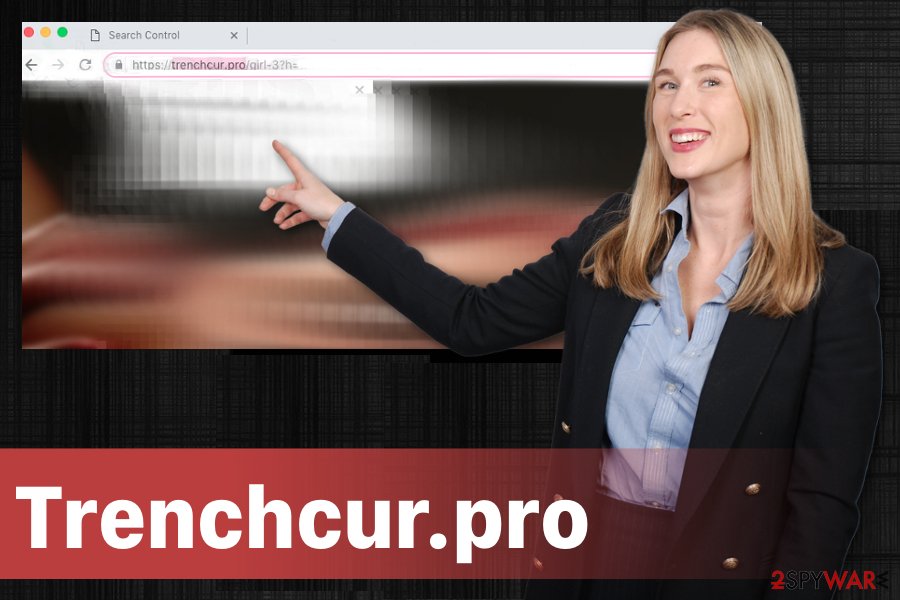
Software bundles distribute more than freeware
When you get your software, application or tools from the internet, there is a risk of additional PUP installations, including adware, browser hijackers, rogue tools and much more. Insecure installations are happening without your consent if you skip through essential steps.
You can avoid additional installations if you:
- choose Advanced or Custom installation options;
- go for reputable freeware providers;
- get updates from official sources;
- de-select unwanted applications from the list during installation;
- update your applications more frequently.
Remember to follow the researcher[4] suggestion to have the anti-malware program on the system and to run a full system scan with it more occasionally. This way you can be sure that there are no outdated software or possibly malicious programs.
Get rid of Trenchcur.pro and forgot about unwanted redirects
This pop-up virus Trenchcur.pro is not a harmful program, but according to many users, it is more persistent that it may look. The additional changes to the system that this program can make affect the whole elimination process because adware cannot be easily found and deleted.
You should remove Trenchcur.pro by choosing a reputable anti-malware program and scanning the device entirely. Only a thorough system scan can find all possible threats and indicate what needs to be removed. The tool automatically suggests you the best solution.
Automatic Trenchcur.pro removal improves the performance of your computer and cleans all malicious files and programs. Then you need to double-check if the system is clean and change settings of your browser. Feel free to choose software from our suggestions and follow the tips provided below.
You may remove virus damage with a help of FortectIntego. SpyHunter 5Combo Cleaner and Malwarebytes are recommended to detect potentially unwanted programs and viruses with all their files and registry entries that are related to them.
Getting rid of Trenchcur.pro. Follow these steps
Uninstall from Windows
Clean the system with this guide and get rid of Trenchcur.pro
Instructions for Windows 10/8 machines:
- Enter Control Panel into Windows search box and hit Enter or click on the search result.
- Under Programs, select Uninstall a program.

- From the list, find the entry of the suspicious program.
- Right-click on the application and select Uninstall.
- If User Account Control shows up, click Yes.
- Wait till uninstallation process is complete and click OK.

If you are Windows 7/XP user, proceed with the following instructions:
- Click on Windows Start > Control Panel located on the right pane (if you are Windows XP user, click on Add/Remove Programs).
- In Control Panel, select Programs > Uninstall a program.

- Pick the unwanted application by clicking on it once.
- At the top, click Uninstall/Change.
- In the confirmation prompt, pick Yes.
- Click OK once the removal process is finished.
Delete from macOS
Remove items from Applications folder:
- From the menu bar, select Go > Applications.
- In the Applications folder, look for all related entries.
- Click on the app and drag it to Trash (or right-click and pick Move to Trash)

To fully remove an unwanted app, you need to access Application Support, LaunchAgents, and LaunchDaemons folders and delete relevant files:
- Select Go > Go to Folder.
- Enter /Library/Application Support and click Go or press Enter.
- In the Application Support folder, look for any dubious entries and then delete them.
- Now enter /Library/LaunchAgents and /Library/LaunchDaemons folders the same way and terminate all the related .plist files.

Remove from Microsoft Edge
Delete unwanted extensions from MS Edge:
- Select Menu (three horizontal dots at the top-right of the browser window) and pick Extensions.
- From the list, pick the extension and click on the Gear icon.
- Click on Uninstall at the bottom.

Clear cookies and other browser data:
- Click on the Menu (three horizontal dots at the top-right of the browser window) and select Privacy & security.
- Under Clear browsing data, pick Choose what to clear.
- Select everything (apart from passwords, although you might want to include Media licenses as well, if applicable) and click on Clear.

Restore new tab and homepage settings:
- Click the menu icon and choose Settings.
- Then find On startup section.
- Click Disable if you found any suspicious domain.
Reset MS Edge if the above steps did not work:
- Press on Ctrl + Shift + Esc to open Task Manager.
- Click on More details arrow at the bottom of the window.
- Select Details tab.
- Now scroll down and locate every entry with Microsoft Edge name in it. Right-click on each of them and select End Task to stop MS Edge from running.

If this solution failed to help you, you need to use an advanced Edge reset method. Note that you need to backup your data before proceeding.
- Find the following folder on your computer: C:\\Users\\%username%\\AppData\\Local\\Packages\\Microsoft.MicrosoftEdge_8wekyb3d8bbwe.
- Press Ctrl + A on your keyboard to select all folders.
- Right-click on them and pick Delete

- Now right-click on the Start button and pick Windows PowerShell (Admin).
- When the new window opens, copy and paste the following command, and then press Enter:
Get-AppXPackage -AllUsers -Name Microsoft.MicrosoftEdge | Foreach {Add-AppxPackage -DisableDevelopmentMode -Register “$($_.InstallLocation)\\AppXManifest.xml” -Verbose

Instructions for Chromium-based Edge
Delete extensions from MS Edge (Chromium):
- Open Edge and click select Settings > Extensions.
- Delete unwanted extensions by clicking Remove.

Clear cache and site data:
- Click on Menu and go to Settings.
- Select Privacy, search and services.
- Under Clear browsing data, pick Choose what to clear.
- Under Time range, pick All time.
- Select Clear now.

Reset Chromium-based MS Edge:
- Click on Menu and select Settings.
- On the left side, pick Reset settings.
- Select Restore settings to their default values.
- Confirm with Reset.

Remove from Mozilla Firefox (FF)
Make sure to reset your browser and eliminate additional Trenchcur.pro virus content
Remove dangerous extensions:
- Open Mozilla Firefox browser and click on the Menu (three horizontal lines at the top-right of the window).
- Select Add-ons.
- In here, select unwanted plugin and click Remove.

Reset the homepage:
- Click three horizontal lines at the top right corner to open the menu.
- Choose Options.
- Under Home options, enter your preferred site that will open every time you newly open the Mozilla Firefox.
Clear cookies and site data:
- Click Menu and pick Settings.
- Go to Privacy & Security section.
- Scroll down to locate Cookies and Site Data.
- Click on Clear Data…
- Select Cookies and Site Data, as well as Cached Web Content and press Clear.

Reset Mozilla Firefox
If clearing the browser as explained above did not help, reset Mozilla Firefox:
- Open Mozilla Firefox browser and click the Menu.
- Go to Help and then choose Troubleshooting Information.

- Under Give Firefox a tune up section, click on Refresh Firefox…
- Once the pop-up shows up, confirm the action by pressing on Refresh Firefox.

Remove from Google Chrome
Follow the guide and remove Trenchcur.pro
Delete malicious extensions from Google Chrome:
- Open Google Chrome, click on the Menu (three vertical dots at the top-right corner) and select More tools > Extensions.
- In the newly opened window, you will see all the installed extensions. Uninstall all the suspicious plugins that might be related to the unwanted program by clicking Remove.

Clear cache and web data from Chrome:
- Click on Menu and pick Settings.
- Under Privacy and security, select Clear browsing data.
- Select Browsing history, Cookies and other site data, as well as Cached images and files.
- Click Clear data.

Change your homepage:
- Click menu and choose Settings.
- Look for a suspicious site in the On startup section.
- Click on Open a specific or set of pages and click on three dots to find the Remove option.
Reset Google Chrome:
If the previous methods did not help you, reset Google Chrome to eliminate all the unwanted components:
- Click on Menu and select Settings.
- In the Settings, scroll down and click Advanced.
- Scroll down and locate Reset and clean up section.
- Now click Restore settings to their original defaults.
- Confirm with Reset settings.

Delete from Safari
Remove unwanted extensions from Safari:
- Click Safari > Preferences…
- In the new window, pick Extensions.
- Select the unwanted extension and select Uninstall.

Clear cookies and other website data from Safari:
- Click Safari > Clear History…
- From the drop-down menu under Clear, pick all history.
- Confirm with Clear History.

Reset Safari if the above-mentioned steps did not help you:
- Click Safari > Preferences…
- Go to Advanced tab.
- Tick the Show Develop menu in menu bar.
- From the menu bar, click Develop, and then select Empty Caches.

After uninstalling this potentially unwanted program (PUP) and fixing each of your web browsers, we recommend you to scan your PC system with a reputable anti-spyware. This will help you to get rid of Trenchcur.pro registry traces and will also identify related parasites or possible malware infections on your computer. For that you can use our top-rated malware remover: FortectIntego, SpyHunter 5Combo Cleaner or Malwarebytes.
How to prevent from getting adware
Choose a proper web browser and improve your safety with a VPN tool
Online spying has got momentum in recent years and people are getting more and more interested in how to protect their privacy online. One of the basic means to add a layer of security – choose the most private and secure web browser. Although web browsers can't grant full privacy protection and security, some of them are much better at sandboxing, HTTPS upgrading, active content blocking, tracking blocking, phishing protection, and similar privacy-oriented features. However, if you want true anonymity, we suggest you employ a powerful Private Internet Access VPN – it can encrypt all the traffic that comes and goes out of your computer, preventing tracking completely.
Lost your files? Use data recovery software
While some files located on any computer are replaceable or useless, others can be extremely valuable. Family photos, work documents, school projects – these are types of files that we don't want to lose. Unfortunately, there are many ways how unexpected data loss can occur: power cuts, Blue Screen of Death errors, hardware failures, crypto-malware attack, or even accidental deletion.
To ensure that all the files remain intact, you should prepare regular data backups. You can choose cloud-based or physical copies you could restore from later in case of a disaster. If your backups were lost as well or you never bothered to prepare any, Data Recovery Pro can be your only hope to retrieve your invaluable files.
- ^ Potentiall unwanted programs slow down your system and can be harmful: here's what can you do about it. Emisoft. malware protection blog.
- ^ IP address. Wikipedia. The free encyclopedia.
- ^ Ian Paul. How to turn off Chrome notifications and stop websites from bugging you. PCworld. news, tips and reviews from the experts on PCs.
- ^ DieViren. DieViren. Spyware related news.























