Treps.xyz (Removal Guide) - Free Guide
Treps.xyz Removal Guide
What is Treps.xyz?
Treps.xyz is a web address that shows alternative search results
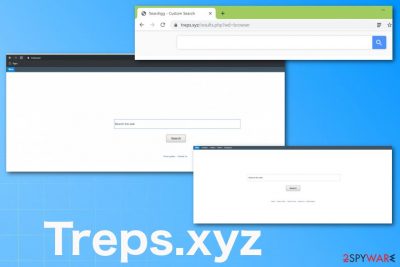
Treps.xyz is an URL that redirects search queries through an alternative engine and causes additional symptoms regarding the advertising content. The browser homepage, new tab settings, and other preferences get changed once the app is installed.
When a PUP is installed, you might not only notice redirects to a different search provider but also encounter websites that you normally wouldn't. In order to get rid of it, you not only need to eliminate the related program but also pay great attention to your web browser cleaning.
Even though this is not a malicious program, your Google Chrome, Mozilla Firefox, Internet Explorer and other browsing tools are tampered with, which can negatively impact your web browsing experience. Thus, it is best not to click on various ads that the app might throw at you and instead take care of its elimination.
| Name | Treps.xyz |
|---|---|
| Type | Browser hijacker |
| Symptoms | Web browser settings changed without your permission, the searches display advertisements |
| Distribution | Software bundling, third-party websites |
| Danger | The content user gets exposed to can lead to malware-laden pages and more serious infections. Ad-tracking[1] also puts users' privacy at risk |
| Elimination | You can try to delete the app with antivirus software, although manual elimination is also available – check the instructions below |
| Further steps | FortectIntego is a recommended app to be used after unwanted programs or malware are deleted from the computer |
Browser hijackers are not usually installed intentionally – they come as an optional component in a software bundle. Fortunately, symptoms can be seen immediately, and intrusive behavior indicates particular issues. Here are some of the main symptoms of the infection.
- changed default homepage;
- search engine changed to Treps.xyz;
- search queries redirected to other domains;
- additional browser content installed without permission;
- pop-ups and redirects appearing out of nowhere filled with commercial content.
Various browser extensions, toolbars, and programs might be installed if you get tricked by an attractive advertisement. This is the main issue, so you cannot remove the intruder easily when additional unwanted apps are running in the background.
When you attempt to search on the browser, the search is rerouted to a legitimate using engine that possibly resembles Yahoo. However, all the results get filled with advertisements triggering more pop-ups, redirects.
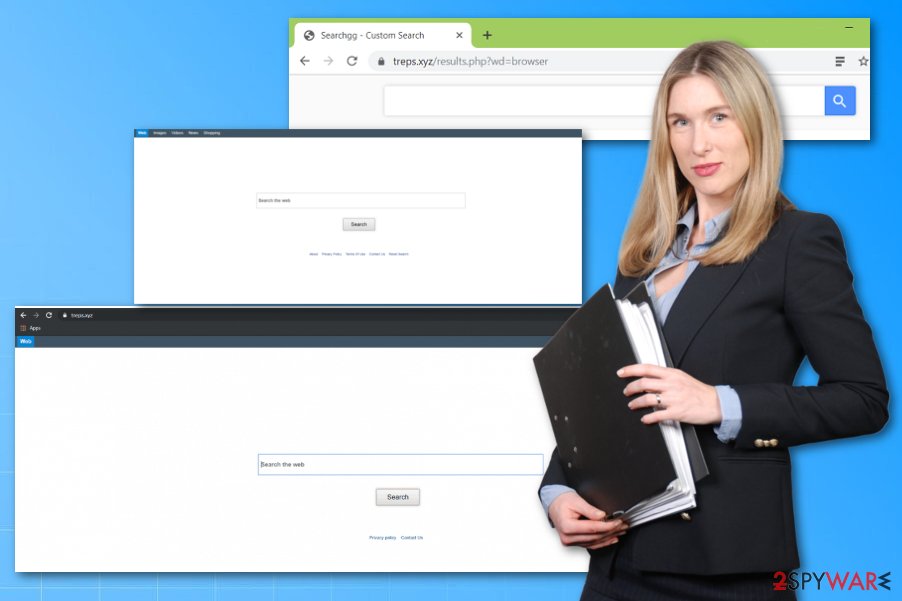
Potentially unwanted programs are not malicious, but redirects, commercial content displayed on the screen can expose the user to potentially dangerous online material. PUP developers, distributors, or advertisers cannot guarantee that content is safe and will not cause you problems with the system, performance, or the machine itself. This is why you should remove Treps.xyz from the machine as soon as possible and use proper tools for the cyber infection.
The removal might require help from anti-malware tools because all the applications installed during the initial infiltration and loaded, later on, affect more than you think and can run in the background, keeping you from fully cleaning the machine.
However, experts[2] also recommend considering all the damage and alterations on the machine. Since Windows Registry and startup preferences can cause issues with system functions, you can get a tool like FortectIntego that may find damaged or corrupted files and repair them automatically. Once this is done, you can continue using the PC without the risk.
An additional issue related to the infection is the data tracking function[3] that many PUPs related to advertisers have. Adware-type intruders, browser extensions, rogue tools, and other programs that appear on the machine out of nowhere all can access your browsing data, preferences, and details like IP address, location, most viewed and visited sites, searched items to have valuable information for later advertising campaigns.
Since ad-supported sites are managed by commercial content creators, you can get exposed to material that includes malicious scripts and can infect the machine with a dangerous virus. Any third-party company or even malicious actor can possibly access your data by delivering more personalized ads, so the more time you give for the PUP, the more exposed your privacy gets. Fight this infection as soon as you can.
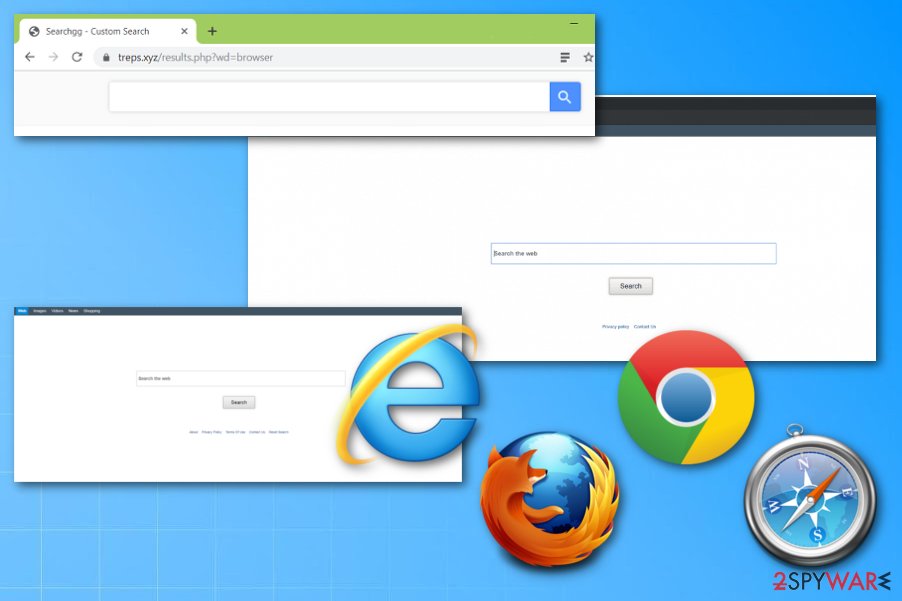
Redirects create a risk of getting PUP automatically installed on the machine
Constant browsing online exposes the user to various material, including the pages filled with malicious scripts or delivering suspicious programs, shady tools, and applications automatically without requiring your permission. PUPs get installed deceptively thanks to misleading techniques.
One of the main techniques used by PUP developers includes pre-bundled software with potentially unwanted programs when, during the insecure installation, all the programs included in the setup get automatically downloaded and installed, including the useless tools.
To avoid infiltration entirely, you should rely on Advanced or Custom options when you have the opportunity to choose. Then the full list appears, and you can de-select useless addition. Of course, you don't need to worry that much when you go for official developers, providers, and distributors instead of torrent pages and shady download sites.
You should not keep PUPs installed on your PC
To remove suspicious apps effectively, your computer should get fully checked and cleaned. Use the anti-malware program for this process and save a huge chunk of your free time. An automatic system scan helps to indicate multiple intruders at the time and remove them without damaging the system.
When you try to perform a manual Treps.xyz removal and delete the intruder yourself, you might end up doing it correctly (although everything should be fine if you follow the guide below properly). Windows Registry entries get altered, but interfering with such parts of the computer can cause more issues.
You should rely on professional anti-malware and system repair tools, so browser hijacker gets terminated once and for all, and your data is safe. When you tend to browse online a lot and don't pay attention to details, you should keep the AV tool running, so PUP infiltration can be avoided.
You may remove virus damage with a help of FortectIntego. SpyHunter 5Combo Cleaner and Malwarebytes are recommended to detect potentially unwanted programs and viruses with all their files and registry entries that are related to them.
Getting rid of Treps.xyz. Follow these steps
Uninstall from Windows
Instructions for Windows 10/8 machines:
- Enter Control Panel into Windows search box and hit Enter or click on the search result.
- Under Programs, select Uninstall a program.

- From the list, find the entry of the suspicious program.
- Right-click on the application and select Uninstall.
- If User Account Control shows up, click Yes.
- Wait till uninstallation process is complete and click OK.

If you are Windows 7/XP user, proceed with the following instructions:
- Click on Windows Start > Control Panel located on the right pane (if you are Windows XP user, click on Add/Remove Programs).
- In Control Panel, select Programs > Uninstall a program.

- Pick the unwanted application by clicking on it once.
- At the top, click Uninstall/Change.
- In the confirmation prompt, pick Yes.
- Click OK once the removal process is finished.
Delete from macOS
Remove items from Applications folder:
- From the menu bar, select Go > Applications.
- In the Applications folder, look for all related entries.
- Click on the app and drag it to Trash (or right-click and pick Move to Trash)

To fully remove an unwanted app, you need to access Application Support, LaunchAgents, and LaunchDaemons folders and delete relevant files:
- Select Go > Go to Folder.
- Enter /Library/Application Support and click Go or press Enter.
- In the Application Support folder, look for any dubious entries and then delete them.
- Now enter /Library/LaunchAgents and /Library/LaunchDaemons folders the same way and terminate all the related .plist files.

Remove from Microsoft Edge
Delete unwanted extensions from MS Edge:
- Select Menu (three horizontal dots at the top-right of the browser window) and pick Extensions.
- From the list, pick the extension and click on the Gear icon.
- Click on Uninstall at the bottom.

Clear cookies and other browser data:
- Click on the Menu (three horizontal dots at the top-right of the browser window) and select Privacy & security.
- Under Clear browsing data, pick Choose what to clear.
- Select everything (apart from passwords, although you might want to include Media licenses as well, if applicable) and click on Clear.

Restore new tab and homepage settings:
- Click the menu icon and choose Settings.
- Then find On startup section.
- Click Disable if you found any suspicious domain.
Reset MS Edge if the above steps did not work:
- Press on Ctrl + Shift + Esc to open Task Manager.
- Click on More details arrow at the bottom of the window.
- Select Details tab.
- Now scroll down and locate every entry with Microsoft Edge name in it. Right-click on each of them and select End Task to stop MS Edge from running.

If this solution failed to help you, you need to use an advanced Edge reset method. Note that you need to backup your data before proceeding.
- Find the following folder on your computer: C:\\Users\\%username%\\AppData\\Local\\Packages\\Microsoft.MicrosoftEdge_8wekyb3d8bbwe.
- Press Ctrl + A on your keyboard to select all folders.
- Right-click on them and pick Delete

- Now right-click on the Start button and pick Windows PowerShell (Admin).
- When the new window opens, copy and paste the following command, and then press Enter:
Get-AppXPackage -AllUsers -Name Microsoft.MicrosoftEdge | Foreach {Add-AppxPackage -DisableDevelopmentMode -Register “$($_.InstallLocation)\\AppXManifest.xml” -Verbose

Instructions for Chromium-based Edge
Delete extensions from MS Edge (Chromium):
- Open Edge and click select Settings > Extensions.
- Delete unwanted extensions by clicking Remove.

Clear cache and site data:
- Click on Menu and go to Settings.
- Select Privacy, search and services.
- Under Clear browsing data, pick Choose what to clear.
- Under Time range, pick All time.
- Select Clear now.

Reset Chromium-based MS Edge:
- Click on Menu and select Settings.
- On the left side, pick Reset settings.
- Select Restore settings to their default values.
- Confirm with Reset.

Remove from Mozilla Firefox (FF)
Remove dangerous extensions:
- Open Mozilla Firefox browser and click on the Menu (three horizontal lines at the top-right of the window).
- Select Add-ons.
- In here, select unwanted plugin and click Remove.

Reset the homepage:
- Click three horizontal lines at the top right corner to open the menu.
- Choose Options.
- Under Home options, enter your preferred site that will open every time you newly open the Mozilla Firefox.
Clear cookies and site data:
- Click Menu and pick Settings.
- Go to Privacy & Security section.
- Scroll down to locate Cookies and Site Data.
- Click on Clear Data…
- Select Cookies and Site Data, as well as Cached Web Content and press Clear.

Reset Mozilla Firefox
If clearing the browser as explained above did not help, reset Mozilla Firefox:
- Open Mozilla Firefox browser and click the Menu.
- Go to Help and then choose Troubleshooting Information.

- Under Give Firefox a tune up section, click on Refresh Firefox…
- Once the pop-up shows up, confirm the action by pressing on Refresh Firefox.

Remove from Google Chrome
Clean the browser additionally to end the infection repetitions
Delete malicious extensions from Google Chrome:
- Open Google Chrome, click on the Menu (three vertical dots at the top-right corner) and select More tools > Extensions.
- In the newly opened window, you will see all the installed extensions. Uninstall all the suspicious plugins that might be related to the unwanted program by clicking Remove.

Clear cache and web data from Chrome:
- Click on Menu and pick Settings.
- Under Privacy and security, select Clear browsing data.
- Select Browsing history, Cookies and other site data, as well as Cached images and files.
- Click Clear data.

Change your homepage:
- Click menu and choose Settings.
- Look for a suspicious site in the On startup section.
- Click on Open a specific or set of pages and click on three dots to find the Remove option.
Reset Google Chrome:
If the previous methods did not help you, reset Google Chrome to eliminate all the unwanted components:
- Click on Menu and select Settings.
- In the Settings, scroll down and click Advanced.
- Scroll down and locate Reset and clean up section.
- Now click Restore settings to their original defaults.
- Confirm with Reset settings.

Delete from Safari
Remove unwanted extensions from Safari:
- Click Safari > Preferences…
- In the new window, pick Extensions.
- Select the unwanted extension and select Uninstall.

Clear cookies and other website data from Safari:
- Click Safari > Clear History…
- From the drop-down menu under Clear, pick all history.
- Confirm with Clear History.

Reset Safari if the above-mentioned steps did not help you:
- Click Safari > Preferences…
- Go to Advanced tab.
- Tick the Show Develop menu in menu bar.
- From the menu bar, click Develop, and then select Empty Caches.

After uninstalling this potentially unwanted program (PUP) and fixing each of your web browsers, we recommend you to scan your PC system with a reputable anti-spyware. This will help you to get rid of Treps.xyz registry traces and will also identify related parasites or possible malware infections on your computer. For that you can use our top-rated malware remover: FortectIntego, SpyHunter 5Combo Cleaner or Malwarebytes.
How to prevent from getting browser hijacker
Access your website securely from any location
When you work on the domain, site, blog, or different project that requires constant management, content creation, or coding, you may need to connect to the server and content management service more often. The best solution for creating a tighter network could be a dedicated/fixed IP address.
If you make your IP address static and set to your device, you can connect to the CMS from any location and do not create any additional issues for the server or network manager that needs to monitor connections and activities. VPN software providers like Private Internet Access can help you with such settings and offer the option to control the online reputation and manage projects easily from any part of the world.
Recover files after data-affecting malware attacks
While much of the data can be accidentally deleted due to various reasons, malware is one of the main culprits that can cause loss of pictures, documents, videos, and other important files. More serious malware infections lead to significant data loss when your documents, system files, and images get encrypted. In particular, ransomware is is a type of malware that focuses on such functions, so your files become useless without an ability to access them.
Even though there is little to no possibility to recover after file-locking threats, some applications have features for data recovery in the system. In some cases, Data Recovery Pro can also help to recover at least some portion of your data after data-locking virus infection or general cyber infection.
- ^ Bert Rankin. Malvertising: What You Need to Know. Lastline. Network security, data breach protection.
- ^ Virusai. Virusai. Spyware related news.
- ^ The good, the bad and the ugly sides of data tracking. Internethealthreport. Privacy and security blog.























