Trezaa ads (2021 update) - Chrome, Firefox, IE, Edge
Trezaa ads Removal Guide
What is Trezaa ads?
Trezaa – an adware which has been detected as PUP.Optional.Trezaa by numerous anti-viruses
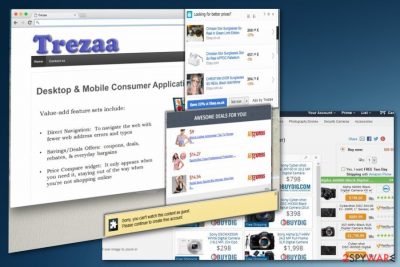
Trezaa is a potentially unwanted program which supposedly delivers coupons and similar deals while you are shopping online. However, instead of performing as promised, it causes redirects to insecure websites and even adds Trezaa.Scheduler.exe to make sure this process is persistent. As a result, it might be difficult to uninstall the virus because of the additional files on the system. If you found this PUP, you should check your recently installed apps. If you use Soft32, Softonic and Download.com to download your apps, they can be the reason users encounter sponsored ads from this adware. To identify the particular virus, check the pop-up windows or banners for this and similar phrases: “You’ve received a premium offer from Trezaa”, and similar ads.
| Name | Trezaa |
|---|---|
| Type | Adware |
| main executable file | Trezaa.Scheduler.exe |
| Symptoms | Injects advertisements onto web pages, redirects to suspicious sites |
| Distribution | Software bundles, deceptive ads, insecure download sites |
| Purpose | Displays coupons from questionable sites with competitive prices |
| Identified by these slogans |
|
| Can be detected as | PUP.Optional.Trezaa.PrxySvxRst |
| Elimination | Use FortectIntego for general cleaning and Trezaa removal |
Instead of the promised money-saving offers, Trezaa overflows your browser with multiple ads leading to the sponsored websites. According to the security experts,[1] these sites must be avoided and left without entering personal information as they can be involved to tech support scams and similar fraud activities.
In case you are infected with this virus and do not want to risk your system’s health any longer, there are some Trezaa removal tips prepared for you at the end of this article. However, if you need a quick tip, install reputable anti-spyware, update it to its latest versions and run a scan. You should get rid of every malicious component detected as unsafe.
From first sight, the adware seems harmless. However, people have been having a difficult time to get rid of the unwanted content completely. Your AV may detect this threat as PUP.Optional.Trezaa.PrxySvxRst or find the additional Trezaa.Scheduler.exe file running in the background. You should definitely remove these components if they are detected on your system.
Additionally, you may encounter Trezaa uninstall error when trying to remove the adware from the system. This error comes up because it has already made the following changes:
- added browser extensions or toolbars;
- changed data;
- installed executable files;
- altered registry entries.
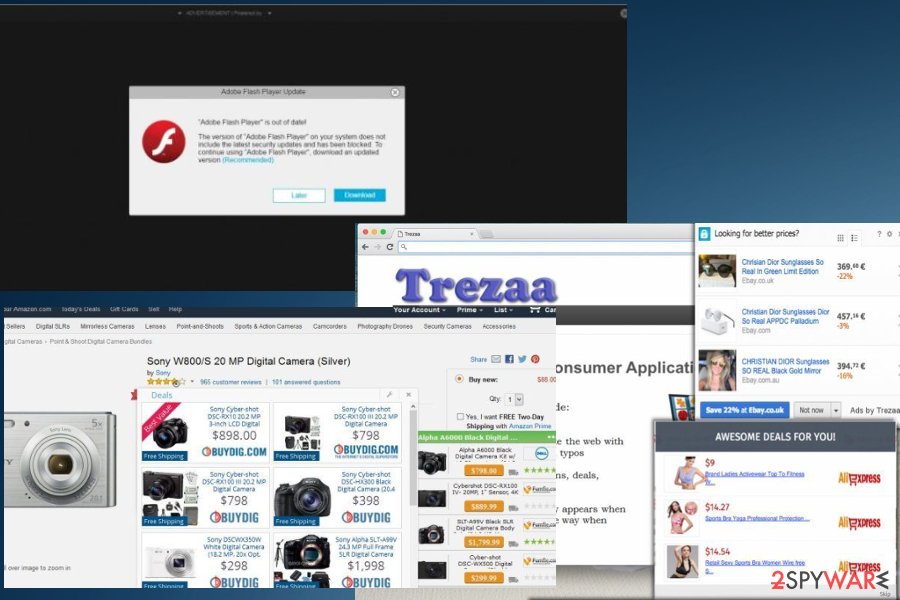
Main activity by the adware – numerous ads displayed on the victim's desktop
We have already mentioned that clicking on Treeza ads can be dangerous. However, malware developers do not inject these numerous ads just for their malevolent enjoyment. You should also be aware that your clicks gather revenue for the malware developers.
The aggressive marketing method also referred to as pay-per-click revenue gathering,[2] is practiced by the vast majority of adware creators. It is based on collaborating with multiple affiliate third-parties, promoting their websites to increase their traffic, and collecting revenue for this promotion. So you need to avoid clicking on the content delivered by Trezaa virus and browsing websites you may be redirected to.
Adware may also track your data to generate more relevant ads and increase the chance of you clicking on them. So, if you accidentally click on any of the ads titled “Ads by Trezaa” or “Powered by Trezaa” and end up in such a suspicious site, it is important that you refrain from clicking on any of the links, ads, software updates or software that might be suggested to you.
In case you have started seeing similar ads and are constantly redirected to suspicious sites, scan your system with some reputable antivirus tool, such as FortectIntego, to detect and remove Treeza from your computer.
Trezaa removal is important because of the additional content and data tracking[3] issue. Scanning your device with the anti-malware tools can significantly improve the performance of your computer, even if you already have antivirus on the system. A full system scan determines corrupted, malicious files and potentially unwanted programs. We have a few suggestions of this useful software below.
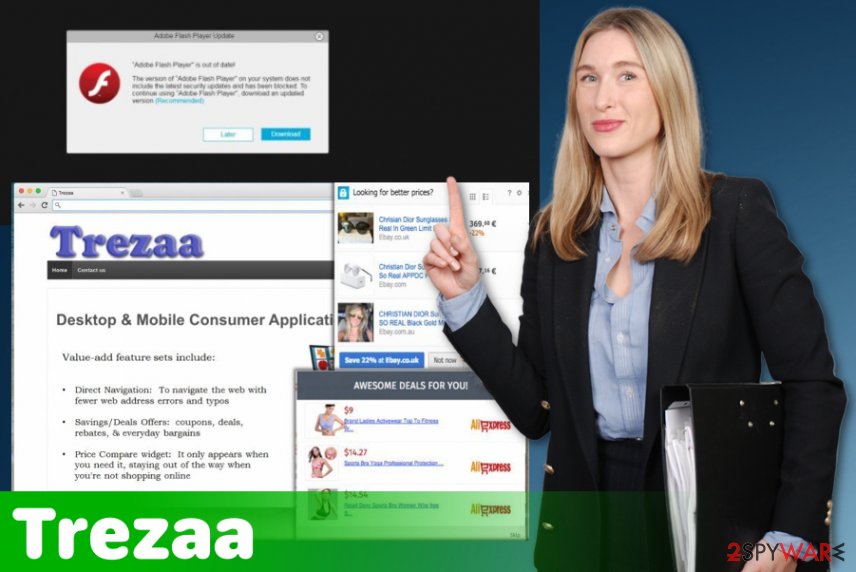
Software bundles used to distribute Trezaa
Trezaa malware does not differ from other ad-supported PUPs. Speaking of its distribution methods, it spreads via the most popular PUP distribution technique called “bundling.” If you are unfamiliar with this term yet, let us explain to you what “bundling” means. When PUP developers bundle programs, they create software packages. They usually pack well-known free programs together with some potentially unwanted ones.
Unfortunately, such software package looks like an individual program, and, for this reason, a lot of computer users are tricked into installing the whole package of programs without realizing that it contains some potentially dangerous applications. You can easily refuse to install such additional components. Simply select “Advanced” or “Custom” installation settings when installing new software and untick the checkboxes next to suggestions to install optional, or “recommended” downloads.
FAQ about the adware
Question. I keep receiving pop-ups, banners, and even in-text ads by Trezaa. These adverts are really annoying, but I just don’t have an idea why they started to appear on my screen. What is the problem?
Answer. If you have noticed intrusive advertisements powered by Trezaa, it means that there is a potentially unwanted software (categorized as adware) installed on your system. It could enter your computer alongside some recently installed free program. Adware programs are extremely annoying; besides, ads that such programs generate are generally deceptive. Please, do not click on any content brought to you by Trezaa; otherwise, this program will force you to visit unreliable or even harmful third-party websites. You can remove Trezaa without a hesitation because this program is completely useless.
Trezaa removal should be performed using anti-malware tools
There is no reason to keep useless tools installed on your computer. You should stop the unpleasant activities by uninstalling this program from your computer. It is not as simple as it sounds; you can follow the manual removal guide, which is provided below, and try to remove Trezaa on your own.
However, you should keep in mind that threats like this usually install add-ons, extensions and other malicious contents, which you may not be aware of. Therefore, overlooking these additional virus-related components may affect the results of Trezaa removal. To avoid such mistakes, you can always opt for automatic elimination and terminate the virus using a trustworthy anti-malware tool. Just make sure you keep your antivirus utility updated to ensure the best protection.
You may remove virus damage with a help of FortectIntego. SpyHunter 5Combo Cleaner and Malwarebytes are recommended to detect potentially unwanted programs and viruses with all their files and registry entries that are related to them.
Getting rid of Trezaa ads. Follow these steps
Uninstall from Windows
Remove Trezaa from the device that got affected by this intrusive adware:
Instructions for Windows 10/8 machines:
- Enter Control Panel into Windows search box and hit Enter or click on the search result.
- Under Programs, select Uninstall a program.

- From the list, find the entry of the suspicious program.
- Right-click on the application and select Uninstall.
- If User Account Control shows up, click Yes.
- Wait till uninstallation process is complete and click OK.

If you are Windows 7/XP user, proceed with the following instructions:
- Click on Windows Start > Control Panel located on the right pane (if you are Windows XP user, click on Add/Remove Programs).
- In Control Panel, select Programs > Uninstall a program.

- Pick the unwanted application by clicking on it once.
- At the top, click Uninstall/Change.
- In the confirmation prompt, pick Yes.
- Click OK once the removal process is finished.
Remove from Microsoft Edge
Delete unwanted extensions from MS Edge:
- Select Menu (three horizontal dots at the top-right of the browser window) and pick Extensions.
- From the list, pick the extension and click on the Gear icon.
- Click on Uninstall at the bottom.

Clear cookies and other browser data:
- Click on the Menu (three horizontal dots at the top-right of the browser window) and select Privacy & security.
- Under Clear browsing data, pick Choose what to clear.
- Select everything (apart from passwords, although you might want to include Media licenses as well, if applicable) and click on Clear.

Restore new tab and homepage settings:
- Click the menu icon and choose Settings.
- Then find On startup section.
- Click Disable if you found any suspicious domain.
Reset MS Edge if the above steps did not work:
- Press on Ctrl + Shift + Esc to open Task Manager.
- Click on More details arrow at the bottom of the window.
- Select Details tab.
- Now scroll down and locate every entry with Microsoft Edge name in it. Right-click on each of them and select End Task to stop MS Edge from running.

If this solution failed to help you, you need to use an advanced Edge reset method. Note that you need to backup your data before proceeding.
- Find the following folder on your computer: C:\\Users\\%username%\\AppData\\Local\\Packages\\Microsoft.MicrosoftEdge_8wekyb3d8bbwe.
- Press Ctrl + A on your keyboard to select all folders.
- Right-click on them and pick Delete

- Now right-click on the Start button and pick Windows PowerShell (Admin).
- When the new window opens, copy and paste the following command, and then press Enter:
Get-AppXPackage -AllUsers -Name Microsoft.MicrosoftEdge | Foreach {Add-AppxPackage -DisableDevelopmentMode -Register “$($_.InstallLocation)\\AppXManifest.xml” -Verbose

Instructions for Chromium-based Edge
Delete extensions from MS Edge (Chromium):
- Open Edge and click select Settings > Extensions.
- Delete unwanted extensions by clicking Remove.

Clear cache and site data:
- Click on Menu and go to Settings.
- Select Privacy, search and services.
- Under Clear browsing data, pick Choose what to clear.
- Under Time range, pick All time.
- Select Clear now.

Reset Chromium-based MS Edge:
- Click on Menu and select Settings.
- On the left side, pick Reset settings.
- Select Restore settings to their default values.
- Confirm with Reset.

Remove from Mozilla Firefox (FF)
You should clean your browser thoroughly so no extensions, bookmarks or toolbars can affect the speed or performance of Firefox
Remove dangerous extensions:
- Open Mozilla Firefox browser and click on the Menu (three horizontal lines at the top-right of the window).
- Select Add-ons.
- In here, select unwanted plugin and click Remove.

Reset the homepage:
- Click three horizontal lines at the top right corner to open the menu.
- Choose Options.
- Under Home options, enter your preferred site that will open every time you newly open the Mozilla Firefox.
Clear cookies and site data:
- Click Menu and pick Settings.
- Go to Privacy & Security section.
- Scroll down to locate Cookies and Site Data.
- Click on Clear Data…
- Select Cookies and Site Data, as well as Cached Web Content and press Clear.

Reset Mozilla Firefox
If clearing the browser as explained above did not help, reset Mozilla Firefox:
- Open Mozilla Firefox browser and click the Menu.
- Go to Help and then choose Troubleshooting Information.

- Under Give Firefox a tune up section, click on Refresh Firefox…
- Once the pop-up shows up, confirm the action by pressing on Refresh Firefox.

Remove from Google Chrome
Since Trezaa may add browser extensions and similar unwanted content, make sure to reset your browser to default
Delete malicious extensions from Google Chrome:
- Open Google Chrome, click on the Menu (three vertical dots at the top-right corner) and select More tools > Extensions.
- In the newly opened window, you will see all the installed extensions. Uninstall all the suspicious plugins that might be related to the unwanted program by clicking Remove.

Clear cache and web data from Chrome:
- Click on Menu and pick Settings.
- Under Privacy and security, select Clear browsing data.
- Select Browsing history, Cookies and other site data, as well as Cached images and files.
- Click Clear data.

Change your homepage:
- Click menu and choose Settings.
- Look for a suspicious site in the On startup section.
- Click on Open a specific or set of pages and click on three dots to find the Remove option.
Reset Google Chrome:
If the previous methods did not help you, reset Google Chrome to eliminate all the unwanted components:
- Click on Menu and select Settings.
- In the Settings, scroll down and click Advanced.
- Scroll down and locate Reset and clean up section.
- Now click Restore settings to their original defaults.
- Confirm with Reset settings.

Delete from Safari
Remove unwanted extensions from Safari:
- Click Safari > Preferences…
- In the new window, pick Extensions.
- Select the unwanted extension and select Uninstall.

Clear cookies and other website data from Safari:
- Click Safari > Clear History…
- From the drop-down menu under Clear, pick all history.
- Confirm with Clear History.

Reset Safari if the above-mentioned steps did not help you:
- Click Safari > Preferences…
- Go to Advanced tab.
- Tick the Show Develop menu in menu bar.
- From the menu bar, click Develop, and then select Empty Caches.

After uninstalling this potentially unwanted program (PUP) and fixing each of your web browsers, we recommend you to scan your PC system with a reputable anti-spyware. This will help you to get rid of Trezaa registry traces and will also identify related parasites or possible malware infections on your computer. For that you can use our top-rated malware remover: FortectIntego, SpyHunter 5Combo Cleaner or Malwarebytes.
How to prevent from getting adware
Protect your privacy – employ a VPN
There are several ways how to make your online time more private – you can access an incognito tab. However, there is no secret that even in this mode, you are tracked for advertising purposes. There is a way to add an extra layer of protection and create a completely anonymous web browsing practice with the help of Private Internet Access VPN. This software reroutes traffic through different servers, thus leaving your IP address and geolocation in disguise. Besides, it is based on a strict no-log policy, meaning that no data will be recorded, leaked, and available for both first and third parties. The combination of a secure web browser and Private Internet Access VPN will let you browse the Internet without a feeling of being spied or targeted by criminals.
No backups? No problem. Use a data recovery tool
If you wonder how data loss can occur, you should not look any further for answers – human errors, malware attacks, hardware failures, power cuts, natural disasters, or even simple negligence. In some cases, lost files are extremely important, and many straight out panic when such an unfortunate course of events happen. Due to this, you should always ensure that you prepare proper data backups on a regular basis.
If you were caught by surprise and did not have any backups to restore your files from, not everything is lost. Data Recovery Pro is one of the leading file recovery solutions you can find on the market – it is likely to restore even lost emails or data located on an external device.
- ^ Bedynet. Bedynet. Spyware related news.
- ^ Pay-per-click. Wikipedia. The free encyclopedia.
- ^ What is data tracking?. Securitec. Security system professionals.





















