Trojan:O97M/DPLink.A (Removal Guide) - Virus Removal Instructions
Trojan:O97M/DPLink.A Removal Guide
What is Trojan:O97M/DPLink.A?
Trojan:O97M/DPLink.A is a dangerous cyber threat which detection notifies about dangerous activity performed on your system
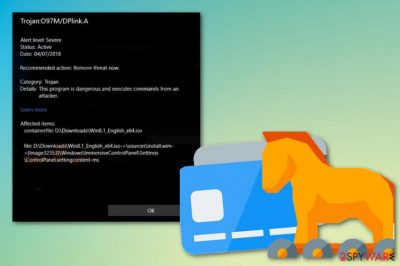
Trojan:O97M/DPLink.A is a dangerous trojan virus which can be used to track users and swindle their personal information. The trojan hors[1] can also be set to connect to its remote C&C servers and transfer the collected data to them or even install other malware on the system. This particular threat has raised the attention of cybersecurity experts because some users encountered messages on their devices stating that their system is infected with Trojan:O97M/DPLink.A. Many of these alerts were delivered by Windows Defender. On some systems, the message has been called false positive. However, we highly recommend repeating the scan with an alternative anti-virus to make sure that your computer is fine and virus-free. Keep in mind that trojan horses can be very dangerous computer parasites that can initiate identity theft, data loss and similar consequences.
| Name | Trojan:O97M/DPLink.A |
|---|---|
| reported by | Windows Defender |
| Type | Trojan horse/False positive |
| Danger level | High if malicious |
| Distribution | Spam email attachments |
| Elimination | Use FortectIntego for checking if infected with Trojan:O97M/DPLink.A |
Trojan:O97M/DPLink.A is a term which has been actively displayed by the Windows Defender as a false positive. However, no matter how harmless it sounds, note that trojan viruses are especially serious threats that should be removed immediately. Otherwise, you can discover that your computer is infected with ransomware or similar cyber threat installed on your computer because of the trojan horse. So, if your system has been delivering this or similar messages, you need to scan it with alternative antivirus to make sure that it is just a false positive and that there are no threats affecting your device.
Trojan:O97M/DPLink.A removal is important because infections of this type can easily get into your device without your knowledge or permission. As a result, trojans can perform various activities in the background and affect the system in multiple ways. These infections can :
- open system's backdoors for other attackers;
- collect keystrokes and steal credit card details or other credentials;
- install ransomware[2] or other cyber threats;
- mine cryptocurrency by using the system's resources;
As you can see, the presence of such cyber infections can lead you to serious issues related to your device or your own privacy. Use FortectIntego to see if your device is infected. Various antivirus or antimalware tools can detect trojan horses, so select reputable software for a full scan. Once you remove Trojan:O97M/DPLink.A virus, make sure you change your passwords and similar data saved on your device. Rebooting the system in Safe Mode with networking, for example, can help you disable this threat if it is blocking your antivirus.
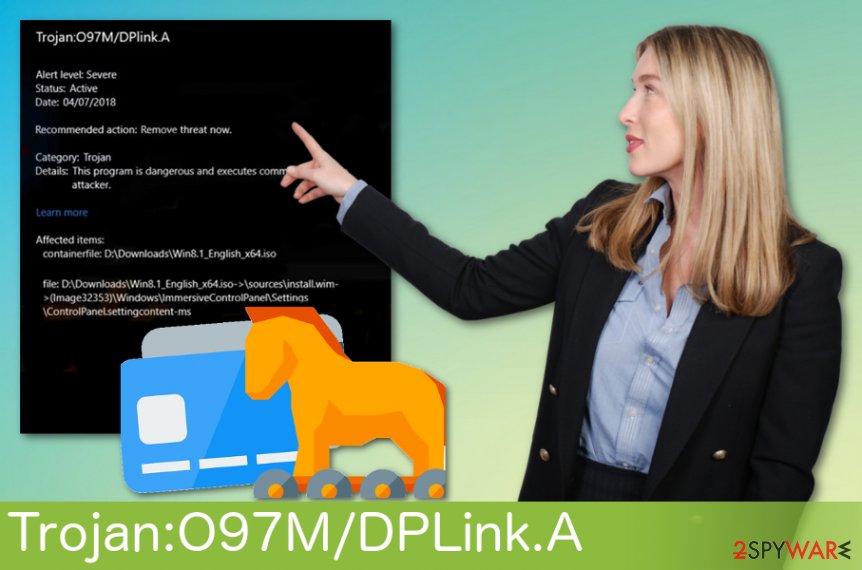
Spam email campaigns deliver trojans to the system
Trojans, ransomware and similar malware has been actively spread via malicious email attachments. Beware that safe-looking MS Word or Excel files can be filled with malicious macros or infected links that can easily install the direct script of ransomware or similar threat.
To prevent such infections, always avoid opening suspicious emails on your computer. If you are not sure about the legitimacy of the sender, you should better remove the email without wasting your time on it.
Additionally, if you see typos or grammar mistakes or if the email itself is filled with commercial content, be aware of the possible threats. If you are not expecting to receive an email, be cautious when opening any file from the questionable source. Try to scan the file before downloading it on the device. Researchers[3] advise answering the sender if you are not sure that this is a legitimate company or service.
Eliminate Trojan:O97M/DPLink.A to prevent related damage
If you are not sure that the alert from your antivirus about the threat is true, scan your device with alternative tools like FortectIntego, SpyHunter 5Combo Cleaner or Malwarebytes to see if there is anything malicious on it. At the moment, Windows Defender is aware of the fact that its app has been causing this false positive for its users, so there is no need to remove Trojan:O97M/DPLink.A. However, if you are still interested whether there is something to clean your system in general, use anti-malware tools to scan the system.
If the trojan horse is real and is blocking your device, you can perform a Trojan:O97M/DPLink.A removal by using our tips down below. To fix the damage, you need to scan the system thoroughly. Since silent intruders can install additional programs or modify the computer according to their needs, a full system scan with the repair software is highly recommended.
Getting rid of Trojan:O97M/DPLink.A. Follow these steps
Manual removal using Safe Mode
Reboot your device in Safe Mode with Networking and run a scan:
Important! →
Manual removal guide might be too complicated for regular computer users. It requires advanced IT knowledge to be performed correctly (if vital system files are removed or damaged, it might result in full Windows compromise), and it also might take hours to complete. Therefore, we highly advise using the automatic method provided above instead.
Step 1. Access Safe Mode with Networking
Manual malware removal should be best performed in the Safe Mode environment.
Windows 7 / Vista / XP
- Click Start > Shutdown > Restart > OK.
- When your computer becomes active, start pressing F8 button (if that does not work, try F2, F12, Del, etc. – it all depends on your motherboard model) multiple times until you see the Advanced Boot Options window.
- Select Safe Mode with Networking from the list.

Windows 10 / Windows 8
- Right-click on Start button and select Settings.

- Scroll down to pick Update & Security.

- On the left side of the window, pick Recovery.
- Now scroll down to find Advanced Startup section.
- Click Restart now.

- Select Troubleshoot.

- Go to Advanced options.

- Select Startup Settings.

- Press Restart.
- Now press 5 or click 5) Enable Safe Mode with Networking.

Step 2. Shut down suspicious processes
Windows Task Manager is a useful tool that shows all the processes running in the background. If malware is running a process, you need to shut it down:
- Press Ctrl + Shift + Esc on your keyboard to open Windows Task Manager.
- Click on More details.

- Scroll down to Background processes section, and look for anything suspicious.
- Right-click and select Open file location.

- Go back to the process, right-click and pick End Task.

- Delete the contents of the malicious folder.
Step 3. Check program Startup
- Press Ctrl + Shift + Esc on your keyboard to open Windows Task Manager.
- Go to Startup tab.
- Right-click on the suspicious program and pick Disable.

Step 4. Delete virus files
Malware-related files can be found in various places within your computer. Here are instructions that could help you find them:
- Type in Disk Cleanup in Windows search and press Enter.

- Select the drive you want to clean (C: is your main drive by default and is likely to be the one that has malicious files in).
- Scroll through the Files to delete list and select the following:
Temporary Internet Files
Downloads
Recycle Bin
Temporary files - Pick Clean up system files.

- You can also look for other malicious files hidden in the following folders (type these entries in Windows Search and press Enter):
%AppData%
%LocalAppData%
%ProgramData%
%WinDir%
After you are finished, reboot the PC in normal mode.
Remove Trojan:O97M/DPLink.A using System Restore
System Restore feature will also disable Trojan:O97M/DPLink.A before a scan with the antivirus program:
-
Step 1: Reboot your computer to Safe Mode with Command Prompt
Windows 7 / Vista / XP- Click Start → Shutdown → Restart → OK.
- When your computer becomes active, start pressing F8 multiple times until you see the Advanced Boot Options window.
-
Select Command Prompt from the list

Windows 10 / Windows 8- Press the Power button at the Windows login screen. Now press and hold Shift, which is on your keyboard, and click Restart..
- Now select Troubleshoot → Advanced options → Startup Settings and finally press Restart.
-
Once your computer becomes active, select Enable Safe Mode with Command Prompt in Startup Settings window.

-
Step 2: Restore your system files and settings
-
Once the Command Prompt window shows up, enter cd restore and click Enter.

-
Now type rstrui.exe and press Enter again..

-
When a new window shows up, click Next and select your restore point that is prior the infiltration of Trojan:O97M/DPLink.A. After doing that, click Next.


-
Now click Yes to start system restore.

-
Once the Command Prompt window shows up, enter cd restore and click Enter.
Finally, you should always think about the protection of crypto-ransomwares. In order to protect your computer from Trojan:O97M/DPLink.A and other ransomwares, use a reputable anti-spyware, such as FortectIntego, SpyHunter 5Combo Cleaner or Malwarebytes
How to prevent from getting trojans
Do not let government spy on you
The government has many issues in regards to tracking users' data and spying on citizens, so you should take this into consideration and learn more about shady information gathering practices. Avoid any unwanted government tracking or spying by going totally anonymous on the internet.
You can choose a different location when you go online and access any material you want without particular content restrictions. You can easily enjoy internet connection without any risks of being hacked by using Private Internet Access VPN.
Control the information that can be accessed by government any other unwanted party and surf online without being spied on. Even if you are not involved in illegal activities or trust your selection of services, platforms, be suspicious for your own security and take precautionary measures by using the VPN service.
Backup files for the later use, in case of the malware attack
Computer users can suffer from data losses due to cyber infections or their own faulty doings. Ransomware can encrypt and hold files hostage, while unforeseen power cuts might cause a loss of important documents. If you have proper up-to-date backups, you can easily recover after such an incident and get back to work. It is also equally important to update backups on a regular basis so that the newest information remains intact – you can set this process to be performed automatically.
When you have the previous version of every important document or project you can avoid frustration and breakdowns. It comes in handy when malware strikes out of nowhere. Use Data Recovery Pro for the data restoration process.
- ^ Trojan horse. Wikipedia. The free encyclopedia.
- ^ The ransomware demands hitting businesses. TechRadar. Technology news.
- ^ Virukset. Virukset. Spyware news.





















