Trojan:O97M/Mountsi.D!ml (Removal Instructions) - Free Guide
Trojan:O97M/Mountsi.D!ml Removal Guide
What is Trojan:O97M/Mountsi.D!ml?
Trojan:O97M/Mountsi.D!ml is the possible false detection that informs about malware on the computer

This Trojan:O97M/Mountsi.D!ml virus is one of many detections that can appear on the screen when your anti-malware tool checks the state of the machine that is possibly infected or affected by the intruder. You should pay close attention to random alerts from AV vendors because, in many cases, these warnings and virus detections are false positives and not related to anything on your particular machine. When your tool delivers you the message about positive findings, you can rely on the software and remove the threat, but a full scan and double-checking should help you determine if it is really needed.
| Name | Trojan:O97M/Mountsi.D!ml |
|---|---|
| Type | Trojan/ false virus detection |
| Issue | The AV program can show such false detections and scare the user without any reason, but serious infections like this can run to damage the machine, steal data, expose the system to more dangerous programs |
| Distribution | Threats can spread silently when it comes to trojans and other sneaky viruses. Malicious macros,[1] infected or corrupted files, hacked sites can lead to infiltration of such virus too |
| Elimination | You should remove Trojan:O97M/Mountsi.D!ml using a powerful anti-malware tool, so programs can get detected and terminated properly |
| Repair | Changes in the system can affect the performance of your machine significantly or lead to privacy and security issues,[2] so you should run FortectIntego or a similar application that could help with virus damage |
Trojan:O97M/Mountsi.D!ml is a computer virus that can trigger processes in the background and make changes without your permission or knowledge. The worst thing about such silent intruders as trojans, malware, and worms is the distribution and shady methods of running needed procedures in the machine's background.
You might get exposed to malicious material and find the Trojan:O97M/Mountsi.D!ml installed later on. It happens quickly, and you cannot know when the infiltration happened unless you recall the file you downloaded or the page you already visited.
Malicious files with the payload of this malware can be dropped on the computer by another virus too. You may need to remove Trojan:O97M/Mountsi.D!ml and another program that triggered the infection in the first place. This is why anti-malware tools are needed, and experts[3] recommend keeping such tools on the system and running them more often.
You should avoid these infections as much as possible, but it is not that easily achievable. Trojans can be malware droppers or downloaders and lead to infections of damaging threats like ransomware. Threat behaves as it is coded for, so you might not even notice Trojan:O97M/Mountsi.D!ml, but only encounter the later virus that caused damage.
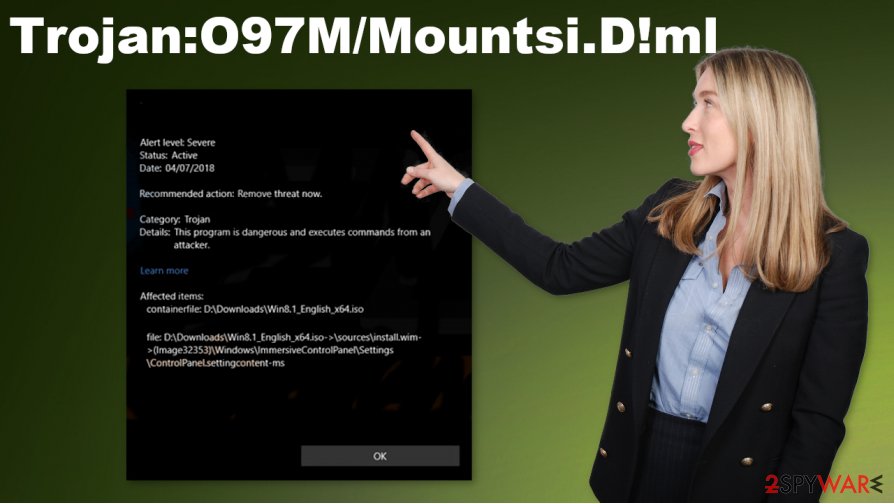
If you find files, suspicious programs, or different additions on the machine, you should try to determine if the infection alert is really associated with malware pieces like Trojan:O97M/Mountsi.D!ml. You can try to find processes running on resources and files that trigger suspicious behavior. Rely on proper AV tools and security programs before you delete anything from the machine.
Trojan payload gets dropped directly on the computer
Trojans and other malware that is spreading around using malicious files, shady websites, or other intruders can mask various tasks in the background and hide traces of the infection entirely. It is designed to use common file types and drop payload files using EXE or DLL files via email attachments and directly from pages and pirated software packages.
Some exploits and vulnerabilities can be used to infect computers with such malware. Remote access tools or scams can be set to result in these trojan attacks too. Internet is not a safe place, so make sure to run security tools more often since malicious emails and even suspicious files can be indicted, and virus infiltration avoided.
You might have difficulty when trying to remove Trojan:O97M/Mountsi.D!ml virus
The process of virus removal is the one that can be controlled by the user when anti-malware tools get used. Relying on anti-malware software or security programs like SpyHunter 5Combo Cleaner and Malwarebytes ensures that the system is fully checked and scanned for any threats, possibly running on the machine. You can remove Trojan:O97M/Mountsi.D!ml alongside other related pieces.
Trojan:O97M/Mountsi.D!ml removal or a full scan with an anti-malware tool alone can improve you' performance. Checking for any intruders and removing them automatically can ensure that the state of your PC security is great. Of course, system damage is not pleasant, so repair issues with the machine using FortectIntego, for example.
Getting rid of Trojan:O97M/Mountsi.D!ml. Follow these steps
Manual removal using Safe Mode
Remove the threat by rebooting the machine in SafeMode with Networking
Important! →
Manual removal guide might be too complicated for regular computer users. It requires advanced IT knowledge to be performed correctly (if vital system files are removed or damaged, it might result in full Windows compromise), and it also might take hours to complete. Therefore, we highly advise using the automatic method provided above instead.
Step 1. Access Safe Mode with Networking
Manual malware removal should be best performed in the Safe Mode environment.
Windows 7 / Vista / XP
- Click Start > Shutdown > Restart > OK.
- When your computer becomes active, start pressing F8 button (if that does not work, try F2, F12, Del, etc. – it all depends on your motherboard model) multiple times until you see the Advanced Boot Options window.
- Select Safe Mode with Networking from the list.

Windows 10 / Windows 8
- Right-click on Start button and select Settings.

- Scroll down to pick Update & Security.

- On the left side of the window, pick Recovery.
- Now scroll down to find Advanced Startup section.
- Click Restart now.

- Select Troubleshoot.

- Go to Advanced options.

- Select Startup Settings.

- Press Restart.
- Now press 5 or click 5) Enable Safe Mode with Networking.

Step 2. Shut down suspicious processes
Windows Task Manager is a useful tool that shows all the processes running in the background. If malware is running a process, you need to shut it down:
- Press Ctrl + Shift + Esc on your keyboard to open Windows Task Manager.
- Click on More details.

- Scroll down to Background processes section, and look for anything suspicious.
- Right-click and select Open file location.

- Go back to the process, right-click and pick End Task.

- Delete the contents of the malicious folder.
Step 3. Check program Startup
- Press Ctrl + Shift + Esc on your keyboard to open Windows Task Manager.
- Go to Startup tab.
- Right-click on the suspicious program and pick Disable.

Step 4. Delete virus files
Malware-related files can be found in various places within your computer. Here are instructions that could help you find them:
- Type in Disk Cleanup in Windows search and press Enter.

- Select the drive you want to clean (C: is your main drive by default and is likely to be the one that has malicious files in).
- Scroll through the Files to delete list and select the following:
Temporary Internet Files
Downloads
Recycle Bin
Temporary files - Pick Clean up system files.

- You can also look for other malicious files hidden in the following folders (type these entries in Windows Search and press Enter):
%AppData%
%LocalAppData%
%ProgramData%
%WinDir%
After you are finished, reboot the PC in normal mode.
Remove Trojan:O97M/Mountsi.D!ml using System Restore
System Restore feature is the one that can help cleaning the machine
-
Step 1: Reboot your computer to Safe Mode with Command Prompt
Windows 7 / Vista / XP- Click Start → Shutdown → Restart → OK.
- When your computer becomes active, start pressing F8 multiple times until you see the Advanced Boot Options window.
-
Select Command Prompt from the list

Windows 10 / Windows 8- Press the Power button at the Windows login screen. Now press and hold Shift, which is on your keyboard, and click Restart..
- Now select Troubleshoot → Advanced options → Startup Settings and finally press Restart.
-
Once your computer becomes active, select Enable Safe Mode with Command Prompt in Startup Settings window.

-
Step 2: Restore your system files and settings
-
Once the Command Prompt window shows up, enter cd restore and click Enter.

-
Now type rstrui.exe and press Enter again..

-
When a new window shows up, click Next and select your restore point that is prior the infiltration of Trojan:O97M/Mountsi.D!ml. After doing that, click Next.


-
Now click Yes to start system restore.

-
Once the Command Prompt window shows up, enter cd restore and click Enter.
Finally, you should always think about the protection of crypto-ransomwares. In order to protect your computer from Trojan:O97M/Mountsi.D!ml and other ransomwares, use a reputable anti-spyware, such as FortectIntego, SpyHunter 5Combo Cleaner or Malwarebytes
How to prevent from getting trojans
Stream videos without limitations, no matter where you are
There are multiple parties that could find out almost anything about you by checking your online activity. While this is highly unlikely, advertisers and tech companies are constantly tracking you online. The first step to privacy should be a secure browser that focuses on tracker reduction to a minimum.
Even if you employ a secure browser, you will not be able to access websites that are restricted due to local government laws or other reasons. In other words, you may not be able to stream Disney+ or US-based Netflix in some countries. To bypass these restrictions, you can employ a powerful Private Internet Access VPN, which provides dedicated servers for torrenting and streaming, not slowing you down in the process.
Data backups are important – recover your lost files
Ransomware is one of the biggest threats to personal data. Once it is executed on a machine, it launches a sophisticated encryption algorithm that locks all your files, although it does not destroy them. The most common misconception is that anti-malware software can return files to their previous states. This is not true, however, and data remains locked after the malicious payload is deleted.
While regular data backups are the only secure method to recover your files after a ransomware attack, tools such as Data Recovery Pro can also be effective and restore at least some of your lost data.
- ^ Malicious macros. Wikipedia. The free encyclopedia.
- ^ What is a Computer Virus and What Does It Do?. Webroot. Cybersecurity resources.
- ^ AVirus. AVirus. Spyware related news.





















