Trojan:Win32/CryptInject!ml (Free Instructions) - guide
Trojan:Win32/CryptInject!ml Removal Guide
What is Trojan:Win32/CryptInject!ml?
Trojan:Win32/CryptInject!ml is the malware that can act in the background and damage the machine significantly
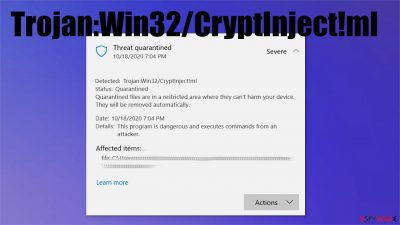
Trojan:Win32/CryptInject!ml is the malware detection name that can indicate a threat running in the background. These viruses can be set to perform various malicious activities from injecting malware on the infected machine to mining cryptocurrency,[1] and even using the additional tools to exfiltrate data. You might not notice any issues besides the detection alert or the result coming on the screen after a regular system check. If so happens – run the same AV tool and make sure to clear the infection off of the PC.
The virus can be set to inject secondary payloads on the machine. Often trojans do not run any other processes but only trigger the injection of ransomware, data-stealing malware. There are various viruses that rely on these silent intruders as on spreading method.
| Name | Trojan:Win32/CryptInject!ml |
|---|---|
| Type | Trojan/ malware |
| Issues | The indication of the malicious program shows up on the security tool out of nowhere. The system gets affected or even damaged |
| Distribution | These malicious programs mainly get distributed via infectious files forme emails, hacked sites, and similar online material |
| Elimination | To remove malware from your system, you should use anti-malware tools or security software that can find and eliminate all threats |
| Repair | The malware of various types can interfere with functions and files on the system, so this trojan is no exception. Make sure to repair damage and fix issues with tools like FortectIntego |
You should note that any issues with the system, speed problems, performance interruptions, crashes, or freezes might be related to this infection. This is not the PUp or any other browser-based intruder that would show particular symptoms for you, so you need more attention to the procedure of eliminating the virus too.
You might notice some issues with the machine when the Trojan is installed, but there are no files or programs that can be deleted manually. Trojans mainly are set to:
- inject other threats;
- mine cryptocurrency;
- open backdoors for attackers;
- steal data from the OS;
- log credentials and logins, passwords actively.
Trojan:Win32/CryptInject!ml removal procedure might be difficult if the threat already was active for a while. Process in the background might be masked using executable files or different format data that shows up on Task Manager, but people do not pay close attention.
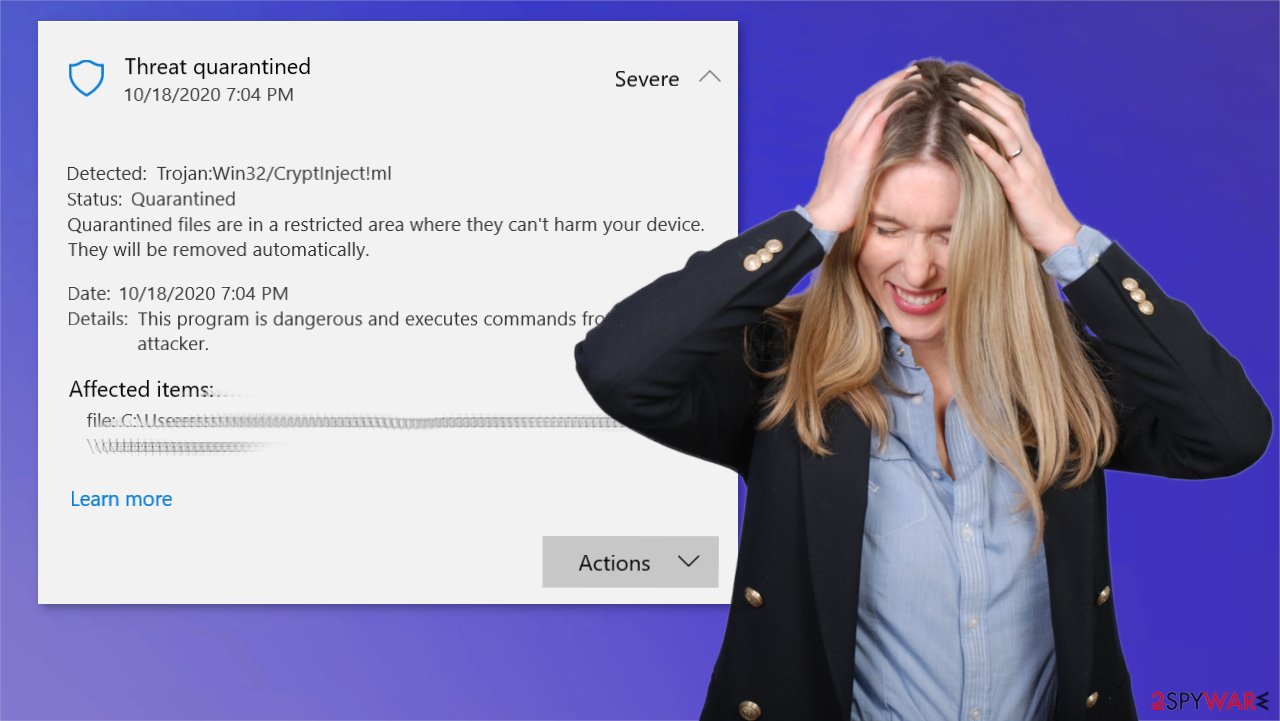
You can remove malware by running a security tool or anti-malware program like SpyHunter 5Combo Cleaner or Malwarebytes and finding all the possible infection pieces automatically for you. It can be easier if you reboot the system in Safe Mode with Networking, so the AV engine runs without interruption.
Otherwise, Trojan:Win32/CryptInject!ml affects the performance of the computer overall by disabling security tools, altering registry, startup preferences, other functions. Ensure the proper system cleaning and file repair with FortectIntego or a similar tool for system optimization. You can find additional tips below.
Threats come from suspicious content and misleading or deceiving pages
The main method that viruses get distributed using, includes malicious files and hacked sites, problematic programs. Torrent sites, pirating services, and p2p platforms and free download sites can be used to distribute trojans, ransomware, and other malware.
Unfortunately, these methods of malware distribution also include email spam and phishing or social engineering[2] even. Malicious actors have many techniques that help them in distributing malicious files, payloads of malware, threat injection files, direct malware.
You can avoid such infections by running anti-malware tools more often and relying on proper software distributors, official sites. Also, paying more attention to details on email notifications and sites that you visit wouldn't hurt.
Trojan:Win32/CryptInject!ml virus termination procedures
To properly remove Trojan:Win32/CryptInject!ml, you should run an anti-malware or security tool, so the full system scan can show detected threats, malicious programs, and possibly dangerous applications or files. Security software like SpyHunter 5Combo Cleaner or Malwarebytes can help you find all the intruders and remove them from the PC.
You should also worry about possible virus damage and things that malware like this affects on the machine. This is why experts[3] recommend going for the automatic malware removal process with AV tools and then running a program like FortectIntego that can possibly fix virus damage.
Getting rid of Trojan:Win32/CryptInject!ml. Follow these steps
Manual removal using Safe Mode
Important! →
Manual removal guide might be too complicated for regular computer users. It requires advanced IT knowledge to be performed correctly (if vital system files are removed or damaged, it might result in full Windows compromise), and it also might take hours to complete. Therefore, we highly advise using the automatic method provided above instead.
Step 1. Access Safe Mode with Networking
Manual malware removal should be best performed in the Safe Mode environment.
Windows 7 / Vista / XP
- Click Start > Shutdown > Restart > OK.
- When your computer becomes active, start pressing F8 button (if that does not work, try F2, F12, Del, etc. – it all depends on your motherboard model) multiple times until you see the Advanced Boot Options window.
- Select Safe Mode with Networking from the list.

Windows 10 / Windows 8
- Right-click on Start button and select Settings.

- Scroll down to pick Update & Security.

- On the left side of the window, pick Recovery.
- Now scroll down to find Advanced Startup section.
- Click Restart now.

- Select Troubleshoot.

- Go to Advanced options.

- Select Startup Settings.

- Press Restart.
- Now press 5 or click 5) Enable Safe Mode with Networking.

Step 2. Shut down suspicious processes
Windows Task Manager is a useful tool that shows all the processes running in the background. If malware is running a process, you need to shut it down:
- Press Ctrl + Shift + Esc on your keyboard to open Windows Task Manager.
- Click on More details.

- Scroll down to Background processes section, and look for anything suspicious.
- Right-click and select Open file location.

- Go back to the process, right-click and pick End Task.

- Delete the contents of the malicious folder.
Step 3. Check program Startup
- Press Ctrl + Shift + Esc on your keyboard to open Windows Task Manager.
- Go to Startup tab.
- Right-click on the suspicious program and pick Disable.

Step 4. Delete virus files
Malware-related files can be found in various places within your computer. Here are instructions that could help you find them:
- Type in Disk Cleanup in Windows search and press Enter.

- Select the drive you want to clean (C: is your main drive by default and is likely to be the one that has malicious files in).
- Scroll through the Files to delete list and select the following:
Temporary Internet Files
Downloads
Recycle Bin
Temporary files - Pick Clean up system files.

- You can also look for other malicious files hidden in the following folders (type these entries in Windows Search and press Enter):
%AppData%
%LocalAppData%
%ProgramData%
%WinDir%
After you are finished, reboot the PC in normal mode.
Remove Trojan:Win32/CryptInject!ml using System Restore
System restore feature can help with virus termination
-
Step 1: Reboot your computer to Safe Mode with Command Prompt
Windows 7 / Vista / XP- Click Start → Shutdown → Restart → OK.
- When your computer becomes active, start pressing F8 multiple times until you see the Advanced Boot Options window.
-
Select Command Prompt from the list

Windows 10 / Windows 8- Press the Power button at the Windows login screen. Now press and hold Shift, which is on your keyboard, and click Restart..
- Now select Troubleshoot → Advanced options → Startup Settings and finally press Restart.
-
Once your computer becomes active, select Enable Safe Mode with Command Prompt in Startup Settings window.

-
Step 2: Restore your system files and settings
-
Once the Command Prompt window shows up, enter cd restore and click Enter.

-
Now type rstrui.exe and press Enter again..

-
When a new window shows up, click Next and select your restore point that is prior the infiltration of Trojan:Win32/CryptInject!ml. After doing that, click Next.


-
Now click Yes to start system restore.

-
Once the Command Prompt window shows up, enter cd restore and click Enter.
Finally, you should always think about the protection of crypto-ransomwares. In order to protect your computer from Trojan:Win32/CryptInject!ml and other ransomwares, use a reputable anti-spyware, such as FortectIntego, SpyHunter 5Combo Cleaner or Malwarebytes
How to prevent from getting trojans
Protect your privacy – employ a VPN
There are several ways how to make your online time more private – you can access an incognito tab. However, there is no secret that even in this mode, you are tracked for advertising purposes. There is a way to add an extra layer of protection and create a completely anonymous web browsing practice with the help of Private Internet Access VPN. This software reroutes traffic through different servers, thus leaving your IP address and geolocation in disguise. Besides, it is based on a strict no-log policy, meaning that no data will be recorded, leaked, and available for both first and third parties. The combination of a secure web browser and Private Internet Access VPN will let you browse the Internet without a feeling of being spied or targeted by criminals.
No backups? No problem. Use a data recovery tool
If you wonder how data loss can occur, you should not look any further for answers – human errors, malware attacks, hardware failures, power cuts, natural disasters, or even simple negligence. In some cases, lost files are extremely important, and many straight out panic when such an unfortunate course of events happen. Due to this, you should always ensure that you prepare proper data backups on a regular basis.
If you were caught by surprise and did not have any backups to restore your files from, not everything is lost. Data Recovery Pro is one of the leading file recovery solutions you can find on the market – it is likely to restore even lost emails or data located on an external device.
- ^ Michael Nadeau. What is cryptojacking? How to prevent, detect, and recover from it. CSOonline. IT and security news.
- ^ Social engineering. Wikipedia. The free encyclopedia.
- ^ Dieviren. Dieviren. Spyware related news.





















