Your-search.com virus (Virus Removal Instructions) - Chrome, Firefox, IE, Edge
Your-search.com virus Removal Guide
What is Your-search.com virus?
Your-search.com – another variant of infamous Trovi hijacker
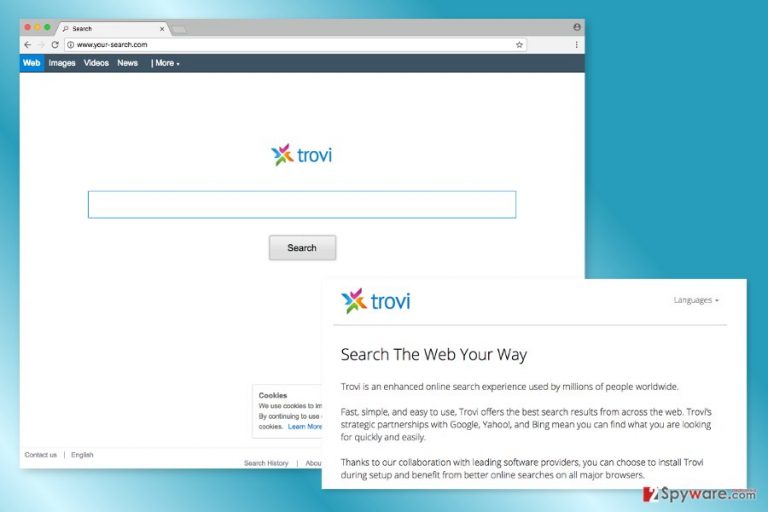
Your-search.com is a suspicious search engine developed by ClientConnect Ltd. The program is also known as Trovi search which is a fishy browser hijacker that is capable of altering search results.
This potentially unwanted application (PUP) might enter the system silently with the help of freeware and shareware. However, traveling in software packages is not the only negative feature of this program. It might also:
- replace current homepage and default search engine with your-search.com;
- alter Chrome’s, Firefox’s, Explorer’s and other browsers’ settings;
- modify Windows registry and shortcuts;
- block from accessing other search engines;
- display online ads;
- collect information about users.
Your-search.com virus has been created to take control over the targeted browser. Once you visit its website, you are greeted with a pop-up that this program uses cookies to track information about you. Thus, as soon as you launch the hijacked web browser and start browsing the web, all your clicks are monitored.
Authors of this tool provide Privacy Policy in various languages, such as Greek, Japanese or Romanian,[1] where they inform about data collection peculiarities. Not only this program tracks browsing-related information but also might share aggregated data with third parties and advertising networks.
The hijacker collects information in order to display targeted ads. Personalized advertisements are supposed to be engaging.[2] When users click on them and visit affiliates’ website, developers of Your-search.com generates revenue. Such activity is absolutely legitimate and popular among developers of free programs.
However, the problem is that some of the ads delivered by this shady hijacker might be misleading and lead to potentially dangerous websites.[3] For instance, you might encounter pop-up suggesting to install a suspicious program.
Therefore, you should not be tricked by the appearance of Your-search.com. At first glance, it barely differs from ordinary search engines. Simply designed tool allows the web, images, videos and news searches and redirects searches to Bing. However, if you would like to use Bing as your primary search engine, you should set it directly. Otherwise, you have to remove Your-search.com in order to avoid malicious advertising.
We want to point out that hijacker might be resistant. Thus, replacing its URL with another domain will end up with a failure. In order to get rid of this program, you need to investigate the system and delete all hijacker-related components. There might be a dozen of PUPs and files installed without your knowledge.
What is more, the hijacker is capable of altering registry and various shortcuts to strengthen its presence. As a result, manual elimination might be complicated. For this reason, we recommend employing FortectIntego or another security software.
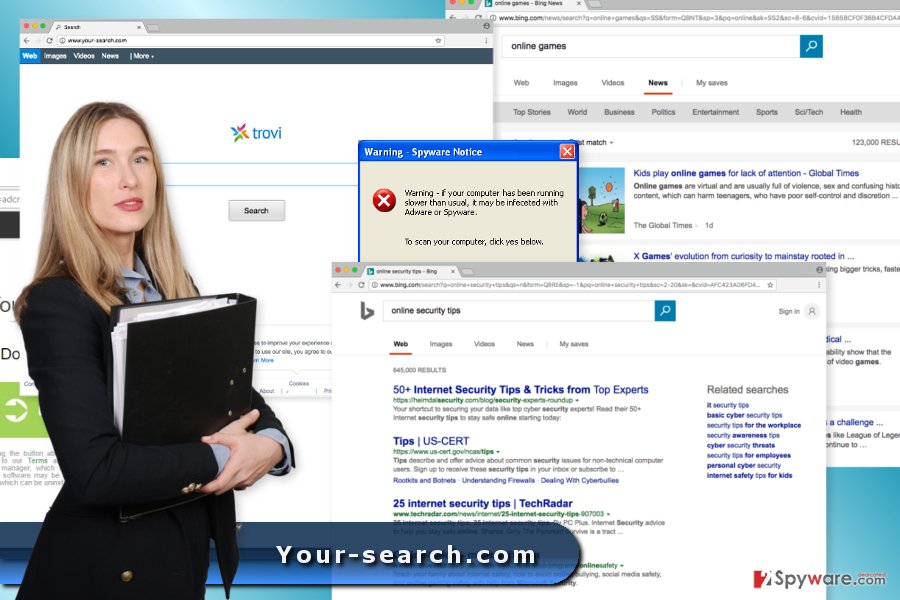
The clone of Trovi travels packed with free programs
Authors of this search engine rely on bundling. It’s deceptive software marketing method that takes advantage of user’s bad habits to rush with software installation. The PUP is usually added in software package as an optional component and hidden under Quick installation settings.
When users want to save their time and opt for quick installation, they give indirect permission for all PUPs included in the package to get inside the computer. In order to avoid hijacked web browser and installation of undesired browser extensions or program, you have to opt for Advanced or Custom installation method.
Differently than the Quick mode, Advanced settings reveal the list of third-party programs and allow rejecting their entrance. You can stop them by unmarking pre-selected entries.
Wipe out Your-search.com virus from Google Chrome, Mozilla Firefox, and Internet Explorer
Your-search.com removal requires not only resetting your browser but uninstalling suspicious browser extensions and programs as well. If you prefer, you can complete this task manually. Please check the instructions below, and if they seem clear, start this procedure right now!
However, there’s an easier way to get rid of the hijacker. You can quickly remove Your-search.com using reputable anti-malware or anti-spyware. Updated security software can quickly locate virus-related files and delete them.
You may remove virus damage with a help of FortectIntego. SpyHunter 5Combo Cleaner and Malwarebytes are recommended to detect potentially unwanted programs and viruses with all their files and registry entries that are related to them.
Getting rid of Your-search.com virus. Follow these steps
Uninstall from Windows
In order to set free your browser from the hijacker, you have to check the system and uninstall suspicious programs. We suggest sorting the list of programs by date and look up for unknown applications.
Instructions for Windows 10/8 machines:
- Enter Control Panel into Windows search box and hit Enter or click on the search result.
- Under Programs, select Uninstall a program.

- From the list, find the entry of the suspicious program.
- Right-click on the application and select Uninstall.
- If User Account Control shows up, click Yes.
- Wait till uninstallation process is complete and click OK.

If you are Windows 7/XP user, proceed with the following instructions:
- Click on Windows Start > Control Panel located on the right pane (if you are Windows XP user, click on Add/Remove Programs).
- In Control Panel, select Programs > Uninstall a program.

- Pick the unwanted application by clicking on it once.
- At the top, click Uninstall/Change.
- In the confirmation prompt, pick Yes.
- Click OK once the removal process is finished.
Delete from macOS
Check the list of Applications. If you find some unknown entries, move them to trash immediately.
Remove items from Applications folder:
- From the menu bar, select Go > Applications.
- In the Applications folder, look for all related entries.
- Click on the app and drag it to Trash (or right-click and pick Move to Trash)

To fully remove an unwanted app, you need to access Application Support, LaunchAgents, and LaunchDaemons folders and delete relevant files:
- Select Go > Go to Folder.
- Enter /Library/Application Support and click Go or press Enter.
- In the Application Support folder, look for any dubious entries and then delete them.
- Now enter /Library/LaunchAgents and /Library/LaunchDaemons folders the same way and terminate all the related .plist files.

Remove from Microsoft Edge
After the hijack, it's important to clean Microsoft Edge from all suspicious components.
Delete unwanted extensions from MS Edge:
- Select Menu (three horizontal dots at the top-right of the browser window) and pick Extensions.
- From the list, pick the extension and click on the Gear icon.
- Click on Uninstall at the bottom.

Clear cookies and other browser data:
- Click on the Menu (three horizontal dots at the top-right of the browser window) and select Privacy & security.
- Under Clear browsing data, pick Choose what to clear.
- Select everything (apart from passwords, although you might want to include Media licenses as well, if applicable) and click on Clear.

Restore new tab and homepage settings:
- Click the menu icon and choose Settings.
- Then find On startup section.
- Click Disable if you found any suspicious domain.
Reset MS Edge if the above steps did not work:
- Press on Ctrl + Shift + Esc to open Task Manager.
- Click on More details arrow at the bottom of the window.
- Select Details tab.
- Now scroll down and locate every entry with Microsoft Edge name in it. Right-click on each of them and select End Task to stop MS Edge from running.

If this solution failed to help you, you need to use an advanced Edge reset method. Note that you need to backup your data before proceeding.
- Find the following folder on your computer: C:\\Users\\%username%\\AppData\\Local\\Packages\\Microsoft.MicrosoftEdge_8wekyb3d8bbwe.
- Press Ctrl + A on your keyboard to select all folders.
- Right-click on them and pick Delete

- Now right-click on the Start button and pick Windows PowerShell (Admin).
- When the new window opens, copy and paste the following command, and then press Enter:
Get-AppXPackage -AllUsers -Name Microsoft.MicrosoftEdge | Foreach {Add-AppxPackage -DisableDevelopmentMode -Register “$($_.InstallLocation)\\AppXManifest.xml” -Verbose

Instructions for Chromium-based Edge
Delete extensions from MS Edge (Chromium):
- Open Edge and click select Settings > Extensions.
- Delete unwanted extensions by clicking Remove.

Clear cache and site data:
- Click on Menu and go to Settings.
- Select Privacy, search and services.
- Under Clear browsing data, pick Choose what to clear.
- Under Time range, pick All time.
- Select Clear now.

Reset Chromium-based MS Edge:
- Click on Menu and select Settings.
- On the left side, pick Reset settings.
- Select Restore settings to their default values.
- Confirm with Reset.

Remove from Mozilla Firefox (FF)
From the list of extensions, remove all the entries that might be related to Your-search.com and Trovi. Then reset Firefox in order to get rid of tracking cookies.
Remove dangerous extensions:
- Open Mozilla Firefox browser and click on the Menu (three horizontal lines at the top-right of the window).
- Select Add-ons.
- In here, select unwanted plugin and click Remove.

Reset the homepage:
- Click three horizontal lines at the top right corner to open the menu.
- Choose Options.
- Under Home options, enter your preferred site that will open every time you newly open the Mozilla Firefox.
Clear cookies and site data:
- Click Menu and pick Settings.
- Go to Privacy & Security section.
- Scroll down to locate Cookies and Site Data.
- Click on Clear Data…
- Select Cookies and Site Data, as well as Cached Web Content and press Clear.

Reset Mozilla Firefox
If clearing the browser as explained above did not help, reset Mozilla Firefox:
- Open Mozilla Firefox browser and click the Menu.
- Go to Help and then choose Troubleshooting Information.

- Under Give Firefox a tune up section, click on Refresh Firefox…
- Once the pop-up shows up, confirm the action by pressing on Refresh Firefox.

Remove from Google Chrome
The final step requires uninstalling unknown extensions and resetting Google Chrome.
Delete malicious extensions from Google Chrome:
- Open Google Chrome, click on the Menu (three vertical dots at the top-right corner) and select More tools > Extensions.
- In the newly opened window, you will see all the installed extensions. Uninstall all the suspicious plugins that might be related to the unwanted program by clicking Remove.

Clear cache and web data from Chrome:
- Click on Menu and pick Settings.
- Under Privacy and security, select Clear browsing data.
- Select Browsing history, Cookies and other site data, as well as Cached images and files.
- Click Clear data.

Change your homepage:
- Click menu and choose Settings.
- Look for a suspicious site in the On startup section.
- Click on Open a specific or set of pages and click on three dots to find the Remove option.
Reset Google Chrome:
If the previous methods did not help you, reset Google Chrome to eliminate all the unwanted components:
- Click on Menu and select Settings.
- In the Settings, scroll down and click Advanced.
- Scroll down and locate Reset and clean up section.
- Now click Restore settings to their original defaults.
- Confirm with Reset settings.

Delete from Safari
Follow the steps to remove PUP, tracking cookies and hijacker-related components from Safari:
Remove unwanted extensions from Safari:
- Click Safari > Preferences…
- In the new window, pick Extensions.
- Select the unwanted extension and select Uninstall.

Clear cookies and other website data from Safari:
- Click Safari > Clear History…
- From the drop-down menu under Clear, pick all history.
- Confirm with Clear History.

Reset Safari if the above-mentioned steps did not help you:
- Click Safari > Preferences…
- Go to Advanced tab.
- Tick the Show Develop menu in menu bar.
- From the menu bar, click Develop, and then select Empty Caches.

After uninstalling this potentially unwanted program (PUP) and fixing each of your web browsers, we recommend you to scan your PC system with a reputable anti-spyware. This will help you to get rid of Your-search.com registry traces and will also identify related parasites or possible malware infections on your computer. For that you can use our top-rated malware remover: FortectIntego, SpyHunter 5Combo Cleaner or Malwarebytes.
How to prevent from getting stealing programs
Do not let government spy on you
The government has many issues in regards to tracking users' data and spying on citizens, so you should take this into consideration and learn more about shady information gathering practices. Avoid any unwanted government tracking or spying by going totally anonymous on the internet.
You can choose a different location when you go online and access any material you want without particular content restrictions. You can easily enjoy internet connection without any risks of being hacked by using Private Internet Access VPN.
Control the information that can be accessed by government any other unwanted party and surf online without being spied on. Even if you are not involved in illegal activities or trust your selection of services, platforms, be suspicious for your own security and take precautionary measures by using the VPN service.
Backup files for the later use, in case of the malware attack
Computer users can suffer from data losses due to cyber infections or their own faulty doings. Ransomware can encrypt and hold files hostage, while unforeseen power cuts might cause a loss of important documents. If you have proper up-to-date backups, you can easily recover after such an incident and get back to work. It is also equally important to update backups on a regular basis so that the newest information remains intact – you can set this process to be performed automatically.
When you have the previous version of every important document or project you can avoid frustration and breakdowns. It comes in handy when malware strikes out of nowhere. Use Data Recovery Pro for the data restoration process.
- ^ FaraVirus. FaraVirus. Romanian website about recent computer infections.
- ^ David Kirkpatrick. Study: 71% of consumers prefer personalized ads. Marketing Dive. Digital & Online Marketing News and Tips.
- ^ Ryan Frazer. Malvertising Awareness: How Advertisements can spread Malware. Securable. The official site of the cyber security company.
