Powerofsearches.com virus (Virus Removal Guide) - Free Instructions
Powerofsearches.com virus Removal Guide
What is Powerofsearches.com virus?
Powerofsearches.com virus is another Trovi's spin-off
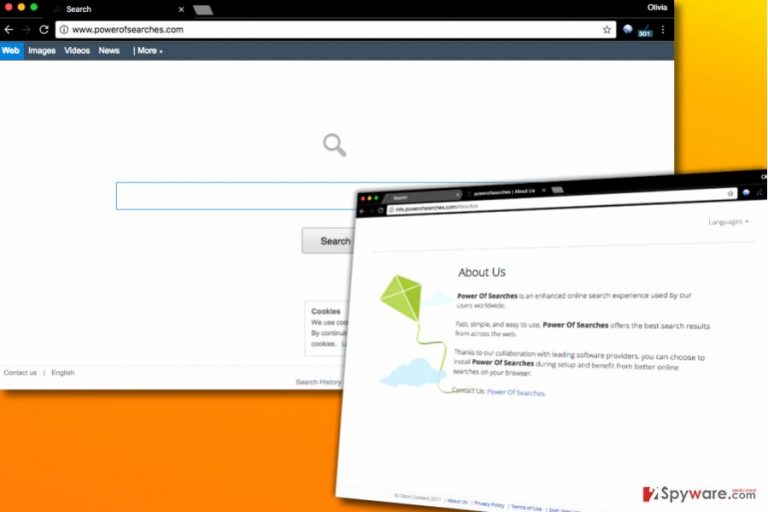
Powerofsearches.com is a search engine closely related to Trovi virus. In fact, it is developed by the same developers known as ClientConnect, Ltd. Both of the suspicious search tools are actively promoted via software bundles that suggest installing Power Of Search software.
Power Of Search software is a browser hijacker[1] that compromises web browsers and sets hxxp://Powerofsearches.com/ as a new homepage and search provider. This search site suggests to “Search The Web Your Way” and introduce you to “enhanced online search experience” although it hardly can happen.
This browser hijacker only aims to control your searches and extract required information during your browsing sessions. According to the Privacy Policy available on the search site, ClientConnect, Ltd software collects such kinds of information:
- Technical information that includes user’s IP address, software installed on a computer, language and time zone.
Usage information that covers user’s browsing history, applications used, ads viewed and clicked, search queries and time/date they were performed. - User’s interactions on social networks through the Power Of Searches software & services.
- Registration related information such as name, telephone, email address, birth date and gender.
- Support related information such as email address, name and other information voluntarily submitted by the user in connection with ClientConnect, Ltd support.
Using collected data, the company starts creating “first and third party contextual and personalized content on first and third party websites and applications across user’s devices.” In other words, you are going to receive interest-based ads in the form of search results and likely as pop-ups[2] or banners.
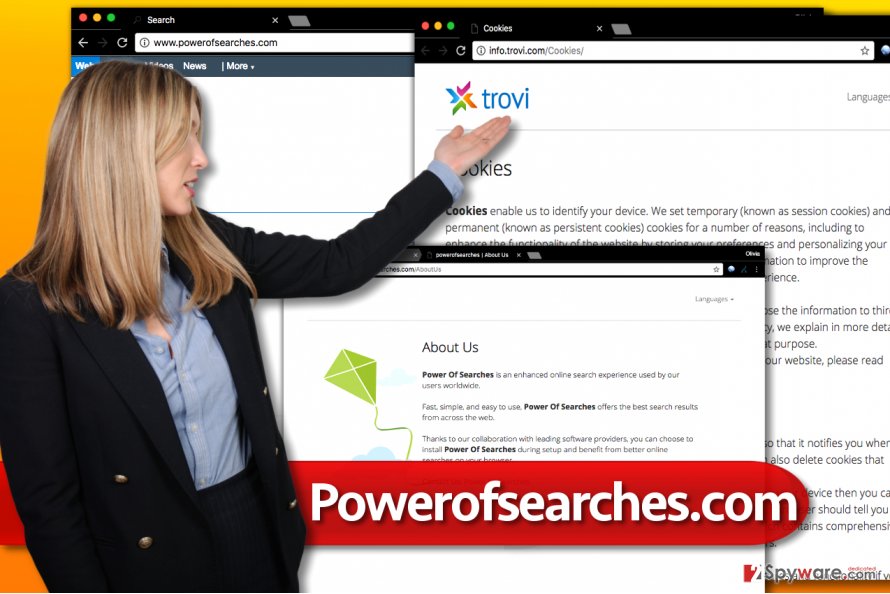
These ads link to external sites that are not controlled by ClientConnect, Ltd. Unfortunately, the company doesn’t review or endorse these websites, which means that it doesn’t check whether they are trustworthy.
In other words, by interacting with these search results, you put your privacy and security at risk. Keep in mind that your interaction with third-party ads generates revenue for the developers of Powerofsearches.com redirect virus, but hardly benefits in you in any way.
To change your default search provider and homepage, you must remove Powerofsearches.com virus first. It is highly recommended that you follow instructions we added to this post and delete the hijacker immediately. If for some reason you cannot uninstall this hijacker, we strongly suggest using anti-malware software.
For a complete Powerofsearches.com removal, we highly recommend using FortectIntego or Malwarebytes software. Both of these programs can delete browser hijackers, adware, and other forms of spyware/malware from your system. Using one of them will take the burden off your shoulders, and you won’t need to worry about your computer’s security anymore.
Distribution of Trovi-related browser hijackers
When installing software, make sure you refuse to install SearchProtect. It is closely related to Trovi and other browser hijackers. To prevent its installation, you have to go for Custom or Advanced software installation option and deselect statements that confirm your choice to add suggested additional programs.
Default and Standard software installation options are the wrong and untrustworthy ones. Usually, they include statements that say you agree to the installation of additional programs and/or browser extensions.
We also warn you to be careful and avoid visiting suspicious Internet sites that suggest adding particular programs to “improve your search experience.” In most cases, such programs improve nothing and create additional programs instead.
Statistics show that Trovi-related browser hijackers mostly attack German computer users. If you are one of them, we suggest visiting DieViren.de[3] website that provides virus removal guides and removal tutorials in you native language.
Uninstall Powerofsearches.com virus
Remove Powerofsearches.com virus as soon as you can because this program won’t stop bothering you daily. It is a very stubborn browser hijacker that typically refuses to go away that easily. We want to point out that its removal requires uninstalling questionable programs, deleting unknown browser extensions and also purifying browser shortcuts.
If you are uncertain whether you can cope with the problem on your own, let anti-spyware software help you. Just install it according to directions and run a full system scan. Then sit back and relax until it finds all potentially unwanted files and programs on your system.
You may remove virus damage with a help of FortectIntego. SpyHunter 5Combo Cleaner and Malwarebytes are recommended to detect potentially unwanted programs and viruses with all their files and registry entries that are related to them.
Getting rid of Powerofsearches.com virus. Follow these steps
Uninstall from Windows
Remove Power Of Searches, SearchProtect, Search Conduit, Trovi and all other programs developed by ClientConnect, Ltd. Then clean browser shortcuts – right-click on them, go to Shortcuts tab and remove suspicious URLs from the Target field.
Instructions for Windows 10/8 machines:
- Enter Control Panel into Windows search box and hit Enter or click on the search result.
- Under Programs, select Uninstall a program.

- From the list, find the entry of the suspicious program.
- Right-click on the application and select Uninstall.
- If User Account Control shows up, click Yes.
- Wait till uninstallation process is complete and click OK.

If you are Windows 7/XP user, proceed with the following instructions:
- Click on Windows Start > Control Panel located on the right pane (if you are Windows XP user, click on Add/Remove Programs).
- In Control Panel, select Programs > Uninstall a program.

- Pick the unwanted application by clicking on it once.
- At the top, click Uninstall/Change.
- In the confirmation prompt, pick Yes.
- Click OK once the removal process is finished.
Delete from macOS
Remove items from Applications folder:
- From the menu bar, select Go > Applications.
- In the Applications folder, look for all related entries.
- Click on the app and drag it to Trash (or right-click and pick Move to Trash)

To fully remove an unwanted app, you need to access Application Support, LaunchAgents, and LaunchDaemons folders and delete relevant files:
- Select Go > Go to Folder.
- Enter /Library/Application Support and click Go or press Enter.
- In the Application Support folder, look for any dubious entries and then delete them.
- Now enter /Library/LaunchAgents and /Library/LaunchDaemons folders the same way and terminate all the related .plist files.

Remove from Microsoft Edge
Delete unwanted extensions from MS Edge:
- Select Menu (three horizontal dots at the top-right of the browser window) and pick Extensions.
- From the list, pick the extension and click on the Gear icon.
- Click on Uninstall at the bottom.

Clear cookies and other browser data:
- Click on the Menu (three horizontal dots at the top-right of the browser window) and select Privacy & security.
- Under Clear browsing data, pick Choose what to clear.
- Select everything (apart from passwords, although you might want to include Media licenses as well, if applicable) and click on Clear.

Restore new tab and homepage settings:
- Click the menu icon and choose Settings.
- Then find On startup section.
- Click Disable if you found any suspicious domain.
Reset MS Edge if the above steps did not work:
- Press on Ctrl + Shift + Esc to open Task Manager.
- Click on More details arrow at the bottom of the window.
- Select Details tab.
- Now scroll down and locate every entry with Microsoft Edge name in it. Right-click on each of them and select End Task to stop MS Edge from running.

If this solution failed to help you, you need to use an advanced Edge reset method. Note that you need to backup your data before proceeding.
- Find the following folder on your computer: C:\\Users\\%username%\\AppData\\Local\\Packages\\Microsoft.MicrosoftEdge_8wekyb3d8bbwe.
- Press Ctrl + A on your keyboard to select all folders.
- Right-click on them and pick Delete

- Now right-click on the Start button and pick Windows PowerShell (Admin).
- When the new window opens, copy and paste the following command, and then press Enter:
Get-AppXPackage -AllUsers -Name Microsoft.MicrosoftEdge | Foreach {Add-AppxPackage -DisableDevelopmentMode -Register “$($_.InstallLocation)\\AppXManifest.xml” -Verbose

Instructions for Chromium-based Edge
Delete extensions from MS Edge (Chromium):
- Open Edge and click select Settings > Extensions.
- Delete unwanted extensions by clicking Remove.

Clear cache and site data:
- Click on Menu and go to Settings.
- Select Privacy, search and services.
- Under Clear browsing data, pick Choose what to clear.
- Under Time range, pick All time.
- Select Clear now.

Reset Chromium-based MS Edge:
- Click on Menu and select Settings.
- On the left side, pick Reset settings.
- Select Restore settings to their default values.
- Confirm with Reset.

Remove from Mozilla Firefox (FF)
Enter Firefox's Add-ons panel to uninstall Power Of Searches virus. Here, find and delete shady extensions such as SearchProtect, Conduit, Trovi, and similar ones.
Remove dangerous extensions:
- Open Mozilla Firefox browser and click on the Menu (three horizontal lines at the top-right of the window).
- Select Add-ons.
- In here, select unwanted plugin and click Remove.

Reset the homepage:
- Click three horizontal lines at the top right corner to open the menu.
- Choose Options.
- Under Home options, enter your preferred site that will open every time you newly open the Mozilla Firefox.
Clear cookies and site data:
- Click Menu and pick Settings.
- Go to Privacy & Security section.
- Scroll down to locate Cookies and Site Data.
- Click on Clear Data…
- Select Cookies and Site Data, as well as Cached Web Content and press Clear.

Reset Mozilla Firefox
If clearing the browser as explained above did not help, reset Mozilla Firefox:
- Open Mozilla Firefox browser and click the Menu.
- Go to Help and then choose Troubleshooting Information.

- Under Give Firefox a tune up section, click on Refresh Firefox…
- Once the pop-up shows up, confirm the action by pressing on Refresh Firefox.

Remove from Google Chrome
Delete every extension related to PowerOfSearches.com redirect virus. Get rid of all SearchProtect, Trovi, Search Conduit, Power Of Searches and similar extensions.
Delete malicious extensions from Google Chrome:
- Open Google Chrome, click on the Menu (three vertical dots at the top-right corner) and select More tools > Extensions.
- In the newly opened window, you will see all the installed extensions. Uninstall all the suspicious plugins that might be related to the unwanted program by clicking Remove.

Clear cache and web data from Chrome:
- Click on Menu and pick Settings.
- Under Privacy and security, select Clear browsing data.
- Select Browsing history, Cookies and other site data, as well as Cached images and files.
- Click Clear data.

Change your homepage:
- Click menu and choose Settings.
- Look for a suspicious site in the On startup section.
- Click on Open a specific or set of pages and click on three dots to find the Remove option.
Reset Google Chrome:
If the previous methods did not help you, reset Google Chrome to eliminate all the unwanted components:
- Click on Menu and select Settings.
- In the Settings, scroll down and click Advanced.
- Scroll down and locate Reset and clean up section.
- Now click Restore settings to their original defaults.
- Confirm with Reset settings.

Delete from Safari
Remove unwanted extensions from Safari:
- Click Safari > Preferences…
- In the new window, pick Extensions.
- Select the unwanted extension and select Uninstall.

Clear cookies and other website data from Safari:
- Click Safari > Clear History…
- From the drop-down menu under Clear, pick all history.
- Confirm with Clear History.

Reset Safari if the above-mentioned steps did not help you:
- Click Safari > Preferences…
- Go to Advanced tab.
- Tick the Show Develop menu in menu bar.
- From the menu bar, click Develop, and then select Empty Caches.

After uninstalling this potentially unwanted program (PUP) and fixing each of your web browsers, we recommend you to scan your PC system with a reputable anti-spyware. This will help you to get rid of Powerofsearches.com registry traces and will also identify related parasites or possible malware infections on your computer. For that you can use our top-rated malware remover: FortectIntego, SpyHunter 5Combo Cleaner or Malwarebytes.
How to prevent from getting stealing programs
Protect your privacy – employ a VPN
There are several ways how to make your online time more private – you can access an incognito tab. However, there is no secret that even in this mode, you are tracked for advertising purposes. There is a way to add an extra layer of protection and create a completely anonymous web browsing practice with the help of Private Internet Access VPN. This software reroutes traffic through different servers, thus leaving your IP address and geolocation in disguise. Besides, it is based on a strict no-log policy, meaning that no data will be recorded, leaked, and available for both first and third parties. The combination of a secure web browser and Private Internet Access VPN will let you browse the Internet without a feeling of being spied or targeted by criminals.
No backups? No problem. Use a data recovery tool
If you wonder how data loss can occur, you should not look any further for answers – human errors, malware attacks, hardware failures, power cuts, natural disasters, or even simple negligence. In some cases, lost files are extremely important, and many straight out panic when such an unfortunate course of events happen. Due to this, you should always ensure that you prepare proper data backups on a regular basis.
If you were caught by surprise and did not have any backups to restore your files from, not everything is lost. Data Recovery Pro is one of the leading file recovery solutions you can find on the market – it is likely to restore even lost emails or data located on an external device.
- ^ Ken Dwight. Bug-Free Computing: Stop Viruses, Squash Worms, and Smash Trojan Horses. Google Books. The World's Most Comprehensive Index of Full-Text Books.
- ^ Olivia Morelli. Pop-up ads. How to remove? (Uninstall guide). 2-Spyware. Fighting against Spyware, Malware.
- ^ DieViren. DieViren. Virus Removal Tutorials, IT Security Tips.
