Chumsearch.com (Removal Guide) - updated Jun 2018
Chumsearch.com Removal Guide
What is Chumsearch.com?
Chumsearch – Mac virus which can affect your web browser and initiate continuous redirects to sponsored domains
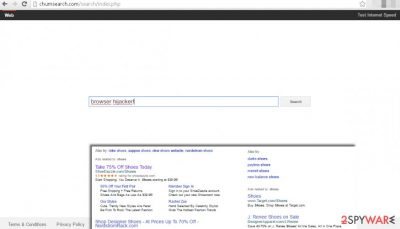
Chumsearch – a browser hijacker which is closely related to other fake search engines, such as Trovigo and Trovi. This potentially unwanted program (PUP) has been actively used to hijack Mac operating systems with the help of MPlayerX, MessageViewer Toolbar, NicePlayer, SearchProtect, ValueApps, and similar freeware. Technically, it is not a virus. It is a potentially unwanted program which relies on bundling while trying to infiltrate target systems. Once it is done, Chumsearch.com attaches itself to Safari, Chrome, IE and other web browsers and starts redirecting its victim to third party websites.
| SUMMARY | |
| Name | Chumsearch |
|---|---|
| Type | Browser hijacker (PUP) |
| Affected systems | Mac OS X (mostly) and Windows |
| Compatible browsers | Google Chrome, Safari, Mozilla Firefox, etc. |
| Symptoms | Altered front page and other browser settings, sponsored links are displayed in search results, intrusive advertisement pops on every site visited, etc. |
| Distribution | Software bundling |
| Elimination | Automatic – perform full system scan with FortectIntego or manual – check for instructions below |
The main purpose of Chumsearch is to generate revenue which is gained with the help of pay-per-click scheme. As soon as this PUP settles down, it starts collecting its victim’s search queries, sites visited, ads clicked and similar information which is typically related to his/hers search sessions. At the moment, Mac OS X is the most affected operating system but Windows users should be also aware about this threat.
Additionally, after getting more knowledge about victim’s search sessions, it starts filling its search results with links leading its victim to sponsored content. The most important thing you should understand is that these links are hardly monitored by people who are hiding behind Chumsearch and there is no guarantee that you won’t find yourself redirected to a malicious domain.
Additional features applied by this search provider are also related to viruses that belong to browser hijacker category. According to the latest analysis, it might install various toolbars, extensions, and plugins behind your back. Additionally, by using this corrupted search engine, you won’t be able to find any relevant information because it includes sponsored links in its search results and prevents users from accessing Google, Bing or other reliable search providers. Apparently, you cannot trust this search engine; you should remove Chumsearch as soon as it appears on your screen.
To prevent redirects to sponsored, as well as malicious, websites, you need to stay away from ads and in-text links brought to you by this virus. You need only one click to find yourself on a site that was created for spreading malware. Instead of trying to avoid using the affected browser and this search engine, make sure you take care of Chumsearch removal. For that, we recommend using FortectIntego.
Moreover, if you decide to keep this search engine on your browser, you can notice redirects to previously mentioned hijackers called Trovigo.com or Trovi.com. This activity might surprise you, but, if you checked the Privacy Policy of Chumsearch.com, you could see these statements about the partnership with these two browser hijackers:
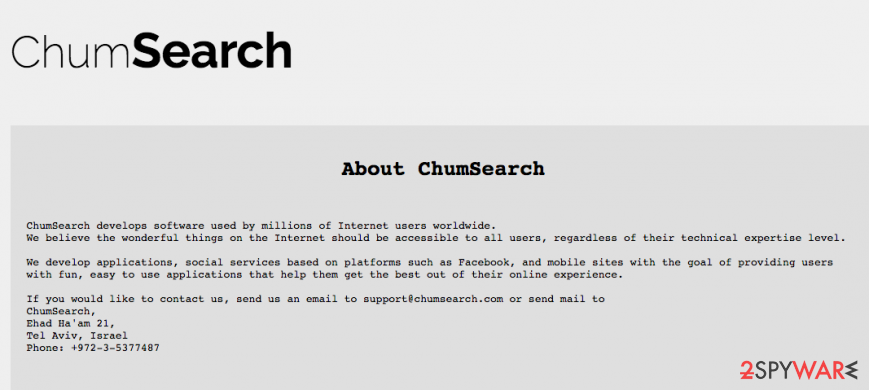
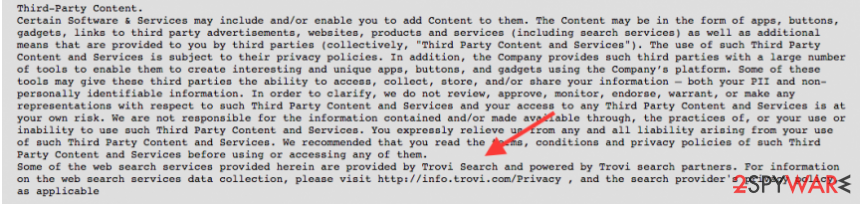
As you can imagine, any reliable search provider wouldn’t collaborate with shady developers. Keep in mind that this hijacker is a serious threat to your computer and your privacy. It might monitor your browsing activity and collect information about your favorite websites or search queries. No one can guarantee that this information won’t be shared with third-parties. We strongly believe that your personal data should be kept in private by eliminating Chumsearch virus from the system.
Protecting the system from browser hijackers
PUPs are distributed alongside other free applications, so it is important to install programs carefully. To avoid adware, browser hijacker, and similar viruses, make sure you double check every freeware before downloading it to the system.
The most important information about additional software added to the free software is provided in program’s installation wizard. When you open it, do not rush the whole procedure and read Terms of Use, Privacy Policy to know what you agree with by installing this program.
The next important step is to adjust the installation settings properly. Now, do you think that “recommended” settings are worth your trust? Definitely not. Usually, they conceal agreements to install additional software, for example, browser hijackers, adware, suspicious add-ons, and plug-ins.
Do not risk and opt for Advanced or Custom installation option and review the components of your download. If you see ANY suspicious offers to install additional software, opt them out without hesitation. Most likely, such software is potentially unwanted one, and you will need to consider resetting your browsers in the future.
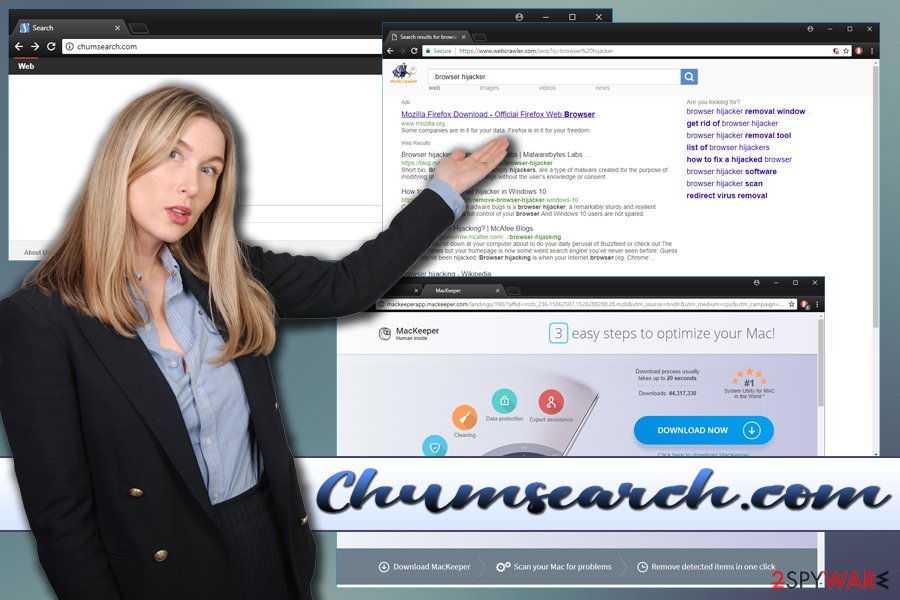
Ways to remove Chumsearch from Macbook and similar devices
If infected, we believe that you want to remove this annoying program from your computer. Luckily, it is not a complex computer virus, and you can get rid of this redirect virus quite easily. For that, you need to locate this browser hijacker on your computer and delete it. Additionally, you should reset your browsers one-by-one. If you are new to this procedure, check a detailed Chumsearch removal guide below this post.
If you need an easier way to remove this browser hijacker, apply for spyware/malware removal program. We strongly recommend you to remove Chumsearch automatically, if you are new to viruses and their elimination. Also, security program will protect your computer from other possible infections in the future.
You may remove virus damage with a help of FortectIntego. SpyHunter 5Combo Cleaner and Malwarebytes are recommended to detect potentially unwanted programs and viruses with all their files and registry entries that are related to them.
Getting rid of Chumsearch.com. Follow these steps
Uninstall from Windows
To remove this browser hijacker, you need to find every app that could be related to it. We have found that MPlayerX, MessageViewer Toolbar, NicePlayer, SearchProtect, and ValueApps are related to Chum search. Make sure you look for them and remove them from your computer.
Instructions for Windows 10/8 machines:
- Enter Control Panel into Windows search box and hit Enter or click on the search result.
- Under Programs, select Uninstall a program.

- From the list, find the entry of the suspicious program.
- Right-click on the application and select Uninstall.
- If User Account Control shows up, click Yes.
- Wait till uninstallation process is complete and click OK.

If you are Windows 7/XP user, proceed with the following instructions:
- Click on Windows Start > Control Panel located on the right pane (if you are Windows XP user, click on Add/Remove Programs).
- In Control Panel, select Programs > Uninstall a program.

- Pick the unwanted application by clicking on it once.
- At the top, click Uninstall/Change.
- In the confirmation prompt, pick Yes.
- Click OK once the removal process is finished.
Delete from macOS
To remove Chumsearch from Mac, check your Mac OS X for MPlayerX, MessageViewer Toolbar, NicePlayer, SearchProtect and ValueApps. Get rid of these entries and prevent their reappearance in the future. You have to uninstall all of these entries!
Remove items from Applications folder:
- From the menu bar, select Go > Applications.
- In the Applications folder, look for all related entries.
- Click on the app and drag it to Trash (or right-click and pick Move to Trash)

To fully remove an unwanted app, you need to access Application Support, LaunchAgents, and LaunchDaemons folders and delete relevant files:
- Select Go > Go to Folder.
- Enter /Library/Application Support and click Go or press Enter.
- In the Application Support folder, look for any dubious entries and then delete them.
- Now enter /Library/LaunchAgents and /Library/LaunchDaemons folders the same way and terminate all the related .plist files.

Remove from Mozilla Firefox (FF)
Look through the list of extensions and look for suspicious entries. This virus might have installed add-ons without your permission, and you should uninstall them without any hesitation!
Remove dangerous extensions:
- Open Mozilla Firefox browser and click on the Menu (three horizontal lines at the top-right of the window).
- Select Add-ons.
- In here, select unwanted plugin and click Remove.

Reset the homepage:
- Click three horizontal lines at the top right corner to open the menu.
- Choose Options.
- Under Home options, enter your preferred site that will open every time you newly open the Mozilla Firefox.
Clear cookies and site data:
- Click Menu and pick Settings.
- Go to Privacy & Security section.
- Scroll down to locate Cookies and Site Data.
- Click on Clear Data…
- Select Cookies and Site Data, as well as Cached Web Content and press Clear.

Reset Mozilla Firefox
If clearing the browser as explained above did not help, reset Mozilla Firefox:
- Open Mozilla Firefox browser and click the Menu.
- Go to Help and then choose Troubleshooting Information.

- Under Give Firefox a tune up section, click on Refresh Firefox…
- Once the pop-up shows up, confirm the action by pressing on Refresh Firefox.

Remove from Google Chrome
Check the list of extensions and look for various plugins that might be related to redirect virus. If you find any, uninstall them.
Delete malicious extensions from Google Chrome:
- Open Google Chrome, click on the Menu (three vertical dots at the top-right corner) and select More tools > Extensions.
- In the newly opened window, you will see all the installed extensions. Uninstall all the suspicious plugins that might be related to the unwanted program by clicking Remove.

Clear cache and web data from Chrome:
- Click on Menu and pick Settings.
- Under Privacy and security, select Clear browsing data.
- Select Browsing history, Cookies and other site data, as well as Cached images and files.
- Click Clear data.

Change your homepage:
- Click menu and choose Settings.
- Look for a suspicious site in the On startup section.
- Click on Open a specific or set of pages and click on three dots to find the Remove option.
Reset Google Chrome:
If the previous methods did not help you, reset Google Chrome to eliminate all the unwanted components:
- Click on Menu and select Settings.
- In the Settings, scroll down and click Advanced.
- Scroll down and locate Reset and clean up section.
- Now click Restore settings to their original defaults.
- Confirm with Reset settings.

Delete from Safari
Follow the instructions to remove Chum Search from the browser completely. Look for questionable toolbars, extensions or other entries and uninstall them.
Remove unwanted extensions from Safari:
- Click Safari > Preferences…
- In the new window, pick Extensions.
- Select the unwanted extension and select Uninstall.

Clear cookies and other website data from Safari:
- Click Safari > Clear History…
- From the drop-down menu under Clear, pick all history.
- Confirm with Clear History.

Reset Safari if the above-mentioned steps did not help you:
- Click Safari > Preferences…
- Go to Advanced tab.
- Tick the Show Develop menu in menu bar.
- From the menu bar, click Develop, and then select Empty Caches.

After uninstalling this potentially unwanted program (PUP) and fixing each of your web browsers, we recommend you to scan your PC system with a reputable anti-spyware. This will help you to get rid of Chumsearch.com registry traces and will also identify related parasites or possible malware infections on your computer. For that you can use our top-rated malware remover: FortectIntego, SpyHunter 5Combo Cleaner or Malwarebytes.
How to prevent from getting stealing programs
Protect your privacy – employ a VPN
There are several ways how to make your online time more private – you can access an incognito tab. However, there is no secret that even in this mode, you are tracked for advertising purposes. There is a way to add an extra layer of protection and create a completely anonymous web browsing practice with the help of Private Internet Access VPN. This software reroutes traffic through different servers, thus leaving your IP address and geolocation in disguise. Besides, it is based on a strict no-log policy, meaning that no data will be recorded, leaked, and available for both first and third parties. The combination of a secure web browser and Private Internet Access VPN will let you browse the Internet without a feeling of being spied or targeted by criminals.
No backups? No problem. Use a data recovery tool
If you wonder how data loss can occur, you should not look any further for answers – human errors, malware attacks, hardware failures, power cuts, natural disasters, or even simple negligence. In some cases, lost files are extremely important, and many straight out panic when such an unfortunate course of events happen. Due to this, you should always ensure that you prepare proper data backups on a regular basis.
If you were caught by surprise and did not have any backups to restore your files from, not everything is lost. Data Recovery Pro is one of the leading file recovery solutions you can find on the market – it is likely to restore even lost emails or data located on an external device.















