Ext.privacyassistant.net virus (Removal Guide) - updated Aug 2017
Ext.privacyassistant.net virus Removal Guide
What is Ext.privacyassistant.net virus?
Privacyassistant.net virus has two identical versions: Ext.privacyassistant.net and Search.privacyassistant.net
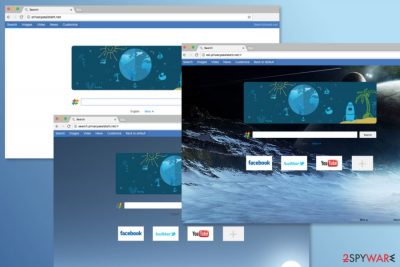
Ext.privacyassistant.net is a questionable search engine that belongs to Privacyassistant.net browser hijacker's[1] family. This bogus search tool spreads in software packages as SearchAssist extension for Google Chrome. After the direct or indirect installation, it alters browsers settings and controls user’s behavior.
However, the developer promotes Privacyassistant.net as a useful tool that enhances browsing experiences and offers to design your homepage as you prefer by changing background picture or placing favorite links. Sadly, it can infiltrate the system secretly and cause unwanted changes.
The Privacyassistant.net hijack occurs as soon as users download software package with this PUP[2] inside. Since then user’s homepage and default search engine might be set to Ext.privacyassistant.net or Search.privacyassistant.net. Despite different domains, these search tools are identical.
When users find hijacked web browser, the first instinct often encourages to go to the Settings and replace these modifications. However, Privacyassistant.net virus is developed in the way that users cannot simply delete this domain and type their preferred. The hijacker rejects all users’ attempts to set their preferred homepage or search engine because the developers are interested in forcing people to use it as long as possible.
The hijacker tries aggressively remain on the browser because it works as a marketing tool. It promotes third-party content or boosts traffic to the promotional websites. The problem with this sponsored content is that some of the links or ads may redirect to the potentially dangerous sites where you can get infected with ransomware, tricked by tech support scam or become a victim of other cyber crime[3].
Apart from Privacyassistant.net redirect problems, this search engine does not perform its primary function properly. Search engines are supposed to deliver accurate and objective search results; however, this one has nothing in common with objectivity.
Some of the organic search[4] results may be eliminated from the results page. Instead of them, you may receive some sponsored third-party links. Besides, in the Privacy Policy developers reveal about the partnership with Trovi Search which is a quite popular browser hijacker.
Therefore, if you do not want to browse through potentially dangerous commercial content, you have to hurry up and remove Privacyassistant.net from the computer as soon as you notice it. Powerful anti-malware tools, such as FortectIntego, can eliminate it within several minutes.
Hesitation is not recommended because the hijacker might collect non-personally identifiable information[5] about the users. Based on this knowledge, developers can display even more tricky targeted ads. Thus, do not delay this important task and start Privacyassistant.net removal right now!
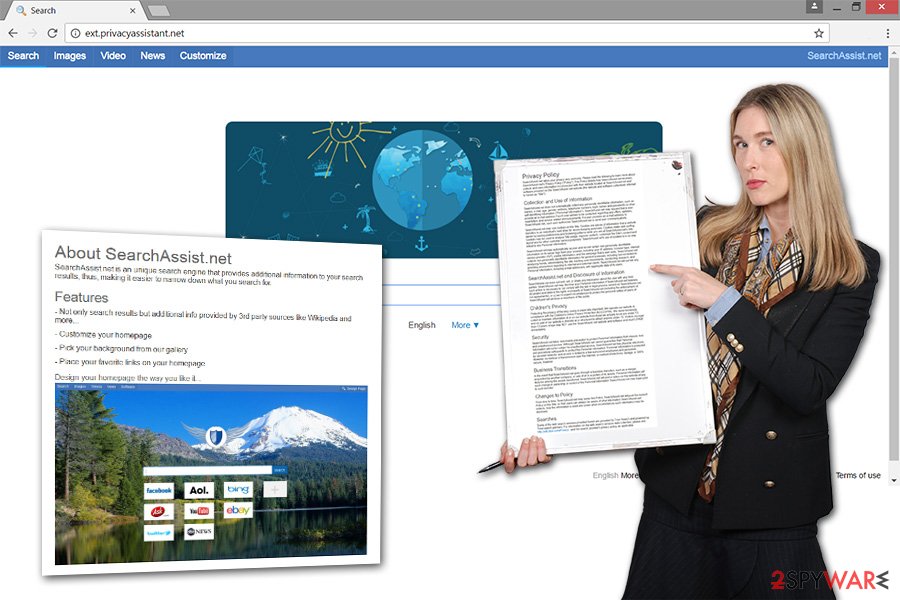
Versions of the Privacyassistant.net virus
Ext.privacyassistant.net. This version of the browser hijacker is identical to the original version of the search engine. It has the same designed, features and infiltration method. After the hijack, it sets its domain as default search engine or/and homepage. It might also modify new tab URL address and disturb browsing sessions by displaying intrusive online ads.
Ext.privacyassistant.net removal is crucial in order to get take back control over the browser. However, it might be complicated because the PUP might alter browser’s settings and install various third-party components to strengthen its presence.
Search.privacyassistant.net. This search tool differs from ext.privacyassistant.net and privacyassistant.net only by its domain. The hijacker also spread via SearchAssist extension and might alter browser’s settings. After the hijack, users cannot access any reliable search provider from the browser’s startup page; they are forced to use search.privacyassistant.net.
However, just like the original version, this search tool might also display paid links at the top of the results page and in this way trick users into visiting potentially dangerous websites. Therefore, hijacker’s removal is crucial.
Shifty distribution method of shady search engines
Ext.privacyassistant.net, Search.privacyassistant.net, and Privacyassistant.net search engines spread in software bundles, or in other words, along with freeware and shareware. Every program downloaded from the Internet may include optional applications attached to it. However, you may not be informed about them if you choose wrong installation setup.
The most popular and widely used Quick/Recommended settings are not reliable. Instead of disclosing extra applications, they install them by default. Therefore, the hijack may be a surprise for many inattentive computer users. In order to avoid unwanted and unexpected presents, you have to get used to installing new software under Advanced/Custom setup. Then, you can see all additional programs that are offered to and reject their installation.
These search tools become default search engines when users install SearchAssist browser extension. Thus, to avoid undesired changes and browsing-related problems, you should stay away from this program.
Remove Ext.privacyassistant.net, Search.privacyassistant.net, and Privacyassistant.net from Google Chrome
You can remove all these hijackers in the same way. Therefore, it doesn’t matter which domain you see on Chrome, you should follow the same removal instructions. Besides, if some version of the hijacker managed to attack Firefox, Explorer or Safari, you can find removal guidelines below too.
For Privacyassistant.net removal you have two options – manual and automatic methods. The first method requires investigating computer’s system and deleting hijacker-related components. Below you will find illustrated instructions that will guide you through this quite challenging task. The second method allows simplifying this procedure.
In order to remove Privacyassistant.net automatically, you have to install anti-malware/anti-spyware program and run a full system scan. However, don’t forget to update your chosen software first. Scanning device with an outdated program may not be effective, and some of the virus elements may be left.
You may remove virus damage with a help of FortectIntego. SpyHunter 5Combo Cleaner and Malwarebytes are recommended to detect potentially unwanted programs and viruses with all their files and registry entries that are related to them.
Getting rid of Ext.privacyassistant.net virus. Follow these steps
Uninstall from Windows
Follow the instructions to remove ext.privacyassistant.net browser hijacker from the computer along with all its additional components. Then, check all web browsers installed on your PC and fix them.
Instructions for Windows 10/8 machines:
- Enter Control Panel into Windows search box and hit Enter or click on the search result.
- Under Programs, select Uninstall a program.

- From the list, find the entry of the suspicious program.
- Right-click on the application and select Uninstall.
- If User Account Control shows up, click Yes.
- Wait till uninstallation process is complete and click OK.

If you are Windows 7/XP user, proceed with the following instructions:
- Click on Windows Start > Control Panel located on the right pane (if you are Windows XP user, click on Add/Remove Programs).
- In Control Panel, select Programs > Uninstall a program.

- Pick the unwanted application by clicking on it once.
- At the top, click Uninstall/Change.
- In the confirmation prompt, pick Yes.
- Click OK once the removal process is finished.
Delete from macOS
Remove items from Applications folder:
- From the menu bar, select Go > Applications.
- In the Applications folder, look for all related entries.
- Click on the app and drag it to Trash (or right-click and pick Move to Trash)

To fully remove an unwanted app, you need to access Application Support, LaunchAgents, and LaunchDaemons folders and delete relevant files:
- Select Go > Go to Folder.
- Enter /Library/Application Support and click Go or press Enter.
- In the Application Support folder, look for any dubious entries and then delete them.
- Now enter /Library/LaunchAgents and /Library/LaunchDaemons folders the same way and terminate all the related .plist files.

Remove from Microsoft Edge
To fix Microsoft Edge after ext.privacyassistant.net hijack, follow the instructions:
Delete unwanted extensions from MS Edge:
- Select Menu (three horizontal dots at the top-right of the browser window) and pick Extensions.
- From the list, pick the extension and click on the Gear icon.
- Click on Uninstall at the bottom.

Clear cookies and other browser data:
- Click on the Menu (three horizontal dots at the top-right of the browser window) and select Privacy & security.
- Under Clear browsing data, pick Choose what to clear.
- Select everything (apart from passwords, although you might want to include Media licenses as well, if applicable) and click on Clear.

Restore new tab and homepage settings:
- Click the menu icon and choose Settings.
- Then find On startup section.
- Click Disable if you found any suspicious domain.
Reset MS Edge if the above steps did not work:
- Press on Ctrl + Shift + Esc to open Task Manager.
- Click on More details arrow at the bottom of the window.
- Select Details tab.
- Now scroll down and locate every entry with Microsoft Edge name in it. Right-click on each of them and select End Task to stop MS Edge from running.

If this solution failed to help you, you need to use an advanced Edge reset method. Note that you need to backup your data before proceeding.
- Find the following folder on your computer: C:\\Users\\%username%\\AppData\\Local\\Packages\\Microsoft.MicrosoftEdge_8wekyb3d8bbwe.
- Press Ctrl + A on your keyboard to select all folders.
- Right-click on them and pick Delete

- Now right-click on the Start button and pick Windows PowerShell (Admin).
- When the new window opens, copy and paste the following command, and then press Enter:
Get-AppXPackage -AllUsers -Name Microsoft.MicrosoftEdge | Foreach {Add-AppxPackage -DisableDevelopmentMode -Register “$($_.InstallLocation)\\AppXManifest.xml” -Verbose

Instructions for Chromium-based Edge
Delete extensions from MS Edge (Chromium):
- Open Edge and click select Settings > Extensions.
- Delete unwanted extensions by clicking Remove.

Clear cache and site data:
- Click on Menu and go to Settings.
- Select Privacy, search and services.
- Under Clear browsing data, pick Choose what to clear.
- Under Time range, pick All time.
- Select Clear now.

Reset Chromium-based MS Edge:
- Click on Menu and select Settings.
- On the left side, pick Reset settings.
- Select Restore settings to their default values.
- Confirm with Reset.

Remove from Mozilla Firefox (FF)
In the list of extensions look for SearchAssist, SearchAssist.me or other suspicious plugins and uninstall them. Then, reset browser's settings as shown below.
Remove dangerous extensions:
- Open Mozilla Firefox browser and click on the Menu (three horizontal lines at the top-right of the window).
- Select Add-ons.
- In here, select unwanted plugin and click Remove.

Reset the homepage:
- Click three horizontal lines at the top right corner to open the menu.
- Choose Options.
- Under Home options, enter your preferred site that will open every time you newly open the Mozilla Firefox.
Clear cookies and site data:
- Click Menu and pick Settings.
- Go to Privacy & Security section.
- Scroll down to locate Cookies and Site Data.
- Click on Clear Data…
- Select Cookies and Site Data, as well as Cached Web Content and press Clear.

Reset Mozilla Firefox
If clearing the browser as explained above did not help, reset Mozilla Firefox:
- Open Mozilla Firefox browser and click the Menu.
- Go to Help and then choose Troubleshooting Information.

- Under Give Firefox a tune up section, click on Refresh Firefox…
- Once the pop-up shows up, confirm the action by pressing on Refresh Firefox.

Remove from Google Chrome
Look for SearchAssist or SearchAssist.me and other suspicious extensions and uninstall them. Then follow the instructions to reset Google Chrome.
Delete malicious extensions from Google Chrome:
- Open Google Chrome, click on the Menu (three vertical dots at the top-right corner) and select More tools > Extensions.
- In the newly opened window, you will see all the installed extensions. Uninstall all the suspicious plugins that might be related to the unwanted program by clicking Remove.

Clear cache and web data from Chrome:
- Click on Menu and pick Settings.
- Under Privacy and security, select Clear browsing data.
- Select Browsing history, Cookies and other site data, as well as Cached images and files.
- Click Clear data.

Change your homepage:
- Click menu and choose Settings.
- Look for a suspicious site in the On startup section.
- Click on Open a specific or set of pages and click on three dots to find the Remove option.
Reset Google Chrome:
If the previous methods did not help you, reset Google Chrome to eliminate all the unwanted components:
- Click on Menu and select Settings.
- In the Settings, scroll down and click Advanced.
- Scroll down and locate Reset and clean up section.
- Now click Restore settings to their original defaults.
- Confirm with Reset settings.

Delete from Safari
Remove unwanted extensions from Safari:
- Click Safari > Preferences…
- In the new window, pick Extensions.
- Select the unwanted extension and select Uninstall.

Clear cookies and other website data from Safari:
- Click Safari > Clear History…
- From the drop-down menu under Clear, pick all history.
- Confirm with Clear History.

Reset Safari if the above-mentioned steps did not help you:
- Click Safari > Preferences…
- Go to Advanced tab.
- Tick the Show Develop menu in menu bar.
- From the menu bar, click Develop, and then select Empty Caches.

After uninstalling this potentially unwanted program (PUP) and fixing each of your web browsers, we recommend you to scan your PC system with a reputable anti-spyware. This will help you to get rid of Ext.privacyassistant.net registry traces and will also identify related parasites or possible malware infections on your computer. For that you can use our top-rated malware remover: FortectIntego, SpyHunter 5Combo Cleaner or Malwarebytes.
How to prevent from getting stealing programs
Choose a proper web browser and improve your safety with a VPN tool
Online spying has got momentum in recent years and people are getting more and more interested in how to protect their privacy online. One of the basic means to add a layer of security – choose the most private and secure web browser. Although web browsers can't grant full privacy protection and security, some of them are much better at sandboxing, HTTPS upgrading, active content blocking, tracking blocking, phishing protection, and similar privacy-oriented features. However, if you want true anonymity, we suggest you employ a powerful Private Internet Access VPN – it can encrypt all the traffic that comes and goes out of your computer, preventing tracking completely.
Lost your files? Use data recovery software
While some files located on any computer are replaceable or useless, others can be extremely valuable. Family photos, work documents, school projects – these are types of files that we don't want to lose. Unfortunately, there are many ways how unexpected data loss can occur: power cuts, Blue Screen of Death errors, hardware failures, crypto-malware attack, or even accidental deletion.
To ensure that all the files remain intact, you should prepare regular data backups. You can choose cloud-based or physical copies you could restore from later in case of a disaster. If your backups were lost as well or you never bothered to prepare any, Data Recovery Pro can be your only hope to retrieve your invaluable files.
- ^ Browser Hijacker. ExpressVPN. The official website of ExpressVPN.
- ^ Robert Siciliano. What is a Potentially Unwanted Program (PUP)?. McAfee Blogs. The blog about online security.
- ^ Types of Cybercrime Acts and Preventive Measures. The Windows Club. The website discusses .
- ^ Organic search. Wikipedia. The free encyclopedia.
- ^ Non-personally identifiable information. IT Law Wiki. The encyclopedia of the legal issues, policies, publications, cases, statutes, events, people and organizations.























