TVMedia (Easy Removal Guide) - Free Instructions
TVMedia Removal Guide
What is TVMedia?
TVMedia – a potentially unwanted program that displays tons of ads
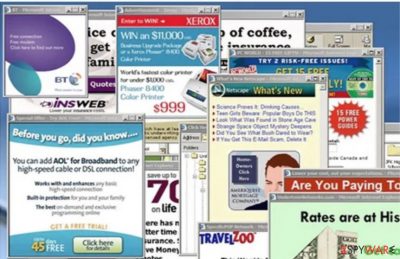
TVMedia is an adware program that regularly displays commercial advertisements. They can come in many forms – pop-ups, banners, in-text hyperlinks, surveys, and alike. It also changes the web browser's search settings. Its main goal is to generate income by increasing internet traffic to affiliated sites.
It is capable of updating itself via the Internet and may download and install additional components or updates. Apart from the ads and sudden redirects to affiliated sites, the potentially unwanted program may cause system instability and result in frequent errors.
| name | TVMedia |
|---|---|
| Type | Adware, PUP |
| Symptoms | More than usual ads on sites that you frequently visit; device performance is visibly diminished; slower browsing speed |
| Risks | Privacy issues, additional infections, financial losses |
| Distribution | Deceptive ads, freeware, software bundles, fake Flash Player updates |
| Elimination | You can remove this threat manually with our free guides posted below or automatically with a reliable security tool |
| System repair | Use the FortectIntego tool to fix system issues and delete tracking cookies |
Although you could install this adware manually, it usually ends up on devices in a more sneaky manner – deceptive ads, software bundles, et. The software itself isn't malicious, but its affiliated pages might have ill intentions. Thus you need to remove it immediately.
You can do that either manually or automatically. If you pick option number one, use our guides below. For option number two, download a reliable anti-malware tool and scan your device in question with it. After the removal, run system diagnostics with compatible software to repair system issues caused by TVMedia.
You may remove virus damage with a help of FortectIntego. SpyHunter 5Combo Cleaner and Malwarebytes are recommended to detect potentially unwanted programs and viruses with all their files and registry entries that are related to them.
Getting rid of TVMedia. Follow these steps
Uninstall from Windows
Instructions for Windows 10/8 machines:
- Enter Control Panel into Windows search box and hit Enter or click on the search result.
- Under Programs, select Uninstall a program.

- From the list, find the entry of the suspicious program.
- Right-click on the application and select Uninstall.
- If User Account Control shows up, click Yes.
- Wait till uninstallation process is complete and click OK.

If you are Windows 7/XP user, proceed with the following instructions:
- Click on Windows Start > Control Panel located on the right pane (if you are Windows XP user, click on Add/Remove Programs).
- In Control Panel, select Programs > Uninstall a program.

- Pick the unwanted application by clicking on it once.
- At the top, click Uninstall/Change.
- In the confirmation prompt, pick Yes.
- Click OK once the removal process is finished.
After uninstalling this potentially unwanted program (PUP) and fixing each of your web browsers, we recommend you to scan your PC system with a reputable anti-spyware. This will help you to get rid of TVMedia registry traces and will also identify related parasites or possible malware infections on your computer. For that you can use our top-rated malware remover: FortectIntego, SpyHunter 5Combo Cleaner or Malwarebytes.
How to prevent from getting adware
Stream videos without limitations, no matter where you are
There are multiple parties that could find out almost anything about you by checking your online activity. While this is highly unlikely, advertisers and tech companies are constantly tracking you online. The first step to privacy should be a secure browser that focuses on tracker reduction to a minimum.
Even if you employ a secure browser, you will not be able to access websites that are restricted due to local government laws or other reasons. In other words, you may not be able to stream Disney+ or US-based Netflix in some countries. To bypass these restrictions, you can employ a powerful Private Internet Access VPN, which provides dedicated servers for torrenting and streaming, not slowing you down in the process.
Data backups are important – recover your lost files
Ransomware is one of the biggest threats to personal data. Once it is executed on a machine, it launches a sophisticated encryption algorithm that locks all your files, although it does not destroy them. The most common misconception is that anti-malware software can return files to their previous states. This is not true, however, and data remains locked after the malicious payload is deleted.
While regular data backups are the only secure method to recover your files after a ransomware attack, tools such as Data Recovery Pro can also be effective and restore at least some of your lost data.



