Twok.pro (Easy Removal Guide) - Free Instructions
Twok.pro Removal Guide
What is Twok.pro?
Twok.pro – an unreliable domain that produces awkward pop-up notifications to its subscribers
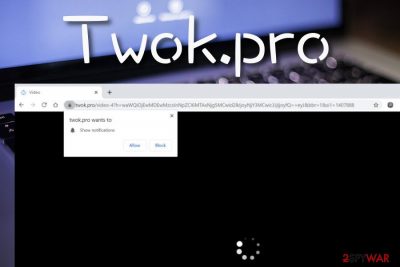
Twok.pro is included in the list of adware programs due to the intrusive advertising it promotes. As long as adware collects most of its income from the pay-per-click module,[1] this app is no different. If you give permission for its notifications to appear on your computer screen while you are browsing, be almost sure that there are a lot of irrelevant offers awaiting you. Twok.pro can try to convince you to approve its subscription by encouraging you to click on the “Allow” button in order to prove that you are not a robot and continue with the website again or to watch some type of hidden video.
However, the only button you should click here is the “Block” one, otherwise, things might start getting messy. Twok.pro virus is a name attached to this adware not for any reason. The PUP sneaks into the system by using deceptive tactics, infects web browser apps, and starts producing a heavy load of ads, redirecting the user to other sources, etc.
| Name | Twok.pro |
|---|---|
| Type | Potentially unwanted program |
| Sub-type | Adware |
| Distribution | This suspicious application mostly enters computer systems through a deceptive marketing technique known as software bundling. You can receive this unwanted product while downloading various PDF managers and similar components from third-party websites such as softonic.com, cnet.com, and download.com |
| Signs | The adware program can initiate changes on web browser settings such as the homepage and new tab URL zone. Also, you are likely to be provided with a big variety of intrusive advertisements and start experiencing redirects to questionable sources |
| Income source | The main way of earning income for this adware is the pay-per-click. Every click on the provided ads brings money to the program's developers. Also, some income might come from the non-personal information that the spreaders share with other parties |
| Elimination | If you are having trouble with this app lately, we suggest removing it with trustworthy antimalware before your web browsers start failing due to the high frequency of the ads provided. As an alternative, you can also complete manual cleaning steps that are placed at the end of this article |
| Fix tip | If you have discovered any type of corruption in your computer, you can try repairing those areas with the help of automatical repair software such as FortectIntego |
Twok.pro pop-up ads are the main trouble that will likely be troubling you while dealing with this PUP (potentially unwanted program). The notifications can start appearing at any time after the adware settles on your computer. Most of the time you will see various offers of rogue security products, coupons, upcoming sales, fake prize claims, etc.
Be careful with the last ones as they are very tricky and aim to scam people. If Twok.pro provides you with some type of survey in order to win a prize, do not fill any personally-identifiable information as you cannot know where such type of information will get misused in the future. Also, do not provide any contact details such as your mobile phone number or email address as you might start receiving more scams or get spammed with advertising content.
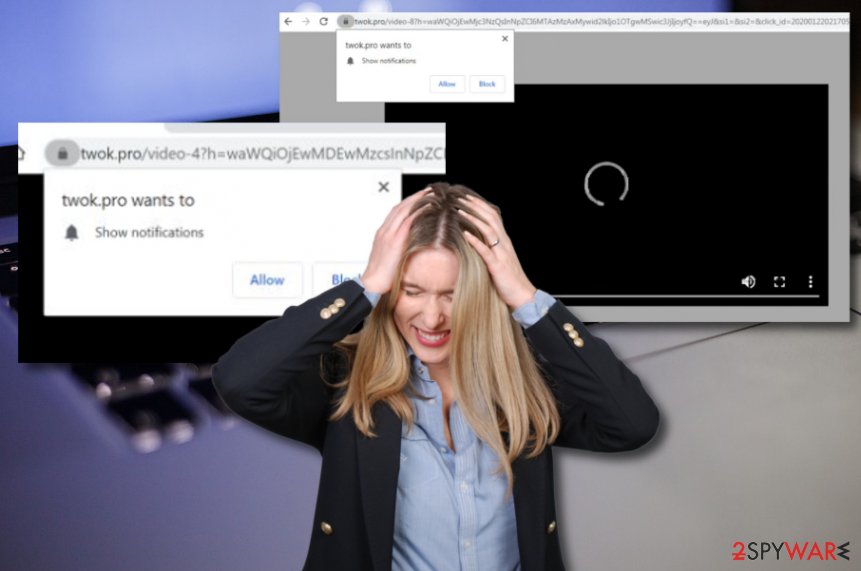
Also, try not to get lured in any offers that are promoted by Twok.pro as you can accidentally get attached to high-costing services and agree to pay an inadequate price for a useless thing. Furthermore, do not get attracted to suggestions to purchase system optimization software as these types of products are also a part of a scheme that involves swindling money from the users and bringing no true value to them.
You should also know about another feature that belongs to Twok.pro. This function is called redirecting and aims to take users to affiliate websites where you can find more bogus deals. Nevertheless, you can get forcibly taken to a malware-laden domain and your computer can catch a serious infection there.
Be aware that even though Twok.pro is not considered to be malware itself, that does not mean that it cannot be an intermediary for distributing malicious parasites. Some hackers use potentially unwanted programs to bring other stuff to the system and by meaning “stuff”, it can start anywhere from a browser hijacker and end up with ransomware infection.
Another symptom of Twok.pro is browser modifications in the homepage and new tab URL areas. Keep in mind that these changes cannot be reversed unless the adware program is completely gone from your computer system and web browsers. Also, you might find your browsers filled with unknown extensions, plug-ins, and add-ons that belong to the adware.[2] HTTP cookies can also appear as an additional component.
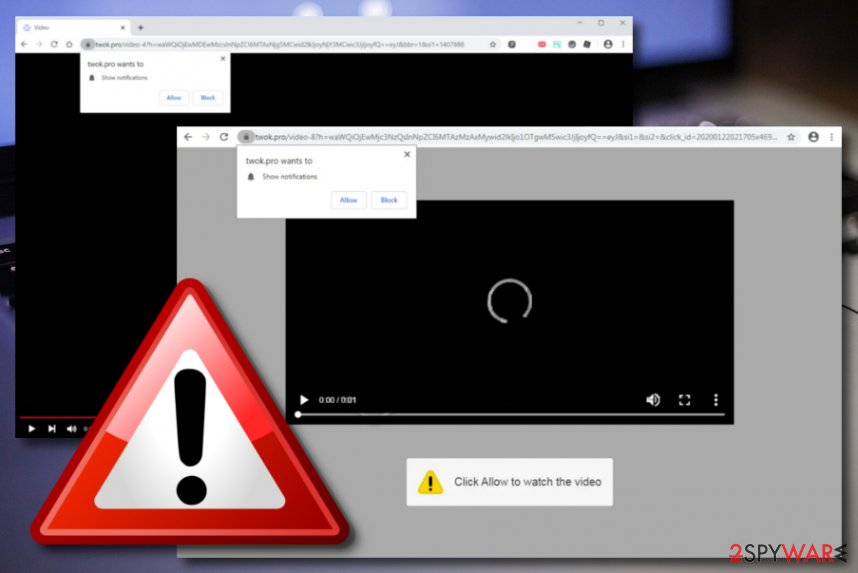
By using these tracking objects, Twok.pro can aim to record details about your browsing habits and online sessions. This type of information usually refers to commonly visited websites, hyperlinks accessed, advertisements clicked, saved bookmarks, your IP, and is used for benefiting from targeted advertising campaigns when the developers create related ads or for sharing the collected data with other parties for monetary income.
Twok.pro removal is the first step that awaits you while dealing with this adware. The process requires cleaning both your operating system and web browsers such as Google Chrome, Mozilla Firefox, Internet Explorer, Microsoft Edge, and Safari. You can use reliable antimalware software to get rid of the program or manual instructions that are added to the end of this page. When you remove Twok.pro, you can continue with fixing any system corruption by trying FortectIntego.
Bundling is the main technique used for adware delivery
Getting infected with adware is not that unusual as it might seem for a person who caught this type of infection and has no clue where did it come from. According to IT technology specialists from ZonderVirus.nl,[3] potentially unwanted programs are very easy to let in computer systems while skipping downloading/installing steps.
We recommend always paying attention to the downloading instructions and opt-outing of all suspicious components. Besides, make sure that you have set the custom or advanced mode as the default one instead of risking to receive adware and other PUPs by using the recommended or quick settings.
Continuously, third-party sources[4] such as cnet.com, download.com, and softonic.com are also found filled with bogus products that can bring potentially unwanted programs to the system. Our point is that you should download and install all of your wanted software from official and reputable developers/pages only.
Some other adware hiding places include rogue flash player downloads, infectious hyperlinks, and advertisements that you might meet on the Internet. Avoid visiting unknown locations on the web and always make sure that your antivirus protection is working properly as it should report all threats that are spotted ahead.
Automatical and manual removal instructions for Twok.pro
Twok.pro removal requires paying a lot of attention if you consider completing the process on your own. Below are some instructing steps that should help you to clean operating systems such as Windows, macOS and also wipe out web browsers, including Google Chrome, Mozilla Firefox, Internet Explorer, Microsoft Edge, and Safari as these apps can also be filled with adware-related components or have gotten their settings modified unknowingly.
If you do not like the idea of eliminating the adware on your own, do not worry. You can always remove Twok.pro by leaning on automatical software that will complete the entire process for you. This option might be better not only for less-skilled users but also for those who have been running into a lack of time.
You may remove virus damage with a help of FortectIntego. SpyHunter 5Combo Cleaner and Malwarebytes are recommended to detect potentially unwanted programs and viruses with all their files and registry entries that are related to them.
Getting rid of Twok.pro. Follow these steps
Uninstall from Windows
To terminate the adware and all the additional products that it has brought to your Windows operating system, you can try using the below-provided manual step-by-step guidelines.
Instructions for Windows 10/8 machines:
- Enter Control Panel into Windows search box and hit Enter or click on the search result.
- Under Programs, select Uninstall a program.

- From the list, find the entry of the suspicious program.
- Right-click on the application and select Uninstall.
- If User Account Control shows up, click Yes.
- Wait till uninstallation process is complete and click OK.

If you are Windows 7/XP user, proceed with the following instructions:
- Click on Windows Start > Control Panel located on the right pane (if you are Windows XP user, click on Add/Remove Programs).
- In Control Panel, select Programs > Uninstall a program.

- Pick the unwanted application by clicking on it once.
- At the top, click Uninstall/Change.
- In the confirmation prompt, pick Yes.
- Click OK once the removal process is finished.
Delete from macOS
Remove items from Applications folder:
- From the menu bar, select Go > Applications.
- In the Applications folder, look for all related entries.
- Click on the app and drag it to Trash (or right-click and pick Move to Trash)

To fully remove an unwanted app, you need to access Application Support, LaunchAgents, and LaunchDaemons folders and delete relevant files:
- Select Go > Go to Folder.
- Enter /Library/Application Support and click Go or press Enter.
- In the Application Support folder, look for any dubious entries and then delete them.
- Now enter /Library/LaunchAgents and /Library/LaunchDaemons folders the same way and terminate all the related .plist files.

Remove from Microsoft Edge
Delete unwanted extensions from MS Edge:
- Select Menu (three horizontal dots at the top-right of the browser window) and pick Extensions.
- From the list, pick the extension and click on the Gear icon.
- Click on Uninstall at the bottom.

Clear cookies and other browser data:
- Click on the Menu (three horizontal dots at the top-right of the browser window) and select Privacy & security.
- Under Clear browsing data, pick Choose what to clear.
- Select everything (apart from passwords, although you might want to include Media licenses as well, if applicable) and click on Clear.

Restore new tab and homepage settings:
- Click the menu icon and choose Settings.
- Then find On startup section.
- Click Disable if you found any suspicious domain.
Reset MS Edge if the above steps did not work:
- Press on Ctrl + Shift + Esc to open Task Manager.
- Click on More details arrow at the bottom of the window.
- Select Details tab.
- Now scroll down and locate every entry with Microsoft Edge name in it. Right-click on each of them and select End Task to stop MS Edge from running.

If this solution failed to help you, you need to use an advanced Edge reset method. Note that you need to backup your data before proceeding.
- Find the following folder on your computer: C:\\Users\\%username%\\AppData\\Local\\Packages\\Microsoft.MicrosoftEdge_8wekyb3d8bbwe.
- Press Ctrl + A on your keyboard to select all folders.
- Right-click on them and pick Delete

- Now right-click on the Start button and pick Windows PowerShell (Admin).
- When the new window opens, copy and paste the following command, and then press Enter:
Get-AppXPackage -AllUsers -Name Microsoft.MicrosoftEdge | Foreach {Add-AppxPackage -DisableDevelopmentMode -Register “$($_.InstallLocation)\\AppXManifest.xml” -Verbose

Instructions for Chromium-based Edge
Delete extensions from MS Edge (Chromium):
- Open Edge and click select Settings > Extensions.
- Delete unwanted extensions by clicking Remove.

Clear cache and site data:
- Click on Menu and go to Settings.
- Select Privacy, search and services.
- Under Clear browsing data, pick Choose what to clear.
- Under Time range, pick All time.
- Select Clear now.

Reset Chromium-based MS Edge:
- Click on Menu and select Settings.
- On the left side, pick Reset settings.
- Select Restore settings to their default values.
- Confirm with Reset.

Remove from Mozilla Firefox (FF)
Remove dangerous extensions:
- Open Mozilla Firefox browser and click on the Menu (three horizontal lines at the top-right of the window).
- Select Add-ons.
- In here, select unwanted plugin and click Remove.

Reset the homepage:
- Click three horizontal lines at the top right corner to open the menu.
- Choose Options.
- Under Home options, enter your preferred site that will open every time you newly open the Mozilla Firefox.
Clear cookies and site data:
- Click Menu and pick Settings.
- Go to Privacy & Security section.
- Scroll down to locate Cookies and Site Data.
- Click on Clear Data…
- Select Cookies and Site Data, as well as Cached Web Content and press Clear.

Reset Mozilla Firefox
If clearing the browser as explained above did not help, reset Mozilla Firefox:
- Open Mozilla Firefox browser and click the Menu.
- Go to Help and then choose Troubleshooting Information.

- Under Give Firefox a tune up section, click on Refresh Firefox…
- Once the pop-up shows up, confirm the action by pressing on Refresh Firefox.

Remove from Google Chrome
To fully clean your Google Chrome web browser and reverse it back to its primary position, try employing the following instructing steps.
Delete malicious extensions from Google Chrome:
- Open Google Chrome, click on the Menu (three vertical dots at the top-right corner) and select More tools > Extensions.
- In the newly opened window, you will see all the installed extensions. Uninstall all the suspicious plugins that might be related to the unwanted program by clicking Remove.

Clear cache and web data from Chrome:
- Click on Menu and pick Settings.
- Under Privacy and security, select Clear browsing data.
- Select Browsing history, Cookies and other site data, as well as Cached images and files.
- Click Clear data.

Change your homepage:
- Click menu and choose Settings.
- Look for a suspicious site in the On startup section.
- Click on Open a specific or set of pages and click on three dots to find the Remove option.
Reset Google Chrome:
If the previous methods did not help you, reset Google Chrome to eliminate all the unwanted components:
- Click on Menu and select Settings.
- In the Settings, scroll down and click Advanced.
- Scroll down and locate Reset and clean up section.
- Now click Restore settings to their original defaults.
- Confirm with Reset settings.

Delete from Safari
Remove unwanted extensions from Safari:
- Click Safari > Preferences…
- In the new window, pick Extensions.
- Select the unwanted extension and select Uninstall.

Clear cookies and other website data from Safari:
- Click Safari > Clear History…
- From the drop-down menu under Clear, pick all history.
- Confirm with Clear History.

Reset Safari if the above-mentioned steps did not help you:
- Click Safari > Preferences…
- Go to Advanced tab.
- Tick the Show Develop menu in menu bar.
- From the menu bar, click Develop, and then select Empty Caches.

After uninstalling this potentially unwanted program (PUP) and fixing each of your web browsers, we recommend you to scan your PC system with a reputable anti-spyware. This will help you to get rid of Twok.pro registry traces and will also identify related parasites or possible malware infections on your computer. For that you can use our top-rated malware remover: FortectIntego, SpyHunter 5Combo Cleaner or Malwarebytes.
How to prevent from getting adware
Protect your privacy – employ a VPN
There are several ways how to make your online time more private – you can access an incognito tab. However, there is no secret that even in this mode, you are tracked for advertising purposes. There is a way to add an extra layer of protection and create a completely anonymous web browsing practice with the help of Private Internet Access VPN. This software reroutes traffic through different servers, thus leaving your IP address and geolocation in disguise. Besides, it is based on a strict no-log policy, meaning that no data will be recorded, leaked, and available for both first and third parties. The combination of a secure web browser and Private Internet Access VPN will let you browse the Internet without a feeling of being spied or targeted by criminals.
No backups? No problem. Use a data recovery tool
If you wonder how data loss can occur, you should not look any further for answers – human errors, malware attacks, hardware failures, power cuts, natural disasters, or even simple negligence. In some cases, lost files are extremely important, and many straight out panic when such an unfortunate course of events happen. Due to this, you should always ensure that you prepare proper data backups on a regular basis.
If you were caught by surprise and did not have any backups to restore your files from, not everything is lost. Data Recovery Pro is one of the leading file recovery solutions you can find on the market – it is likely to restore even lost emails or data located on an external device.
- ^ Pay-per-click. Wikipedia. The free encyclopedia.
- ^ What is Adware?. Kaspersky. Resource Center.
- ^ BEVEILIGING EN SPYWARE NIEUWS. ZonderVirus. Security and spyware news.
- ^ What is the meaning of a "third party website"?. Quora.com. Relevant questions and answers.























