Tyd1.xyz (Removal Instructions) - Free Guide
Tyd1.xyz Removal Guide
What is Tyd1.xyz?
Tyd1.xyz is a potentially unwanted program that modifies settings of web browsers without users' consent
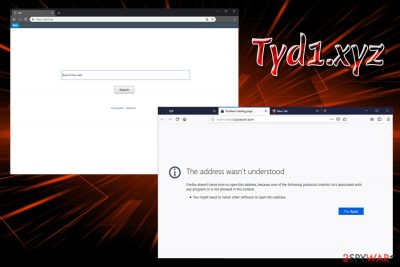
Tyd1.xyz is a browser hijacker created by QxSearch Inc. – a developer from the US. Potentially unwanted programs[1] are designed to infiltrate computers unnoticed and configure browser or system settings in order to expose users to commercial content. This is usually achieved with the help of pop-up ads, redirects, and other unwanted activities. Once installed Tyd1.xyz virus modifies settings of Google Chrome, Internet Explorer, Mozilla Firefox, Safari or other browser and sets https://tyd1.xyz as a homepage and a new tab address. Additionally, this PUP is known to track and collect personal and anonymous information, and may also share it with affiliates. Therefore, personal details that are being shared among many partners are at risk of being leaked.
| Name | Tyd1.xyz |
| Type | Browser hijacker/PUP |
| Symptoms | Altered browser settings, intrusive ads and redirects, etc. |
| Main dangers | Malware infection, data leak |
| Distribution | Software bundling, insecure websites |
| Elimination | Follow our instructions below or use professional software |
| Optimization | To ensure complete removal, use FortectIntego |
Altered settings or other installed components might sometimes create difficulties when trying to remove Tyd1.xyz from the system. In such a case, experts[2] advise users to make use of anti-virus software that would be able to get rid of the hijacker automatically. Otherwise, manual elimination of Tyd1.xyz can be performed by following our guide below.
Tyd1.xyz hijack can result in the following changes:
- Altered homepage, new tab address and a search engine;
- Sponsored links presented at the top of search results;
- Redirects lead to dubious websites;
- Suspicious bookmarks added without permission;
- Additional add-ons installed;
- Slow operation of the browser, etc.
As evident, these traits of Tyd1.xyz do not bring anything useful to the end user and disturb the normal operation of the web browser. Additionally, due to these activities, users might end up on malicious websites and install malware without knowing. Therefore, it is vital not to click on anything after a redirect or a pop-up, as it might result in system compromise.
Another dangerous behavior of Tyd1.xyz virus is the information gathering. Here's what the official Privacy Policy states:[3]
QxSearch may collect two types of information: 1) Personal Information, and 2(Anonymous Information. <…>
Through you use of the Site we may collect the following Personal Information: you name; email address; information you provided in public forums and/or social networks; information you provided us including your device identifier or IP address when you use the Site.
Therefore, if you decide to postpone Tyd1.xyz removal, your personal information might end up in unsafe hands. Instead, choose a reputable search engine like Google.com, Bing.com or Yahoo.com and browse without risk. Once you complete the elimination of the unwanted program, scan your device with FortectIntego – it will restore the normal operation within just a few minutes.
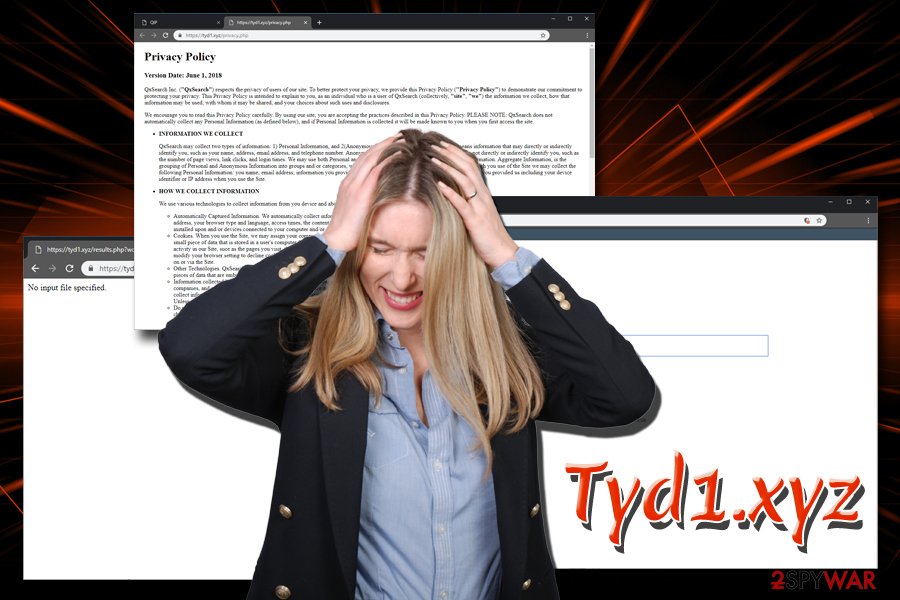
Bundled software hides unwanted applications inside
It does not matter how many warnings security experts give users, they will still rush through the installation of the new programs. Unfortunately, that is the first step how unwanted applications enter computers.
Software bundling is an old marketing trick that is extremely efficient because there will always be users who will click Next, Next, Agree – to be finished with the installation process as soon as possible. However, that is a reckless behavior when it comes to cybersecurity.
When installing freeware or shareware, be attentive. Read through the installation instructions carefully, and also check ToS and Privacy Policy. If the installation wizard does not provide such documents, abort the installation immediately. Finally, always opt for Advanced or Custom installation settings to get rid of potentially unwanted programs such as media players, uninstallers, driver updaters, and similar useless software.
Get rid of Tyd1.xyz and use legitimate web search providers
If you are somewhat computer savvy, you can try to remove Tyd1.xyz manually. You can find all the detailed instructions below. After you are done, it is as equally important to reset each of the installed browsers to make sure no settings of the hijacker are retained.
However, if you want to perform Tyd1.xyz removal as soon as possible or you are not that familiar with computers, we suggest you pick anti-malware software that specializes in potentially unwanted programs instead. All you have to do is perform a full system scan, and the security application will take care of everything automatically.
You may remove virus damage with a help of FortectIntego. SpyHunter 5Combo Cleaner and Malwarebytes are recommended to detect potentially unwanted programs and viruses with all their files and registry entries that are related to them.
Getting rid of Tyd1.xyz. Follow these steps
Uninstall from Windows
To remove Tyd1.xyz from Windows operating system, follow these steps:
Instructions for Windows 10/8 machines:
- Enter Control Panel into Windows search box and hit Enter or click on the search result.
- Under Programs, select Uninstall a program.

- From the list, find the entry of the suspicious program.
- Right-click on the application and select Uninstall.
- If User Account Control shows up, click Yes.
- Wait till uninstallation process is complete and click OK.

If you are Windows 7/XP user, proceed with the following instructions:
- Click on Windows Start > Control Panel located on the right pane (if you are Windows XP user, click on Add/Remove Programs).
- In Control Panel, select Programs > Uninstall a program.

- Pick the unwanted application by clicking on it once.
- At the top, click Uninstall/Change.
- In the confirmation prompt, pick Yes.
- Click OK once the removal process is finished.
Delete from macOS
If your Mac is showing some suspicious behavior, check out this guide:
Remove items from Applications folder:
- From the menu bar, select Go > Applications.
- In the Applications folder, look for all related entries.
- Click on the app and drag it to Trash (or right-click and pick Move to Trash)

To fully remove an unwanted app, you need to access Application Support, LaunchAgents, and LaunchDaemons folders and delete relevant files:
- Select Go > Go to Folder.
- Enter /Library/Application Support and click Go or press Enter.
- In the Application Support folder, look for any dubious entries and then delete them.
- Now enter /Library/LaunchAgents and /Library/LaunchDaemons folders the same way and terminate all the related .plist files.

Remove from Microsoft Edge
Delete unwanted extensions from MS Edge:
- Select Menu (three horizontal dots at the top-right of the browser window) and pick Extensions.
- From the list, pick the extension and click on the Gear icon.
- Click on Uninstall at the bottom.

Clear cookies and other browser data:
- Click on the Menu (three horizontal dots at the top-right of the browser window) and select Privacy & security.
- Under Clear browsing data, pick Choose what to clear.
- Select everything (apart from passwords, although you might want to include Media licenses as well, if applicable) and click on Clear.

Restore new tab and homepage settings:
- Click the menu icon and choose Settings.
- Then find On startup section.
- Click Disable if you found any suspicious domain.
Reset MS Edge if the above steps did not work:
- Press on Ctrl + Shift + Esc to open Task Manager.
- Click on More details arrow at the bottom of the window.
- Select Details tab.
- Now scroll down and locate every entry with Microsoft Edge name in it. Right-click on each of them and select End Task to stop MS Edge from running.

If this solution failed to help you, you need to use an advanced Edge reset method. Note that you need to backup your data before proceeding.
- Find the following folder on your computer: C:\\Users\\%username%\\AppData\\Local\\Packages\\Microsoft.MicrosoftEdge_8wekyb3d8bbwe.
- Press Ctrl + A on your keyboard to select all folders.
- Right-click on them and pick Delete

- Now right-click on the Start button and pick Windows PowerShell (Admin).
- When the new window opens, copy and paste the following command, and then press Enter:
Get-AppXPackage -AllUsers -Name Microsoft.MicrosoftEdge | Foreach {Add-AppxPackage -DisableDevelopmentMode -Register “$($_.InstallLocation)\\AppXManifest.xml” -Verbose

Instructions for Chromium-based Edge
Delete extensions from MS Edge (Chromium):
- Open Edge and click select Settings > Extensions.
- Delete unwanted extensions by clicking Remove.

Clear cache and site data:
- Click on Menu and go to Settings.
- Select Privacy, search and services.
- Under Clear browsing data, pick Choose what to clear.
- Under Time range, pick All time.
- Select Clear now.

Reset Chromium-based MS Edge:
- Click on Menu and select Settings.
- On the left side, pick Reset settings.
- Select Restore settings to their default values.
- Confirm with Reset.

Remove from Mozilla Firefox (FF)
Refresh Mozilla Firefox to make sure all the settings that hijacker set are reverted:
Remove dangerous extensions:
- Open Mozilla Firefox browser and click on the Menu (three horizontal lines at the top-right of the window).
- Select Add-ons.
- In here, select unwanted plugin and click Remove.

Reset the homepage:
- Click three horizontal lines at the top right corner to open the menu.
- Choose Options.
- Under Home options, enter your preferred site that will open every time you newly open the Mozilla Firefox.
Clear cookies and site data:
- Click Menu and pick Settings.
- Go to Privacy & Security section.
- Scroll down to locate Cookies and Site Data.
- Click on Clear Data…
- Select Cookies and Site Data, as well as Cached Web Content and press Clear.

Reset Mozilla Firefox
If clearing the browser as explained above did not help, reset Mozilla Firefox:
- Open Mozilla Firefox browser and click the Menu.
- Go to Help and then choose Troubleshooting Information.

- Under Give Firefox a tune up section, click on Refresh Firefox…
- Once the pop-up shows up, confirm the action by pressing on Refresh Firefox.

Remove from Google Chrome
Delete malicious extensions from Google Chrome:
- Open Google Chrome, click on the Menu (three vertical dots at the top-right corner) and select More tools > Extensions.
- In the newly opened window, you will see all the installed extensions. Uninstall all the suspicious plugins that might be related to the unwanted program by clicking Remove.

Clear cache and web data from Chrome:
- Click on Menu and pick Settings.
- Under Privacy and security, select Clear browsing data.
- Select Browsing history, Cookies and other site data, as well as Cached images and files.
- Click Clear data.

Change your homepage:
- Click menu and choose Settings.
- Look for a suspicious site in the On startup section.
- Click on Open a specific or set of pages and click on three dots to find the Remove option.
Reset Google Chrome:
If the previous methods did not help you, reset Google Chrome to eliminate all the unwanted components:
- Click on Menu and select Settings.
- In the Settings, scroll down and click Advanced.
- Scroll down and locate Reset and clean up section.
- Now click Restore settings to their original defaults.
- Confirm with Reset settings.

Delete from Safari
Remove unwanted extensions from Safari:
- Click Safari > Preferences…
- In the new window, pick Extensions.
- Select the unwanted extension and select Uninstall.

Clear cookies and other website data from Safari:
- Click Safari > Clear History…
- From the drop-down menu under Clear, pick all history.
- Confirm with Clear History.

Reset Safari if the above-mentioned steps did not help you:
- Click Safari > Preferences…
- Go to Advanced tab.
- Tick the Show Develop menu in menu bar.
- From the menu bar, click Develop, and then select Empty Caches.

After uninstalling this potentially unwanted program (PUP) and fixing each of your web browsers, we recommend you to scan your PC system with a reputable anti-spyware. This will help you to get rid of Tyd1.xyz registry traces and will also identify related parasites or possible malware infections on your computer. For that you can use our top-rated malware remover: FortectIntego, SpyHunter 5Combo Cleaner or Malwarebytes.
How to prevent from getting browser hijacker
Choose a proper web browser and improve your safety with a VPN tool
Online spying has got momentum in recent years and people are getting more and more interested in how to protect their privacy online. One of the basic means to add a layer of security – choose the most private and secure web browser. Although web browsers can't grant full privacy protection and security, some of them are much better at sandboxing, HTTPS upgrading, active content blocking, tracking blocking, phishing protection, and similar privacy-oriented features. However, if you want true anonymity, we suggest you employ a powerful Private Internet Access VPN – it can encrypt all the traffic that comes and goes out of your computer, preventing tracking completely.
Lost your files? Use data recovery software
While some files located on any computer are replaceable or useless, others can be extremely valuable. Family photos, work documents, school projects – these are types of files that we don't want to lose. Unfortunately, there are many ways how unexpected data loss can occur: power cuts, Blue Screen of Death errors, hardware failures, crypto-malware attack, or even accidental deletion.
To ensure that all the files remain intact, you should prepare regular data backups. You can choose cloud-based or physical copies you could restore from later in case of a disaster. If your backups were lost as well or you never bothered to prepare any, Data Recovery Pro can be your only hope to retrieve your invaluable files.
- ^ Margaret Rouse. PUP (potentially unwanted program). SearchSecurity. Information Security information, news and tips.
- ^ UsunWirusa. UsunWirusa, Cybersecurity research.
- ^ Privacy Policy. tyd1, Official website.























