Ufxxs.xyz ads (fake) - Free Guide
Ufxxs.xyz ads Removal Guide
What is Ufxxs.xyz ads?
Ufxxs.xyz could infect your system with a browser hijacker or adware if you press “Continue”
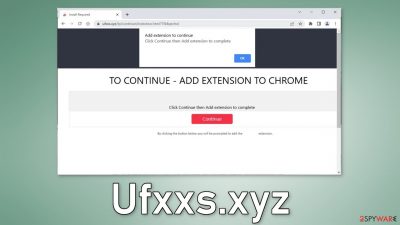
Ufxxs.xyz is a shady website that tries to trick people into downloading a bogus browser extension. Users may infect their PC with a browser hijacker[1] or another type of PUP (potentially unwanted program).[2] This can cause the main browser settings to change, like the homepage, new tab address, and search engine.
Users may also start experiencing an increased amount of commercial content, like pop-ups, banners, and redirects. Crooks often use rogue advertising networks[3] that place ads leading to dangerous websites. As a result, people can end up on pages that try to trick them into providing personal information, downloading PUPs, and even malware.
| NAME | Ufxxs.xyz |
| TYPE | Phishing attempt; adware |
| SYMPTOMS | A page pops up asking users to install a browser extension to be able to proceed further |
| DISTRIBUTION | Shady websites; deceptive ads; freeware installations |
| DANGERS | Users can be tricked into installing a browser hijacker or other types of PUPs |
| ELIMINATION | Scan your system with professional security tools |
| FURTHER STEPS | Use FortectIntego to fix any remaining damage and optimize your machine |
Ufxxs.xyz in detail
Ufxxs.xyz is a promotional website for a dubious application. It uses social engineering[4] techniques to make people install an unknown browser plugin. It displays a deceptive message on the screen:
TO CONTINUE – ADD EXTENSION TO CHROME
Fraudsters want to convince users that they have to download a third-party app to be able to access the content on the site. A legitimate website should never ask you to allow push notifications or install any software to get something in return. This is a very shady practice used by those who want to monetize user activity.
Usually, such pages hide in other suspicious sites. Often, they engage in illegal activities because they are unregulated. For example, illegal streaming platforms are full of deceptive ads, sneaky redirects, fake “Download” and “Play” buttons.[5] Less IT-savvy people can be easily fooled into thinking that they need a browser plugin in order to watch the movie or TV show they selected.
Nowadays, there are plenty of legitimate streaming services, like Netflix or Hulu that require only a small subscription fee. People can consume as much content as they want. Also, avoid clicking on random links, like URLs embedded in the messages from strangers or on online forums.
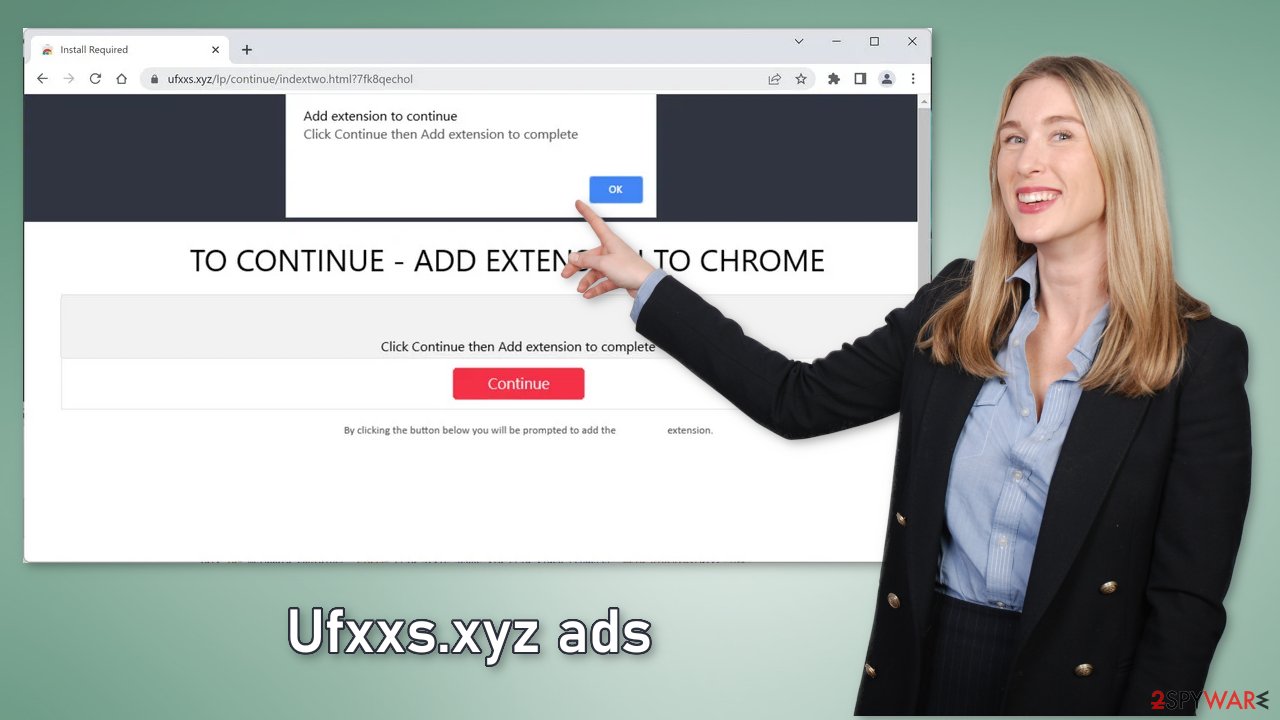
Freeware distribution platforms
There is a possibility that Ufxxs.xyz opened without any user input. This can happen if you have an adware infection – advertising-supported software. Most commonly, it is spread through freeware[6] distribution platforms. They include additional programs in the installers to make their activity profitable.
You should be very careful during the installation process or use only official web stores and developer websites that are trustworthy. Always choose the “Custom” or “Advanced” installation methods, read the Privacy Policy and Terms of Use to find out what the program will be capable of doing. The most important part is to check the file list and untick the boxes next to any unrelated apps.
Removal process
If you have installed an extension from Ufxxs.xyz, you should definitely remove it. If you do not know its name, we recommend going to your browser settings and removing the plugins one by one to see if you notice any changes.
Google Chrome
- Open Google Chrome, click on the Menu (three vertical dots at the top-right corner) and select More tools > Extensions.
- In the newly opened window, you will see all the installed extensions. Uninstall all the suspicious plugins that might be related to the unwanted program by clicking Remove.
![Remove extensions from Chrome Remove extensions from Chrome]()
MS Edge:
- Select Menu (three horizontal dots at the top-right of the browser window) and pick Extensions.
- From the list, pick the extension and click on the Gear icon.
- Click on Uninstall at the bottom.
![Remove extensions from Edge Remove extensions from Edge]()
MS Edge (Chromium)
- Open Edge and click select Settings > Extensions.
- Delete unwanted extensions by clicking Remove.
![Remove extensions from Chromium Edge Remove extensions from Chromium Edge]()
Mozilla Firefox
- Open Mozilla Firefox browser and click on the Menu (three horizontal lines at the top-right of the window).
- Select Add-ons.
- In here, select unwanted plugin and click Remove.
![Remove extensions from Firefox Remove extensions from Firefox]()
Safari
- Click Safari > Preferences…
- In the new window, pick Extensions.
- Select the unwanted extension and select Uninstall.
![Remove extensions from Safari Remove extensions from Safari]()
Protect your privacy
You should clear your browsers to get rid of all the data that might have been collected about you. Cookies are small data files that can contain information, like your IP address, geolocation, links you click on, and things you purchase online. This data can be sold to advertising networks or other third parties.
We suggest using a maintenance tool that can take care of this automatically. FortectIntego is a multi-purpose repair software. It will fully clear your browsers from cookies and cache, which will result in better performance of your machine. Besides, it can fix various complicated system errors that are caused by corrupted files, and registry issues, which is especially helpful after a virus infection.
Get rid of potentially unwanted programs
If you still experience an increased amount of commercial content, pop-ups, banners, or redirects, you should check your system for adware. The infection most commonly occurs when people do not pay attention during installation and browse through shady sites. If the previous removal method did not get rid of the intruder, you most likely have an adware infection.
Crooks often disguise PUPs as “handy” tools that you would not even suspect. It could look like an antivirus, system optimizer, media player, or else. If you are not sure what to do and you do not want to risk eliminating the wrong files, we suggest using professional security tools.
SpyHunter 5Combo Cleaner and Malwarebytes can scan your machine, identify suspicious processes running in your machine, eliminate them, and prevent such infections in the future by giving you a warning before a malicious program can make any changes. If manual removal is what you still prefer, we have instructions for Windows and Mac machines:
Windows 10/8:
- Enter Control Panel into Windows search box and hit Enter or click on the search result.
- Under Programs, select Uninstall a program.
![Uninstall from Windows 1 Uninstall from Windows 1]()
- From the list, find the entry of the suspicious program.
- Right-click on the application and select Uninstall.
- If User Account Control shows up, click Yes.
- Wait till uninstallation process is complete and click OK.
![Uninstall from Windows 2 Uninstall from Windows 2]()
Windows 7/XP:
- Click on Windows Start > Control Panel located on the right pane (if you are Windows XP user, click on Add/Remove Programs).
- In Control Panel, select Programs > Uninstall a program.
![Uninstall from Windows 7/XP Uninstall from Windows 7/XP]()
- Pick the unwanted application by clicking on it once.
- At the top, click Uninstall/Change.
- In the confirmation prompt, pick Yes.
- Click OK once the removal process is finished.
Mac:
- From the menu bar, select Go > Applications.
- In the Applications folder, look for all related entries.
- Click on the app and drag it to Trash (or right-click and pick Move to Trash)
![Uninstall from Mac 1 Uninstall from Mac 1]()
To fully remove an unwanted app, you need to access Application Support, LaunchAgents, and LaunchDaemons folders and delete relevant files:
- Select Go > Go to Folder.
- Enter /Library/Application Support and click Go or press Enter.
- In the Application Support folder, look for any dubious entries and then delete them.
- Now enter /Library/LaunchAgents and /Library/LaunchDaemons folders the same way and terminate all the related .plist files.
![Uninstall from Mac 2 Uninstall from Mac 2]()
How to prevent from getting adware
Stream videos without limitations, no matter where you are
There are multiple parties that could find out almost anything about you by checking your online activity. While this is highly unlikely, advertisers and tech companies are constantly tracking you online. The first step to privacy should be a secure browser that focuses on tracker reduction to a minimum.
Even if you employ a secure browser, you will not be able to access websites that are restricted due to local government laws or other reasons. In other words, you may not be able to stream Disney+ or US-based Netflix in some countries. To bypass these restrictions, you can employ a powerful Private Internet Access VPN, which provides dedicated servers for torrenting and streaming, not slowing you down in the process.
Data backups are important – recover your lost files
Ransomware is one of the biggest threats to personal data. Once it is executed on a machine, it launches a sophisticated encryption algorithm that locks all your files, although it does not destroy them. The most common misconception is that anti-malware software can return files to their previous states. This is not true, however, and data remains locked after the malicious payload is deleted.
While regular data backups are the only secure method to recover your files after a ransomware attack, tools such as Data Recovery Pro can also be effective and restore at least some of your lost data.
- ^ Browser hijacking. Wikipedia, the free encyclopedia.
- ^ Wendy Zamora. What is a PUP? – How to avoid potentially unwanted programs. Malwarebytes. Security Tips, Tricks, and How-Tos.
- ^ Zeljka Zorz. How does a rogue ad network function?. Helpnetsecurity. Cybersecurity Reports and Analysis.
- ^ Social Engineering. Imperva. Data Security Blog.
- ^ Andy Maxwell. Google Targets Fake ‘Download’ and ‘Play’ Buttons. Torrentfreak. Filesharing News.
- ^ Tim Fisher. What Is Freeware?. Lifewire. Internet, Networking, and Security.










