Ukndaspiratioty.xyz ads (fake) - Chrome, Firefox, IE, Edge
Ukndaspiratioty.xyz ads Removal Guide
What is Ukndaspiratioty.xyz ads?
Ukndaspiratioty.xyz is a deceptive site that should not be interacted with
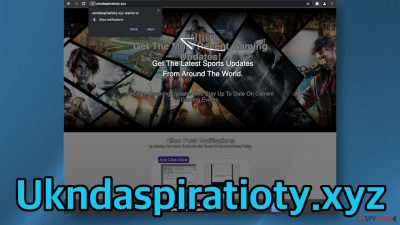
Ukndaspiratioty.xyz asks users to allow push notifications when they open it. The problem is that it is done in a deceptive way. The page authors lie about what content they are going to receive. The text on the web says “Get The Latest Sports Updates From Around The World.” In reality, if users click the “Allow” button, they start getting spammed with pop-up ads.
This is all done for the purpose of making money with pay-per-click advertising. Every link you click on, the creators get a cut for it from the promoters. You should not want to have this on your browser because the ads that start showing up, are not all legitimate. You see, the developers do not care about user privacy or security.
If you click on the links embedded in them, you can end up on dangerous websites that may use social engineering techniques to trick you into providing your personal information or other things. This can end with monetary losses, identity theft or installations of PUPs (potentially unwanted programs),[1] and malware.
| NAME | Ukndaspiratioty.xyz |
| TYPE | Push notification spam; adware |
| SYMPTOMS | Pop-up ads start appearing in the corner of the screen, sometimes even when the browser is closed |
| DISTRIBUTION | Shady websites, deceptive ads, sneaky redirects, bundled software |
| DANGERS | Links embedded in the push notification prompts can lead to dangerous websites that want to obtain users personal information or trick them into downloading PUPs and malware |
| ELIMINATION | Users can block push notifications in the browser settings at any time; deploying anti-malware software is recommended to scan the machine for PUPs |
| FURTHER STEPS | Use FortectIntego after the removal is complete to fix any remaining errors and optimize the machine |
Push notifications are usually meant to provide some kind of benefits for the user, like informing them about the latest news, updates, or offers. It is hard to see how someone would like to see ads show up straight on their screen every time they are surfing the web. Besides that, you will not receive any original content and there is nothing else to explore on the page.
Unfortunately, most of the time, users get infected with pop-up ads because of their own careless nature. There is a common misconception that the Internet is a safe space and you have nothing to worry about when it is actually the opposite. Users should be aware that clicking on random links can be dangerous, and you should be careful with shady sites.
You can get redirected to these kinds of pages by already questionable websites that are full of deceptive ads and sneaky redirects. But you could have been redirected to Ukndaspiratioty.xyz by adware[2] too.

Your privacy and security are in the hands of the page owners
A privacy policy is a section every website should have. It should be easy to read and understand. It is a place where visitors should be able to learn about how their information is collected, used, and protected. You cannot find it on the website. The policy is hard to read, every word starts with a capital letter, and there are a bunch of spelling mistakes.
What is more, you cannot see the name of the website anywhere in it, so it may be just copied and pasted from somewhere else. This is what it says about sharing user information:
Celebsupdates May Use Third Party Service Providers Who Help Celebsupdates Operate Its Business Or Administer Activities On Our Behalf, Such As Sending Out Newsletters Or Surveys. Celebsupdates May Share User's Information With These Third Parties For Those Limited Purposes Provided That The User Has Given Celebsupdates User's Permission. However Celebsupdates Does Not Control Such Third Parties Practices And Is Not Liable Or Responsible For Any Practices Used By These Third Parties.
As you can see, they should not be trusted with your data, as they share it with third parties, and according to them, you would not be able to hold them responsible if those third parties use your information in inappropriate ways.
This is why it is a good idea to check what cookies[3] are tracking you, and better delete them occasionally. You can do that automatically with FortectIntego. It can also increase the performance of your device as it will get rid of all the unnecessary junk.[4]
Start the removal
Push notifications are based on a subscription model, so you can only start receiving them if you agree to. That is why only manual removal is possible – you need to disable the notifications via browser settings. Follow the guide below if you do not know how to do it:
Google Chrome (desktop):
- Open Google Chrome browser and go to Menu > Settings.
- Scroll down and click on Advanced.
- Locate the Privacy and security section and pick Site Settings > Notifications.
![Stop notifications on Chrome PC 1 Stop notifications on Chrome PC 1]()
- Look at the Allow section and look for a suspicious URL.
- Click the three vertical dots next to it and pick Block. This should remove unwanted notifications from Google Chrome.
![Stop notifications on Chrome PC 2 Stop notifications on Chrome PC 2]()
Google Chrome (Android):
- Open Google Chrome and tap on Settings (three vertical dots).
- Select Notifications.
- Scroll down to Sites section.
- Locate the unwanted URL and toggle the button to the left (Off setting).
![Stop notifications on Chrome Android Stop notifications on Chrome Android]()
Mozilla Firefox:
- Open Mozilla Firefox and go to Menu > Options.
- Click on Privacy & Security section.
- Under Permissions, you should be able to see Notifications. Click Settings button next to it.
![Stop notifications on Mozilla Firefox 1 Stop notifications on Mozilla Firefox 1]()
- In the Settings – Notification Permissions window, click on the drop-down menu by the URL in question.
- Select Block and then click on Save Changes. This should remove unwanted notifications from Mozilla Firefox.
![Stop notifications on Mozilla Firefox 2 Stop notifications on Mozilla Firefox 2]()
Safari:
- Click on Safari > Preferences…
- Go to Websites tab and, under General, select Notifications.
- Select the web address in question, click the drop-down menu and select Deny.
![Stop notifications on Safari Stop notifications on Safari]()
MS Edge:
- Open Microsoft Edge, and click the Settings and more button (three horizontal dots) at the top-right of the window.
- Select Settings and then go to Advanced.
- Under Website permissions, pick Manage permissions and select the URL in question.
- Toggle the switch to the left to turn notifications off on Microsoft Edge.
![Stop notifications on Edge 2 Stop notifications on Edge 2]()
MS Edge (Chromium):
- Open Microsoft Edge, and go to Settings.
- Select Site permissions.
- Go to Notifications on the right.
- Under Allow, you will find the unwanted entry.
- Click on More actions and select Block.
![Stop notifications on Edge Chromium Stop notifications on Edge Chromium]()
Internet Explorer:
- Open Internet Explorer, and click on the Gear icon at the top-right on the window.
- Select Internet options and go to Privacy tab.
- In the Pop-up Blocker section, click on Settings.
- Locate web address in question under Allowed sites and pick Remove.
![Stop notifications on Internet Explorer Stop notifications on Internet Explorer]()
If the ads do not stop coming
In some instances, users get redirected to pages like this by their browser itself and not because they clicked on a random link. That is a sign of an adware infection. If you experience an increased amount of commercial content like banners, surveys, giveaways, and constant redirects to questionable pages, you might have it. It would be best if you just used professional security software to scan your machine. We always suggest our readers use anti-malware tools like SpyHunter 5Combo Cleaner or Malwarebytes to scan their PCs.
Adware performs tasks in the background without the users' knowledge. Because there is no way of knowing which specific app is causing this annoying behavior, manual removal can be difficult. These tools can detect suspicious processes that are active in the background and eliminate them completely with all the related files.
If you want to proceed with a manual removal you can follow the instructions below for Windows and Mac machines:
Windows 10/8:
- Enter Control Panel into Windows search box and hit Enter or click on the search result.
- Under Programs, select Uninstall a program.
![Uninstall from Windows 1 Uninstall from Windows 1]()
- From the list, find the entry of the suspicious program.
- Right-click on the application and select Uninstall.
- If User Account Control shows up, click Yes.
- Wait till uninstallation process is complete and click OK.
![Uninstall from Windows 2 Uninstall from Windows 2]()
Windows 7/XP:
- Click on Windows Start > Control Panel located on the right pane (if you are Windows XP user, click on Add/Remove Programs).
- In Control Panel, select Programs > Uninstall a program.
![Uninstall from Windows 7/XP Uninstall from Windows 7/XP]()
- Pick the unwanted application by clicking on it once.
- At the top, click Uninstall/Change.
- In the confirmation prompt, pick Yes.
- Click OK once the removal process is finished.
Mac:
- From the menu bar, select Go > Applications.
- In the Applications folder, look for all related entries.
- Click on the app and drag it to Trash (or right-click and pick Move to Trash)
![Uninstall from Mac 1 Uninstall from Mac 1]()
To fully remove an unwanted app, you need to access Application Support, LaunchAgents, and LaunchDaemons folders and delete relevant files:
- Select Go > Go to Folder.
- Enter /Library/Application Support and click Go or press Enter.
- In the Application Support folder, look for any dubious entries and then delete them.
- Now enter /Library/LaunchAgents and /Library/LaunchDaemons folders the same way and terminate all the related .plist files.
![Uninstall from Mac 2 Uninstall from Mac 2]()
How to prevent from getting adware
Do not let government spy on you
The government has many issues in regards to tracking users' data and spying on citizens, so you should take this into consideration and learn more about shady information gathering practices. Avoid any unwanted government tracking or spying by going totally anonymous on the internet.
You can choose a different location when you go online and access any material you want without particular content restrictions. You can easily enjoy internet connection without any risks of being hacked by using Private Internet Access VPN.
Control the information that can be accessed by government any other unwanted party and surf online without being spied on. Even if you are not involved in illegal activities or trust your selection of services, platforms, be suspicious for your own security and take precautionary measures by using the VPN service.
Backup files for the later use, in case of the malware attack
Computer users can suffer from data losses due to cyber infections or their own faulty doings. Ransomware can encrypt and hold files hostage, while unforeseen power cuts might cause a loss of important documents. If you have proper up-to-date backups, you can easily recover after such an incident and get back to work. It is also equally important to update backups on a regular basis so that the newest information remains intact – you can set this process to be performed automatically.
When you have the previous version of every important document or project you can avoid frustration and breakdowns. It comes in handy when malware strikes out of nowhere. Use Data Recovery Pro for the data restoration process.
- ^ PUP (potentially unwanted program). SearchSecurity. TechTarget. Malware.
- ^ What is Adware? – Definition and Explanation. Kaspersky. Home Security.
- ^ Chris Maus. What Are Cookies and Are They Dangerous?. Qkey. Online Security.
- ^ Brandon Jones. The Five Most Common Junk Files on Your Computer. Psafe. Privacy Tips & Tricks.














