Ultimate Shopping Search virus (Tutorial) - Chrome, Firefox, IE, Edge
Ultimate Shopping Search virus Removal Guide
What is Ultimate Shopping Search virus?
The brief overview about Ultimate Shopping Search virus
Ultimate Shopping Search virus is a potentially unwanted program (PUP)[1] which has features of both – adware and a browser hijacker. Therefore, you can expect lots of annoying activities if you let this sneaky app get inside your PC. However, due to its specifications, we put this app to the group of the adware[2]. Developed by the Thailand-located company Saphire Max Media Co Ltd, this application is a browser extension for Google Chrome and Mozilla Firefox. According to the developers, Ultimate Shopping Search provides shopping-related searches, shopping recommendations, various shopping deals and allows quickly finding necessary shops. However, instead of being useful, Ultimate Shopping Search ads diminishes browsing experience a lot. Once this browser extension gets inside the system, it starts delivering pop-ups, placing banners and other types of online ads on each visited website. What is more, users may also encounter unexpected redirects to the promotional websites that offer to purchase questionable products or services. We highly recommend keeping away from this app because some of its delivered ads may be potentially dangerous. Therefore, after a click on an eye-catchy ad, you may end up with installing malware[3] or entering phishing website.
This ad-supported program[4] is also capable of modifying browser’s settings. Therefore, if Ultimate Shopping Search virus gets inside the system, you may find changed homepage and search engine, or individualized tabs. Developers claim that they collaborate with Yahoo, Microsoft and Searchespro search providers. Nevertheless, the first two are well-known and reliable companies; we cannot say any good words about the third one. It’s nothing more than a browser hijacker which is capable of delivering modified search results. Moreover, many computer users found these modifications on the browsers hard to remove. Indeed, for this task, you may need anti-malware/anti-spyware program, such as FortectIntego, which can remove Ultimate Shopping Search adware along with its components. This adware can not only expose you to the cyber threats but also collect particular information about you. It might be interested in your IP address, the date and the time, the type and version of the operating system and browser, and other browsing-related information. This data is necessary for providing interest-based ads and encourage you to click them often and generate revenue for the developers. Hence, if you do not want to be used as a money making tool, you should perform Ultimate Shopping Search removal immediately.
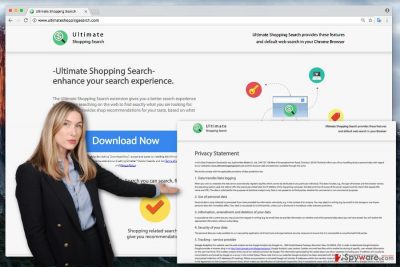
Can this program get inside the computer without my knowledge?
Unfortunately, all PUPs can step inside computers unnoticed. Ultimate Shopping Search hijack can occur during free software installation[5]. This app spreads in the software bundle as an optional component. Hence, if you choose Quick or Standard installation mode, this and other PUPs might be installed by default. Bear in mind that recommended installation settings are not reliable; they do not inform about additional programs. As a result, now you have to deal with annoying Ultimate Shopping Search redirect problems and pop-ups. However, you could have prevented all this from happening if you have chosen Advanced or Custom setup that reveals all optional downloads and allows rejecting their installation.
How to get rid of Ultimate Shopping Search virus?
Ultimate Shopping Search removal can be performed either manually or automatically. If you haven’t installed this app yourself, we highly recommend scanning the computer with anti-malware/anti-spyware program because other PUPs might be installed on your PC as well. Additionally, you can remove Ultimate Shopping Search manually and check whether other apps has been installed or not by following the instructions below.
You may remove virus damage with a help of FortectIntego. SpyHunter 5Combo Cleaner and Malwarebytes are recommended to detect potentially unwanted programs and viruses with all their files and registry entries that are related to them.
Getting rid of Ultimate Shopping Search virus. Follow these steps
Uninstall from Windows
Carefully follow the instructions below and remove Ultimate Shopping Search adware from the computer. Don’t forget to look up for other suspicious applications that may have been installed on your PC without your knowledge.
Instructions for Windows 10/8 machines:
- Enter Control Panel into Windows search box and hit Enter or click on the search result.
- Under Programs, select Uninstall a program.

- From the list, find the entry of the suspicious program.
- Right-click on the application and select Uninstall.
- If User Account Control shows up, click Yes.
- Wait till uninstallation process is complete and click OK.

If you are Windows 7/XP user, proceed with the following instructions:
- Click on Windows Start > Control Panel located on the right pane (if you are Windows XP user, click on Add/Remove Programs).
- In Control Panel, select Programs > Uninstall a program.

- Pick the unwanted application by clicking on it once.
- At the top, click Uninstall/Change.
- In the confirmation prompt, pick Yes.
- Click OK once the removal process is finished.
Delete from macOS
Remove items from Applications folder:
- From the menu bar, select Go > Applications.
- In the Applications folder, look for all related entries.
- Click on the app and drag it to Trash (or right-click and pick Move to Trash)

To fully remove an unwanted app, you need to access Application Support, LaunchAgents, and LaunchDaemons folders and delete relevant files:
- Select Go > Go to Folder.
- Enter /Library/Application Support and click Go or press Enter.
- In the Application Support folder, look for any dubious entries and then delete them.
- Now enter /Library/LaunchAgents and /Library/LaunchDaemons folders the same way and terminate all the related .plist files.

Remove from Microsoft Edge
Delete unwanted extensions from MS Edge:
- Select Menu (three horizontal dots at the top-right of the browser window) and pick Extensions.
- From the list, pick the extension and click on the Gear icon.
- Click on Uninstall at the bottom.

Clear cookies and other browser data:
- Click on the Menu (three horizontal dots at the top-right of the browser window) and select Privacy & security.
- Under Clear browsing data, pick Choose what to clear.
- Select everything (apart from passwords, although you might want to include Media licenses as well, if applicable) and click on Clear.

Restore new tab and homepage settings:
- Click the menu icon and choose Settings.
- Then find On startup section.
- Click Disable if you found any suspicious domain.
Reset MS Edge if the above steps did not work:
- Press on Ctrl + Shift + Esc to open Task Manager.
- Click on More details arrow at the bottom of the window.
- Select Details tab.
- Now scroll down and locate every entry with Microsoft Edge name in it. Right-click on each of them and select End Task to stop MS Edge from running.

If this solution failed to help you, you need to use an advanced Edge reset method. Note that you need to backup your data before proceeding.
- Find the following folder on your computer: C:\\Users\\%username%\\AppData\\Local\\Packages\\Microsoft.MicrosoftEdge_8wekyb3d8bbwe.
- Press Ctrl + A on your keyboard to select all folders.
- Right-click on them and pick Delete

- Now right-click on the Start button and pick Windows PowerShell (Admin).
- When the new window opens, copy and paste the following command, and then press Enter:
Get-AppXPackage -AllUsers -Name Microsoft.MicrosoftEdge | Foreach {Add-AppxPackage -DisableDevelopmentMode -Register “$($_.InstallLocation)\\AppXManifest.xml” -Verbose

Instructions for Chromium-based Edge
Delete extensions from MS Edge (Chromium):
- Open Edge and click select Settings > Extensions.
- Delete unwanted extensions by clicking Remove.

Clear cache and site data:
- Click on Menu and go to Settings.
- Select Privacy, search and services.
- Under Clear browsing data, pick Choose what to clear.
- Under Time range, pick All time.
- Select Clear now.

Reset Chromium-based MS Edge:
- Click on Menu and select Settings.
- On the left side, pick Reset settings.
- Select Restore settings to their default values.
- Confirm with Reset.

Remove from Mozilla Firefox (FF)
To remove Ultimate Shopping Search virus from the Mozilla Firefox, you have to go to the Add-ons section and remove this add-on.
Remove dangerous extensions:
- Open Mozilla Firefox browser and click on the Menu (three horizontal lines at the top-right of the window).
- Select Add-ons.
- In here, select unwanted plugin and click Remove.

Reset the homepage:
- Click three horizontal lines at the top right corner to open the menu.
- Choose Options.
- Under Home options, enter your preferred site that will open every time you newly open the Mozilla Firefox.
Clear cookies and site data:
- Click Menu and pick Settings.
- Go to Privacy & Security section.
- Scroll down to locate Cookies and Site Data.
- Click on Clear Data…
- Select Cookies and Site Data, as well as Cached Web Content and press Clear.

Reset Mozilla Firefox
If clearing the browser as explained above did not help, reset Mozilla Firefox:
- Open Mozilla Firefox browser and click the Menu.
- Go to Help and then choose Troubleshooting Information.

- Under Give Firefox a tune up section, click on Refresh Firefox…
- Once the pop-up shows up, confirm the action by pressing on Refresh Firefox.

Remove from Google Chrome
If you want to get rid of Ultimate Shopping Search ads, you have to remove this browser add-on from the list of extensions.
Delete malicious extensions from Google Chrome:
- Open Google Chrome, click on the Menu (three vertical dots at the top-right corner) and select More tools > Extensions.
- In the newly opened window, you will see all the installed extensions. Uninstall all the suspicious plugins that might be related to the unwanted program by clicking Remove.

Clear cache and web data from Chrome:
- Click on Menu and pick Settings.
- Under Privacy and security, select Clear browsing data.
- Select Browsing history, Cookies and other site data, as well as Cached images and files.
- Click Clear data.

Change your homepage:
- Click menu and choose Settings.
- Look for a suspicious site in the On startup section.
- Click on Open a specific or set of pages and click on three dots to find the Remove option.
Reset Google Chrome:
If the previous methods did not help you, reset Google Chrome to eliminate all the unwanted components:
- Click on Menu and select Settings.
- In the Settings, scroll down and click Advanced.
- Scroll down and locate Reset and clean up section.
- Now click Restore settings to their original defaults.
- Confirm with Reset settings.

Delete from Safari
Remove unwanted extensions from Safari:
- Click Safari > Preferences…
- In the new window, pick Extensions.
- Select the unwanted extension and select Uninstall.

Clear cookies and other website data from Safari:
- Click Safari > Clear History…
- From the drop-down menu under Clear, pick all history.
- Confirm with Clear History.

Reset Safari if the above-mentioned steps did not help you:
- Click Safari > Preferences…
- Go to Advanced tab.
- Tick the Show Develop menu in menu bar.
- From the menu bar, click Develop, and then select Empty Caches.

After uninstalling this potentially unwanted program (PUP) and fixing each of your web browsers, we recommend you to scan your PC system with a reputable anti-spyware. This will help you to get rid of Ultimate Shopping Search registry traces and will also identify related parasites or possible malware infections on your computer. For that you can use our top-rated malware remover: FortectIntego, SpyHunter 5Combo Cleaner or Malwarebytes.
How to prevent from getting adware
Choose a proper web browser and improve your safety with a VPN tool
Online spying has got momentum in recent years and people are getting more and more interested in how to protect their privacy online. One of the basic means to add a layer of security – choose the most private and secure web browser. Although web browsers can't grant full privacy protection and security, some of them are much better at sandboxing, HTTPS upgrading, active content blocking, tracking blocking, phishing protection, and similar privacy-oriented features. However, if you want true anonymity, we suggest you employ a powerful Private Internet Access VPN – it can encrypt all the traffic that comes and goes out of your computer, preventing tracking completely.
Lost your files? Use data recovery software
While some files located on any computer are replaceable or useless, others can be extremely valuable. Family photos, work documents, school projects – these are types of files that we don't want to lose. Unfortunately, there are many ways how unexpected data loss can occur: power cuts, Blue Screen of Death errors, hardware failures, crypto-malware attack, or even accidental deletion.
To ensure that all the files remain intact, you should prepare regular data backups. You can choose cloud-based or physical copies you could restore from later in case of a disaster. If your backups were lost as well or you never bothered to prepare any, Data Recovery Pro can be your only hope to retrieve your invaluable files.
- ^ PUPs Explained: What is a “Potentially Unwanted Program”?. How-To Geek. For Geeks by Geeks.
- ^ Is Adware dangerous?. Computer Security Review. Antivirus reviews .
- ^ Robert Lemos. 'Malvertising' Increases 132 Percent in 2016, RiskIQ Study Finds. Eweek. Technology News, Tech Product Reviews, Research and Enterprise analysis.
- ^ Definition of: ad-supported software. PC Magazine. Technology Product Reviews, News, Prices and Downloads.
- ^ Elizabeth Wasserman. Why Free Software Downloads Aren't Always Safe. Norton. Norton Security Center.























