UltraCouponSearch browser hijacker (virus) - Free Guide
UltraCouponSearch browser hijacker Removal Guide
What is UltraCouponSearch browser hijacker?
UltraCouponSearch forces users to browse only through selected channels
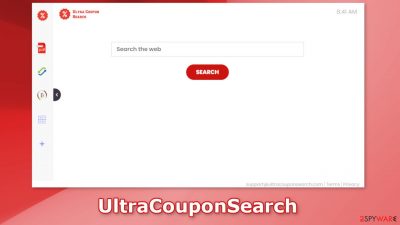
UltraCouponSearch is a browser hijacker which means it changes the main settings, like the homepage, new tab address, and search engine. The homepage is set to portal.ultracouponsearch.com and the extension redirects users' search queries through feed.ultracouponsearch.com to one of these search engines:
- Yahoo
- Searchlee
- Bing
- Nearbyme
Even though Yahoo and Bing are well-known legitimate search engines, the other ones are not. Hijacker developers rarely create their own search engines, they attach already existing ones. Fake search engines can lead users to misinformation or even dangerous pages.
People can end up on scam pages that try to lure out personal information, trick them into downloading PUPs (potentially unwanted programs),[1] and even malware. Rogue browser extensions can also cause ad spam which can be very annoying.
UltraCouponSearch does not provide any useful functions when looking for coupons and it does not have any other benefits. There is no point in keeping it on your machine. We suggest you follow our guide fully if you want to keep your privacy and security.
| NAME | UltraCouponSearch |
| TYPE | Browser hijacker, potentially unwanted program |
| SYMPTOMS | Manipulated browser settings like the homepage, search engine, and new tab address; users are forced to search the internet through hijacker engines |
| DISTRIBUTION | Deceptive pop-up ads, free software installations, questionable websites |
| DANGERS | Online activity tracking, displayed ads can redirect to dubious pages |
| ELIMINATION | You can try removing the hijacker like any other extension via browser settings or by deploying security software |
| FURTHER STEPS | FortectIntego is a repair tool that fixes any remaining damage after successful removal |
Distribution methods
Useless browser extensions, like UltraCouponSearch, are often spread through fake downloader pages. That is why it is important to only visit websites that you know and trust. Do not click on random links and ads even if they seem to be promoting legitimate products or services.
Sometimes crooks even create “official” promotional websites for their applications where they boast about all the non-existent functions and try to convince people to download them. That is why it is best to only use official web stores whenever you are looking for new add-ons.
Apps that get listed there have to go through an extensive review process. However, you should still do your research – read the reviews, look at the ratings and the number of users. It is best to choose plugins that have plenty of positive feedback and thousands of users.
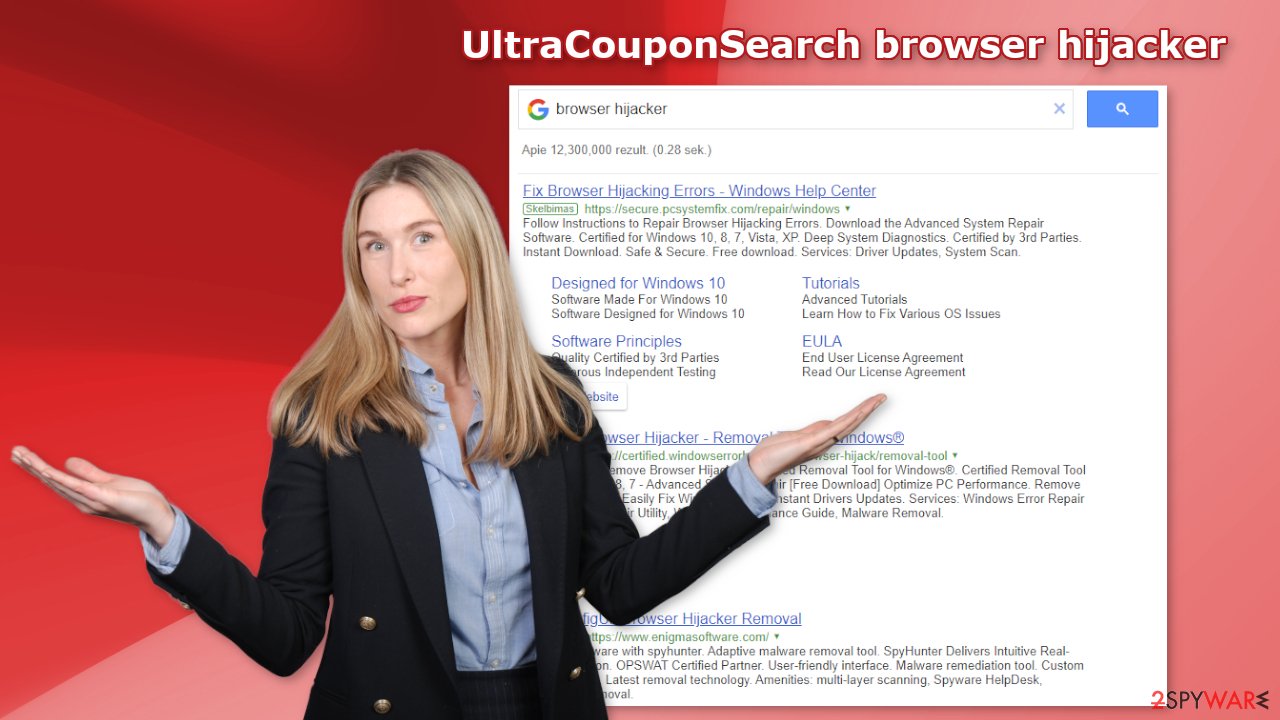
Software bundling
There is a possibility that a browser hijacker appeared in your system through software bundling if you did not download any extensions. Freeware[2] distribution platforms often include additional programs in the installers to monetize their activity, and they do not disclose it clearly.
Once bundled software gets into the system it is difficult to identify because it is often disguised as a “handy” tool that most users would not even suspect. It could look like a system optimizer, antivirus software, photo, and video editing software, etc.
You should pay attention during the installation and always choose the “Custom” or “Advanced” installation methods. Read the Privacy Policy and Terms of Use to find out what the app will be able to do in your system. The most important step is to check the file list and untick the boxes next to any unrelated applications.
Start the removal via browser settings
You should first try to locate the extension responsible for the changes in your browser settings and move on to the next step:
Google Chrome
- Open Google Chrome, click on the Menu (three vertical dots at the top-right corner) and select More tools > Extensions.
- In the newly opened window, you will see all the installed extensions. Uninstall all the suspicious plugins that might be related to the unwanted program by clicking Remove.
![Remove extensions from Chrome Remove extensions from Chrome]()
MS Edge:
- Select Menu (three horizontal dots at the top-right of the browser window) and pick Extensions.
- From the list, pick the extension and click on the Gear icon.
- Click on Uninstall at the bottom.
![Remove extensions from Edge Remove extensions from Edge]()
MS Edge (Chromium)
- Open Edge and click select Settings > Extensions.
- Delete unwanted extensions by clicking Remove.
![Remove extensions from Chromium Edge Remove extensions from Chromium Edge]()
Mozilla Firefox
- Open Mozilla Firefox browser and click on the Menu (three horizontal lines at the top-right of the window).
- Select Add-ons.
- In here, select the unwanted plugin and click Remove.
![Remove extensions from Firefox Remove extensions from Firefox]()
Safari
- Click Safari > Preferences…
- In the new window, pick Extensions.
- Select the unwanted extension and select Uninstall.
![Remove extensions from Safari Remove extensions from Safari]()
Clear cookies and cache
If you add an untrustworthy app to your browser, there could be a number of negative consequences besides unwanted ads and redirects. Plugins can track your browsing activities, like the websites you visit, links you click on, purchases you make with the help of cookies.[3] This data can later be sold to advertising networks that use it to target you with ads even more.
It is essential to clear cookies and cache regularly and there is an automatic solution to that. FortectIntego is a great maintenance tool that can clear your browsers and optimize the machine. It will also fix any damage, like system errors, registry issues, and corrupted files which is especially helpful after virus infections.
Check your system for PUPs
If you removed the UltraCouponSearch browser hijacker from your extensions list but you still experience unpleasant symptoms like redirects to questionable pages and pop-ups, there might be a PUA hiding in your system. In that case, the symptoms will not disappear unless you completely remove the program from your machine.
That is why we suggest using SpyHunter 5Combo Cleaner or Malwarebytes professional security tools that will scan your machine, eliminate it, and prevent such infections in the future by giving you a warning before a PUP can make any changes. If you know which program is at fault, and want to remove it manually, we have instructions for Windows and Mac machines:
Windows 10/8:
- Enter Control Panel into Windows search box and hit Enter or click on the search result.
- Under Programs, select Uninstall a program.
![Uninstall from Windows 1 Uninstall from Windows 1]()
- From the list, find the entry of the suspicious program.
- Right-click on the application and select Uninstall.
- If User Account Control shows up, click Yes.
- Wait till the uninstallation process is complete and click OK.
![Uninstall from Windows 2 Uninstall from Windows 2]()
Windows 7/XP:
- Click on Windows Start > Control Panel located on the right pane (if you are a Windows XP user, click on Add/Remove Programs).
- In Control Panel, select Programs > Uninstall a program.
![Uninstall from Windows 7/XP Uninstall from Windows 7/XP]()
- Pick the unwanted application by clicking on it once.
- At the top, click Uninstall/Change.
- In the confirmation prompt, pick Yes.
- Click OK once the removal process is finished.
Mac:
- From the menu bar, select Go > Applications.
- In the Applications folder, look for all related entries.
- Click on the app and drag it to Trash (or right-click and pick Move to Trash)
![Uninstall from Mac 1 Uninstall from Mac 1]()
To fully remove an unwanted app, you need to access Application Support, LaunchAgents, and LaunchDaemons folders and delete relevant files:
- Select Go > Go to Folder.
- Enter /Library/Application Support and click Go or press Enter.
- In the Application Support folder, look for any dubious entries and then delete them.
- Now enter /Library/LaunchAgents and /Library/LaunchDaemons folders the same way and terminate all the related .plist files.
![Uninstall from Mac 2 Uninstall from Mac 2]()
How to prevent from getting browser hijacker
Stream videos without limitations, no matter where you are
There are multiple parties that could find out almost anything about you by checking your online activity. While this is highly unlikely, advertisers and tech companies are constantly tracking you online. The first step to privacy should be a secure browser that focuses on tracker reduction to a minimum.
Even if you employ a secure browser, you will not be able to access websites that are restricted due to local government laws or other reasons. In other words, you may not be able to stream Disney+ or US-based Netflix in some countries. To bypass these restrictions, you can employ a powerful Private Internet Access VPN, which provides dedicated servers for torrenting and streaming, not slowing you down in the process.
Data backups are important – recover your lost files
Ransomware is one of the biggest threats to personal data. Once it is executed on a machine, it launches a sophisticated encryption algorithm that locks all your files, although it does not destroy them. The most common misconception is that anti-malware software can return files to their previous states. This is not true, however, and data remains locked after the malicious payload is deleted.
While regular data backups are the only secure method to recover your files after a ransomware attack, tools such as Data Recovery Pro can also be effective and restore at least some of your lost data.
- ^ Chris Hoffman. PUPs Explained: What is a “Potentially Unwanted Program”?. Howtogeek. Technology Magazine.
- ^ Freeware. Wikipedia. The free encyclopedia.
- ^ What are Cookies?. Kaspersky. Home Security.










