UltraModel virus (Easy Removal Guide) - Tutorial
UltraModel virus Removal Guide
What is UltraModel virus?
UltraModel virus – adware created specifically for targetting macOS users
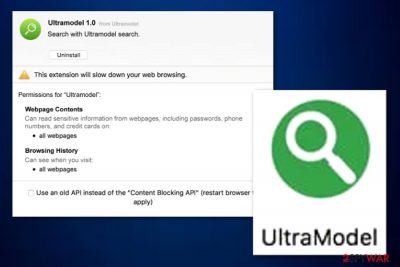
UltraModel is an adware that appears on macOS computers in the Applications folder. It brings the UltraModel.app.zip file to the system as its main component. Afterward, the program might start hijacking browsers such as Chrome, Firefox, and Safari. You might find your main page and new tab URL bar converted to some unknown ones and this is a definite sign that Ultra Model Mac virus has rooted in your computer and browsers. Right after that, frequent ads and redirects should start showing up and interfering with your browser sessions. You will supposedly find this activity extremely annoying sooner or later as you will not be able to surf the Internet sphere possibly due to the big load of incoming ads and redirects.
| Name | UltraModel |
|---|---|
| Type | Adware program |
| Target | This program has been created to target users that hold macOS computers |
| Related file | Once the application infiltrates your computer system, it adds the UltraModel.app.zip file as the main component that executes the adware |
| Distribution | Mostly, adware programs are spread with the help of bundling and through unsecured downloading sources while the user has opted for the Quick installation mode |
| Elimination | You can eliminate the adware by employing reliable software or completing manual steps. For a manual removal guide, scroll down to the end of this article and you will find instructions for OS and browser cleaning |
| Repairing | If you have found out that the adware has compromised some system files of yours, download a tool such as FortectIntego and try repairing them with its help |
Ultra Model can start overusing your CPU's[1] power for frequent advertising by rising it up to 90% or more. As a result, you might experience computer freezes or slowdowns. Also, overheating of your central processor can lead to permanent computer damage.
Furthermore, Ultra Model Mac virus benefits from the cost-per-click technique which means that you will be provided with the biggest number of ads possible. Some of the notifications might hold offers to purchase rogue security software for an inadequate price. These suggestions are ones that need to be rejected.
Nevertheless, do not get surprised if UltraModel virus loads you with various surveys that require entering your personal information. DO NOT fill in these blanks as revealing personally-identifiable data to strangers can be very dangerous and relate in data theft or even money loss if you add some credential information too.

UltraModel virus might also target your browsing history, habits, and experience. Once the developers get hold of such information, they can start bringing you targeted ads. If third-parties find out your email address, do not get surprised to receive unusual offers to your email box.
All of these activities are quite annoying but do not forget that they can be potentially dangerous too. Ultra Model might provide you with ads that come filled with unsafe redirects. Even though redirecting mostly is suited to take you to affiliate websites, they might forcibly land you on an infected page.
Avoid dealing with dangerous malware by performing UltraModel virus removal. For this purpose, download and install reliable security software as these tools ensure a safe and fast process. Continuously, they will make sure that all affected locations on your computer are cleaned at once.
After you remove UltraModel virus from your macOS, it is a good option to check for possible file corruption. If any damaged files appear, try fixing them with a tool such as FortectIntego. Talking about browsers, make sure that all BHOs[2] are gone from them too, otherwise, you might have to deal with unwanted advertising all over again.
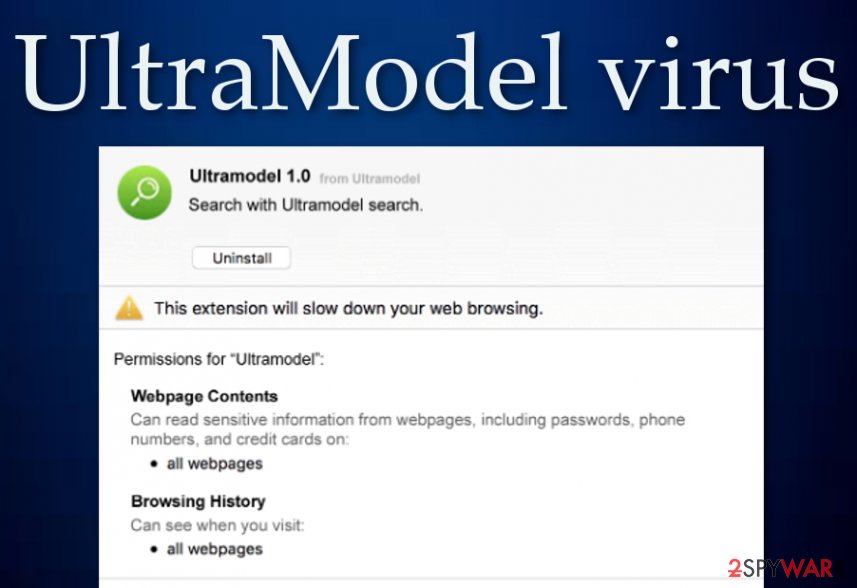
Combine manual and automatical protection for adware prevention
Preventing potentially unwanted programs such as adware is not that hard if you know all the major things required for achieving this goal. First of all, make sure that you have reliable antivirus protection running on your computer system that includes safe browsing, malware detection, and other safety features. Also, it is very important to keep your antimalware regularly updated, otherwise, it might not function as good as it should.
Once you have trustworthy antivirus protection it is now time to take manual actions towards your computer safety. Keep in mind that PUPs often come together with free software packages that you download from websites such as softonic.com, soft32.com, cnet.com, or download.com. This happens more often when you have set the configuration to Quick or Recommended.
If you go for the Custom/Download installation option, you will be able to control all of your incoming downloads and opt-out the rogue-looking stuff. Also, be aware of unsecured sources that include multiple links and ads that promote bogus offers. Do not click on unknown content as you might be accidentally forced to download a suspicious product. Also, avoid fake flash player and other software updates.
Terminate UltraModel virus from your macOS machine and clean browsers
UltraModel virus removal can be completed easily and fastly if you employ reliable antimalware software. These tools are created specifically to fulfill the user's needs. However, this is not the only way to eliminate PUPs from your system.
You can try to remove UltraModel virus from your macOS machine by performing the manual technique. Take a look down below and you will find step-by-step guidelines that will help you to deal with the adware on your computer and clean web browsers such as Chrome, Firefox, and Safari.
Experts from NoVirus.uk[3] claim that adware such as Ultra Model might leave bogus extension and plug-ins in your web browsers and it is also important to get rid of these components, otherwise, the advertising and redirecting activities might still continue even if the app is gon from your macOS.
You may remove virus damage with a help of FortectIntego. SpyHunter 5Combo Cleaner and Malwarebytes are recommended to detect potentially unwanted programs and viruses with all their files and registry entries that are related to them.
Getting rid of UltraModel virus. Follow these steps
Delete from macOS
To eliminate the adware virus from macOS, employ these steps:
Remove items from Applications folder:
- From the menu bar, select Go > Applications.
- In the Applications folder, look for all related entries.
- Click on the app and drag it to Trash (or right-click and pick Move to Trash)

To fully remove an unwanted app, you need to access Application Support, LaunchAgents, and LaunchDaemons folders and delete relevant files:
- Select Go > Go to Folder.
- Enter /Library/Application Support and click Go or press Enter.
- In the Application Support folder, look for any dubious entries and then delete them.
- Now enter /Library/LaunchAgents and /Library/LaunchDaemons folders the same way and terminate all the related .plist files.

Remove from Mozilla Firefox (FF)
Remove dangerous extensions:
- Open Mozilla Firefox browser and click on the Menu (three horizontal lines at the top-right of the window).
- Select Add-ons.
- In here, select unwanted plugin and click Remove.

Reset the homepage:
- Click three horizontal lines at the top right corner to open the menu.
- Choose Options.
- Under Home options, enter your preferred site that will open every time you newly open the Mozilla Firefox.
Clear cookies and site data:
- Click Menu and pick Settings.
- Go to Privacy & Security section.
- Scroll down to locate Cookies and Site Data.
- Click on Clear Data…
- Select Cookies and Site Data, as well as Cached Web Content and press Clear.

Reset Mozilla Firefox
If clearing the browser as explained above did not help, reset Mozilla Firefox:
- Open Mozilla Firefox browser and click the Menu.
- Go to Help and then choose Troubleshooting Information.

- Under Give Firefox a tune up section, click on Refresh Firefox…
- Once the pop-up shows up, confirm the action by pressing on Refresh Firefox.

Remove from Google Chrome
To clean Chrome from unwanted content, complete the following:
Delete malicious extensions from Google Chrome:
- Open Google Chrome, click on the Menu (three vertical dots at the top-right corner) and select More tools > Extensions.
- In the newly opened window, you will see all the installed extensions. Uninstall all the suspicious plugins that might be related to the unwanted program by clicking Remove.

Clear cache and web data from Chrome:
- Click on Menu and pick Settings.
- Under Privacy and security, select Clear browsing data.
- Select Browsing history, Cookies and other site data, as well as Cached images and files.
- Click Clear data.

Change your homepage:
- Click menu and choose Settings.
- Look for a suspicious site in the On startup section.
- Click on Open a specific or set of pages and click on three dots to find the Remove option.
Reset Google Chrome:
If the previous methods did not help you, reset Google Chrome to eliminate all the unwanted components:
- Click on Menu and select Settings.
- In the Settings, scroll down and click Advanced.
- Scroll down and locate Reset and clean up section.
- Now click Restore settings to their original defaults.
- Confirm with Reset settings.

Delete from Safari
To erase BHOs from Safari, follow these guidelines:
Remove unwanted extensions from Safari:
- Click Safari > Preferences…
- In the new window, pick Extensions.
- Select the unwanted extension and select Uninstall.

Clear cookies and other website data from Safari:
- Click Safari > Clear History…
- From the drop-down menu under Clear, pick all history.
- Confirm with Clear History.

Reset Safari if the above-mentioned steps did not help you:
- Click Safari > Preferences…
- Go to Advanced tab.
- Tick the Show Develop menu in menu bar.
- From the menu bar, click Develop, and then select Empty Caches.

After uninstalling this potentially unwanted program (PUP) and fixing each of your web browsers, we recommend you to scan your PC system with a reputable anti-spyware. This will help you to get rid of UltraModel registry traces and will also identify related parasites or possible malware infections on your computer. For that you can use our top-rated malware remover: FortectIntego, SpyHunter 5Combo Cleaner or Malwarebytes.
How to prevent from getting adware
Protect your privacy – employ a VPN
There are several ways how to make your online time more private – you can access an incognito tab. However, there is no secret that even in this mode, you are tracked for advertising purposes. There is a way to add an extra layer of protection and create a completely anonymous web browsing practice with the help of Private Internet Access VPN. This software reroutes traffic through different servers, thus leaving your IP address and geolocation in disguise. Besides, it is based on a strict no-log policy, meaning that no data will be recorded, leaked, and available for both first and third parties. The combination of a secure web browser and Private Internet Access VPN will let you browse the Internet without a feeling of being spied or targeted by criminals.
No backups? No problem. Use a data recovery tool
If you wonder how data loss can occur, you should not look any further for answers – human errors, malware attacks, hardware failures, power cuts, natural disasters, or even simple negligence. In some cases, lost files are extremely important, and many straight out panic when such an unfortunate course of events happen. Due to this, you should always ensure that you prepare proper data backups on a regular basis.
If you were caught by surprise and did not have any backups to restore your files from, not everything is lost. Data Recovery Pro is one of the leading file recovery solutions you can find on the market – it is likely to restore even lost emails or data located on an external device.
- ^ Central Processing Unit. Wikipedia. The free encyclopedia.
- ^ Tony Bradley. What Is a BHO (Browser Helper Object) Add On?. Lifewire.com. News articles.
- ^ NoVirus.uk. NoVirus. Security and spyware news.












