Uniqdatacaptcha.top pop-up (fake) - Free Instructions
Uniqdatacaptcha.top pop-up Removal Guide
What is Uniqdatacaptcha.top pop-up?
Uniqdatacaptcha.top is spamming users with pop-up advertisements
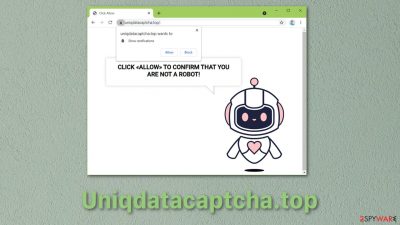
Pop-up advertising[1] in its self is not bad. It is a cost-effective way for business owners to promote their products or services. But cybercriminals have greatly adopted this feature, seeing that it can be quickly turned into a scheme to forcefully spread their malicious programs or websites for unsuspecting web surfers.
Harmful sites can disturb people's web browsing experience in a couple of different ways. Firstly, this website could have just been granted permission on the affected search engine to perform its annoying tasks. In this case, removing it should be fairly easy by going to the browser's settings. Secondly, this could be a potentially unwanted program[2] working in the background without your knowledge, therefore locating the intruder could be more complicated, and you might need extra help. In this guide, you will find how to eliminate this unsafe website manually or with the help of tools created for this purpose.
| NAME | Uniqdatacaptcha.top |
| TYPE | Push notification spam |
| DISTRIBUTION | Pop-up ads, bundled software, website redirects |
| SYMPTOMS | An increased amount of banners, windows, and other promotional content |
| DANGERS | Users can be linked to harmful websites via advertisements, download spyware, or another type of dangerous program |
| ELIMINATION | Go to your browser settings and remove the website permissions to show notifications |
| FURTHER STEPS | Check your system for adware and repair virus damage with FortectIntego if required |
The effects of having adware on your device
Adware is unwanted software designed to show advertisements on your screen, most commonly within a web browser. But some of them are capable of displaying ads even when the browser is closed. Typically, it uses methods to disguise itself as a legitimate program that provides a lot of benefit for the user or hide behind another one using software bundling to fool you into installing it on your PC, tablet, or mobile device.
Now, whenever you open your browser, you experience annoying pop-up advertisements promoting dubious programs, websites, or services and website redirects. This happens because Uniqdatacaptcha.top does not verify the legitimacy of advertisers. They want as many promoters as they can to generate more clicks. Some of the ads might include encouragement to install antivirus instruments, video games, or other kind of “handy” programs which usually have malicious intent.
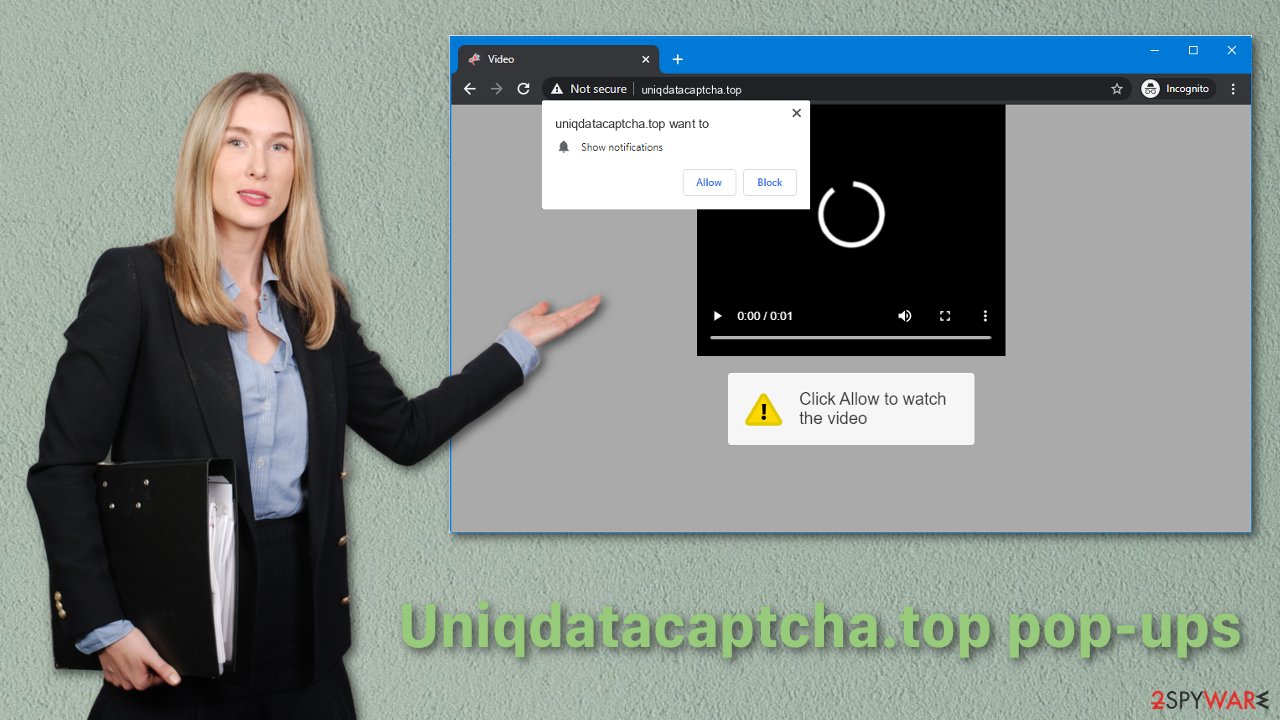
Con artists find ways to exploit browser functions
Redirects are useful for web page owners in making navigating their website easier for the user, improving their experience. If a person attempts to access content before they logged in, it is practical to redirect them to the login page and put the original URL in the queue. This is why cybercriminals find open redirects so appealing. Bouncing a user off a website makes their messages less likely to be marked as malicious. A confused user might become a victim of phishing techniques, download malware, or worse.
Additionally to unwanted behavior, adware can collect your browsing data and use it as they seem fit. For this reason, you should not keep any suspicious add-ons, programs on your device. It would also be beneficial to update your browsers frequently as hackers can exploit past versions' vulnerabilities. Clean your search engines' cookies and cache to delete information websites have collected about you.
If Uniqdatacaptcha.top is given permissions to operate in your search engine, you can remove it manually by following instructions posted down below. To check your system for adware, we recommend using security tools SpyHunter 5Combo Cleaner and Malwarebytes, which will take care of the problem automatically.
Remove unwanted notifications from Chrome:
- Open Google Chrome browser and go to Menu > Settings.
- Scroll down and click on Advanced.
- Locate Privacy and security section and pick Site Settings > Notifications.
![Stop notifications on Chrome PC 1 Stop notifications on Chrome PC 1]()
- Look at the Allow section and look for a suspicious URL.
- Click the three vertical dots next to it and pick Block. This should remove unwanted notifications from Google Chrome.
![Stop notifications on Chrome PC 2 Stop notifications on Chrome PC 2]()
Approaches fraudsters take to spread potentially unwanted programs
Third-party distributors use different methods to spread their deceptive programs. The most common one is bundled software[3]. Users get infected this way, usually by visiting third-party websites and downloading free or cracked versions of programs through them. Rushing during the installation process, people do not notice that additional components were included as a package. You should always read the License Agreement and look if there are any unrelated files added. If yes, uncheck the boxes next to them.
Deceitful ads are used to suggest malicious PUPs by making them seem necessary and valuable for the user. If you receive commercial pop-ups, banners, check if the spelling and grammar are correct. Inspect the imaging and determine if it looks professional. Never click on random links without thinking.
Sometimes people get PUAs by dangerous browser extensions that can operate in the background performing sneaky downloads. Research the extension before adding it to your browser. Read the reviews and see if there are complaints about it not working the way it is supposed to.
To remove granted permissions on Mozilla Firefox, do this:
- Open Mozilla Firefox and go to Menu > Options.
- Click on Privacy & Security section.
- Under Permissions, you should be able to see Notifications. Click Settings button next to it.
![Stop notifications on Mozilla Firefox 1 Stop notifications on Mozilla Firefox 1]()
- In the Settings – Notification Permissions window, click on the drop-down menu by the URL in question.
- Select Block and then click on Save Changes. This should remove unwanted notifications from Mozilla Firefox.
![Stop notifications on Mozilla Firefox 2 Stop notifications on Mozilla Firefox 2]()
MS Edge (Chromium)
- Open Microsoft Edge, and go to Settings.
- Select Site permissions.
- Go to Notifications on the right.
- Under Allow, you will find the unwanted entry.
- Click on More actions and select Block.
![Stop notifications on Edge Chromium Stop notifications on Edge Chromium]()
Getting rid of Uniqdatacaptcha.top pop-up. Follow these steps
Uninstall from Windows
Instructions for Windows 10/8 machines:
- Enter Control Panel into Windows search box and hit Enter or click on the search result.
- Under Programs, select Uninstall a program.

- From the list, find the entry of the suspicious program.
- Right-click on the application and select Uninstall.
- If User Account Control shows up, click Yes.
- Wait till uninstallation process is complete and click OK.

If you are Windows 7/XP user, proceed with the following instructions:
- Click on Windows Start > Control Panel located on the right pane (if you are Windows XP user, click on Add/Remove Programs).
- In Control Panel, select Programs > Uninstall a program.

- Pick the unwanted application by clicking on it once.
- At the top, click Uninstall/Change.
- In the confirmation prompt, pick Yes.
- Click OK once the removal process is finished.
Delete from macOS
Remove items from Applications folder:
- From the menu bar, select Go > Applications.
- In the Applications folder, look for all related entries.
- Click on the app and drag it to Trash (or right-click and pick Move to Trash)

To fully remove an unwanted app, you need to access Application Support, LaunchAgents, and LaunchDaemons folders and delete relevant files:
- Select Go > Go to Folder.
- Enter /Library/Application Support and click Go or press Enter.
- In the Application Support folder, look for any dubious entries and then delete them.
- Now enter /Library/LaunchAgents and /Library/LaunchDaemons folders the same way and terminate all the related .plist files.

Remove from Microsoft Edge
Delete unwanted extensions from MS Edge:
- Select Menu (three horizontal dots at the top-right of the browser window) and pick Extensions.
- From the list, pick the extension and click on the Gear icon.
- Click on Uninstall at the bottom.

Clear cookies and other browser data:
- Click on the Menu (three horizontal dots at the top-right of the browser window) and select Privacy & security.
- Under Clear browsing data, pick Choose what to clear.
- Select everything (apart from passwords, although you might want to include Media licenses as well, if applicable) and click on Clear.

Restore new tab and homepage settings:
- Click the menu icon and choose Settings.
- Then find On startup section.
- Click Disable if you found any suspicious domain.
Reset MS Edge if the above steps did not work:
- Press on Ctrl + Shift + Esc to open Task Manager.
- Click on More details arrow at the bottom of the window.
- Select Details tab.
- Now scroll down and locate every entry with Microsoft Edge name in it. Right-click on each of them and select End Task to stop MS Edge from running.

If this solution failed to help you, you need to use an advanced Edge reset method. Note that you need to backup your data before proceeding.
- Find the following folder on your computer: C:\\Users\\%username%\\AppData\\Local\\Packages\\Microsoft.MicrosoftEdge_8wekyb3d8bbwe.
- Press Ctrl + A on your keyboard to select all folders.
- Right-click on them and pick Delete

- Now right-click on the Start button and pick Windows PowerShell (Admin).
- When the new window opens, copy and paste the following command, and then press Enter:
Get-AppXPackage -AllUsers -Name Microsoft.MicrosoftEdge | Foreach {Add-AppxPackage -DisableDevelopmentMode -Register “$($_.InstallLocation)\\AppXManifest.xml” -Verbose

Instructions for Chromium-based Edge
Delete extensions from MS Edge (Chromium):
- Open Edge and click select Settings > Extensions.
- Delete unwanted extensions by clicking Remove.

Clear cache and site data:
- Click on Menu and go to Settings.
- Select Privacy, search and services.
- Under Clear browsing data, pick Choose what to clear.
- Under Time range, pick All time.
- Select Clear now.

Reset Chromium-based MS Edge:
- Click on Menu and select Settings.
- On the left side, pick Reset settings.
- Select Restore settings to their default values.
- Confirm with Reset.

Remove from Mozilla Firefox (FF)
Remove dangerous extensions:
- Open Mozilla Firefox browser and click on the Menu (three horizontal lines at the top-right of the window).
- Select Add-ons.
- In here, select unwanted plugin and click Remove.

Reset the homepage:
- Click three horizontal lines at the top right corner to open the menu.
- Choose Options.
- Under Home options, enter your preferred site that will open every time you newly open the Mozilla Firefox.
Clear cookies and site data:
- Click Menu and pick Settings.
- Go to Privacy & Security section.
- Scroll down to locate Cookies and Site Data.
- Click on Clear Data…
- Select Cookies and Site Data, as well as Cached Web Content and press Clear.

Reset Mozilla Firefox
If clearing the browser as explained above did not help, reset Mozilla Firefox:
- Open Mozilla Firefox browser and click the Menu.
- Go to Help and then choose Troubleshooting Information.

- Under Give Firefox a tune up section, click on Refresh Firefox…
- Once the pop-up shows up, confirm the action by pressing on Refresh Firefox.

Remove from Google Chrome
Delete malicious extensions from Google Chrome:
- Open Google Chrome, click on the Menu (three vertical dots at the top-right corner) and select More tools > Extensions.
- In the newly opened window, you will see all the installed extensions. Uninstall all the suspicious plugins that might be related to the unwanted program by clicking Remove.

Clear cache and web data from Chrome:
- Click on Menu and pick Settings.
- Under Privacy and security, select Clear browsing data.
- Select Browsing history, Cookies and other site data, as well as Cached images and files.
- Click Clear data.

Change your homepage:
- Click menu and choose Settings.
- Look for a suspicious site in the On startup section.
- Click on Open a specific or set of pages and click on three dots to find the Remove option.
Reset Google Chrome:
If the previous methods did not help you, reset Google Chrome to eliminate all the unwanted components:
- Click on Menu and select Settings.
- In the Settings, scroll down and click Advanced.
- Scroll down and locate Reset and clean up section.
- Now click Restore settings to their original defaults.
- Confirm with Reset settings.

Delete from Safari
Remove unwanted extensions from Safari:
- Click Safari > Preferences…
- In the new window, pick Extensions.
- Select the unwanted extension and select Uninstall.

Clear cookies and other website data from Safari:
- Click Safari > Clear History…
- From the drop-down menu under Clear, pick all history.
- Confirm with Clear History.

Reset Safari if the above-mentioned steps did not help you:
- Click Safari > Preferences…
- Go to Advanced tab.
- Tick the Show Develop menu in menu bar.
- From the menu bar, click Develop, and then select Empty Caches.

How to prevent from getting adware
Access your website securely from any location
When you work on the domain, site, blog, or different project that requires constant management, content creation, or coding, you may need to connect to the server and content management service more often. The best solution for creating a tighter network could be a dedicated/fixed IP address.
If you make your IP address static and set to your device, you can connect to the CMS from any location and do not create any additional issues for the server or network manager that needs to monitor connections and activities. VPN software providers like Private Internet Access can help you with such settings and offer the option to control the online reputation and manage projects easily from any part of the world.
Recover files after data-affecting malware attacks
While much of the data can be accidentally deleted due to various reasons, malware is one of the main culprits that can cause loss of pictures, documents, videos, and other important files. More serious malware infections lead to significant data loss when your documents, system files, and images get encrypted. In particular, ransomware is is a type of malware that focuses on such functions, so your files become useless without an ability to access them.
Even though there is little to no possibility to recover after file-locking threats, some applications have features for data recovery in the system. In some cases, Data Recovery Pro can also help to recover at least some portion of your data after data-locking virus infection or general cyber infection.
- ^ Wikipedia. Pop-up ad. Wikipedia. Free Encyclopedia.
- ^ Amina Mahmood. Understanding Potentially Unwanted Programs Part I — It’s Not Always Malware. HuntressLabs. Cybersecurity Blog.
- ^ Liam Tung. Google: Unwanted bundled software is way more aggressive than malware. ZDNet. Security Blog.




























