Unlimdate.com (Free Guide) - Removal Instructions
Unlimdate.com Removal Guide
What is Unlimdate.com?
Unlimdate.com is the website supposedly offering adult dating services and connecting with tons of girls from the area
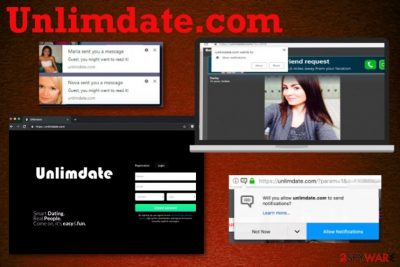
Unlimdate.com is the push notifications virus that offers various services to trick people into clicking on more pop-ups and pages, so needed data gets accessed. One of the tactics used to attract people is an adult dating service. This threat also focuses on tricking users into subscribing to notifications and additional content from the website itself and associated pages. Once you get redirected to this page, you encounter the pop-up which encourages to allow the notifications from this site. Unfortunately, one click on the message agrees to the additional content automatically.
Although this Unlimdate.com virus mimics the popular dating sites and applications like Tinder, there is no way you can connect with “hot girls in your area” like the website claims. Even those direct notifications about private messages on your desktop are false and can lead to more malicious content instead of love or communication with a real human being. You need a thorough system scan to eliminate the PUP and end intrusive behavior.
| Name | Unlimdate.com |
|---|---|
| Type | Adware/push notifications virus |
| Category | Potentially unwanted program |
| Symptoms | Shows fraudulent messages on the desktop, browser, affects the performance and speed of the machine with intrusive content |
| Developer | Digital International Inc. |
| Distribution | Other PUPs, deceptive websites, insecure freeware installations |
| Main danger | Tracks online browsing habits and shares the information with third-party companies |
| Elimination | Get FortectIntego for general system cleaning and Unlimdate.com virus damage removal |
Unlimdate.com adult dating website tricks single and curious people into clicking on various redirects, pop-ups, and banners with questionable content that leads to more pages filled with such content. Unfortunately, this is the primary purpose of such adware-type programs – to redirect online traffic and generate views that later on can be monetized.
All the ad-supported websites like Unlimdate.com have this feature in common because advertisers that sponsor the distribution of such sites focus on pay-per-click revenue generation.[1] One click on the banner, pop-up, or the page itself creates the traffic redirect to affiliated websites, and all the visits get monetized. This is the only reason why adware programs get created and distributed.
Unfortunately, for the users, all this behavior is frustrating because of continuous interruption in the browsing online when Unlimdate.com shows up on the screen and the browser. Since this is a potentially unwanted program and the adware-type threat, it becomes more and more annoying and intrusive over time.
This is because Unlimdate.com can access data regarding your online browsing preferences and use that in later malvertising campaigns. Once the PUP comes on your machine, it starts tracking and recording details like most viewed sites, most searched items, location, and IP address.[2] Then, advertisements become more personalized and attractive for the specific user.
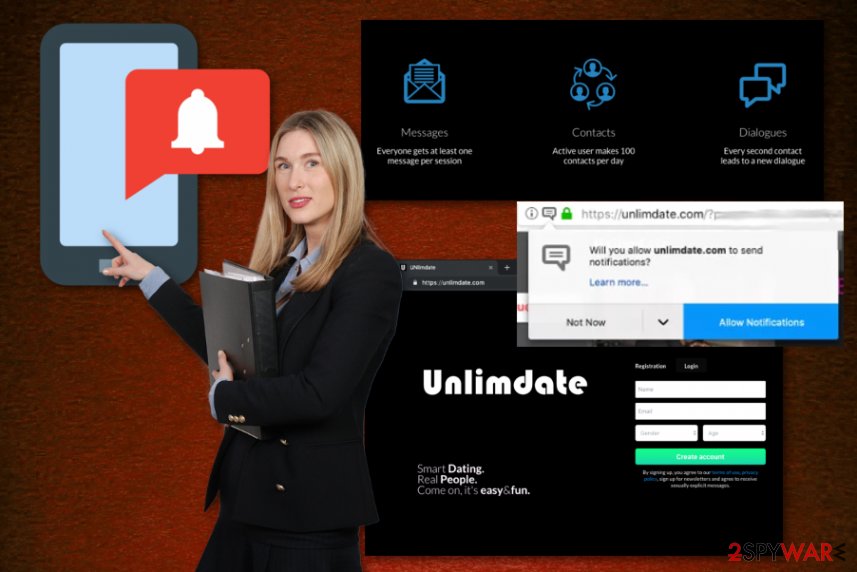
Unfortunately, this data tracking is common for advertisers and pages related to commercial content. Unlimdate.com can even share this information with third-party companies, and this general data collection problem is disclosed in the Privacy Policy of the initial “dating” site:
We collect data from or about the computers, phones, or other devices where you install or access our Service, depending on the permissions you’ve granted. We may associate the data we collect from your different devices, which helps us provide consistent Services across your devices. Browser and Device data may include data about your Internet browser type, operating system, hardware version, type and model, geolocation, IP address, connection data such as ISP, language and time zone. We also receive the URL of both the site you came from and the one you go to next.
This is a little part of the information that adware obtains because when you get tricked into using the adult dating service, you need to create the profile with details like name, location, age, gender, and other preferences and characteristics. So remove Unlimdate.com as soon as you get redirected to the initial site before clicking on any marketing material.
You can achieve the best Unlimdate.com removal results with tools like FortectIntego and a full system check. Researchers[3] always note that when dealing with PUPs and other silent intruders, you need to react as soon as possible because the adware can run on the system for a while before it starts to show these redirects and advertisements.
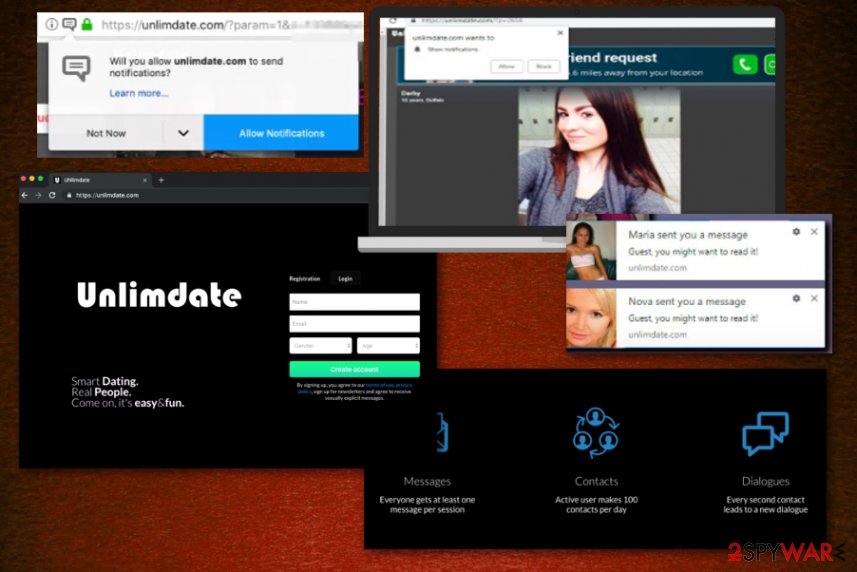
Installation processes require more attention
You should already be aware of the malware infiltration possibility when the device is not appropriately protected. Keeping the antivirus program on the system helps to block intruders and maintain the system virus-free, but when you allow all the programs and intruders coming to the PC by agreeing to all the programs included in the third-party installation setup, you allow PUPs to infiltrate the machine.
There is a way to avoid these cyber infections – paying attention to installation processes and choosing correct options. Every time you download the update or a program, select Advanced or Custom options and pay close attention to all the steps. During such installations, you can see the list of bundled applications and choose what to install.
Make sure to delete Unlimdate.com virus entirely from the system, so all the redirects stop appearing
If you need a thorough Unlimdate.com removal, you should rely on the software that can detect malware, corrupted or useless files, and applications or even improve the general performance of your machine with one system scan. Sounds impossible? But choosing a reliable anti-malware program or a system tool can help to achieve this.
When you remove Unlimdate.com with the anti-malware program, the tool checks the system for suspicious activity, system issues and errors or files that seem malicious. Since this threat that you are dealing with is a PUP, it can install other applications behind your back and affect the performance this way. Running a full system scan detects malicious programs and terminates them.
You may remove virus damage with a help of FortectIntego. SpyHunter 5Combo Cleaner and Malwarebytes are recommended to detect potentially unwanted programs and viruses with all their files and registry entries that are related to them.
Getting rid of Unlimdate.com. Follow these steps
Uninstall from Windows
Get rid of any traces of the annoying Unlimdate.com PUP and improve the performance of the PC
Instructions for Windows 10/8 machines:
- Enter Control Panel into Windows search box and hit Enter or click on the search result.
- Under Programs, select Uninstall a program.

- From the list, find the entry of the suspicious program.
- Right-click on the application and select Uninstall.
- If User Account Control shows up, click Yes.
- Wait till uninstallation process is complete and click OK.

If you are Windows 7/XP user, proceed with the following instructions:
- Click on Windows Start > Control Panel located on the right pane (if you are Windows XP user, click on Add/Remove Programs).
- In Control Panel, select Programs > Uninstall a program.

- Pick the unwanted application by clicking on it once.
- At the top, click Uninstall/Change.
- In the confirmation prompt, pick Yes.
- Click OK once the removal process is finished.
Delete from macOS
Remove items from Applications folder:
- From the menu bar, select Go > Applications.
- In the Applications folder, look for all related entries.
- Click on the app and drag it to Trash (or right-click and pick Move to Trash)

To fully remove an unwanted app, you need to access Application Support, LaunchAgents, and LaunchDaemons folders and delete relevant files:
- Select Go > Go to Folder.
- Enter /Library/Application Support and click Go or press Enter.
- In the Application Support folder, look for any dubious entries and then delete them.
- Now enter /Library/LaunchAgents and /Library/LaunchDaemons folders the same way and terminate all the related .plist files.

Remove from Microsoft Edge
Delete unwanted extensions from MS Edge:
- Select Menu (three horizontal dots at the top-right of the browser window) and pick Extensions.
- From the list, pick the extension and click on the Gear icon.
- Click on Uninstall at the bottom.

Clear cookies and other browser data:
- Click on the Menu (three horizontal dots at the top-right of the browser window) and select Privacy & security.
- Under Clear browsing data, pick Choose what to clear.
- Select everything (apart from passwords, although you might want to include Media licenses as well, if applicable) and click on Clear.

Restore new tab and homepage settings:
- Click the menu icon and choose Settings.
- Then find On startup section.
- Click Disable if you found any suspicious domain.
Reset MS Edge if the above steps did not work:
- Press on Ctrl + Shift + Esc to open Task Manager.
- Click on More details arrow at the bottom of the window.
- Select Details tab.
- Now scroll down and locate every entry with Microsoft Edge name in it. Right-click on each of them and select End Task to stop MS Edge from running.

If this solution failed to help you, you need to use an advanced Edge reset method. Note that you need to backup your data before proceeding.
- Find the following folder on your computer: C:\\Users\\%username%\\AppData\\Local\\Packages\\Microsoft.MicrosoftEdge_8wekyb3d8bbwe.
- Press Ctrl + A on your keyboard to select all folders.
- Right-click on them and pick Delete

- Now right-click on the Start button and pick Windows PowerShell (Admin).
- When the new window opens, copy and paste the following command, and then press Enter:
Get-AppXPackage -AllUsers -Name Microsoft.MicrosoftEdge | Foreach {Add-AppxPackage -DisableDevelopmentMode -Register “$($_.InstallLocation)\\AppXManifest.xml” -Verbose

Instructions for Chromium-based Edge
Delete extensions from MS Edge (Chromium):
- Open Edge and click select Settings > Extensions.
- Delete unwanted extensions by clicking Remove.

Clear cache and site data:
- Click on Menu and go to Settings.
- Select Privacy, search and services.
- Under Clear browsing data, pick Choose what to clear.
- Under Time range, pick All time.
- Select Clear now.

Reset Chromium-based MS Edge:
- Click on Menu and select Settings.
- On the left side, pick Reset settings.
- Select Restore settings to their default values.
- Confirm with Reset.

Remove from Mozilla Firefox (FF)
Block notifications from Unlimdate.com and reset the browser to default for the best results
Remove dangerous extensions:
- Open Mozilla Firefox browser and click on the Menu (three horizontal lines at the top-right of the window).
- Select Add-ons.
- In here, select unwanted plugin and click Remove.

Reset the homepage:
- Click three horizontal lines at the top right corner to open the menu.
- Choose Options.
- Under Home options, enter your preferred site that will open every time you newly open the Mozilla Firefox.
Clear cookies and site data:
- Click Menu and pick Settings.
- Go to Privacy & Security section.
- Scroll down to locate Cookies and Site Data.
- Click on Clear Data…
- Select Cookies and Site Data, as well as Cached Web Content and press Clear.

Reset Mozilla Firefox
If clearing the browser as explained above did not help, reset Mozilla Firefox:
- Open Mozilla Firefox browser and click the Menu.
- Go to Help and then choose Troubleshooting Information.

- Under Give Firefox a tune up section, click on Refresh Firefox…
- Once the pop-up shows up, confirm the action by pressing on Refresh Firefox.

Remove from Google Chrome
You may need to clean the browser and eliminate any suspicious extensions or toolbars to end redirects and push notifications
Delete malicious extensions from Google Chrome:
- Open Google Chrome, click on the Menu (three vertical dots at the top-right corner) and select More tools > Extensions.
- In the newly opened window, you will see all the installed extensions. Uninstall all the suspicious plugins that might be related to the unwanted program by clicking Remove.

Clear cache and web data from Chrome:
- Click on Menu and pick Settings.
- Under Privacy and security, select Clear browsing data.
- Select Browsing history, Cookies and other site data, as well as Cached images and files.
- Click Clear data.

Change your homepage:
- Click menu and choose Settings.
- Look for a suspicious site in the On startup section.
- Click on Open a specific or set of pages and click on three dots to find the Remove option.
Reset Google Chrome:
If the previous methods did not help you, reset Google Chrome to eliminate all the unwanted components:
- Click on Menu and select Settings.
- In the Settings, scroll down and click Advanced.
- Scroll down and locate Reset and clean up section.
- Now click Restore settings to their original defaults.
- Confirm with Reset settings.

Delete from Safari
Remove unwanted extensions from Safari:
- Click Safari > Preferences…
- In the new window, pick Extensions.
- Select the unwanted extension and select Uninstall.

Clear cookies and other website data from Safari:
- Click Safari > Clear History…
- From the drop-down menu under Clear, pick all history.
- Confirm with Clear History.

Reset Safari if the above-mentioned steps did not help you:
- Click Safari > Preferences…
- Go to Advanced tab.
- Tick the Show Develop menu in menu bar.
- From the menu bar, click Develop, and then select Empty Caches.

After uninstalling this potentially unwanted program (PUP) and fixing each of your web browsers, we recommend you to scan your PC system with a reputable anti-spyware. This will help you to get rid of Unlimdate.com registry traces and will also identify related parasites or possible malware infections on your computer. For that you can use our top-rated malware remover: FortectIntego, SpyHunter 5Combo Cleaner or Malwarebytes.
How to prevent from getting adware
Access your website securely from any location
When you work on the domain, site, blog, or different project that requires constant management, content creation, or coding, you may need to connect to the server and content management service more often. The best solution for creating a tighter network could be a dedicated/fixed IP address.
If you make your IP address static and set to your device, you can connect to the CMS from any location and do not create any additional issues for the server or network manager that needs to monitor connections and activities. VPN software providers like Private Internet Access can help you with such settings and offer the option to control the online reputation and manage projects easily from any part of the world.
Recover files after data-affecting malware attacks
While much of the data can be accidentally deleted due to various reasons, malware is one of the main culprits that can cause loss of pictures, documents, videos, and other important files. More serious malware infections lead to significant data loss when your documents, system files, and images get encrypted. In particular, ransomware is is a type of malware that focuses on such functions, so your files become useless without an ability to access them.
Even though there is little to no possibility to recover after file-locking threats, some applications have features for data recovery in the system. In some cases, Data Recovery Pro can also help to recover at least some portion of your data after data-locking virus infection or general cyber infection.
- ^ Pay-per-click. Wikipedia. The free encyclopedia.
- ^ Simon Hill. How much do online advertisers really know about you? We asked an expert. Digitaltrends. Computing news and trends.
- ^ Virusai. Virusai. Spyware related news.























