Updatefreeintenselytheproduct.vip ads (scam) - Free Guide
Updatefreeintenselytheproduct.vip ads Removal Guide
What is Updatefreeintenselytheproduct.vip ads?
Updatefreeintenselytheproduct.vip is a misleading website that attempts to make you download potentially unwanted applications
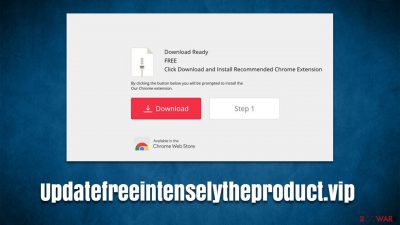
Updatefreeintenselytheproduct.vip is a scam you might encounter after visiting a high-risk place – peer-to-peer networks,[1] illegal video streaming platforms, or gambling sites being a few good examples. In more rare cases, users may have adware or similar unwanted software running in the background, which would result in the same unwanted browser redirect behavior.
Once users access the Updatefreeintenselytheproduct.vip site, users would be presented with a fake message which claims that the system is missing something or that a browser extension needs to be installed for one reason or another. In both of these cases, users would be installing a potentially unwanted application that would hijack their browsers.
Alternatively, people might be redirected to other malicious websites or shown various other scams, such as those that ask to enable push notifications. You should ignore all of the shown content linked to this site. Instead, we recommend you make some vital adware[2] checks to secure your system.
| Name | Updatefreeintenselytheproduct.vip |
| Type | Phishing, scam, adware, browser redirect |
| Operation | Shows misleading messages which may prompt some users to download potentially unwanted browser extensions that would hijack the browser |
| Risks | Installation of potentially unwanted programs or malware, personal information disclosure to unknown parties/cybercriminals, monetary losses |
| Removal | You should not interact with the contents shown by a scam. Instead, check your system for adware or other malware with SpyHunter 5Combo Cleaner security software |
| Other tips | To clean your browsers and the system from leftover files and trackers, employ a powerful repair and maintenance utility FortectIntego |
The scam techniques
Online advertising is a huge business, and even the most well-known websites opt to fill their pages with ads, which may annoy users but bring a lot of money to the publisher. Some of the most intrusive ads – those that cover the whole screen or show up as a pop-up – are paid well by advertisers, hence some sites choose to use them. As noted, it ruins the user experience in the process.
Such issues can easily be avoided with the help of an effective ad-blocker, although it may not always work. Likewise, misleading content online could be shown on the main page, as is the case with Updatefreeintenselytheproduct.vip. There could be many different messages used, although the most commonly-encounter one reads as follows:
Download Ready
FREE
Search Power RequiredBy clicking button below you will be prompted to install Chrome extension.
By doing so, your browser's default search will be changed to SearchPowerApp.com
We recommend you never download apps from websites that you encounter at random. These can sometimes even claim that your system is infected or that you have won an expensive gift – typical scam methods. Keep in mind that the software behind misleading messages can also be fake and sometimes even malicious.
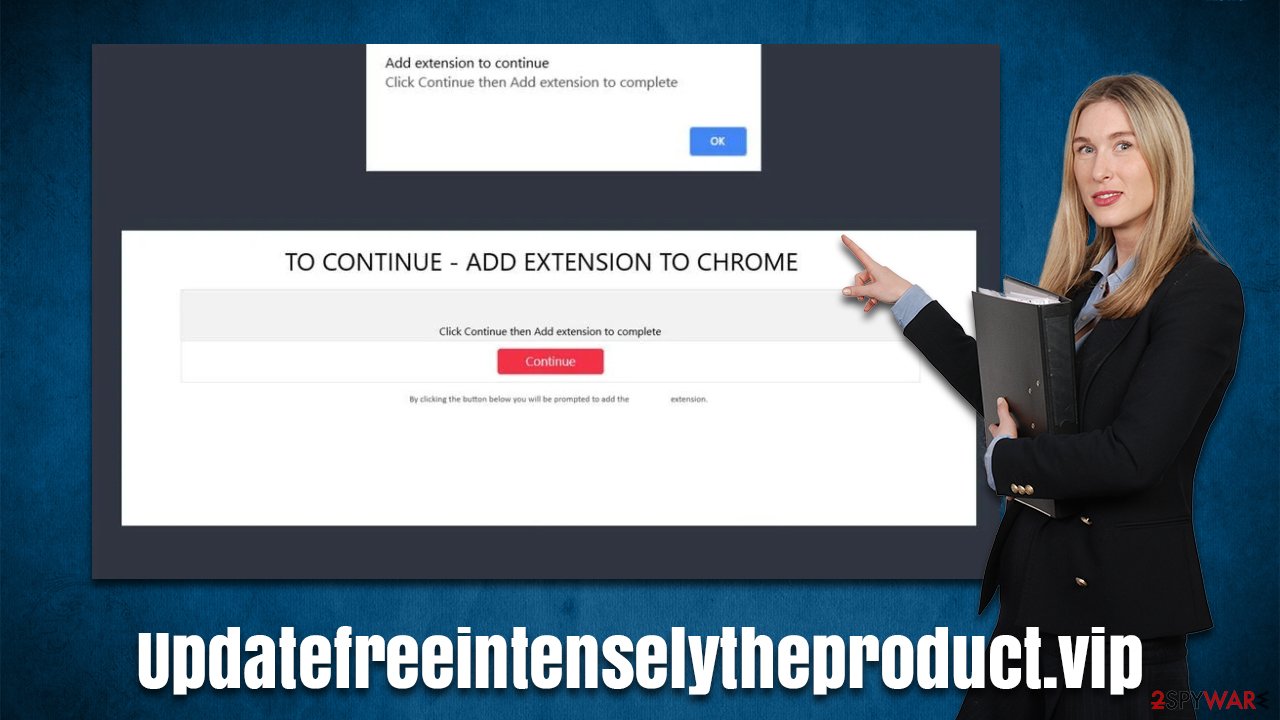
How to effectively check and remove adware from the system
As we already mentioned, adware could be one of the main reasons why you constantly get redirected to Updatefreeintenselytheproduct.vip and similar suspicious sites, and also why you see intrusive ads while browsing the web. Therefore, one of the main tasks here is for you to ensure that there is no such software on your device.
The easiest way to secure your system is by performing a full system scan with SpyHunter 5Combo Cleaner or Malwarebytes security software – this would remove all the malware-related components automatically for you. Likewise, if you were tricked into installing a suspicious browser extension due to a scam message, you can always check the “Extensions” section located next to your browser's menu – simply pick the unwanted extension and select uninstall or remove.
Windows
- Enter Control Panel into the Windows search box and hit Enter or click on the search result.
- Under Programs, select Uninstall a program.
![Uninstall from Windows 1 Uninstall from Windows 1]()
- From the list, find the entry of the suspicious program.
- Right-click on the application and select Uninstall.
- If User Account Control shows up, click Yes.
- Wait till uninstallation process is complete and click OK.
![Uninstall from Windows 2 Uninstall from Windows 2]()
Mac
While moving apps into Trash is usually how you delete most normal applications, adware tends to create additional files for persistence. Thus, you should look for .plist and other files that could be related to the virus. If you are not sure, skip this step entirely.
- From the menu bar, select Go > Applications.
- In the Applications folder, look for all related entries.
- Click on the app and drag it to Trash (or right-click and pick Move to Trash)
![Uninstall from Mac 1 Uninstall from Mac 1]()
To fully remove an unwanted app, you need to access Application Support, LaunchAgents, and LaunchDaemons folders and delete relevant files:
- Select Go > Go to Folder.
- Enter /Library/Application Support and click Go or press Enter.
- In the Application Support folder, look for any dubious entries and then delete them.
- Now enter /Library/LaunchAgents and /Library/LaunchDaemons folders the same way and terminate all the related .plist files.
Once you are convinced that your system is cleaned from potentially unwanted programs and malware, you should also take your time to remove trackers such as cookies from your browser. To avoid privacy risks and increased possibility of session hijacking[3] attacks, you should delete these files at least sometimes – you can do that with the FortectIntego utility which can also fix any malware damage on your system. Alternatively, proceed with the steps below.
Google Chrome
- Click on Menu and pick Settings.
- Under Privacy and security, select Clear browsing data.
- Select Browsing history, Cookies and other site data, as well as Cached images and files.
- Click Clear data.
![Clear cache and web data from Chrome Clear cache and web data from Chrome]()
Mozilla Firefox
- Click Menu and pick Options.
- Go to Privacy & Security section.
- Scroll down to locate Cookies and Site Data.
- Click on Clear Data…
- Select Cookies and Site Data, as well as Cached Web Content, and press Clear.
![Clear cookies and site data from Firefox Clear cookies and site data from Firefox]()
MS Edge (Chromium)
- Click on Menu and go to Settings.
- Select Privacy and services.
- Under Clear browsing data, pick Choose what to clear.
- Under Time range, pick All time.
- Select Clear now.
![Clear browser data from Chroum Edge Clear browser data from Chroum Edge]()
Safari
- Click Safari > Clear History…
- From the drop-down menu under Clear, pick all history.
- Confirm with Clear History.
![Clear cookies and website data from Safari Clear cookies and website data from Safari]()
How to prevent from getting adware
Choose a proper web browser and improve your safety with a VPN tool
Online spying has got momentum in recent years and people are getting more and more interested in how to protect their privacy online. One of the basic means to add a layer of security – choose the most private and secure web browser. Although web browsers can't grant full privacy protection and security, some of them are much better at sandboxing, HTTPS upgrading, active content blocking, tracking blocking, phishing protection, and similar privacy-oriented features. However, if you want true anonymity, we suggest you employ a powerful Private Internet Access VPN – it can encrypt all the traffic that comes and goes out of your computer, preventing tracking completely.
Lost your files? Use data recovery software
While some files located on any computer are replaceable or useless, others can be extremely valuable. Family photos, work documents, school projects – these are types of files that we don't want to lose. Unfortunately, there are many ways how unexpected data loss can occur: power cuts, Blue Screen of Death errors, hardware failures, crypto-malware attack, or even accidental deletion.
To ensure that all the files remain intact, you should prepare regular data backups. You can choose cloud-based or physical copies you could restore from later in case of a disaster. If your backups were lost as well or you never bothered to prepare any, Data Recovery Pro can be your only hope to retrieve your invaluable files.
- ^ What's a Peer-to-Peer (P2P) Network?. Computerworld. IT news, careers, business technology, reviews.
- ^ Adware. Investopedia. Source of financial content on the web.
- ^ Allie Johnson. Session hijacking: What is a session hijacking and how does it work?. Norton. Security research blog.







