Updatenow.meeb.info virus (Free Guide)
Updatenow.meeb.info virus Removal Guide
What is Updatenow.meeb.info virus?
I have a question related to Updatenow.meeb.info web address. A couple of days I’ve noticed that this domain shows up in my web browser randomly and either promotes Java updates or recommend installing software that I’m not familiar with. It that normal?
The emergence of Updatenow.meeb.info URL is not a good sign. Why?
If you have started receiving pop-up ads by Updatenow.meeb.info while browsing as you were used to browsing, then it means that you have infected the system with adware type program. As the victim indicated in its report, Updatenow.meeb.info pop-up ads typically inform about missing software updates, including Media Player, Flash Player, download manager, VLC player, Java, and so on. Usually, such messages claim:
WARNING!
Flash Player is infected:
The system detected (2) Potentially Malicious Viruses: Rootkit.Sirefef.Spy and Trojan.FakeAV-Download. Your Personal and Financial information MAY NOT BE SAFE.To Remove Viruses, Please Update Your Flash Video Player:
Download
or
Critical Update
Your Version of Java Runtime Environment for Mozilla Firefox is outdated. We recommend installing the latest version for the best performance.
Usually, Updatenow.meeb.info ads are prepared very professionally, so inexperienced PC users may fall into believing that the information provided by them are genuine. However, have you ever heard that upgrading software helps to remove viruses? That’s an absolute nonsense. Updatenow.meeb.info pop-up virus is used for spreading potentially unwanted programs or even malware. Besides, it has been found that when typed into an address bar, this URL address causes redirects to the pages of affiliate web pages (e.g. 123tvonline.com). It is done with an intention to increase the rank of those pages or, again, promote suspicious third-party software.
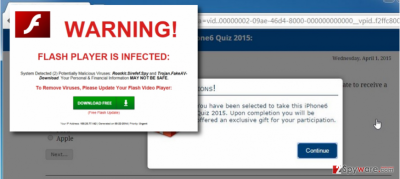
What causes Updatenow.meeb.info redirects? How to prevent that?
Redirects to Updatenow.meeb.info virus are caused by the adware-type program. It’s not a secret anymore, and we believe that you are already aware of the fact that ad-supported extensions are distributed using ‘bundling.’ Thus, if it happens that you agree with the installation of a freeware filled with attachments, Updatenow.meeb.info pop-up virus starts performing its task, i.e. slowing down web browsers, causing redirects to doubtful web pages, promoting fake software updates, collecting browsing-related information, etc. There is no doubt that each of us seeks to prevent unwanted Updatenow.meeb.info ads from flooding web browsers, redirects from exposing to unsafe pages, the web browsing-related data from leaking to unfamiliar parties, you have to remember that freeware’s installation is not a self-contained process.
You should always remember that freeware developers monetize their products by attaching browser add-ons, plug-ins, toolbars, and similar things and spreading them in one pack. Having this in mind, it’s vital to verify if the freeware that you are going to install is filled with ‘optional downloads’ or not. For this purpose, you have to check Custom or Advanced installation settings and check what is said in each box. If you find a check box on which a text like, for example, “I agree with the installation of Updatenow.meeb.info extension” is given, opt out of its ticks and only then hit the ‘Next’ button.
Last, but not least, we want to encourage you NOT to trust Updatenow.meeb.info redirects and the destination pages that this domain exposes you to because you may end up with another adware or even malware on the system. If you have already noticed this domain bringing you notifications about misleading apps, run FortectIntego and fix your machine. You can find Updatenow.meeb.info removal guide on the next page.
How can this pop-up virus be abolished from the system?
To remove Updatenow.meeb.info virus from Chrome, Firefox, IE or another web browser you can use a professional anti-malware. You can also do the same by yourself using the manual removal guide below. Nevertheless, our strongest recommendation would be to perform a full system scan using a reliable anti-malware anyway to make sure that your PC’s system is fixed completely.
You may remove virus damage with a help of FortectIntego. SpyHunter 5Combo Cleaner and Malwarebytes are recommended to detect potentially unwanted programs and viruses with all their files and registry entries that are related to them.
Getting rid of Updatenow.meeb.info virus. Follow these steps
Uninstall from Windows
Instructions for Windows 10/8 machines:
- Enter Control Panel into Windows search box and hit Enter or click on the search result.
- Under Programs, select Uninstall a program.

- From the list, find the entry of the suspicious program.
- Right-click on the application and select Uninstall.
- If User Account Control shows up, click Yes.
- Wait till uninstallation process is complete and click OK.

If you are Windows 7/XP user, proceed with the following instructions:
- Click on Windows Start > Control Panel located on the right pane (if you are Windows XP user, click on Add/Remove Programs).
- In Control Panel, select Programs > Uninstall a program.

- Pick the unwanted application by clicking on it once.
- At the top, click Uninstall/Change.
- In the confirmation prompt, pick Yes.
- Click OK once the removal process is finished.
Delete from macOS
Remove items from Applications folder:
- From the menu bar, select Go > Applications.
- In the Applications folder, look for all related entries.
- Click on the app and drag it to Trash (or right-click and pick Move to Trash)

To fully remove an unwanted app, you need to access Application Support, LaunchAgents, and LaunchDaemons folders and delete relevant files:
- Select Go > Go to Folder.
- Enter /Library/Application Support and click Go or press Enter.
- In the Application Support folder, look for any dubious entries and then delete them.
- Now enter /Library/LaunchAgents and /Library/LaunchDaemons folders the same way and terminate all the related .plist files.

Remove from Microsoft Edge
Delete unwanted extensions from MS Edge:
- Select Menu (three horizontal dots at the top-right of the browser window) and pick Extensions.
- From the list, pick the extension and click on the Gear icon.
- Click on Uninstall at the bottom.

Clear cookies and other browser data:
- Click on the Menu (three horizontal dots at the top-right of the browser window) and select Privacy & security.
- Under Clear browsing data, pick Choose what to clear.
- Select everything (apart from passwords, although you might want to include Media licenses as well, if applicable) and click on Clear.

Restore new tab and homepage settings:
- Click the menu icon and choose Settings.
- Then find On startup section.
- Click Disable if you found any suspicious domain.
Reset MS Edge if the above steps did not work:
- Press on Ctrl + Shift + Esc to open Task Manager.
- Click on More details arrow at the bottom of the window.
- Select Details tab.
- Now scroll down and locate every entry with Microsoft Edge name in it. Right-click on each of them and select End Task to stop MS Edge from running.

If this solution failed to help you, you need to use an advanced Edge reset method. Note that you need to backup your data before proceeding.
- Find the following folder on your computer: C:\\Users\\%username%\\AppData\\Local\\Packages\\Microsoft.MicrosoftEdge_8wekyb3d8bbwe.
- Press Ctrl + A on your keyboard to select all folders.
- Right-click on them and pick Delete

- Now right-click on the Start button and pick Windows PowerShell (Admin).
- When the new window opens, copy and paste the following command, and then press Enter:
Get-AppXPackage -AllUsers -Name Microsoft.MicrosoftEdge | Foreach {Add-AppxPackage -DisableDevelopmentMode -Register “$($_.InstallLocation)\\AppXManifest.xml” -Verbose

Instructions for Chromium-based Edge
Delete extensions from MS Edge (Chromium):
- Open Edge and click select Settings > Extensions.
- Delete unwanted extensions by clicking Remove.

Clear cache and site data:
- Click on Menu and go to Settings.
- Select Privacy, search and services.
- Under Clear browsing data, pick Choose what to clear.
- Under Time range, pick All time.
- Select Clear now.

Reset Chromium-based MS Edge:
- Click on Menu and select Settings.
- On the left side, pick Reset settings.
- Select Restore settings to their default values.
- Confirm with Reset.

Remove from Mozilla Firefox (FF)
Remove dangerous extensions:
- Open Mozilla Firefox browser and click on the Menu (three horizontal lines at the top-right of the window).
- Select Add-ons.
- In here, select unwanted plugin and click Remove.

Reset the homepage:
- Click three horizontal lines at the top right corner to open the menu.
- Choose Options.
- Under Home options, enter your preferred site that will open every time you newly open the Mozilla Firefox.
Clear cookies and site data:
- Click Menu and pick Settings.
- Go to Privacy & Security section.
- Scroll down to locate Cookies and Site Data.
- Click on Clear Data…
- Select Cookies and Site Data, as well as Cached Web Content and press Clear.

Reset Mozilla Firefox
If clearing the browser as explained above did not help, reset Mozilla Firefox:
- Open Mozilla Firefox browser and click the Menu.
- Go to Help and then choose Troubleshooting Information.

- Under Give Firefox a tune up section, click on Refresh Firefox…
- Once the pop-up shows up, confirm the action by pressing on Refresh Firefox.

Remove from Google Chrome
Delete malicious extensions from Google Chrome:
- Open Google Chrome, click on the Menu (three vertical dots at the top-right corner) and select More tools > Extensions.
- In the newly opened window, you will see all the installed extensions. Uninstall all the suspicious plugins that might be related to the unwanted program by clicking Remove.

Clear cache and web data from Chrome:
- Click on Menu and pick Settings.
- Under Privacy and security, select Clear browsing data.
- Select Browsing history, Cookies and other site data, as well as Cached images and files.
- Click Clear data.

Change your homepage:
- Click menu and choose Settings.
- Look for a suspicious site in the On startup section.
- Click on Open a specific or set of pages and click on three dots to find the Remove option.
Reset Google Chrome:
If the previous methods did not help you, reset Google Chrome to eliminate all the unwanted components:
- Click on Menu and select Settings.
- In the Settings, scroll down and click Advanced.
- Scroll down and locate Reset and clean up section.
- Now click Restore settings to their original defaults.
- Confirm with Reset settings.

Delete from Safari
Remove unwanted extensions from Safari:
- Click Safari > Preferences…
- In the new window, pick Extensions.
- Select the unwanted extension and select Uninstall.

Clear cookies and other website data from Safari:
- Click Safari > Clear History…
- From the drop-down menu under Clear, pick all history.
- Confirm with Clear History.

Reset Safari if the above-mentioned steps did not help you:
- Click Safari > Preferences…
- Go to Advanced tab.
- Tick the Show Develop menu in menu bar.
- From the menu bar, click Develop, and then select Empty Caches.

After uninstalling this potentially unwanted program (PUP) and fixing each of your web browsers, we recommend you to scan your PC system with a reputable anti-spyware. This will help you to get rid of Updatenow.meeb.info registry traces and will also identify related parasites or possible malware infections on your computer. For that you can use our top-rated malware remover: FortectIntego, SpyHunter 5Combo Cleaner or Malwarebytes.
How to prevent from getting adware
Stream videos without limitations, no matter where you are
There are multiple parties that could find out almost anything about you by checking your online activity. While this is highly unlikely, advertisers and tech companies are constantly tracking you online. The first step to privacy should be a secure browser that focuses on tracker reduction to a minimum.
Even if you employ a secure browser, you will not be able to access websites that are restricted due to local government laws or other reasons. In other words, you may not be able to stream Disney+ or US-based Netflix in some countries. To bypass these restrictions, you can employ a powerful Private Internet Access VPN, which provides dedicated servers for torrenting and streaming, not slowing you down in the process.
Data backups are important – recover your lost files
Ransomware is one of the biggest threats to personal data. Once it is executed on a machine, it launches a sophisticated encryption algorithm that locks all your files, although it does not destroy them. The most common misconception is that anti-malware software can return files to their previous states. This is not true, however, and data remains locked after the malicious payload is deleted.
While regular data backups are the only secure method to recover your files after a ransomware attack, tools such as Data Recovery Pro can also be effective and restore at least some of your lost data.























