UpgradeIndex Mac virus (Free Instructions)
UpgradeIndex Mac virus Removal Guide
What is UpgradeIndex Mac virus?
UpgradeIndex is a malicious Mac application capable of stealing your personal data
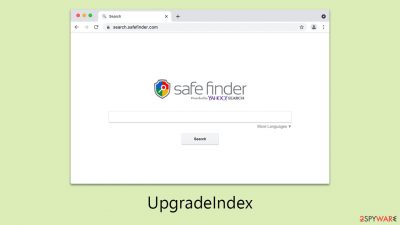
UpgradeIndex is a pernicious application known to infect Mac computers, representing a significant threat to its users. As a variant of the Adload malware family, this virus often accompanies other malware types upon installation. UpgradeIndex is particularly deceptive in appearance, often masquerading with an icon resembling a magnifying glass. This disguise aids its primary function as a browser hijacker, leading to unauthorized alterations in browser settings and redirecting users to untrustworthy websites.
A major concern with UpgradeIndex is its capability to harvest personal information. The virus includes a browser extension feature that enables the collection of sensitive data, including user login details and credit card information. This presents a serious risk of identity theft and financial fraud for affected users.
One of the most alarming characteristics of UpgradeIndex is its ability to circumvent the native security measures of Mac computers. This allows the virus to remain hidden from both the operating system and traditional antivirus solutions, complicating its detection and removal. Given these threats, it is imperative for Mac users to be vigilant and implement robust security measures to safeguard their systems against such sophisticated malware.
| Name | UpgradeIndex |
| Type | Mac virus, adware, browser hijacker |
| Malware family | Adload |
| Distribution | Third-party websites distributing pirated software, software bundles, fake Flash Player updates |
| Symptoms | Installs a new extension and application on the system; changes homepage and new tab of the browser; inserts ads and malicious links; tracks sensitive user data via extension |
| Removal | You can remove Mac malware with the help of powerful security tools, such as SpyHunter 5Combo Cleaner or Malwarebytes. We also provide manual removal steps below |
| System optimization | Third parties can employ cookies to continue tracking your online activities, so we recommended clearing browser caches with FortectIntego |
How Adload versions spread
UpgradeIndex, a malware targeting Mac users, spreads through various deceptive practices, most notably through counterfeit Flash Player updates and downloading software from unofficial, untrusted sources.
A prevalent method for the propagation of Adload variants is via these fake Flash Player updates. Cybercriminals craft fraudulent websites that imitate legitimate Adobe sites, persuading users to download what is presented as a Flash Player update. In reality, this action leads to the inadvertent installation of the virus.
These websites are meticulously designed to appear authentic, featuring logos and imagery akin to those on the genuine Adobe site. They often employ alarmist tactics, warning users of potential security breaches or restricted content access if the update is not installed, which sadly leads many to download and infect their Macs with malware.
Another significant vector for spreading UpgradeIndex is through the download of software from unauthorized sources. Cybercriminals frequently offer pirated versions of popular software, including Adobe products, VPNs, and security applications, as free alternatives. However, these pirated versions are typically laden with malware.
Users tempted by these free versions often overlook the risks, aiming to avoid the costs or processes associated with legitimate purchases. This risky practice not only exposes them to UpgradeIndex but also to other malware types, such as trojans and spyware, significantly compromising their system's security.
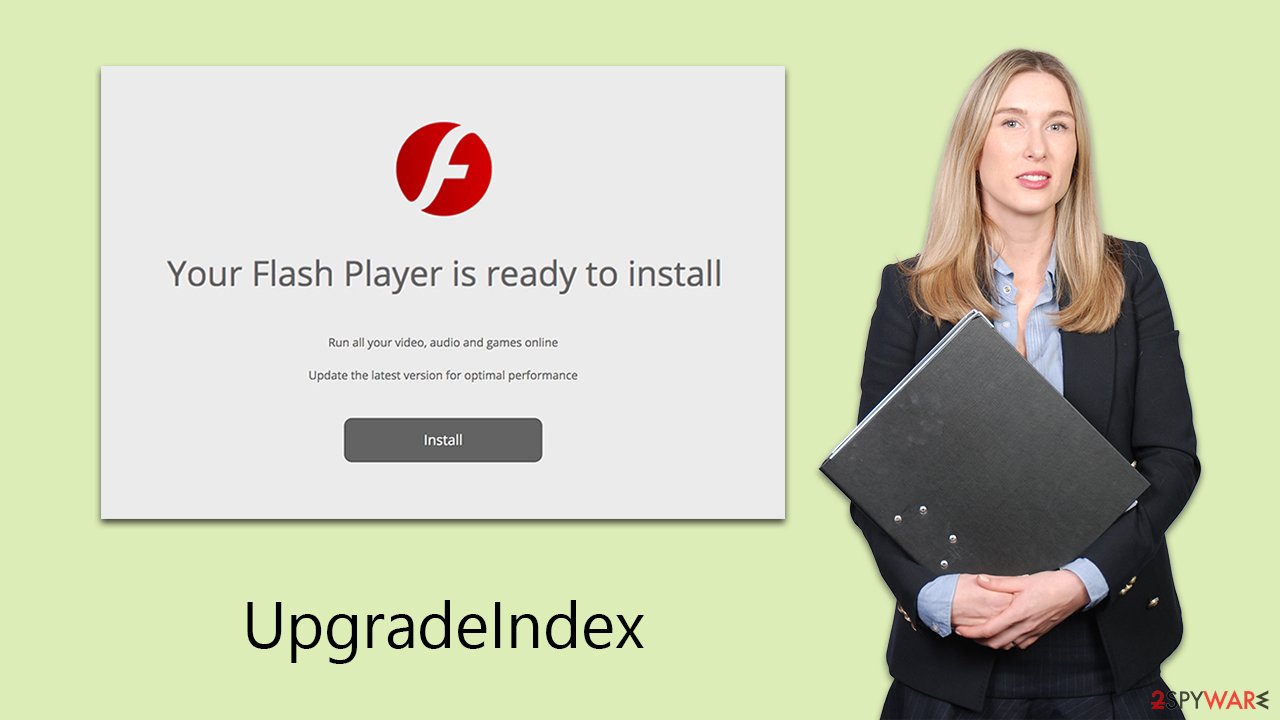
Traits and capabilities
UpgradeIndex, a variant in the Adload malware family, presents a significant risk to Mac systems. Upon infiltration, it immediately alters browser settings, changing the homepage and default search engine. This tactic is aimed at ad monetization and can result in search queries being redirected, leading to unpredictable and potentially harmful results.
In addition to these disruptive browser changes, the malware compromises user privacy and security. It gains elevated permissions, allowing it to bypass Mac's built-in defenses, like XProtect, using AppleScript. This access enables the malware to track the user's online behavior, harvesting sensitive data such as passwords and financial details, thereby heightening privacy risks. Users are cautioned against entering sensitive information on infected devices.
Furthermore, this malware often promotes dangerous websites that might contain other malicious software or push fictitious service subscriptions. Engaging with these links can exacerbate the system's vulnerability, potentially inviting further security breaches.
Quick malware removal
While not considered highly complex, Adload variants like UpgradeIndex still pose a considerable threat to Mac users. Their ability to bypass Mac's defenses is attributed to their persistent and evolving tactics, often outpacing Apple's security updates. Consequently, these malware strains can linger in the system for prolonged periods, remaining active unless removed through effective methods.
For expedited removal, users can resort to third-party security software, such as SpyHunter 5Combo Cleaner or Malwarebytes. Given that UpgradeIndex creates numerous files upon infection, manual removal can be challenging and requires advanced computer skills. Missed files during this process could lead to the virus resurfacing.
For those opting for manual removal, special attention should be paid to handling browsers. It's crucial to clear cookies and other data from browser caches to enhance privacy. Alternatively, automated solutions like FortectIntego are available to eradicate unwanted components without manual intervention, offering a more straightforward and less technical approach to resolving the issue.
Manual removal guide
Adload, including variants like UpgradeIndex, operates relentlessly in the background, executing its malicious activities. These processes are strategically designed to begin as soon as the system boots up. This ensures that the malware remains active and functional at all times, continuously carrying out its harmful agenda. To stop this, you need to stop the app running in the background first:
- Open Applications folder
- Select Utilities
- Double-click Activity Monitor
- Here, look for suspicious processes related to adware and use the Force Quit command to shut them down
- Go back to the Applications folder
- Locate the malicious app and move it to Trash.
![Uninstall from Mac 1 Uninstall from Mac 1]()
Upon infiltration, malware might establish new User profiles and Login items for persistence. This might be the reason why you can't get rid of the app or the extension.
- Go to Preferences and select Accounts
- Click Login items and delete everything suspicious
- Next, pick System Preferences > Users & Groups
- Find Profiles and remove unwanted profiles from the list.
Finally, you should look for leftovers – .plist files. These are configuration files that might enable adware to work more efficiently:
- Select Go > Go to Folder.
- Enter /Library/Application Support and click Go or press Enter.
- In the Application Support folder, look for any dubious entries and then delete them.
- Now enter /Library/LaunchAgents and /Library/LaunchDaemons folders the same way and delete all the related .plist files.
![Uninstall from Mac 2 Uninstall from Mac 2]()
The browser extension associated with the malware is a key component of its operational cycle. This extension is tasked with altering browser configurations, such as changing the homepage, new tab settings, and search provider. These modifications are strategically implemented to ensure that users are constantly bombarded with targeted advertisements.
Beyond redirecting user activity, the extension plays a pivotal role in the malware's data collection efforts. By requesting elevated permissions during installation, it gains access to sensitive personal information from users with the extension installed. Such access raises serious privacy concerns, including the risk of identity theft. Thus, prompt removal of this extension is critical for safeguarding personal information.
Security software often includes functionalities to automatically remove such malicious extensions, relieving users of the need to do so manually. Nonetheless, in instances where the extension persists, immediate manual uninstallation is advised to eliminate any ongoing risks. This proactive approach is vital in preventing further privacy invasions and potential security breaches.
You may remove virus damage with a help of FortectIntego. SpyHunter 5Combo Cleaner and Malwarebytes are recommended to detect potentially unwanted programs and viruses with all their files and registry entries that are related to them.
Getting rid of UpgradeIndex Mac virus. Follow these steps
Delete from Safari
Remove unwanted extensions from Safari:
- Click Safari > Preferences…
- In the new window, pick Extensions.
- Select the unwanted extension and select Uninstall.

Clear cookies and other website data from Safari:
- Click Safari > Clear History…
- From the drop-down menu under Clear, pick all history.
- Confirm with Clear History.

Reset Safari if the above-mentioned steps did not help you:
- Click Safari > Preferences…
- Go to Advanced tab.
- Tick the Show Develop menu in menu bar.
- From the menu bar, click Develop, and then select Empty Caches.

Remove from Google Chrome
Delete malicious extensions from Google Chrome:
- Open Google Chrome, click on the Menu (three vertical dots at the top-right corner) and select More tools > Extensions.
- In the newly opened window, you will see all the installed extensions. Uninstall all the suspicious plugins that might be related to the unwanted program by clicking Remove.

Clear cache and web data from Chrome:
- Click on Menu and pick Settings.
- Under Privacy and security, select Clear browsing data.
- Select Browsing history, Cookies and other site data, as well as Cached images and files.
- Click Clear data.

Change your homepage:
- Click menu and choose Settings.
- Look for a suspicious site in the On startup section.
- Click on Open a specific or set of pages and click on three dots to find the Remove option.
Reset Google Chrome:
If the previous methods did not help you, reset Google Chrome to eliminate all the unwanted components:
- Click on Menu and select Settings.
- In the Settings, scroll down and click Advanced.
- Scroll down and locate Reset and clean up section.
- Now click Restore settings to their original defaults.
- Confirm with Reset settings.

Remove from Mozilla Firefox (FF)
Remove dangerous extensions:
- Open Mozilla Firefox browser and click on the Menu (three horizontal lines at the top-right of the window).
- Select Add-ons.
- In here, select unwanted plugin and click Remove.

Reset the homepage:
- Click three horizontal lines at the top right corner to open the menu.
- Choose Options.
- Under Home options, enter your preferred site that will open every time you newly open the Mozilla Firefox.
Clear cookies and site data:
- Click Menu and pick Settings.
- Go to Privacy & Security section.
- Scroll down to locate Cookies and Site Data.
- Click on Clear Data…
- Select Cookies and Site Data, as well as Cached Web Content and press Clear.

Reset Mozilla Firefox
If clearing the browser as explained above did not help, reset Mozilla Firefox:
- Open Mozilla Firefox browser and click the Menu.
- Go to Help and then choose Troubleshooting Information.

- Under Give Firefox a tune up section, click on Refresh Firefox…
- Once the pop-up shows up, confirm the action by pressing on Refresh Firefox.

After uninstalling this potentially unwanted program (PUP) and fixing each of your web browsers, we recommend you to scan your PC system with a reputable anti-spyware. This will help you to get rid of UpgradeIndex Mac registry traces and will also identify related parasites or possible malware infections on your computer. For that you can use our top-rated malware remover: FortectIntego, SpyHunter 5Combo Cleaner or Malwarebytes.
How to prevent from getting adware
Protect your privacy – employ a VPN
There are several ways how to make your online time more private – you can access an incognito tab. However, there is no secret that even in this mode, you are tracked for advertising purposes. There is a way to add an extra layer of protection and create a completely anonymous web browsing practice with the help of Private Internet Access VPN. This software reroutes traffic through different servers, thus leaving your IP address and geolocation in disguise. Besides, it is based on a strict no-log policy, meaning that no data will be recorded, leaked, and available for both first and third parties. The combination of a secure web browser and Private Internet Access VPN will let you browse the Internet without a feeling of being spied or targeted by criminals.
No backups? No problem. Use a data recovery tool
If you wonder how data loss can occur, you should not look any further for answers – human errors, malware attacks, hardware failures, power cuts, natural disasters, or even simple negligence. In some cases, lost files are extremely important, and many straight out panic when such an unfortunate course of events happen. Due to this, you should always ensure that you prepare proper data backups on a regular basis.
If you were caught by surprise and did not have any backups to restore your files from, not everything is lost. Data Recovery Pro is one of the leading file recovery solutions you can find on the market – it is likely to restore even lost emails or data located on an external device.












