Get rid of Usecytonsmehers.info pop-up ads and push notifications
Usecytonsmehers.info Removal Guide
What is Usecytonsmehers.info?
Usecytonsmehers.info is the threat that tricks users into subscribing to push notifications and other unwanted advertisements with social engineering tactics
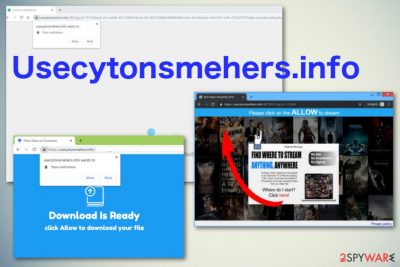
Usecytonsmehers.info – potentially unwanted program that redirects your online traffic to shady pages to generate revenue and cause more frustration with desktop and in-browser notifications. This adware program makes people frustrated because of the constant pop-up messages appearing on the screen with questionable content like news, offers, or coupons. Once this adware gets on the system, every browser can get affected, so you need to eliminate the main potentially unwanted program when you want to end the intrusive behavior and forget about browser redirects.[1]
Unfortunately, when Usecytonsmehers.info pop-up ads start appearing on the screen, various settings of your Internet Explorer, Mozilla Firefox, Google Chrome, or other browsers get altered. These changes include notification preferences and even additional installations of browser extensions, add-ons, and plugins. Browser content gets automatically installed without your permission or knowledge. However, notifications appear on the screen and desktop directly when you interact with the pop-up appearing on the website itself that says “Confirm notifications.” There is no difference if you press Allow or Block, the adware automatically starts its activities once you click on the pop-up or anywhere in the page.
| Name | Usecytonsmehers.info |
|---|---|
| Type | Adware[2] |
| Category | Potentially unwanted program |
| Symptoms | Delivers commercial content in various forms like banners, pop-ups, and in-browser links. Push notifications come to the screen directly and cause more redirects to shady pages |
| Main tactics | Tricks users into subscribing to push notifications and other unwanted advertising content by delivering tons of pop-ups |
| Possible danger | Gets access to information about users browsing activities, preferences, and most viewed pages or items |
| Distribution | Software bundles, freeware installations, deceptive advertising websites |
| Elimination | Install the anti-malware tool and remove Usecytonsmehers.info during a full system scan |
Usecytonsmehers.info virus is called like that because victims get frustrated with the continuous redirects and commercial content that shows up on the screen out of nowhere. Since this is an adware-type potentially unwanted program, it comes without users' permission or knowledge and infects the system behind the user's back.
When Usecytonsmehers.info infects the machine, it immediately starts altering needed parts of the device, including startup preferences, registry keys, browser settings. The adware makes its website running on the browser once the system gets rebooted, this way, elimination becomes difficult.
Although Usecytonsmehers.info pop-up ads deliver offers, deals, coupons, and other online shopping material, there is nothing useful about this program. You should exit the window if the redirect appears once or twice on the screen. However, continuous redirects to this page show that your machine is already affected by the potentially unwanted program that runs its processes in the background.
One of the functions that Usecytonsmehers.info has is data tracking.[3] Once the website gets traffic from its victim, each click on the browser, website, or pop-up gives access to browsing data and preferences as such:
- browsing history;
- Search queries;
- most visited sites;
- most searched items;
- IP address;
- location.
Although it seems like a harmless feature, Usecytonsmehers.info developers are associated with advertisers and can share these details with third-party companies. Commercial content creators make personalized advertising material based on these preferences and tricks you into installing applications they promote.
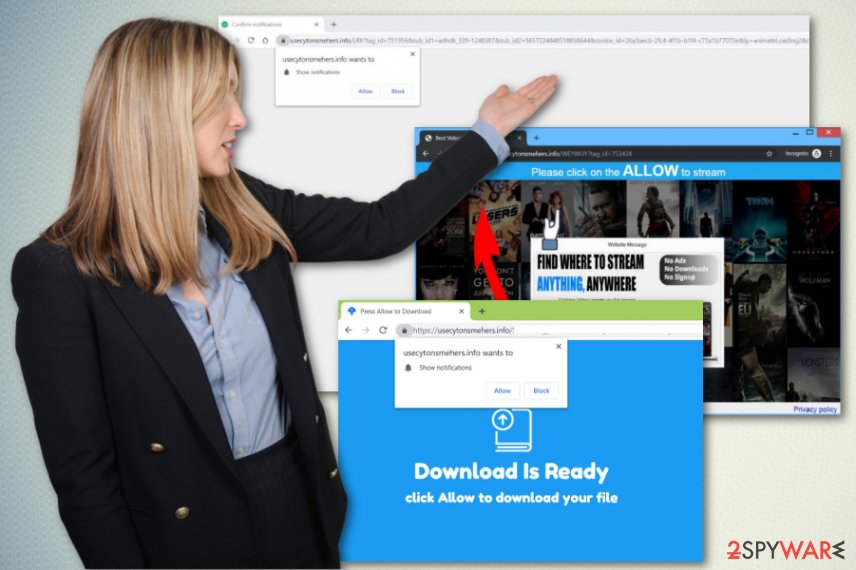
Fortunately, the data that Usecytonsmehers.info collects and tracks is not personal and especially valuable, but all these redirects cause visits on questionable pages, possibly malicious websites. Visiting these pages can lead to malware infiltrations, so do what experts[4] always recommend and avoid visiting these shady pages.
You should remove Usecytonsmehers.info as soon as you notice any intrusive and unwanted behavior on the system or the browser directly. However, exiting the website is not enough. Get a reliable anti-malware tool and scan the machine thoroughly, this way, you can eliminate all files and apps at once.
Automatic Usecytonsmehers.info removal gives the advantage of seeing all potential threats and unwanted programs. Also, tools like FortectIntego clean files and useless applications, so the general performance of the PC improves.
Usecytonsmehers.info changes settings like notification preferences, so you should follow the guide below the article that shows how to reset your Firefox, Explorer, or any other web browser to default. Additionally, you should manually block the site on your browser settings. We have steps for Google Chrome since this is the browser that mainly gets affected, but actions are equally easy for all browsers.
- Go to your browser and locate the menu by pressing those three dots on the right.
- Then find Settings. Scroll to find Advanced.
- Under the Privacy & Security section, locate Site settings and choose Notifications.
- Block Usecytonsmehers.info or entirely Remove it from the list.
Potentially unwanted programs come as additional freeware installation parts
Unfortunately, browsing the internet can lead to installations of rogue tools or intrusive applications, even malware. When the user is not paying enough attention to processes happening on the machine and pages, he or she visits such reckless behavior leads to cyber infections.
Getting software, updates, or applications from the internet is one of the essential processes that require close attention and wise choices. P2p networks, freeware download sites, deceptive promotional ads are not trustworthy sources for any programs.
Choosing official sources and providers can give the advantage, but when you want to avoid such infiltration altogether, it is better to go for Advanced or Custom installation options every time you install anything on the PC. This way, all the programs packed int he installation setup can be seen on the list and de-selected.
Make sure to get a reliable tool for Usecytonsmehers.info ads elimination
Since Usecytonsmehers.info virus displays fake alerts and even error messages, you can get tricked into installing rogue devices as well as subscribing to push notifications. All this behavior happens behind your back, and you cannot see any of the installations, only unwanted behavior.
To eliminate all those extra applications and end the activities, you need to remove Usecytonsmehers.info from the machine altogether. For that, you should employ the anti-malware tool and check the system thoroughly for any useless programs or malicious threats.
This method of Usecytonsmehers.info removal is the best for intruders like adware, hijackers, other browser intruders, and potentially unwanted programs in general. Make sure to follow the steps and run all the processes that your AV suggests.
You may remove virus damage with a help of FortectIntego. SpyHunter 5Combo Cleaner and Malwarebytes are recommended to detect potentially unwanted programs and viruses with all their files and registry entries that are related to them.
Getting rid of Usecytonsmehers.info. Follow these steps
Uninstall from Windows
Eliminate the program with all the files from the machine. Follow the guide to know how to end the unwanted
Usecytonsmehers.info behavior
Instructions for Windows 10/8 machines:
- Enter Control Panel into Windows search box and hit Enter or click on the search result.
- Under Programs, select Uninstall a program.

- From the list, find the entry of the suspicious program.
- Right-click on the application and select Uninstall.
- If User Account Control shows up, click Yes.
- Wait till uninstallation process is complete and click OK.

If you are Windows 7/XP user, proceed with the following instructions:
- Click on Windows Start > Control Panel located on the right pane (if you are Windows XP user, click on Add/Remove Programs).
- In Control Panel, select Programs > Uninstall a program.

- Pick the unwanted application by clicking on it once.
- At the top, click Uninstall/Change.
- In the confirmation prompt, pick Yes.
- Click OK once the removal process is finished.
Delete from macOS
Remove items from Applications folder:
- From the menu bar, select Go > Applications.
- In the Applications folder, look for all related entries.
- Click on the app and drag it to Trash (or right-click and pick Move to Trash)

To fully remove an unwanted app, you need to access Application Support, LaunchAgents, and LaunchDaemons folders and delete relevant files:
- Select Go > Go to Folder.
- Enter /Library/Application Support and click Go or press Enter.
- In the Application Support folder, look for any dubious entries and then delete them.
- Now enter /Library/LaunchAgents and /Library/LaunchDaemons folders the same way and terminate all the related .plist files.

Remove from Microsoft Edge
Delete unwanted extensions from MS Edge:
- Select Menu (three horizontal dots at the top-right of the browser window) and pick Extensions.
- From the list, pick the extension and click on the Gear icon.
- Click on Uninstall at the bottom.

Clear cookies and other browser data:
- Click on the Menu (three horizontal dots at the top-right of the browser window) and select Privacy & security.
- Under Clear browsing data, pick Choose what to clear.
- Select everything (apart from passwords, although you might want to include Media licenses as well, if applicable) and click on Clear.

Restore new tab and homepage settings:
- Click the menu icon and choose Settings.
- Then find On startup section.
- Click Disable if you found any suspicious domain.
Reset MS Edge if the above steps did not work:
- Press on Ctrl + Shift + Esc to open Task Manager.
- Click on More details arrow at the bottom of the window.
- Select Details tab.
- Now scroll down and locate every entry with Microsoft Edge name in it. Right-click on each of them and select End Task to stop MS Edge from running.

If this solution failed to help you, you need to use an advanced Edge reset method. Note that you need to backup your data before proceeding.
- Find the following folder on your computer: C:\\Users\\%username%\\AppData\\Local\\Packages\\Microsoft.MicrosoftEdge_8wekyb3d8bbwe.
- Press Ctrl + A on your keyboard to select all folders.
- Right-click on them and pick Delete

- Now right-click on the Start button and pick Windows PowerShell (Admin).
- When the new window opens, copy and paste the following command, and then press Enter:
Get-AppXPackage -AllUsers -Name Microsoft.MicrosoftEdge | Foreach {Add-AppxPackage -DisableDevelopmentMode -Register “$($_.InstallLocation)\\AppXManifest.xml” -Verbose

Instructions for Chromium-based Edge
Delete extensions from MS Edge (Chromium):
- Open Edge and click select Settings > Extensions.
- Delete unwanted extensions by clicking Remove.

Clear cache and site data:
- Click on Menu and go to Settings.
- Select Privacy, search and services.
- Under Clear browsing data, pick Choose what to clear.
- Under Time range, pick All time.
- Select Clear now.

Reset Chromium-based MS Edge:
- Click on Menu and select Settings.
- On the left side, pick Reset settings.
- Select Restore settings to their default values.
- Confirm with Reset.

Remove from Mozilla Firefox (FF)
Your web browser may have extensions, or add-ons installed that Usecytonsmehers.info added without your knowledge
Remove dangerous extensions:
- Open Mozilla Firefox browser and click on the Menu (three horizontal lines at the top-right of the window).
- Select Add-ons.
- In here, select unwanted plugin and click Remove.

Reset the homepage:
- Click three horizontal lines at the top right corner to open the menu.
- Choose Options.
- Under Home options, enter your preferred site that will open every time you newly open the Mozilla Firefox.
Clear cookies and site data:
- Click Menu and pick Settings.
- Go to Privacy & Security section.
- Scroll down to locate Cookies and Site Data.
- Click on Clear Data…
- Select Cookies and Site Data, as well as Cached Web Content and press Clear.

Reset Mozilla Firefox
If clearing the browser as explained above did not help, reset Mozilla Firefox:
- Open Mozilla Firefox browser and click the Menu.
- Go to Help and then choose Troubleshooting Information.

- Under Give Firefox a tune up section, click on Refresh Firefox…
- Once the pop-up shows up, confirm the action by pressing on Refresh Firefox.

Remove from Google Chrome
Check the browser for Usecytonsmehers.info material and eliminate all applications installed without your permission
Delete malicious extensions from Google Chrome:
- Open Google Chrome, click on the Menu (three vertical dots at the top-right corner) and select More tools > Extensions.
- In the newly opened window, you will see all the installed extensions. Uninstall all the suspicious plugins that might be related to the unwanted program by clicking Remove.

Clear cache and web data from Chrome:
- Click on Menu and pick Settings.
- Under Privacy and security, select Clear browsing data.
- Select Browsing history, Cookies and other site data, as well as Cached images and files.
- Click Clear data.

Change your homepage:
- Click menu and choose Settings.
- Look for a suspicious site in the On startup section.
- Click on Open a specific or set of pages and click on three dots to find the Remove option.
Reset Google Chrome:
If the previous methods did not help you, reset Google Chrome to eliminate all the unwanted components:
- Click on Menu and select Settings.
- In the Settings, scroll down and click Advanced.
- Scroll down and locate Reset and clean up section.
- Now click Restore settings to their original defaults.
- Confirm with Reset settings.

Delete from Safari
Remove unwanted extensions from Safari:
- Click Safari > Preferences…
- In the new window, pick Extensions.
- Select the unwanted extension and select Uninstall.

Clear cookies and other website data from Safari:
- Click Safari > Clear History…
- From the drop-down menu under Clear, pick all history.
- Confirm with Clear History.

Reset Safari if the above-mentioned steps did not help you:
- Click Safari > Preferences…
- Go to Advanced tab.
- Tick the Show Develop menu in menu bar.
- From the menu bar, click Develop, and then select Empty Caches.

After uninstalling this potentially unwanted program (PUP) and fixing each of your web browsers, we recommend you to scan your PC system with a reputable anti-spyware. This will help you to get rid of Usecytonsmehers.info registry traces and will also identify related parasites or possible malware infections on your computer. For that you can use our top-rated malware remover: FortectIntego, SpyHunter 5Combo Cleaner or Malwarebytes.
How to prevent from getting adware
Protect your privacy – employ a VPN
There are several ways how to make your online time more private – you can access an incognito tab. However, there is no secret that even in this mode, you are tracked for advertising purposes. There is a way to add an extra layer of protection and create a completely anonymous web browsing practice with the help of Private Internet Access VPN. This software reroutes traffic through different servers, thus leaving your IP address and geolocation in disguise. Besides, it is based on a strict no-log policy, meaning that no data will be recorded, leaked, and available for both first and third parties. The combination of a secure web browser and Private Internet Access VPN will let you browse the Internet without a feeling of being spied or targeted by criminals.
No backups? No problem. Use a data recovery tool
If you wonder how data loss can occur, you should not look any further for answers – human errors, malware attacks, hardware failures, power cuts, natural disasters, or even simple negligence. In some cases, lost files are extremely important, and many straight out panic when such an unfortunate course of events happen. Due to this, you should always ensure that you prepare proper data backups on a regular basis.
If you were caught by surprise and did not have any backups to restore your files from, not everything is lost. Data Recovery Pro is one of the leading file recovery solutions you can find on the market – it is likely to restore even lost emails or data located on an external device.
- ^ Potentially Unwanted Program. Malware. Wikipedia of cyber threats.
- ^ Adware. Wikipedia. The free encyclopedia.
- ^ Leon Fayer. Is ad personalization a threat to privacy?. CSOonline. Technology news.
- ^ Virusai. Virusai. Spyware related news.























