Utbutretcelac.info (Simple Removal Guide) - Free Instructions
Utbutretcelac.info Removal Guide
What is Utbutretcelac.info?
Utbutretcelac.info is the potentially unwanted program causing advertisements to appear in places they shouldn't be, that categorizes as adware
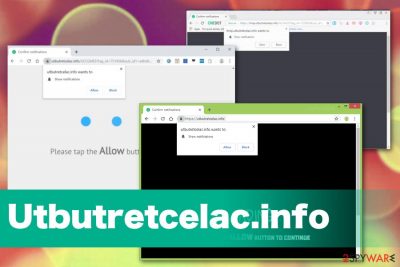
However, pressing Allow when Utbutretcelac.info adware encourages you to, can lead to PUP infiltration. On the other hand, if you already encounter constant redirects to this questionable page or other in-browser changes, your device is already infected with that adware that controls your online traffic by redirecting to sponsored pages.
| Name | Utbutretcelac.info |
|---|---|
| Type | Adware |
| Category | Potentially unwanted program |
| Symptoms | Pop-up encouraging to allow push notifications, additional redirects, commercial content |
| Distribution | Freeware installations, promotional material, deceptive advertisements |
| Possible danger | Privacy issues due to data tracking and collecting feature |
| Elimination tips | Employ the anti-malware tool to clean the system entirely and remove Utbutretcelac.info |
Utbutretcelac.info pop-ups annoy users with the unwanted and intrusive commercial material that comes to the screen out of nowhere. However, this is not the only feature this adware has that affects the performance of your PC. The primary purpose of ad-supported cyber intruders is to generate views and monetize visits on the website.
To achieve the goal, Utbutretcelac.info virus has the following functions:
- commercial content delivered to the screen or injected on the browser;
- installed browser content;
- in-text links redirecting to questionable sites;
- promotional content pushing fake software or updates;
- each click on the pop-up ad or banner, website leading to redirect.
Since questionable developers create Utbutretcelac.info, you should be aware that such potentially unwanted programs also can access the information about your online browsing preferences and even location or IP address. This data can be tracked, collected and used by the third-party advertiser or the developer itself.[2]
Details about your most visited sites, searched items, location or social media activity can be used by Utbutretcelac.info developers or other advertisers that rely on such information when planning malvertising campaigns.[3] Advertisements in such campaigns deliver content targeting particular people with coupons, deals, and similar commercial material.
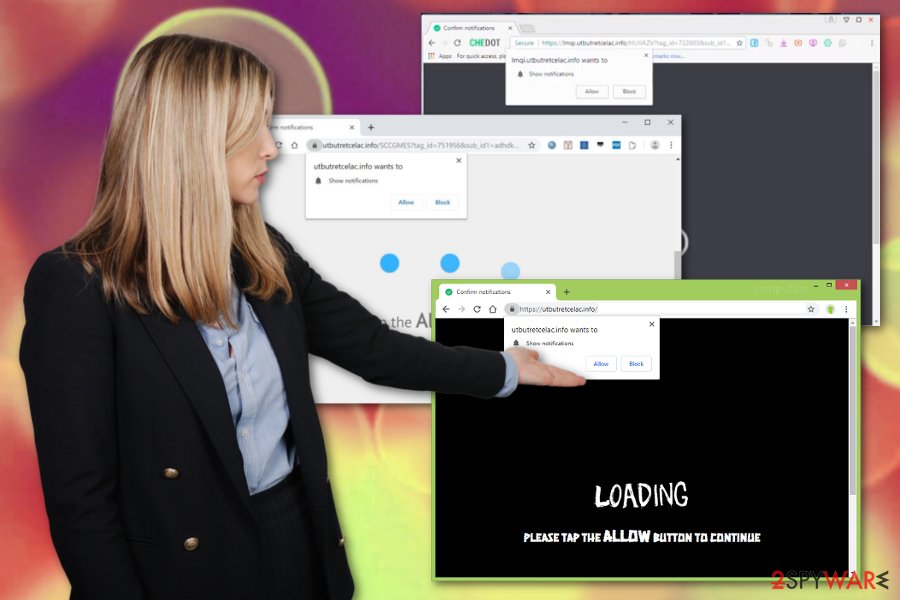
Make sure to remove Utbutretcelac.info as soon as you notice any intrusive activity on your machine and clean the system thoroughly, so no associated content has been left behind. For that, you need to use the anti-malware program and scan the system thoroughly.
Rely on FortectIntego for automatic Utbutretcelac.info removal and eliminate all browser extensions, PUPs besides the main adware that affects the PC the most. Such anti-malware tools can check the system entirely and also fix virus damage or corrupted files, applications for you.
Experts[4] also note that Utbutretcelac.info automatically changes various browser settings and you need to reverse them manually. For that, follow the steps on every browser:
- Locate to Advanced settings on your browser;
- Find the Privacy and Security section;
- Then select Content settings and under this section find Notifications;
- All you need to do is change Allow to Block or Remove when Utbutretcelac.info or any other suspicious sites appear.
Avoid cyber infections by paying close attention to processes on the machine
Potentially unwanted programs get bundled with other freeware and installed automatically when users are not paying enough attention to the installation or selects questionable sources. During a Quick or Default installation user automatically downloads all packed program including unwanted applications.
Torrent files, software cracks, and programs from promotional content also distribute intrusive programs as adware and hijackers. Any p2p service or free download site delivers questionable content because all those freeware providers may bundle unwanted programs with PUPs and even more severe malware.
This is easily avoidable because you can choose Advanced or Custom options during the process and de-select any suspicious program included on the installation setup. These optional programs come without your permission, and you shouldn't install software that is not trustworthy. Keep AV engine running on the system so any site that includes PUPs can get blocked before any infiltration.
Get rid of unwanted programs and eliminate Utbutretcelac.info from the machine using a professional anti-malware program
When dealing with adware and other PUPs like Utbutretcelac.info virus, it is important to note how quickly these ad-supported programs can spread additional intruders on the already infected sites. You need to clean the system thoroughly so all those programs that run in the background can be terminated.
Since various browser extensions, toolbars or bookmarks get added behind your back, get the professional anti-malware and remove Utbutretcelac.info from the PC completely. During the full system check tool indicates all possible intruders and deleted them entirely.
Also, tools that get used in automatic Utbutretcelac.info removal processes can improve the performance significantly because anti-malware often even fixes system files or indicates issues that need to be solved besides malware elimination. Get a reliable program to avoid additional PUP infiltration.
You may remove virus damage with a help of FortectIntego. SpyHunter 5Combo Cleaner and Malwarebytes are recommended to detect potentially unwanted programs and viruses with all their files and registry entries that are related to them.
Getting rid of Utbutretcelac.info. Follow these steps
Uninstall from Windows
Get rid of the suspicious Utbutretcelac.info content from the system
Instructions for Windows 10/8 machines:
- Enter Control Panel into Windows search box and hit Enter or click on the search result.
- Under Programs, select Uninstall a program.

- From the list, find the entry of the suspicious program.
- Right-click on the application and select Uninstall.
- If User Account Control shows up, click Yes.
- Wait till uninstallation process is complete and click OK.

If you are Windows 7/XP user, proceed with the following instructions:
- Click on Windows Start > Control Panel located on the right pane (if you are Windows XP user, click on Add/Remove Programs).
- In Control Panel, select Programs > Uninstall a program.

- Pick the unwanted application by clicking on it once.
- At the top, click Uninstall/Change.
- In the confirmation prompt, pick Yes.
- Click OK once the removal process is finished.
Delete from macOS
Remove items from Applications folder:
- From the menu bar, select Go > Applications.
- In the Applications folder, look for all related entries.
- Click on the app and drag it to Trash (or right-click and pick Move to Trash)

To fully remove an unwanted app, you need to access Application Support, LaunchAgents, and LaunchDaemons folders and delete relevant files:
- Select Go > Go to Folder.
- Enter /Library/Application Support and click Go or press Enter.
- In the Application Support folder, look for any dubious entries and then delete them.
- Now enter /Library/LaunchAgents and /Library/LaunchDaemons folders the same way and terminate all the related .plist files.

Remove from Microsoft Edge
Delete unwanted extensions from MS Edge:
- Select Menu (three horizontal dots at the top-right of the browser window) and pick Extensions.
- From the list, pick the extension and click on the Gear icon.
- Click on Uninstall at the bottom.

Clear cookies and other browser data:
- Click on the Menu (three horizontal dots at the top-right of the browser window) and select Privacy & security.
- Under Clear browsing data, pick Choose what to clear.
- Select everything (apart from passwords, although you might want to include Media licenses as well, if applicable) and click on Clear.

Restore new tab and homepage settings:
- Click the menu icon and choose Settings.
- Then find On startup section.
- Click Disable if you found any suspicious domain.
Reset MS Edge if the above steps did not work:
- Press on Ctrl + Shift + Esc to open Task Manager.
- Click on More details arrow at the bottom of the window.
- Select Details tab.
- Now scroll down and locate every entry with Microsoft Edge name in it. Right-click on each of them and select End Task to stop MS Edge from running.

If this solution failed to help you, you need to use an advanced Edge reset method. Note that you need to backup your data before proceeding.
- Find the following folder on your computer: C:\\Users\\%username%\\AppData\\Local\\Packages\\Microsoft.MicrosoftEdge_8wekyb3d8bbwe.
- Press Ctrl + A on your keyboard to select all folders.
- Right-click on them and pick Delete

- Now right-click on the Start button and pick Windows PowerShell (Admin).
- When the new window opens, copy and paste the following command, and then press Enter:
Get-AppXPackage -AllUsers -Name Microsoft.MicrosoftEdge | Foreach {Add-AppxPackage -DisableDevelopmentMode -Register “$($_.InstallLocation)\\AppXManifest.xml” -Verbose

Instructions for Chromium-based Edge
Delete extensions from MS Edge (Chromium):
- Open Edge and click select Settings > Extensions.
- Delete unwanted extensions by clicking Remove.

Clear cache and site data:
- Click on Menu and go to Settings.
- Select Privacy, search and services.
- Under Clear browsing data, pick Choose what to clear.
- Under Time range, pick All time.
- Select Clear now.

Reset Chromium-based MS Edge:
- Click on Menu and select Settings.
- On the left side, pick Reset settings.
- Select Restore settings to their default values.
- Confirm with Reset.

Remove from Mozilla Firefox (FF)
Change the settings to default when Utbutretcelac.info affects your Firefox
Remove dangerous extensions:
- Open Mozilla Firefox browser and click on the Menu (three horizontal lines at the top-right of the window).
- Select Add-ons.
- In here, select unwanted plugin and click Remove.

Reset the homepage:
- Click three horizontal lines at the top right corner to open the menu.
- Choose Options.
- Under Home options, enter your preferred site that will open every time you newly open the Mozilla Firefox.
Clear cookies and site data:
- Click Menu and pick Settings.
- Go to Privacy & Security section.
- Scroll down to locate Cookies and Site Data.
- Click on Clear Data…
- Select Cookies and Site Data, as well as Cached Web Content and press Clear.

Reset Mozilla Firefox
If clearing the browser as explained above did not help, reset Mozilla Firefox:
- Open Mozilla Firefox browser and click the Menu.
- Go to Help and then choose Troubleshooting Information.

- Under Give Firefox a tune up section, click on Refresh Firefox…
- Once the pop-up shows up, confirm the action by pressing on Refresh Firefox.

Remove from Google Chrome
Follow the guide to make your Google Chrome browser running normally again:
Delete malicious extensions from Google Chrome:
- Open Google Chrome, click on the Menu (three vertical dots at the top-right corner) and select More tools > Extensions.
- In the newly opened window, you will see all the installed extensions. Uninstall all the suspicious plugins that might be related to the unwanted program by clicking Remove.

Clear cache and web data from Chrome:
- Click on Menu and pick Settings.
- Under Privacy and security, select Clear browsing data.
- Select Browsing history, Cookies and other site data, as well as Cached images and files.
- Click Clear data.

Change your homepage:
- Click menu and choose Settings.
- Look for a suspicious site in the On startup section.
- Click on Open a specific or set of pages and click on three dots to find the Remove option.
Reset Google Chrome:
If the previous methods did not help you, reset Google Chrome to eliminate all the unwanted components:
- Click on Menu and select Settings.
- In the Settings, scroll down and click Advanced.
- Scroll down and locate Reset and clean up section.
- Now click Restore settings to their original defaults.
- Confirm with Reset settings.

Delete from Safari
Remove unwanted extensions from Safari:
- Click Safari > Preferences…
- In the new window, pick Extensions.
- Select the unwanted extension and select Uninstall.

Clear cookies and other website data from Safari:
- Click Safari > Clear History…
- From the drop-down menu under Clear, pick all history.
- Confirm with Clear History.

Reset Safari if the above-mentioned steps did not help you:
- Click Safari > Preferences…
- Go to Advanced tab.
- Tick the Show Develop menu in menu bar.
- From the menu bar, click Develop, and then select Empty Caches.

After uninstalling this potentially unwanted program (PUP) and fixing each of your web browsers, we recommend you to scan your PC system with a reputable anti-spyware. This will help you to get rid of Utbutretcelac.info registry traces and will also identify related parasites or possible malware infections on your computer. For that you can use our top-rated malware remover: FortectIntego, SpyHunter 5Combo Cleaner or Malwarebytes.
How to prevent from getting adware
Do not let government spy on you
The government has many issues in regards to tracking users' data and spying on citizens, so you should take this into consideration and learn more about shady information gathering practices. Avoid any unwanted government tracking or spying by going totally anonymous on the internet.
You can choose a different location when you go online and access any material you want without particular content restrictions. You can easily enjoy internet connection without any risks of being hacked by using Private Internet Access VPN.
Control the information that can be accessed by government any other unwanted party and surf online without being spied on. Even if you are not involved in illegal activities or trust your selection of services, platforms, be suspicious for your own security and take precautionary measures by using the VPN service.
Backup files for the later use, in case of the malware attack
Computer users can suffer from data losses due to cyber infections or their own faulty doings. Ransomware can encrypt and hold files hostage, while unforeseen power cuts might cause a loss of important documents. If you have proper up-to-date backups, you can easily recover after such an incident and get back to work. It is also equally important to update backups on a regular basis so that the newest information remains intact – you can set this process to be performed automatically.
When you have the previous version of every important document or project you can avoid frustration and breakdowns. It comes in handy when malware strikes out of nowhere. Use Data Recovery Pro for the data restoration process.
- ^ Adware. Wikipedia. The free encyclopedia.
- ^ Kaitlyn Tiffany. Advertisers can easily track you, your kid, your doctor, and the president. Vox. Understanding the news.
- ^ Major news-sites hit with large-scale malvertising campaign. Norton. Emerging threat reports.
- ^ Virusai. Virusai. Spyware related news.























