Uwasson (Virus Removal Instructions) - Easy Removal Guide
Uwasson Removal Guide
What is Uwasson?
Uwasson is a suspicious extension flagged by Windows Defender and other AV engines as Win32/Uwasson.A!ml
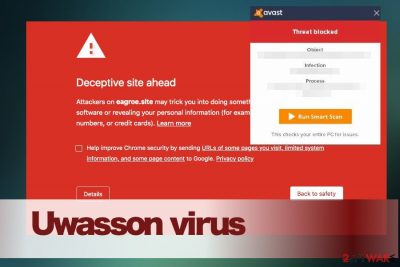
Uwasson is not malicious, however, it’s a piece of malware that is also classified as a potentially unwanted program (PUP). According to experts, it modifies some executable files on the host machine and hijacks the default web browser. For this purpose, it drops an unwanted extension on the targeted web browser. In some of the cases, it may also set an affiliate website as a start page, search provider, or toolbar, which subsequently enables Uwasson adware to implement aggressive marketing campaigns.
| Name | Uwasson |
| Identification | Potentially unwanted program (PUP) / adware |
| Related | Uwasson.a!ml or Win32/Uwasson.A!ml |
| Compatibility | Google Chrome, Mozilla Firefox, Internet Explorer, Safari, etc. |
| Is it dangerous? | Typically, the Uwasson adware runs as a regular web browser's extension, except that it displays significantly more advertising content and may be programmed to expose people to phishing websites. Privacy-related issues are also in question as the adware may be collecting both personally and non-personally identifiable information |
| Distribution | The adware is typically distributed via freeware programs downloaded from infamous download websites or torrents. However, most frequently people encounter this program after downloading games, which contain cracks |
| Removal | In case your AV engine warns about the Uwasson virus, but cannot delete it for an unknown reason, boot the system into Safe Mode and run a full system scan. Otherwise, you may need yo check every free app on the system and remove suspicious ones. Besides, the web browser's reset is required |
| Malware damage | Malware like this can initiate a slight system's changes, which may result in crashes, slowdowns, long boot time, and errors. To restore PC's stability, use FortectIntego tool |
German IT-related forums seem to be most actively looking for ways to remove Win32/Uwasson.A!ml virus[1]. Our colleagues from dieviren.de[2] approved that many people are concerned about this issue and claim not being able to find Uwasson adware on the system, but antivirus software is regularly displaying a notification about it.
There are two possible reasons for that, i.e. the Uwasson is hiding in the system under a different name or the AV displays a false positive detection. The latter variant is a common issue with many doubtful programs, which due to some changes in AV security settings or virus definitions are flagged as dangerous, while in reality, they are not.
However, false-positive detection does not apply if several security tools detect Win32/Uwasson.A!ml and refer to the Uwasson virus. In this case, it's advisable to run a full system scan with a professional antivirus while in Safe Mode with Networking. This way, any processes that may be disrupting Uwasson removal will be disabled and the AV engine will be able to terminate it successfully.
The question of why should I remove Uwasson adware from the system remains. Even though the extension does not have malicious codes and does not harm the system directly, it may be used for marketing purposes mainly. It may be set to hijack web browsers by altering the main settings, including default start page, search engine, themes, or bookmarks bar. Upon suchlike modifications, the adware may start generating customized Uwasson ads and popups on random websites.
Uwasson ads are not the worst part here. Apart from random promotions and discounts, the adware may display full-page ads with rather misleading content, including fake online surveys known as phishing, rogue software updates, or online scanners. Beware of such and similar ads by Uwasson as they may expose you to malware-infected websites or trick into subscribing useless services, exposing personally identifiable information or similar.
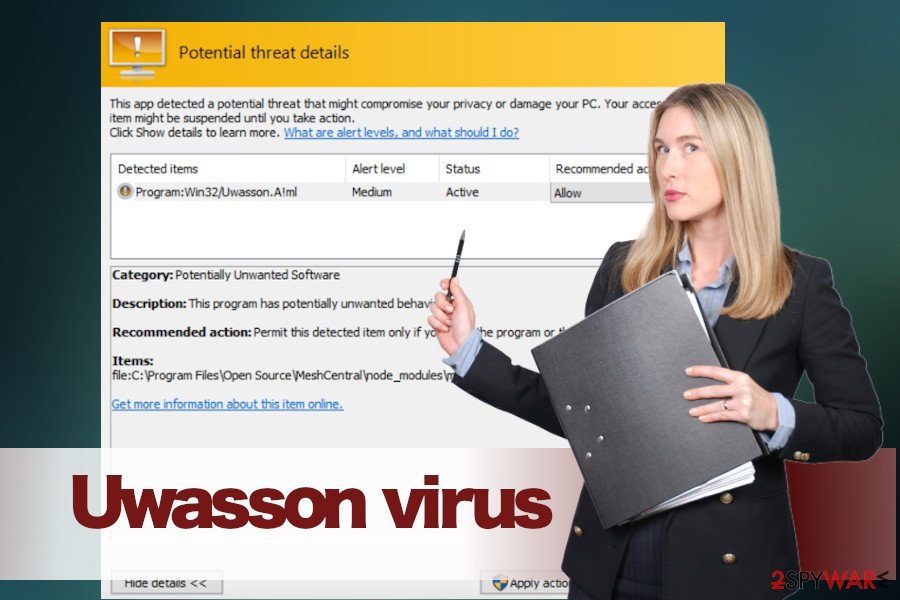
Privacy-related issues should also be concerned. Just like any other adware-type application, the Uwasson virus may use tracking cookies and other software that is capable of transcribing users' personally non-identifiable information (NII) and sharing it with affiliate parties. The gathered NII may include such information as IP address, search queries, content viewed, websites visited, email address, and some technical web browser's features. Such and similar information may later be used for displaying personalized Uwasson ads.
In general, if your AV engine is rampant because of Win32/Uwasson.A!ml, make research on your PC and initiate Uwasson removal without a delay. Malware elimination can be done automatically with the help of SpyHunter 5Combo Cleaner or Malwarebytes. However, you can also check the system manually and eliminate all questionable entries.
PUPs travel as pre-selected items of freeware and can be deselected
PUPs, namely adware and browser hijacker, cannot be installed without a user's consent. However, their developers employ various strategies to keep unwanted programs unnoticed, but at the same time approved.
Typically, software developers employ bundling distribution technique[3]. It requires a freeware and an unwanted web browser's extension, plug-in or toolbar. The stand-alone freeware installer is supplemented with additional programs, which spread in the disguise of the Quick installation option as pre-selected items. In this way, even though the user is not directly acquainted with the package, by clicking 'Install' approves that checkmark saying 'I agree with the installation of xxxx and its Terms.'
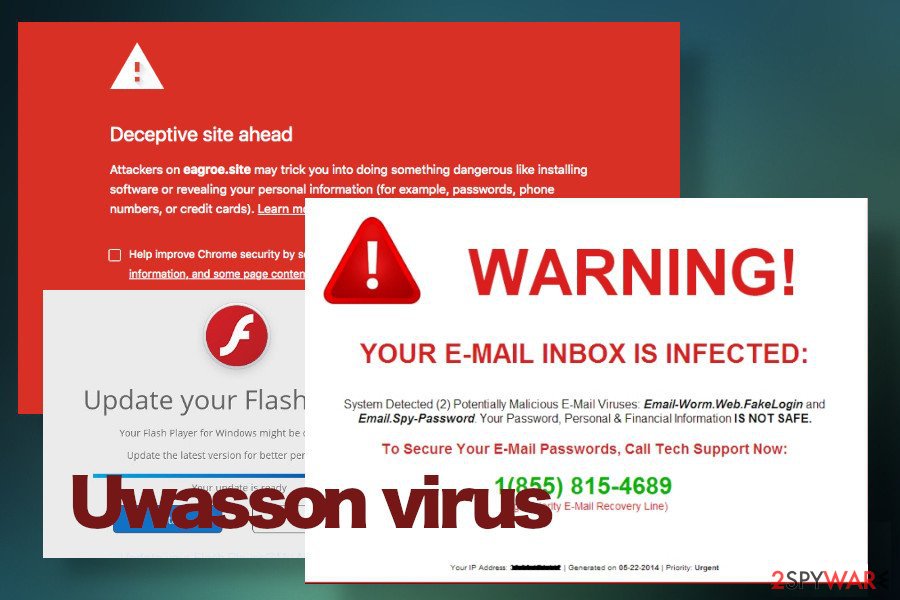
To prevent software bundlers, you should be very careful with the selection and installation of free programs. Rely on well0-known developers and reputable download sources. Besides, monitor the entire installation procedure; opt for Advanced installation, read all the terms, and remove checkmarks saying that you agree with the installation of extensions, add-ons, or toolbars. Last, keep your PC's system protected. Rely on the most professional antivirus program and regularly scan it.
Learn how to eliminate Uwasson PUP completely
One of the ways to remove Uwasson virus is to scan the system with a professional anti-virus program. In case your security tool keeps displaying a warning about the Uwasson.a!ml, but cannot terminate it, you may either have to download the latest virus definition updates or boot the system into Safe Mode with Networking.
Upon Uwasson removal, you have to terminate the extension within a web browser. You can do that by disabling all suspicious add-ons and resetting the start page, or, at best, reset web browser's settings. In case you would like to remove Uwasson manually, please follow the guide submitted by our security experts.
You may remove virus damage with a help of FortectIntego. SpyHunter 5Combo Cleaner and Malwarebytes are recommended to detect potentially unwanted programs and viruses with all their files and registry entries that are related to them.
Getting rid of Uwasson. Follow these steps
Uninstall from Windows
Usually, adware strikes Windows users. In case your PC is suffering from questionable ads, browser's redirect, and slowdowns triggered by Uwasson virus, follow the guide below to get rid of it completely
Instructions for Windows 10/8 machines:
- Enter Control Panel into Windows search box and hit Enter or click on the search result.
- Under Programs, select Uninstall a program.

- From the list, find the entry of the suspicious program.
- Right-click on the application and select Uninstall.
- If User Account Control shows up, click Yes.
- Wait till uninstallation process is complete and click OK.

If you are Windows 7/XP user, proceed with the following instructions:
- Click on Windows Start > Control Panel located on the right pane (if you are Windows XP user, click on Add/Remove Programs).
- In Control Panel, select Programs > Uninstall a program.

- Pick the unwanted application by clicking on it once.
- At the top, click Uninstall/Change.
- In the confirmation prompt, pick Yes.
- Click OK once the removal process is finished.
Delete from macOS
Although less frequently, malware manages to bypass the Mac security system and gets installed without permission. The following steps explain how to remove Uwasson virus from Mac.
Remove items from Applications folder:
- From the menu bar, select Go > Applications.
- In the Applications folder, look for all related entries.
- Click on the app and drag it to Trash (or right-click and pick Move to Trash)

To fully remove an unwanted app, you need to access Application Support, LaunchAgents, and LaunchDaemons folders and delete relevant files:
- Select Go > Go to Folder.
- Enter /Library/Application Support and click Go or press Enter.
- In the Application Support folder, look for any dubious entries and then delete them.
- Now enter /Library/LaunchAgents and /Library/LaunchDaemons folders the same way and terminate all the related .plist files.

Remove from Microsoft Edge
Delete unwanted extensions from MS Edge:
- Select Menu (three horizontal dots at the top-right of the browser window) and pick Extensions.
- From the list, pick the extension and click on the Gear icon.
- Click on Uninstall at the bottom.

Clear cookies and other browser data:
- Click on the Menu (three horizontal dots at the top-right of the browser window) and select Privacy & security.
- Under Clear browsing data, pick Choose what to clear.
- Select everything (apart from passwords, although you might want to include Media licenses as well, if applicable) and click on Clear.

Restore new tab and homepage settings:
- Click the menu icon and choose Settings.
- Then find On startup section.
- Click Disable if you found any suspicious domain.
Reset MS Edge if the above steps did not work:
- Press on Ctrl + Shift + Esc to open Task Manager.
- Click on More details arrow at the bottom of the window.
- Select Details tab.
- Now scroll down and locate every entry with Microsoft Edge name in it. Right-click on each of them and select End Task to stop MS Edge from running.

If this solution failed to help you, you need to use an advanced Edge reset method. Note that you need to backup your data before proceeding.
- Find the following folder on your computer: C:\\Users\\%username%\\AppData\\Local\\Packages\\Microsoft.MicrosoftEdge_8wekyb3d8bbwe.
- Press Ctrl + A on your keyboard to select all folders.
- Right-click on them and pick Delete

- Now right-click on the Start button and pick Windows PowerShell (Admin).
- When the new window opens, copy and paste the following command, and then press Enter:
Get-AppXPackage -AllUsers -Name Microsoft.MicrosoftEdge | Foreach {Add-AppxPackage -DisableDevelopmentMode -Register “$($_.InstallLocation)\\AppXManifest.xml” -Verbose

Instructions for Chromium-based Edge
Delete extensions from MS Edge (Chromium):
- Open Edge and click select Settings > Extensions.
- Delete unwanted extensions by clicking Remove.

Clear cache and site data:
- Click on Menu and go to Settings.
- Select Privacy, search and services.
- Under Clear browsing data, pick Choose what to clear.
- Under Time range, pick All time.
- Select Clear now.

Reset Chromium-based MS Edge:
- Click on Menu and select Settings.
- On the left side, pick Reset settings.
- Select Restore settings to their default values.
- Confirm with Reset.

Remove from Mozilla Firefox (FF)
Reset web browser's settings to get rid of unwanted extensions.
Remove dangerous extensions:
- Open Mozilla Firefox browser and click on the Menu (three horizontal lines at the top-right of the window).
- Select Add-ons.
- In here, select unwanted plugin and click Remove.

Reset the homepage:
- Click three horizontal lines at the top right corner to open the menu.
- Choose Options.
- Under Home options, enter your preferred site that will open every time you newly open the Mozilla Firefox.
Clear cookies and site data:
- Click Menu and pick Settings.
- Go to Privacy & Security section.
- Scroll down to locate Cookies and Site Data.
- Click on Clear Data…
- Select Cookies and Site Data, as well as Cached Web Content and press Clear.

Reset Mozilla Firefox
If clearing the browser as explained above did not help, reset Mozilla Firefox:
- Open Mozilla Firefox browser and click the Menu.
- Go to Help and then choose Troubleshooting Information.

- Under Give Firefox a tune up section, click on Refresh Firefox…
- Once the pop-up shows up, confirm the action by pressing on Refresh Firefox.

Remove from Google Chrome
If Google Chrome delivers an enormous amount of ads or causes redirects, remove malware from the system and then reset Chrome's default settings.
Delete malicious extensions from Google Chrome:
- Open Google Chrome, click on the Menu (three vertical dots at the top-right corner) and select More tools > Extensions.
- In the newly opened window, you will see all the installed extensions. Uninstall all the suspicious plugins that might be related to the unwanted program by clicking Remove.

Clear cache and web data from Chrome:
- Click on Menu and pick Settings.
- Under Privacy and security, select Clear browsing data.
- Select Browsing history, Cookies and other site data, as well as Cached images and files.
- Click Clear data.

Change your homepage:
- Click menu and choose Settings.
- Look for a suspicious site in the On startup section.
- Click on Open a specific or set of pages and click on three dots to find the Remove option.
Reset Google Chrome:
If the previous methods did not help you, reset Google Chrome to eliminate all the unwanted components:
- Click on Menu and select Settings.
- In the Settings, scroll down and click Advanced.
- Scroll down and locate Reset and clean up section.
- Now click Restore settings to their original defaults.
- Confirm with Reset settings.

Delete from Safari
Remove unwanted extensions from Safari:
- Click Safari > Preferences…
- In the new window, pick Extensions.
- Select the unwanted extension and select Uninstall.

Clear cookies and other website data from Safari:
- Click Safari > Clear History…
- From the drop-down menu under Clear, pick all history.
- Confirm with Clear History.

Reset Safari if the above-mentioned steps did not help you:
- Click Safari > Preferences…
- Go to Advanced tab.
- Tick the Show Develop menu in menu bar.
- From the menu bar, click Develop, and then select Empty Caches.

After uninstalling this potentially unwanted program (PUP) and fixing each of your web browsers, we recommend you to scan your PC system with a reputable anti-spyware. This will help you to get rid of Uwasson registry traces and will also identify related parasites or possible malware infections on your computer. For that you can use our top-rated malware remover: FortectIntego, SpyHunter 5Combo Cleaner or Malwarebytes.
How to prevent from getting adware
Stream videos without limitations, no matter where you are
There are multiple parties that could find out almost anything about you by checking your online activity. While this is highly unlikely, advertisers and tech companies are constantly tracking you online. The first step to privacy should be a secure browser that focuses on tracker reduction to a minimum.
Even if you employ a secure browser, you will not be able to access websites that are restricted due to local government laws or other reasons. In other words, you may not be able to stream Disney+ or US-based Netflix in some countries. To bypass these restrictions, you can employ a powerful Private Internet Access VPN, which provides dedicated servers for torrenting and streaming, not slowing you down in the process.
Data backups are important – recover your lost files
Ransomware is one of the biggest threats to personal data. Once it is executed on a machine, it launches a sophisticated encryption algorithm that locks all your files, although it does not destroy them. The most common misconception is that anti-malware software can return files to their previous states. This is not true, however, and data remains locked after the malicious payload is deleted.
While regular data backups are the only secure method to recover your files after a ransomware attack, tools such as Data Recovery Pro can also be effective and restore at least some of your lost data.
- ^ UnNetHack and "uwasson.a!ml" virus detection (false positive?). Reddit. A massive collection of forums.
- ^ SICHERHEIT- UND SPYWARE-NEUIGKEITEN. Dieviren. Virus and spyware news.
- ^ 62% of the Top 50 Download.com applications bundle toolbars and other PUPs. Emsisoft. Security software developers.























