VACv2 ransomware (Removal Instructions) - Decryption Methods Included
VACv2 virus Removal Guide
What is VACv2 ransomware?
VACv2 ransomware is a file locker that belongs to Paradise malware family
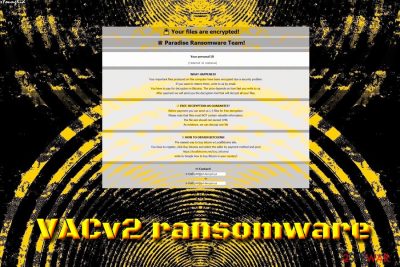
VACv2 ransomware is a cryptovirus that was discovered by the independent security researchers at the end of December 2018. The malware operates as RaaS and is a part of Paradise ransomware group. It uses a sophisticated RSA-1024 encryption algorithm to lock up pictures, videos, music, databases and other personal data, which consequently appends a lengthy extension that follows the pattern: [original_file_name].[extension]_[random]_{pittt@prt-decrypt.xyz}.VACv2. The malware also drops a ransom note called $%%! NOTE ABOUT FILES -=!-.html which explains that victims have to contact VACv2 virus authors via the email, and the price in Bitcoins will depend on how fast they do so. As usual, contacting criminals is not advisable – we suggest reading the full guide on how to proceed next if infected.
| Name | VACv2 |
| Type | Ransomware |
| Family | Paradise |
| Encryption algorithm | RSA-1024 |
| Extension | .VACv2 |
| Demands | Payment in Bitcoin |
| Decryptable? | No |
| Elimination | Use security software like FortectIntego or |
VACv2 ransomware authors use typical distribution methods, such as:
- Spam email attachments;
- Poorly protected RDP;
- Software vulnerabilities;
- Fake updates;
- Backdoors;[1]
- Torrent files;
- Malicious sites, etc.
To prevent malware from entering your machine, you should employ reputable security software that can stop the intrusion. Nevertheless, if you found encrypted files, you will have to perform VACv2 ransomware removal before you proceed with file recovery.
VACv2 ransomware is a sophisticated cyber infection that enters system unnoticed and performs various changes to the device, including Windows Registry modification, stopping/spawning of multiple processes, Shadow Volume Copies removal, and similar. After scanning the PC for personal data, it modifies the structure of the file and denies the entry to it. The files can only be decrypted with a unique personal key that is stored on a remote server that is controlled by hackers.
VACv2 ransom note that opens in a separate window informs the victim about what happened:
WHAT HAPPENED!
Your important files produced on this computer have been encrypted due a security problem.
If you want to restore them, write to us by email.
You have to pay for decryption in Bitcoins. The price depends on how fast you write to us.
After payment we will send you the decryption tool that will decrypt all your files.
As an “evidence,” hackers promise to decode one to three files that can be sent for test decryption. Additionally, they warn users not to use any other tools that may help users to recover data.
However, users should immediately remove VACv2 ransomware (using anti-virus software like FortectIntego or another program that recognizes[2] the threat) from their computers and proceed with file recovery, ignoring cybercriminals entirely. Be aware that paying crooks will only encourage them to create more viruses and infect more victims. Additionally, ransom payments might be considered as a criminal offence in the US so that fines may be applied.
When it comes to file recovery, using backups from a virtual or physical drive is the best option. However, this choice is not always available, so victims should rely on third-party software or wait till security researchers crack VACv2 ransomware's code and create a decryptor.
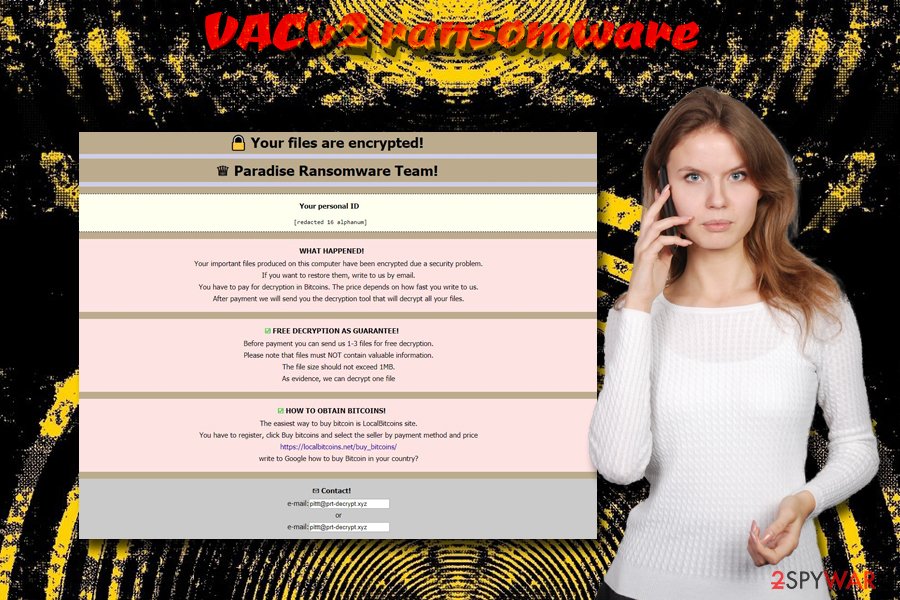
Do not risk your virtual safety and avoid ransomware attacks
While the initial goal of ransomware is money extortion, it does not mean that it will not be packed with various extra features, like data stealing, screen locking or crypto mining[3] capabilities. Be aware that malware authors always try to improve their code in order to receive maximum profits from the illegal activities.
For that reason, avoiding such intrusions is the best practice, as it can not only save your valued files but also prevent the disclosure of personal data or an unusable computer. Therefore, follow these simple tips when browsing the web:
- Use anti-malware software at all times;
- Use strong passwords for all your accounts;
- Avoid suspicious emails, their attachments and links;
- Download software from reputable sources only;
- Do not casually click on pop-ups and banners;
- Avoid file-sharing and torrent sites;
- Always patch your system and software immediately;
- Do not install bogus software like driver downloaders, registry cleaners, software uninstallers, and similar;
- Scan the files from the internet with anti-malware software before opening them.
Remove VACv2 ransomware from your computer and only then attempt the file recovery
To remove VACv2 ransomware, you will have to use AV software that can recognize the threat in the first place. Be aware that not all security tools detect malware straight away – it all depends how fast the internal databases are updated. Therefore, we suggest using FortectIntego – this software is based on the Avira engine and can eliminate the threat instantly. Be aware that you might have to enter Safe Mode with Networking mode if the VACv2 virus prevents the operation of the security software.
After VACv2 ransomware removal, you can recover your data by using backups. If none are available to you, try alternative methods like data recovery software mentioned below.
Getting rid of VACv2 virus. Follow these steps
Manual removal using Safe Mode
To remove VACv2 malware from your PC safely, enter Safe Mode with Networking:
Important! →
Manual removal guide might be too complicated for regular computer users. It requires advanced IT knowledge to be performed correctly (if vital system files are removed or damaged, it might result in full Windows compromise), and it also might take hours to complete. Therefore, we highly advise using the automatic method provided above instead.
Step 1. Access Safe Mode with Networking
Manual malware removal should be best performed in the Safe Mode environment.
Windows 7 / Vista / XP
- Click Start > Shutdown > Restart > OK.
- When your computer becomes active, start pressing F8 button (if that does not work, try F2, F12, Del, etc. – it all depends on your motherboard model) multiple times until you see the Advanced Boot Options window.
- Select Safe Mode with Networking from the list.

Windows 10 / Windows 8
- Right-click on Start button and select Settings.

- Scroll down to pick Update & Security.

- On the left side of the window, pick Recovery.
- Now scroll down to find Advanced Startup section.
- Click Restart now.

- Select Troubleshoot.

- Go to Advanced options.

- Select Startup Settings.

- Press Restart.
- Now press 5 or click 5) Enable Safe Mode with Networking.

Step 2. Shut down suspicious processes
Windows Task Manager is a useful tool that shows all the processes running in the background. If malware is running a process, you need to shut it down:
- Press Ctrl + Shift + Esc on your keyboard to open Windows Task Manager.
- Click on More details.

- Scroll down to Background processes section, and look for anything suspicious.
- Right-click and select Open file location.

- Go back to the process, right-click and pick End Task.

- Delete the contents of the malicious folder.
Step 3. Check program Startup
- Press Ctrl + Shift + Esc on your keyboard to open Windows Task Manager.
- Go to Startup tab.
- Right-click on the suspicious program and pick Disable.

Step 4. Delete virus files
Malware-related files can be found in various places within your computer. Here are instructions that could help you find them:
- Type in Disk Cleanup in Windows search and press Enter.

- Select the drive you want to clean (C: is your main drive by default and is likely to be the one that has malicious files in).
- Scroll through the Files to delete list and select the following:
Temporary Internet Files
Downloads
Recycle Bin
Temporary files - Pick Clean up system files.

- You can also look for other malicious files hidden in the following folders (type these entries in Windows Search and press Enter):
%AppData%
%LocalAppData%
%ProgramData%
%WinDir%
After you are finished, reboot the PC in normal mode.
Remove VACv2 using System Restore
To stop the virus, try System Restore option:
-
Step 1: Reboot your computer to Safe Mode with Command Prompt
Windows 7 / Vista / XP- Click Start → Shutdown → Restart → OK.
- When your computer becomes active, start pressing F8 multiple times until you see the Advanced Boot Options window.
-
Select Command Prompt from the list

Windows 10 / Windows 8- Press the Power button at the Windows login screen. Now press and hold Shift, which is on your keyboard, and click Restart..
- Now select Troubleshoot → Advanced options → Startup Settings and finally press Restart.
-
Once your computer becomes active, select Enable Safe Mode with Command Prompt in Startup Settings window.

-
Step 2: Restore your system files and settings
-
Once the Command Prompt window shows up, enter cd restore and click Enter.

-
Now type rstrui.exe and press Enter again..

-
When a new window shows up, click Next and select your restore point that is prior the infiltration of VACv2. After doing that, click Next.


-
Now click Yes to start system restore.

-
Once the Command Prompt window shows up, enter cd restore and click Enter.
Bonus: Recover your data
Guide which is presented above is supposed to help you remove VACv2 from your computer. To recover your encrypted files, we recommend using a detailed guide prepared by 2-spyware.com security experts.If your files are encrypted by VACv2, you can use several methods to restore them:
Data Recovery Pro might be useful when it comes to file recovery
Data Recovery Pro is a professional software that might help you recover files that were affected by a ransomware virus
- Download Data Recovery Pro;
- Follow the steps of Data Recovery Setup and install the program on your computer;
- Launch it and scan your computer for files encrypted by VACv2 ransomware;
- Restore them.
Make use of Windows Previous Versions feature
Windows Previous Versions feature can be used to recover some individual files, so recovering large amounts of data might be impossible.
- Find an encrypted file you need to restore and right-click on it;
- Select “Properties” and go to “Previous versions” tab;
- Here, check each of available copies of the file in “Folder versions”. You should select the version you want to recover and click “Restore”.
ShadowExplorer might be able to help
ShadowExplorer is a reputable tool that can help you recover all files if VACv2 ransomware failed to remove Shadow Volume Copies.
- Download Shadow Explorer (http://shadowexplorer.com/);
- Follow a Shadow Explorer Setup Wizard and install this application on your computer;
- Launch the program and go through the drop down menu on the top left corner to select the disk of your encrypted data. Check what folders are there;
- Right-click on the folder you want to restore and select “Export”. You can also select where you want it to be stored.
No decryptor is available yet
Finally, you should always think about the protection of crypto-ransomwares. In order to protect your computer from VACv2 and other ransomwares, use a reputable anti-spyware, such as FortectIntego, SpyHunter 5Combo Cleaner or Malwarebytes
How to prevent from getting ransomware
Protect your privacy – employ a VPN
There are several ways how to make your online time more private – you can access an incognito tab. However, there is no secret that even in this mode, you are tracked for advertising purposes. There is a way to add an extra layer of protection and create a completely anonymous web browsing practice with the help of Private Internet Access VPN. This software reroutes traffic through different servers, thus leaving your IP address and geolocation in disguise. Besides, it is based on a strict no-log policy, meaning that no data will be recorded, leaked, and available for both first and third parties. The combination of a secure web browser and Private Internet Access VPN will let you browse the Internet without a feeling of being spied or targeted by criminals.
No backups? No problem. Use a data recovery tool
If you wonder how data loss can occur, you should not look any further for answers – human errors, malware attacks, hardware failures, power cuts, natural disasters, or even simple negligence. In some cases, lost files are extremely important, and many straight out panic when such an unfortunate course of events happen. Due to this, you should always ensure that you prepare proper data backups on a regular basis.
If you were caught by surprise and did not have any backups to restore your files from, not everything is lost. Data Recovery Pro is one of the leading file recovery solutions you can find on the market – it is likely to restore even lost emails or data located on an external device.
- ^ Backdoor (computing). Wikipedia. The Free Encyclopedia.
- ^ 123a1be5e0a029a6707faea0713c110f7791cbc09c8f11194be4b3a2ac474ae3. Virus Total. File and URL analyzer.
- ^ Cryptomining malware. Webopedia. Online Tech Dictionary.





















