VAGGEN ransomware (Virus Removal Guide) - Free Instructions
VAGGEN virus Removal Guide
What is VAGGEN ransomware?
VAGGEN ransomware is a virus designed to lock personal files on your computer and hold them hostage until the ransom is paid
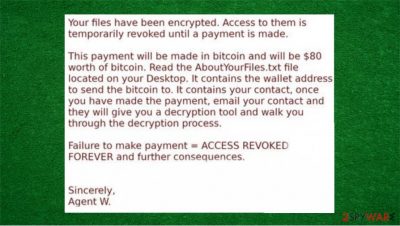
VAGGEN ransomware is a malicious program designed to encrypt all personal data on the computer and then demand ransom for its return. Once inside the system, it encrypts all personal pictures, videos, documents, archives, and other files by using a strong encryption algorithm,[1] which also appends a .VAGGEN extension in the process. Victims can no longer access these files – they require a unique key which is in possession of cybercriminals behind the ransomware.
Once the encryption is complete, the VAGGEN virus shows a pop-up window, a wallpaper, and drops a ransom note AboutYourFiles.txt – instructions from cybercriminals. It explains to victims what happened to their files and claims that the only way to open them is by paying a ransom for a decryption tool. For negotiation purposes, crooks also provide the email address employer21@protonmail.com.
| Name | VAGGEN ransomware, VAGGEN virus |
|---|---|
| File marker | .VAGGEN |
| Ransom note | AboutYourFiles.txt file, pop-up window, and desktop wallpaper |
| Contact email | employer21@protonmail.com |
| BTC Waller Address | 1LthWWSd82dKddmHwqhBv8XHiYyU |
| Ransom Amount | $80 in Bitcoins |
| Distribution | Ransomware gets delivered via spam infected email attachments, malicious ads, and torrent websites |
| Symptoms | The virus encrypts all personal files. After the encryption is done, the victim can no longer access data |
| Danger | Ransomware can freely run in the background, affect processes, and disable some functions of the system. Also, ransomware demands money |
| Elimination | To delete VAGGEN ransomware, you need a proper anti-malware tool |
| Repair | Malware can affect processes and damage important files besides the encryption, so use the FortectIntego repair tool if you want to fix such damage |
Moreover, in the ransom note of VAGGEN ransomware cybercriminals provide a BTC wallet address – 1LthWWSd82dKddmHwqhBv8XHiYyU. According to hackers, victims must pay in Bitcoins that are worth $80 if the they want to get a personal decryption tool.
VAGGEN virus is slightly different than other infections. In most cases, ransomware[2] shows a pop-up window or/and text file for the victim but this particular ransomware drops three messages at once: pop-up, wallpaper, and text file. The pop-up window is very short and only orders to read text file:
Alert
Read the About_Your_Files.txt file on your desktop for info on how to access your files again. Failure to respond will result in access to your important files revoked. Forever. Once you have paid and email us, make sure to mention Agent W in your email.
Wallpaper of VAGGEN ransomware provides more information. It states that all files are encrypted and access to them can be restored only by paying $80 in Bitcoin cryptocurrency. Of course, cybercriminals are trying to scare their victim by writing that files will be lost forever if the user refuses to pay the ransom.

Text in About_Your_Files.txt ransom note provides the information about the BTC wallet address, email address of the VAGGEN ransomware developers, and even shows URL to the guide on how to buy Bitcoins.
The VAGGEN virus ransom note looks like that:
Your important files are encrypted, your acecss to them has been revoked until you pay me $80 in Bitcoin (BTC).
Once you have sent $80 worth of Bitcoin to the following wallet address:
1LthWWSd82dKddmHwqhBv8XHiYyU
Email me at employer21@protonmail.com & I will send you a tool to decrypt the files and a tutorial on how to use said tool.
If you don't know how to buy Bitcoin, read this:https://www.bitcoin.com/get-started/how-do-i-easily-buy-and-sell-bitcoin
Sincerely,
Agent W
Of course, you shouldn't listen to cybercriminals and must remove VAGGEN ransomware instead. The easiest way to eliminate the virus is by using anti-malware software. We recommend choosing SpyHunter 5Combo Cleaner or Malwarebytes for this task. If you don't know how to get rid of the ransomware or how to recover files, rely on the instructions at the bottom of this article.
Also, you should remember that malware can damage your system. After the VAGGEN ransomware removal, try using FortectIntego or any other reliable repair tool to fix any damage done to system files.
If you want to recover .VAGGEN files, you should try several methods
Unfortunately, after the ransomware performs the data locking process, the user can no longer access .VAGGEN files. Many users are searching for information on how to open encrypted files without paying cybercriminals but the answer to this question is not so simple. Each case is individual and consists of many factors, so you should try several methods to recover important data.
Sadly, users infected with ransomware often believe that they can recover .VAGGEN files just by removing the virus from the system. However, all data stays locked, and the only solution to this problem is backups. If you have safely stored backups, you can easily recover your data.
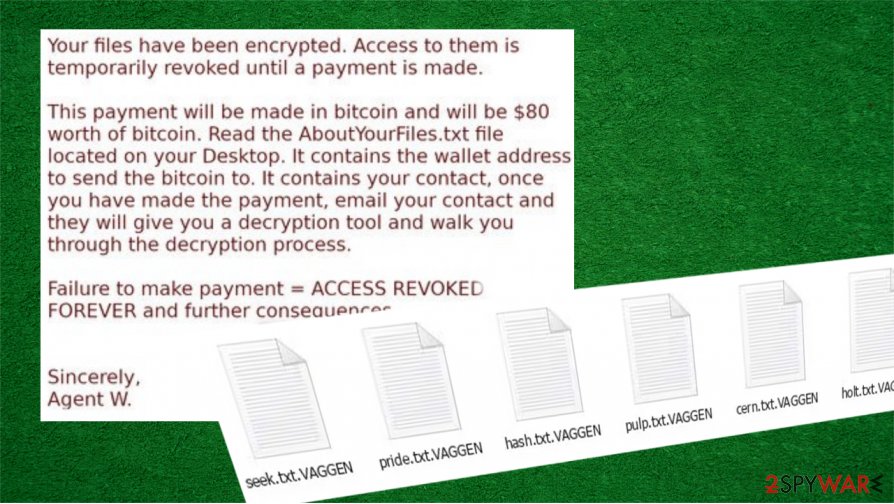
Unfortunately, many users do not know about the importance of backing up the data and don't copy files to different locations. But even if you don't have copies, experts[3] say that you shouldn't cooperate with cybercriminals and pay them for the decryption key. Hackers may deceive you and disappear without giving the decryption key. Instead of paying the ransom, try other methods to recover your personal files – we provided detailed instructions below.
Moreover, if you want to avoid any problems in the future, always act carefully on the internet. Ransomware can be distributed through infected email attachments, malicious ads, and unsafe torrent websites. You should think twice before opening any suspicious email attachment or downloading software from questionable sources. Also, we recommend always using a reliable AV program.
Remove VAGGEN ransomware and recover your files from backups
You should remember that manual VAGGEN ransomware removal can be a very complicated process that requires advanced computer skills. We recommend using powerful anti-malware software if you want to get rid of this virus. Moreover, malware can damage or change your system files, thus remember to run the reliable repair tool to fix such damage – we recommend using FortectIntego.
Unfortunately, even if you remove VAGGEN ransomware, all your personal files will stay locked. But don't try to pay for hackers. There were cases when cybercriminals simply vanished after the payment or asked for more money. If you want to recover your files, rely on your backups or other solutions. We provided useful instructions at the bottom of this article.
Getting rid of VAGGEN virus. Follow these steps
Manual removal using Safe Mode
To access Safe Mode with Networking you need to perform the following actions
Important! →
Manual removal guide might be too complicated for regular computer users. It requires advanced IT knowledge to be performed correctly (if vital system files are removed or damaged, it might result in full Windows compromise), and it also might take hours to complete. Therefore, we highly advise using the automatic method provided above instead.
Step 1. Access Safe Mode with Networking
Manual malware removal should be best performed in the Safe Mode environment.
Windows 7 / Vista / XP
- Click Start > Shutdown > Restart > OK.
- When your computer becomes active, start pressing F8 button (if that does not work, try F2, F12, Del, etc. – it all depends on your motherboard model) multiple times until you see the Advanced Boot Options window.
- Select Safe Mode with Networking from the list.

Windows 10 / Windows 8
- Right-click on Start button and select Settings.

- Scroll down to pick Update & Security.

- On the left side of the window, pick Recovery.
- Now scroll down to find Advanced Startup section.
- Click Restart now.

- Select Troubleshoot.

- Go to Advanced options.

- Select Startup Settings.

- Press Restart.
- Now press 5 or click 5) Enable Safe Mode with Networking.

Step 2. Shut down suspicious processes
Windows Task Manager is a useful tool that shows all the processes running in the background. If malware is running a process, you need to shut it down:
- Press Ctrl + Shift + Esc on your keyboard to open Windows Task Manager.
- Click on More details.

- Scroll down to Background processes section, and look for anything suspicious.
- Right-click and select Open file location.

- Go back to the process, right-click and pick End Task.

- Delete the contents of the malicious folder.
Step 3. Check program Startup
- Press Ctrl + Shift + Esc on your keyboard to open Windows Task Manager.
- Go to Startup tab.
- Right-click on the suspicious program and pick Disable.

Step 4. Delete virus files
Malware-related files can be found in various places within your computer. Here are instructions that could help you find them:
- Type in Disk Cleanup in Windows search and press Enter.

- Select the drive you want to clean (C: is your main drive by default and is likely to be the one that has malicious files in).
- Scroll through the Files to delete list and select the following:
Temporary Internet Files
Downloads
Recycle Bin
Temporary files - Pick Clean up system files.

- You can also look for other malicious files hidden in the following folders (type these entries in Windows Search and press Enter):
%AppData%
%LocalAppData%
%ProgramData%
%WinDir%
After you are finished, reboot the PC in normal mode.
Remove VAGGEN using System Restore
Use System Restore if you want to get rid of malware
-
Step 1: Reboot your computer to Safe Mode with Command Prompt
Windows 7 / Vista / XP- Click Start → Shutdown → Restart → OK.
- When your computer becomes active, start pressing F8 multiple times until you see the Advanced Boot Options window.
-
Select Command Prompt from the list

Windows 10 / Windows 8- Press the Power button at the Windows login screen. Now press and hold Shift, which is on your keyboard, and click Restart..
- Now select Troubleshoot → Advanced options → Startup Settings and finally press Restart.
-
Once your computer becomes active, select Enable Safe Mode with Command Prompt in Startup Settings window.

-
Step 2: Restore your system files and settings
-
Once the Command Prompt window shows up, enter cd restore and click Enter.

-
Now type rstrui.exe and press Enter again..

-
When a new window shows up, click Next and select your restore point that is prior the infiltration of VAGGEN. After doing that, click Next.


-
Now click Yes to start system restore.

-
Once the Command Prompt window shows up, enter cd restore and click Enter.
Bonus: Recover your data
Guide which is presented above is supposed to help you remove VAGGEN from your computer. To recover your encrypted files, we recommend using a detailed guide prepared by 2-spyware.com security experts.If your files are encrypted by VAGGEN, you can use several methods to restore them:
Data Recovery Pro could be a good solution if you need to recover files
Try to restore files after the VAGGEN ransomware with Data Recovery Pro.
- Download Data Recovery Pro;
- Follow the steps of Data Recovery Setup and install the program on your computer;
- Launch it and scan your computer for files encrypted by VAGGEN ransomware;
- Restore them.
Try to use Windows Previous Versions feature if you want to restore individual files
If the VAGGEN virus failed to delete automated Windows backups and you had the System Restore function enabled, you can try to restore files one-by-one.
- Find an encrypted file you need to restore and right-click on it;
- Select “Properties” and go to “Previous versions” tab;
- Here, check each of available copies of the file in “Folder versions”. You should select the version you want to recover and click “Restore”.
In some cases, ShadowExplorer may help you to restore data
When your computer gets affected by VAGGEN ransomware, it is still possible to recover files with ShadowExplorer if Shadow Volume Copies are left untouched
- Download Shadow Explorer (http://shadowexplorer.com/);
- Follow a Shadow Explorer Setup Wizard and install this application on your computer;
- Launch the program and go through the drop down menu on the top left corner to select the disk of your encrypted data. Check what folders are there;
- Right-click on the folder you want to restore and select “Export”. You can also select where you want it to be stored.
Unfortunately, decryption for VAGGEN ransomware is not possible yet
Finally, you should always think about the protection of crypto-ransomwares. In order to protect your computer from VAGGEN and other ransomwares, use a reputable anti-spyware, such as FortectIntego, SpyHunter 5Combo Cleaner or Malwarebytes
How to prevent from getting ransomware
Access your website securely from any location
When you work on the domain, site, blog, or different project that requires constant management, content creation, or coding, you may need to connect to the server and content management service more often. The best solution for creating a tighter network could be a dedicated/fixed IP address.
If you make your IP address static and set to your device, you can connect to the CMS from any location and do not create any additional issues for the server or network manager that needs to monitor connections and activities. VPN software providers like Private Internet Access can help you with such settings and offer the option to control the online reputation and manage projects easily from any part of the world.
Recover files after data-affecting malware attacks
While much of the data can be accidentally deleted due to various reasons, malware is one of the main culprits that can cause loss of pictures, documents, videos, and other important files. More serious malware infections lead to significant data loss when your documents, system files, and images get encrypted. In particular, ransomware is is a type of malware that focuses on such functions, so your files become useless without an ability to access them.
Even though there is little to no possibility to recover after file-locking threats, some applications have features for data recovery in the system. In some cases, Data Recovery Pro can also help to recover at least some portion of your data after data-locking virus infection or general cyber infection.
- ^ Encryption. Wikipedia. The free encyclopedia.
- ^ Josh Fruhlinger. Ransomware explained: How it works and how to remove it. CSO. Security news.
- ^ Faravirus. Faravirus. Security and spyware news.





















