Validitysupport.com ads (fake) - Free Guide
Validitysupport.com ads Removal Guide
What is Validitysupport.com ads?
Validitysupport.com ads attempt to mislead users into clicking links and downloading software
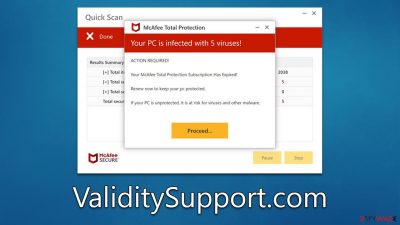
Be careful when browsing the internet – you may find yourself inadvertently redirected to ValiditySupport.com, a malicious browser-based scam. This site can pop up on any web browser, including Google Chrome, Mozilla Firefox, and MS Edge, while you're visiting potentially high-risk websites like torrents or illegal video streaming services.
If you're seeing your browser divert to dubious sites, especially with the intrusion of intrusive ads such as pop-ups, banners, deals, and offers – then it is highly likely that your system has been infected by adware. In order to protect both yourself and computer security from harm, it is essential that this problem be resolved in a timely manner.
Through deceptive tactics, the malicious website ValiditySupport.com masquerades as an official security vendor McAfee in order to make users believe their computer is infected with a virus, thereby convincing them to download and install fake removal software. In reality, this site has absolutely no affiliation with its purported source and should not be trusted.
Scammers aim to get users to follow their links, resulting in monetary gain for themselves. It is vital that we don't contribute to this scheme; otherwise, it will only prove its success and encourage future scams.
| Name | ValiditySupport.com |
| Type | Scam, phishing, redirect |
| Scam content | The scam is based on scaring users into believing that their systems are infected and that they need to remove those infections with promoted software |
| Distribution | Redirects from other malicious websites, adware |
| Risks | Installation of PUPs or malware, sensitive information disclosure, financial losses |
| Removal | Interacting with the scam content is dangerous, as scammers may promote fake versions of antivirus software. Instead, use reputable tools for your system safety |
| Other tips | Third parties can employ cookies to continue tracking your online activities, so we recommended clearing browser caches and other leftover PUP files with FortectIntego |
How users get scammed
Upon visiting the website, users may be taken aback by several windows that appear to be a system scan by the reputable security vendor McAfee. They are then presented with a message claiming that their system is infected with several viruses and that their subscription has expired, urging them to renew immediately to protect their PC from further viruses and malware.
However, the message is a scam and is designed to make users panic and proceed with buying the license for the software. Those who do so are directed to a page where they can purchase the software, supporting the scammers behind the fake ValiditySupport.com site, who receive a commission for every purchase.
The links to purchasing the software may not be legitimate and could lead to the installation of potentially unwanted or even malicious software on the users' systems. Additionally, ValiditySupport.com may also try to make users enable push notifications, which can lead to the receiving of intrusive pop-ups at any time when the browser is running. Information on how to get rid of these notifications and remove adware from the system effectively is provided in this article.
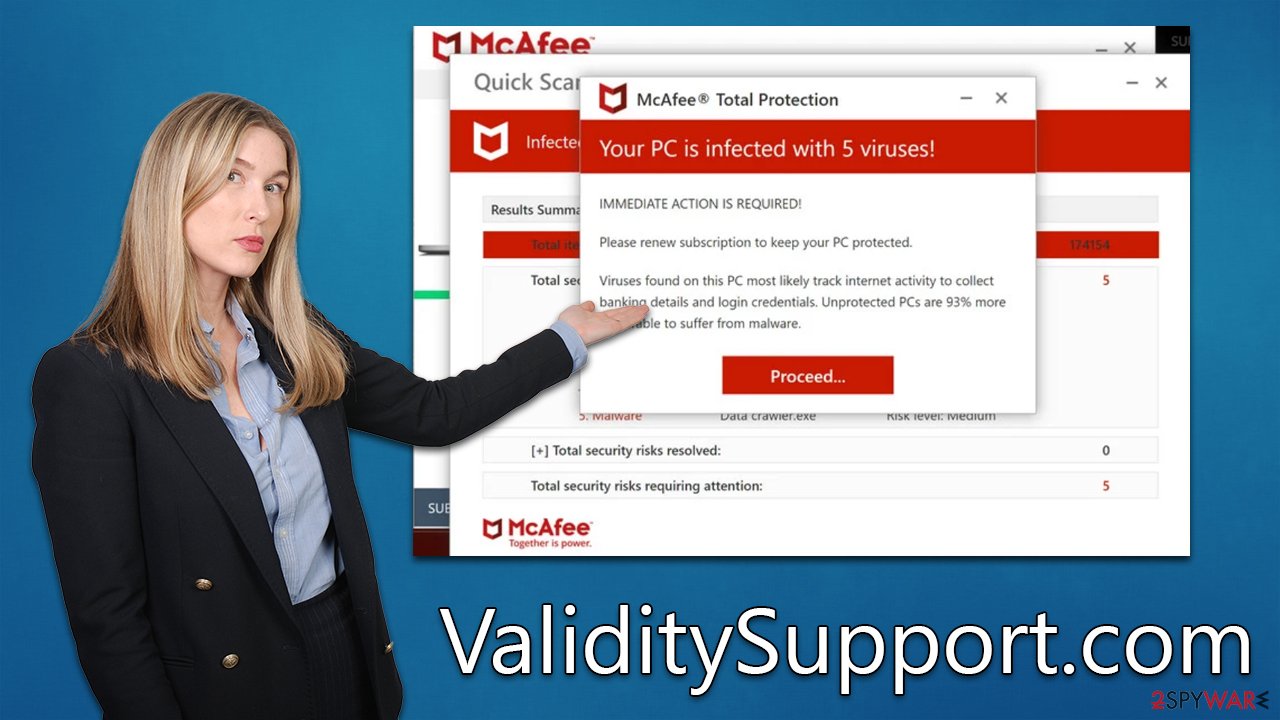
Remove unwanted push notifications
Misleading websites that try to scam users often attempt to capitalize on unsuspecting visitors in every way they can. Not only do these sites typically offer costly software, but they also prompt people to enable push notifications upon their arrival.
It's important to note that many users may mistakenly click the “Allow” button, leading to intrusive and potentially dangerous notifications appearing on their desktops. These announcements are often inappropriate, misleading, or contain malicious links – it is not recommended that they be interacted with. Thankfully, there is an easy way to rid your device of this nuisance: follow these simple instructions below so you can stay safe and secure without any unwanted ads.
Google Chrome
- Open the Google Chrome browser and go to Menu > Settings.
- Scroll down and click on Advanced.
- Locate the Privacy and security section and pick Site Settings > Notifications.
- Look at the Allow section and look for a suspicious URL.
- Click the three vertical dots next to it and pick Block. This should remove unwanted notifications from Google Chrome.
![Stop notifications on Chrome PC 2 Stop notifications on Chrome PC 2]()
Mozilla Firefox
- Open Mozilla Firefox and go to Menu > Options.
- Click on Privacy & Security section.
- Under Permissions, you should be able to see Notifications. Click the Settings button next to it.
- In the Settings – Notification Permissions window, click on the URL's drop-down menu.
- Select Block and then click on Save Changes. This should remove unwanted notifications from Mozilla Firefox.
![Stop notifications on Mozilla Firefox 2 Stop notifications on Mozilla Firefox 2]()
Safari
- Click on Safari > Preferences…
- Go to the Websites tab and, under General, select Notifications.
- Select the web address in question, click the drop-down menu and select Deny.
![Stop notifications on Safari Stop notifications on Safari]()
MS Edge (Chromium)
- Open Microsoft Edge, and go to Settings.
- Select Site permissions.
- Go to Notifications on the right.
- Under Allow, you will find the unwanted entry.
![Stop notifications on Edge Chromium Stop notifications on Edge Chromium]()
- Click on More actions and select Block.
Keep in mind that you can use these instructions to stop push notifications from any other website you do not wish to send information via the browser.
Remove Validitysupport.com redirects by eliminating adware
Depending on how you responded to the Validitysupport.com scam and what software is installed on your machine, the removal process may vary. If you took action when prompted by malicious websites or followed links that have likely been tampered with, then it's possible dangerous programs were installed onto your system. \
Even if you haven't done any of the above, it is vitally important to maintain your system security since adware can be one of the major causes of phishing website infiltration. To make sure your system is completely free from adware, the most efficient way to go about it is by running a full scan with SpyHunter 5Combo Cleaner or Malwarebytes security software. This will quickly and effectively eliminate all malicious elements in no time at all.
Although manual elimination of unwanted programs is an option, automatic removal remains the simplest and most effective way to go. Attempting to uninstall helpful applications can result in more harm than good; that said, once you’ve confirmed your device is free from malicious software and pop-up ads, immediately clear any cookies or other trackers present on your browser. Use specialized software FortectIntego for this task or follow these easy steps:
Google Chrome
- Click on Menu and pick Settings.
- Under Privacy and security, select Clear browsing data.
- Select Browsing history, Cookies and other site data, as well as Cached images and files.
- Click Clear data.
![Clear cache and web data from Chrome Clear cache and web data from Chrome]()
Mozilla Firefox
- Click Menu and pick Options.
- Go to Privacy & Security section.
- Scroll down to locate Cookies and Site Data.
- Click on Clear Data…
- Select Cookies and Site Data, as well as Cached Web Content, and press Clear.
![Clear cookies and site data from Firefox Clear cookies and site data from Firefox]()
MS Edge (Chromium)
- Click on Menu and go to Settings.
- Select Privacy and services.
- Under Clear browsing data, pick Choose what to clear.
- Under Time range, pick All time.
- Select Clear now.
![Clear browser data from Chroum Edge Clear browser data from Chroum Edge]()
Safari
- Click Safari > Clear History…
- From the drop-down menu under Clear, pick all history.
- Confirm with Clear History.
![Clear cookies and website data from Safari Clear cookies and website data from Safari]()
How to prevent from getting adware
Stream videos without limitations, no matter where you are
There are multiple parties that could find out almost anything about you by checking your online activity. While this is highly unlikely, advertisers and tech companies are constantly tracking you online. The first step to privacy should be a secure browser that focuses on tracker reduction to a minimum.
Even if you employ a secure browser, you will not be able to access websites that are restricted due to local government laws or other reasons. In other words, you may not be able to stream Disney+ or US-based Netflix in some countries. To bypass these restrictions, you can employ a powerful Private Internet Access VPN, which provides dedicated servers for torrenting and streaming, not slowing you down in the process.
Data backups are important – recover your lost files
Ransomware is one of the biggest threats to personal data. Once it is executed on a machine, it launches a sophisticated encryption algorithm that locks all your files, although it does not destroy them. The most common misconception is that anti-malware software can return files to their previous states. This is not true, however, and data remains locked after the malicious payload is deleted.
While regular data backups are the only secure method to recover your files after a ransomware attack, tools such as Data Recovery Pro can also be effective and restore at least some of your lost data.








