Veinmaster.top ads (spam) - Free Instructions
Veinmaster.top ads Removal Guide
What is Veinmaster.top ads?
Veinmaster.top is a dubious site that causes push notification spam on users' browsers
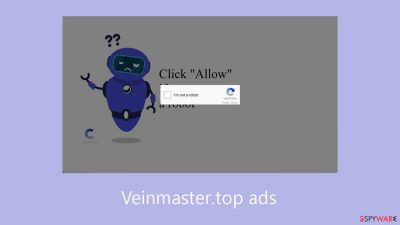
Veinmaster.top uses deceptive methods to trick visitors into signing up for push notifications, all with the goal of making money from pay-per-click advertisements. Employing social engineering techniques, the website presents a seemingly professional facade, urging users to click “Allow” to confirm their human identity, only to unwittingly enroll them as notification subscribers.
After using this deceptive technique, users are bombarded with invasive pop-up advertisements that remain on their browsers even after they close them. There is a greater chance of coming across fake content because of the crooks' use of rogue ad networks[1] to display advertisements for questionable websites.
When users visit these fraudulent websites, they are subjected to a variety of scams, such as attempts to fool them into downloading malicious software, installing potentially unwanted programs (PUPs),[2] or disclosing personal information. There have been reports of seeing ads for adult websites, surveys, giveaways, false antivirus offers, and other deceptive practices.
| NAME | Veinmaster.top |
| TYPE | Push notification spam; adware |
| SYMPTOMS | Pop-up ads start appearing in the corner of the screen after the “Allow” button is pressed |
| DISTRIBUTION | Shady websites, deceptive ads, redirects, freeware installations |
| DANGERS | Links embedded in the push notifications can lead to dangerous websites where users can be tricked into providing their personal information and suffer from monetary losses |
| ELIMINATION | Users can block push notifications via browser settings |
| FURTHER STEPS | It is recommended to use a repair tool like FortectIntego after the removal to fix any remaining damage |
Distribution methods
Search results containing fraudulent websites, like Veinmaster.top, are uncommon. They usually hide in the shadows of questionable and unofficial websites. Illegal streaming sites, for instance, frequently feature clever redirects and misleading ads, such as the display of fake “Download” and “Play” buttons.
It is advisable to limit your visits to websites that you are familiar with and trust. Be cautious and don't click on links and advertisements that appear genuine, even if they display reliable goods or services. Choose well-known streaming services like Hulu or Netflix, which not only have a large selection of content but also charge a low monthly subscription fee for unrestricted access.
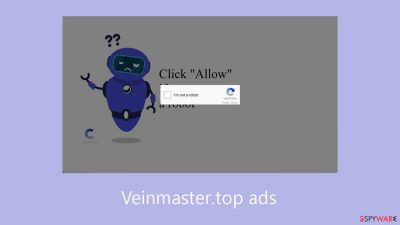
What is adware?
Software that displays adverts on PCs or mobile devices is known as adware.[3] It usually comes along with free software that you download from the internet. It can show up as pop-ups, advertisements, or search results that are injected into your web browser.
Adware can be annoying, but more importantly, it can be a security issue, therefore users need to be on the lookout for it. Adware can be designed to track your internet activity and provide that information to outside parties so they can display customized ads to you. Sometimes, it can also be a means of infecting your device with malicious software, such as malware or spyware.
When installing software that you downloaded from the internet, proceed with caution and be mindful of the permissions that the program requests. For example, you should carefully examine whether to install an application that asks for permission to use your webcam or microphone or to send you push notifications.
Block notifications from Veinmaster.top
Because push notifications are subscription-based, they can be turned on and off only manually. We have a detailed guide for the most popular browsers below:
Google Chrome (desktop):
- Open Google Chrome browser and go to Menu > Settings.
- Scroll down and click on Advanced.
- Locate the Privacy and security section and pick Site Settings > Notifications.
![Stop notifications on Chrome PC 1 Stop notifications on Chrome PC 1]()
- Look at the Allow section and look for a suspicious URL.
- Click the three vertical dots next to it and pick Block. This should remove unwanted notifications from Google Chrome.
![Stop notifications on Chrome PC 2 Stop notifications on Chrome PC 2]()
Google Chrome (Android):
- Open Google Chrome and tap on Settings (three vertical dots).
- Select Notifications.
- Scroll down to Sites section.
- Locate the unwanted URL and toggle the button to the left (Off setting).
![Stop notifications on Chrome Android Stop notifications on Chrome Android]()
Mozilla Firefox:
- Open Mozilla Firefox and go to Menu > Options.
- Click on Privacy & Security section.
- Under Permissions, you should be able to see Notifications. Click Settings button next to it.
![Stop notifications on Mozilla Firefox 1 Stop notifications on Mozilla Firefox 1]()
- In the Settings – Notification Permissions window, click on the drop-down menu by the URL in question.
- Select Block and then click on Save Changes. This should remove unwanted notifications from Mozilla Firefox.
![Stop notifications on Mozilla Firefox 2 Stop notifications on Mozilla Firefox 2]()
Safari:
- Click on Safari > Preferences…
- Go to Websites tab and, under General, select Notifications.
- Select the web address in question, click the drop-down menu and select Deny.
![Stop notifications on Safari Stop notifications on Safari]()
MS Edge:
- Open Microsoft Edge, and click the Settings and more button (three horizontal dots) at the top-right of the window.
- Select Settings and then go to Advanced.
- Under Website permissions, pick Manage permissions and select the URL in question.
- Toggle the switch to the left to turn notifications off on Microsoft Edge.
![Stop notifications on Edge 2 Stop notifications on Edge 2]()
MS Edge (Chromium):
- Open Microsoft Edge, and go to Settings.
- Select Site permissions.
- Go to Notifications on the right.
- Under Allow, you will find the unwanted entry.
- Click on More actions and select Block.
![Stop notifications on Edge Chromium Stop notifications on Edge Chromium]()
Clear your browsers
It is strongly recommended to clear your browser after visiting a website of this nature. Websites employ various tracking technologies to collect data about your IP address, geolocation, visited websites, clicked links, and online purchases, with cookies and cache being commonly utilized for these purposes.
Legitimate websites sell this data to ad networks and other third parties in order to make money, even while they also utilize these techniques to improve user experience by delivering relevant results. Consider using FortectIntego, an effective software program that can stop tracking, remove existing data, and fix serious system flaws, to automatically take care of this issue.
Scan your system for adware
Unwanted browser behavior may arise from adware; in certain cases, websites such as Veinmaster.top may surface on their own. Follow these actions if, after doing as instructed previously, you are still seeing a lot of commercial content, such as pop-up advertising, banners, and redirects.
Regular users may find it difficult to identify potentially unwanted programs (PUPs) because they frequently pose as “helpful” programs. Thus, it becomes essential to rely on specialized security technologies like SpyHunter 5Combo Cleaner and Malwarebytes. Anti-malware software can do a complete system check, spotting questionable background activities and preventing infections by alerting users to potentially dangerous items that might try to infect the system.
However, for those who prefer to address the issue independently, detailed guidelines for both Windows and Mac computers are provided below:
Windows 10/8:
- Enter Control Panel into Windows search box and hit Enter or click on the search result.
- Under Programs, select Uninstall a program.
![Uninstall from Windows 1 Uninstall from Windows 1]()
- From the list, find the entry of the suspicious program.
- Right-click on the application and select Uninstall.
- If User Account Control shows up, click Yes.
- Wait till uninstallation process is complete and click OK.
![Uninstall from Windows 2 Uninstall from Windows 2]()
Windows 7/XP:
- Click on Windows Start > Control Panel located on the right pane (if you are Windows XP user, click on Add/Remove Programs).
- In Control Panel, select Programs > Uninstall a program.
![Uninstall from Windows 7/XP Uninstall from Windows 7/XP]()
- Pick the unwanted application by clicking on it once.
- At the top, click Uninstall/Change.
- In the confirmation prompt, pick Yes.
- Click OK once the removal process is finished.
Mac:
- From the menu bar, select Go > Applications.
- In the Applications folder, look for all related entries.
- Click on the app and drag it to Trash (or right-click and pick Move to Trash)
![Uninstall from Mac 1 Uninstall from Mac 1]()
To fully remove an unwanted app, you need to access Application Support, LaunchAgents, and LaunchDaemons folders and delete relevant files:
- Select Go > Go to Folder.
- Enter /Library/Application Support and click Go or press Enter.
- In the Application Support folder, look for any dubious entries and then delete them.
- Now enter /Library/LaunchAgents and /Library/LaunchDaemons folders the same way and terminate all the related .plist files.
![Uninstall from Mac 2 Uninstall from Mac 2]()
How to prevent from getting adware
Do not let government spy on you
The government has many issues in regards to tracking users' data and spying on citizens, so you should take this into consideration and learn more about shady information gathering practices. Avoid any unwanted government tracking or spying by going totally anonymous on the internet.
You can choose a different location when you go online and access any material you want without particular content restrictions. You can easily enjoy internet connection without any risks of being hacked by using Private Internet Access VPN.
Control the information that can be accessed by government any other unwanted party and surf online without being spied on. Even if you are not involved in illegal activities or trust your selection of services, platforms, be suspicious for your own security and take precautionary measures by using the VPN service.
Backup files for the later use, in case of the malware attack
Computer users can suffer from data losses due to cyber infections or their own faulty doings. Ransomware can encrypt and hold files hostage, while unforeseen power cuts might cause a loss of important documents. If you have proper up-to-date backups, you can easily recover after such an incident and get back to work. It is also equally important to update backups on a regular basis so that the newest information remains intact – you can set this process to be performed automatically.
When you have the previous version of every important document or project you can avoid frustration and breakdowns. It comes in handy when malware strikes out of nowhere. Use Data Recovery Pro for the data restoration process.
- ^ Zeljka Zorz. How does a rogue ad network function?. Helpnetsecurity. Information Security Blog.
- ^ Chris Hoffman. PUPs Explained: What is a “Potentially Unwanted Program”?. Howtogeek. Technology Magazine.
- ^ Adware. Malwarebytes. Cybersecurity Basics.













