Vendetta ransomware (Decryption Steps Included) - Removal Guide
Vendetta virus Removal Guide
What is Vendetta ransomware?
Vendetta ransomware is a cryptovirus that locks data and marks it with .vendetta and .vendetta2 file extensions
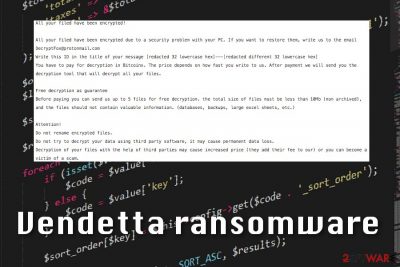
| Name | Vendetta ransomware |
|---|---|
| Type | Cryptovirus |
| Related | RSAUtil ransomware |
| File extension | [random_characters].vendetta; [random_characters].vendetta2 |
| Ransom note | How to decrypt files.txt |
| Encryption algorithm | RSA-5008 |
| Distribution | Spam email attachments |
| Contact email | DecryptFox@protonmail.com |
| Elimination | Use FortectIntego for Vendetta ransomware removal |
Vendetta ransomware virus informs its victims about the attack in the ransom note placed in every folder on the system that contains encoded files. How to decrypt files.txt contains unique victim's ID and contact email that should be used to reach hackers. Cybercriminals are also stating that there is a possibility to test their decryption capabilities. You can allegedly get your files decrypted after sending five files, but this might be the technique hackers use to look trustworthy.
According to the ransom message of Vendetta ransomware, the ransom amount depends on your speed because the faster you contact them, the less you will need to pay. Ransom note reads the following:
All your filed have been encrypted!
All your filed have been encrypted due to a security problem with your PC. If you want to restore them, write us to the email DecryptFox@protonmail.com
Write this ID in the title of your message [redacted 32 lowercase hex]—[redacted different 32 lowercase hex]
You have to pay for decryption in Bitcoins. The price depends on how fast you write to us. After payment we will send you the decryption tool that will decrypt all your files.Free decryption as guarantee
Before paying you can send us up to 5 files for free decryption. the total size of files must be less than 10Mb (non archived), and the files should not contain valuable information. (databases, backups, large excel sheets, etc.)Attention!
Do not rename encrypted files.
Do not try to decrypt your data using third party software, it may cause permanent data loss.
Decryption of your files with the help of third parties may cause increased price (they add their fee to our) or you can become a victim of a scam.
According to the ransom message, Vendetta ransomware developers prefer Bitcoin[2] that is still the most common cryptocurrency in such crimes. At the end of the note, hackers are stating that the use of the third-party software may lead their victims to permanent data loss. However, researchers[3] always say that paying the demanded ransom or keeping contact with criminals doesn't guarantee any good. You should definitely try backups, Shadow Explorer and similar software for data recovery.
However, before you proceed with this step, be sure that your system is clean. For that, you need to remove Vendetta ransomware by using reputable anti-malware tools. We recommend tools like FortectIntego for this job. No matter that the virus is relatively new, it already has a high detection rate.[4]
You can run into issues while trying to perform automatic Vendetta ransomware removal on your system as this ransomware tends to block anti-spyware to protect itself. In this case, you should try System Restore or Safe Mode with Networking. After booting to this mode, disable the malware and run a scan to remove malicious files. Then, repeat a scan when on normal mode.
Since there is no official Vendetta ransomware decryption tool yet, the best option for data recovery is file backups. However, not everyone has this routine of backing their data. You can employ one of the data recovery software from our suggestions down below.
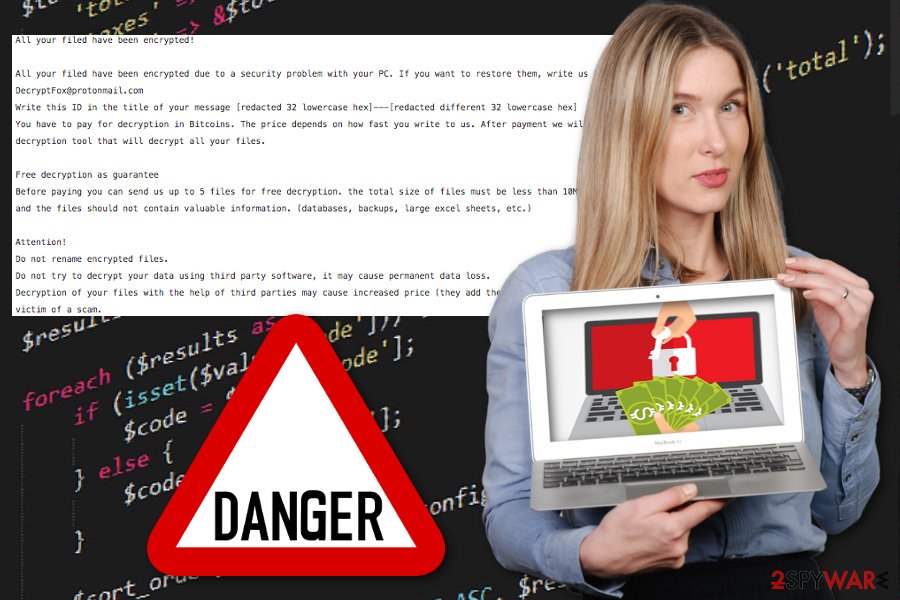
Methods hackers use for ransomware infections
The most common virus distribution technique used by cybercriminals that develop ransomware is spam email attachments. This way the single malicious executable starts the whole infiltration process and ransomware can affect the machine from the inside. Malicious file attachment can look safe and legitimate because hackers disguise their products behind reputable names of services and companies.
Emails with suspicious file attachments shouldn't be the ones you open first. Always check if the name of a service is familiar and remember that PayPal, FedEx, Amazon or eBay do not send order information or receipts for non-customers. You can also look for typos or automatic emails that you cannot answer back. Also, try scanning the file before downloading on the system. One malicious file opened on the computer may lead to severe damage.
Vendetta ransomware termination requires your attention and professional tools
You should remove Vendetta ransomware from the computer as soon as you notice the malicious activity. Do not trust the test decryption offered to you by hackers and get rid of the threat as soon as possible. Use FortectIntego, SpyHunter 5Combo Cleaner or Malwarebytes for the process and scan your device fully. For double-checking, you can also use two different tools.
If you think Vendetta ransomware removal is too difficult even with anti-malware, follow our guide below the article and enter the Safe Mode with Networking before scanning the PC. This allows your anti-malware program to work properly. When you make sure that the device is completely clean you can plug in the external device or use data recovery programs that we suggest down below also.
Getting rid of Vendetta virus. Follow these steps
Manual removal using Safe Mode
Reboot the device in Safe Mode with Networking before scanning the system with anti-malware. This step allows you to delete Vendetta ransomware from the computer:
Important! →
Manual removal guide might be too complicated for regular computer users. It requires advanced IT knowledge to be performed correctly (if vital system files are removed or damaged, it might result in full Windows compromise), and it also might take hours to complete. Therefore, we highly advise using the automatic method provided above instead.
Step 1. Access Safe Mode with Networking
Manual malware removal should be best performed in the Safe Mode environment.
Windows 7 / Vista / XP
- Click Start > Shutdown > Restart > OK.
- When your computer becomes active, start pressing F8 button (if that does not work, try F2, F12, Del, etc. – it all depends on your motherboard model) multiple times until you see the Advanced Boot Options window.
- Select Safe Mode with Networking from the list.

Windows 10 / Windows 8
- Right-click on Start button and select Settings.

- Scroll down to pick Update & Security.

- On the left side of the window, pick Recovery.
- Now scroll down to find Advanced Startup section.
- Click Restart now.

- Select Troubleshoot.

- Go to Advanced options.

- Select Startup Settings.

- Press Restart.
- Now press 5 or click 5) Enable Safe Mode with Networking.

Step 2. Shut down suspicious processes
Windows Task Manager is a useful tool that shows all the processes running in the background. If malware is running a process, you need to shut it down:
- Press Ctrl + Shift + Esc on your keyboard to open Windows Task Manager.
- Click on More details.

- Scroll down to Background processes section, and look for anything suspicious.
- Right-click and select Open file location.

- Go back to the process, right-click and pick End Task.

- Delete the contents of the malicious folder.
Step 3. Check program Startup
- Press Ctrl + Shift + Esc on your keyboard to open Windows Task Manager.
- Go to Startup tab.
- Right-click on the suspicious program and pick Disable.

Step 4. Delete virus files
Malware-related files can be found in various places within your computer. Here are instructions that could help you find them:
- Type in Disk Cleanup in Windows search and press Enter.

- Select the drive you want to clean (C: is your main drive by default and is likely to be the one that has malicious files in).
- Scroll through the Files to delete list and select the following:
Temporary Internet Files
Downloads
Recycle Bin
Temporary files - Pick Clean up system files.

- You can also look for other malicious files hidden in the following folders (type these entries in Windows Search and press Enter):
%AppData%
%LocalAppData%
%ProgramData%
%WinDir%
After you are finished, reboot the PC in normal mode.
Remove Vendetta using System Restore
System Restore feature is a function on Windows OS that allows you to reset the device to the previous version. Follow these steps to do so:
-
Step 1: Reboot your computer to Safe Mode with Command Prompt
Windows 7 / Vista / XP- Click Start → Shutdown → Restart → OK.
- When your computer becomes active, start pressing F8 multiple times until you see the Advanced Boot Options window.
-
Select Command Prompt from the list

Windows 10 / Windows 8- Press the Power button at the Windows login screen. Now press and hold Shift, which is on your keyboard, and click Restart..
- Now select Troubleshoot → Advanced options → Startup Settings and finally press Restart.
-
Once your computer becomes active, select Enable Safe Mode with Command Prompt in Startup Settings window.

-
Step 2: Restore your system files and settings
-
Once the Command Prompt window shows up, enter cd restore and click Enter.

-
Now type rstrui.exe and press Enter again..

-
When a new window shows up, click Next and select your restore point that is prior the infiltration of Vendetta. After doing that, click Next.


-
Now click Yes to start system restore.

-
Once the Command Prompt window shows up, enter cd restore and click Enter.
Bonus: Recover your data
Guide which is presented above is supposed to help you remove Vendetta from your computer. To recover your encrypted files, we recommend using a detailed guide prepared by 2-spyware.com security experts.If your files are encrypted by Vendetta, you can use several methods to restore them:
If you have no file backups, try Data Recovery Pro and restore files encrypted by Vendetta ransomware
You can use Data Recovery Pro when dealing with ransomware, but this program also helps with accidentally deleted files
- Download Data Recovery Pro;
- Follow the steps of Data Recovery Setup and install the program on your computer;
- Launch it and scan your computer for files encrypted by Vendetta ransomware;
- Restore them.
Windows Previous Versions is yet another feature helping with file recovery
If System Restore was enabled before the attack, you could try to use Windows Previous Versions and restore encoded data
- Find an encrypted file you need to restore and right-click on it;
- Select “Properties” and go to “Previous versions” tab;
- Here, check each of available copies of the file in “Folder versions”. You should select the version you want to recover and click “Restore”.
ShadowExplorer recovers data after Vendetta ransomware attack
If Vendetta ransomware left Shadow Volume Copies, use ShadowExplorer for data recovery
- Download Shadow Explorer (http://shadowexplorer.com/);
- Follow a Shadow Explorer Setup Wizard and install this application on your computer;
- Launch the program and go through the drop down menu on the top left corner to select the disk of your encrypted data. Check what folders are there;
- Right-click on the folder you want to restore and select “Export”. You can also select where you want it to be stored.
Decrytption is not available yet
Finally, you should always think about the protection of crypto-ransomwares. In order to protect your computer from Vendetta and other ransomwares, use a reputable anti-spyware, such as FortectIntego, SpyHunter 5Combo Cleaner or Malwarebytes
How to prevent from getting ransomware
Protect your privacy – employ a VPN
There are several ways how to make your online time more private – you can access an incognito tab. However, there is no secret that even in this mode, you are tracked for advertising purposes. There is a way to add an extra layer of protection and create a completely anonymous web browsing practice with the help of Private Internet Access VPN. This software reroutes traffic through different servers, thus leaving your IP address and geolocation in disguise. Besides, it is based on a strict no-log policy, meaning that no data will be recorded, leaked, and available for both first and third parties. The combination of a secure web browser and Private Internet Access VPN will let you browse the Internet without a feeling of being spied or targeted by criminals.
No backups? No problem. Use a data recovery tool
If you wonder how data loss can occur, you should not look any further for answers – human errors, malware attacks, hardware failures, power cuts, natural disasters, or even simple negligence. In some cases, lost files are extremely important, and many straight out panic when such an unfortunate course of events happen. Due to this, you should always ensure that you prepare proper data backups on a regular basis.
If you were caught by surprise and did not have any backups to restore your files from, not everything is lost. Data Recovery Pro is one of the leading file recovery solutions you can find on the market – it is likely to restore even lost emails or data located on an external device.
- ^ Encryption. Wikipedia. The free encyclopedia.
- ^ Jeremy Kirk. Ransomware payments: where have all the Bitcoins gone?. Bankinfosecurity. Bank information security news.
- ^ Viruset. Viruset. Spyware related news.
- ^ Ransomware detection. Virustotal. Online malware scanner.





















