Vercallactont.com (Removal Guide) - Free Instructions
Vercallactont.com Removal Guide
What is Vercallactont.com?
Vercallactont.com is a rogue advertising application that pushes notifications on popular web browser apps
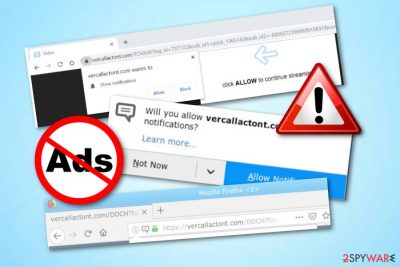
Vercallactont.com is an adware-based program which is distributed to gain income from the cost-per-click marketing technique. Intrusive adverts show up once the user clicks “Allow” on the Push Notifications dialogue box or once the adware program itself gets installed in the computer system unknowingly. Vercallactont.com pop-up ads are definitely not the thing that you expect while performing browsing sessions. This type of content might promote useless services and products and try to convince users to purchase them. Additionally, such irritative notifications might start causing interruption during browsing sessions which can relate in browser slowdowns or even crash downs. Adware such as Vercallactont.com virus leaves rogue changes in web browsers in the homepage, new tab URL sections. If you have spotted such modifications, make sure that you scan the entire system, identify the cause, and remove it as soon as possible.
| Name | Vercallactont.com |
|---|---|
| Type | Adware |
| Sub-type | Potentially unwanted program |
| Main signs of infections | Changes in the browser's homepage, redirecting, and advertising activities |
| Browsers modified | Chrome, Firefox, Explorer, Edge, Safari |
| Spreading sources | Bundling, rogue websites |
| Detection software | FortectIntego can help to spot the adware and its components |
Vercallactont.com might not seem that annoying or harmful from the first view. However, even though this adware program cannot cause harm itself, it can result in indirect system damage. How so? Well, adware applications are also known for their redirecting activities to developer-sponsored websites or various third-party pages.
This type of activity might relate to landing on malware-laden websites and catching a serious computer infection. If you are lately dealing with Vercallactont.com ads, make sure that you do not intentionally start clicking on them to avoid redirecting. Additionally, close all suspicious pages that you are taken to immediately.
However, if you have already spotted changes in the homepage, new tab URL, and other sections of your browser apps, you should take actions to remove Vercallactont.com virus from the Windows system and clean web browsers such as Google Chrome, Mozilla Firefox, Internet Explorer, Microsoft Edge, and Safari.
Before achieving the Vercallactont.com removal, download and install a tool such as FortectIntego to perform full system scans on your infected computer system. Make sure to find all rogue content and remove it together with the program itself. If you leave any suspicious processes running in the Task Manager,[1] the app might easily recover within the next computer boot.
Vercallactont.com should be removed if wanted to avoid browsing data collection. Adware-based applications are capable of collecting various details about the user's browsing habits, experience, and history. This information is further shared with other parties and allows receiving even bigger income.
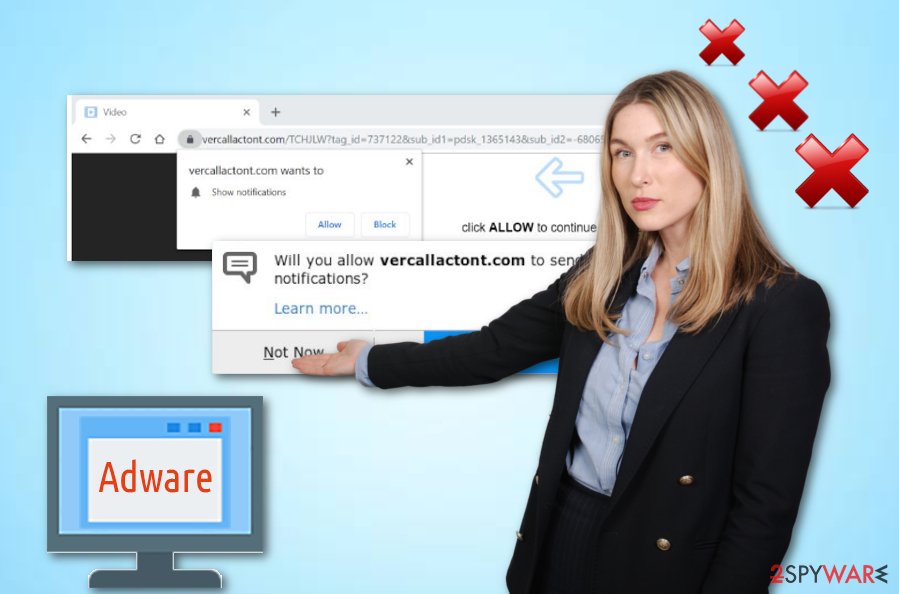
Adware-related applications can be found in software bundles
According to computer specialists from Virusai.lt website,[2] various suspicious applications can be distributed in software packages that developers put up for free downloading on the Internet. You can find such products on torrent downloading websites but you need to be careful while downloading them.
Make sure that you scan every new software component with an antivirus program and check if it is safe to install. However, even better, use the Custom configuration mode rather than the Quick one. Here you will be able to check all incoming downloads and decide which ones you want to keep and which ones you want to decline.
We want to inform every user that safety is in his/her hands only. If you do not take the required safety measures while browsing the Internet sphere or completing actions with your machine, you might put the system in great danger.
Vercallactont.com removal can be completed in two different ways
If you are keen on gaining knowledge on the Vercallactont.com removal techniques, we want to inform you that there are two of them. The first one is much easier as it requires only downloading, installing, and launching a reputable anti-malware tool.[3] Once you do that, the program will scan the system and eliminate the threat in a couple of minutes.
However, you can remove Vercallactont.com virus by completing all actions on your own if you are likely too. However, you will need to ensure not only that your Windows computer system is clean but also check web browser applications for adware signs and “helper objects” (browser extensions, plug-ins, and add-ons).
You may remove virus damage with a help of FortectIntego. SpyHunter 5Combo Cleaner and Malwarebytes are recommended to detect potentially unwanted programs and viruses with all their files and registry entries that are related to them.
Getting rid of Vercallactont.com. Follow these steps
Uninstall from Windows
Clean various locations on your Windows machine to get rid of the adware program permanently. For a better view on the elimination process, take a look at these instructions:
Instructions for Windows 10/8 machines:
- Enter Control Panel into Windows search box and hit Enter or click on the search result.
- Under Programs, select Uninstall a program.

- From the list, find the entry of the suspicious program.
- Right-click on the application and select Uninstall.
- If User Account Control shows up, click Yes.
- Wait till uninstallation process is complete and click OK.

If you are Windows 7/XP user, proceed with the following instructions:
- Click on Windows Start > Control Panel located on the right pane (if you are Windows XP user, click on Add/Remove Programs).
- In Control Panel, select Programs > Uninstall a program.

- Pick the unwanted application by clicking on it once.
- At the top, click Uninstall/Change.
- In the confirmation prompt, pick Yes.
- Click OK once the removal process is finished.
Remove from Microsoft Edge
Delete unwanted extensions from MS Edge:
- Select Menu (three horizontal dots at the top-right of the browser window) and pick Extensions.
- From the list, pick the extension and click on the Gear icon.
- Click on Uninstall at the bottom.

Clear cookies and other browser data:
- Click on the Menu (three horizontal dots at the top-right of the browser window) and select Privacy & security.
- Under Clear browsing data, pick Choose what to clear.
- Select everything (apart from passwords, although you might want to include Media licenses as well, if applicable) and click on Clear.

Restore new tab and homepage settings:
- Click the menu icon and choose Settings.
- Then find On startup section.
- Click Disable if you found any suspicious domain.
Reset MS Edge if the above steps did not work:
- Press on Ctrl + Shift + Esc to open Task Manager.
- Click on More details arrow at the bottom of the window.
- Select Details tab.
- Now scroll down and locate every entry with Microsoft Edge name in it. Right-click on each of them and select End Task to stop MS Edge from running.

If this solution failed to help you, you need to use an advanced Edge reset method. Note that you need to backup your data before proceeding.
- Find the following folder on your computer: C:\\Users\\%username%\\AppData\\Local\\Packages\\Microsoft.MicrosoftEdge_8wekyb3d8bbwe.
- Press Ctrl + A on your keyboard to select all folders.
- Right-click on them and pick Delete

- Now right-click on the Start button and pick Windows PowerShell (Admin).
- When the new window opens, copy and paste the following command, and then press Enter:
Get-AppXPackage -AllUsers -Name Microsoft.MicrosoftEdge | Foreach {Add-AppxPackage -DisableDevelopmentMode -Register “$($_.InstallLocation)\\AppXManifest.xml” -Verbose

Instructions for Chromium-based Edge
Delete extensions from MS Edge (Chromium):
- Open Edge and click select Settings > Extensions.
- Delete unwanted extensions by clicking Remove.

Clear cache and site data:
- Click on Menu and go to Settings.
- Select Privacy, search and services.
- Under Clear browsing data, pick Choose what to clear.
- Under Time range, pick All time.
- Select Clear now.

Reset Chromium-based MS Edge:
- Click on Menu and select Settings.
- On the left side, pick Reset settings.
- Select Restore settings to their default values.
- Confirm with Reset.

Remove from Mozilla Firefox (FF)
Terminate all questionable browser extensions, plug-ins, and add-ons that you have never seen before in your Mozilla Firefox web browser application:
Remove dangerous extensions:
- Open Mozilla Firefox browser and click on the Menu (three horizontal lines at the top-right of the window).
- Select Add-ons.
- In here, select unwanted plugin and click Remove.

Reset the homepage:
- Click three horizontal lines at the top right corner to open the menu.
- Choose Options.
- Under Home options, enter your preferred site that will open every time you newly open the Mozilla Firefox.
Clear cookies and site data:
- Click Menu and pick Settings.
- Go to Privacy & Security section.
- Scroll down to locate Cookies and Site Data.
- Click on Clear Data…
- Select Cookies and Site Data, as well as Cached Web Content and press Clear.

Reset Mozilla Firefox
If clearing the browser as explained above did not help, reset Mozilla Firefox:
- Open Mozilla Firefox browser and click the Menu.
- Go to Help and then choose Troubleshooting Information.

- Under Give Firefox a tune up section, click on Refresh Firefox…
- Once the pop-up shows up, confirm the action by pressing on Refresh Firefox.

Remove from Google Chrome
Open your Google Chrome web browser and check if no rogue content was left by the adware application. If you find any suspicious objects, get rid of them by using this guide:
Delete malicious extensions from Google Chrome:
- Open Google Chrome, click on the Menu (three vertical dots at the top-right corner) and select More tools > Extensions.
- In the newly opened window, you will see all the installed extensions. Uninstall all the suspicious plugins that might be related to the unwanted program by clicking Remove.

Clear cache and web data from Chrome:
- Click on Menu and pick Settings.
- Under Privacy and security, select Clear browsing data.
- Select Browsing history, Cookies and other site data, as well as Cached images and files.
- Click Clear data.

Change your homepage:
- Click menu and choose Settings.
- Look for a suspicious site in the On startup section.
- Click on Open a specific or set of pages and click on three dots to find the Remove option.
Reset Google Chrome:
If the previous methods did not help you, reset Google Chrome to eliminate all the unwanted components:
- Click on Menu and select Settings.
- In the Settings, scroll down and click Advanced.
- Scroll down and locate Reset and clean up section.
- Now click Restore settings to their original defaults.
- Confirm with Reset settings.

Delete from Safari
Remove unwanted extensions from Safari:
- Click Safari > Preferences…
- In the new window, pick Extensions.
- Select the unwanted extension and select Uninstall.

Clear cookies and other website data from Safari:
- Click Safari > Clear History…
- From the drop-down menu under Clear, pick all history.
- Confirm with Clear History.

Reset Safari if the above-mentioned steps did not help you:
- Click Safari > Preferences…
- Go to Advanced tab.
- Tick the Show Develop menu in menu bar.
- From the menu bar, click Develop, and then select Empty Caches.

After uninstalling this potentially unwanted program (PUP) and fixing each of your web browsers, we recommend you to scan your PC system with a reputable anti-spyware. This will help you to get rid of Vercallactont.com registry traces and will also identify related parasites or possible malware infections on your computer. For that you can use our top-rated malware remover: FortectIntego, SpyHunter 5Combo Cleaner or Malwarebytes.
How to prevent from getting adware
Access your website securely from any location
When you work on the domain, site, blog, or different project that requires constant management, content creation, or coding, you may need to connect to the server and content management service more often. The best solution for creating a tighter network could be a dedicated/fixed IP address.
If you make your IP address static and set to your device, you can connect to the CMS from any location and do not create any additional issues for the server or network manager that needs to monitor connections and activities. VPN software providers like Private Internet Access can help you with such settings and offer the option to control the online reputation and manage projects easily from any part of the world.
Recover files after data-affecting malware attacks
While much of the data can be accidentally deleted due to various reasons, malware is one of the main culprits that can cause loss of pictures, documents, videos, and other important files. More serious malware infections lead to significant data loss when your documents, system files, and images get encrypted. In particular, ransomware is is a type of malware that focuses on such functions, so your files become useless without an ability to access them.
Even though there is little to no possibility to recover after file-locking threats, some applications have features for data recovery in the system. In some cases, Data Recovery Pro can also help to recover at least some portion of your data after data-locking virus infection or general cyber infection.
- ^ Task Manager. Computer hope. Free computer help since 1998.
- ^ Virusai.lt. Virusai. Spyware news.
- ^ Margaret Rouse. Antimalware. Search Security. Tech Target.





















