Verify Windows virus (Improved Guide) - Aug 2017 update
Verify Windows virus Removal Guide
What is Verify Windows virus?
Scammers fake Verify Windows alerts to exploit users
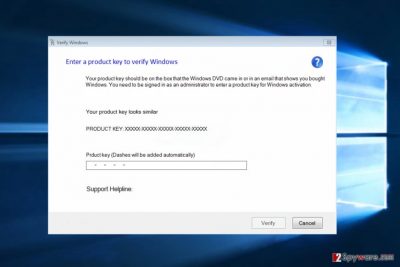
Verify Windows virus is a type of deceptive, adware-generated [1] pop-up infection which deceives Windows users into thinking their OS is expired and that they must obtain a new licence in order to access all system features again. If you did receive such an alert, don't make any rushed decisions because it might be that you are being targeted by the Verify Windows scam.
Our fellow experts in The Netherlands [2] have a lot of experience dealing with such viruses as they were growing rapidly in this country for the last couple of years.
This virus is carried around by adware programs, and once installed, starts generating pop-ups, imitating Windows verification notices. The messages may look something like this:
Enter a product key to verify Windows
Your product key should be on the box that the Windows DVD came in or in an email that shows you bought Windows. You need to be signed on as an administrator to enter a product key for Windows activation.
Your Product key looks similar:
PRODUCT KEY: XXXXX-XXXXX-XXXXX-XXXXX-XXXXX
Support Helpline: 1-855-279-9028
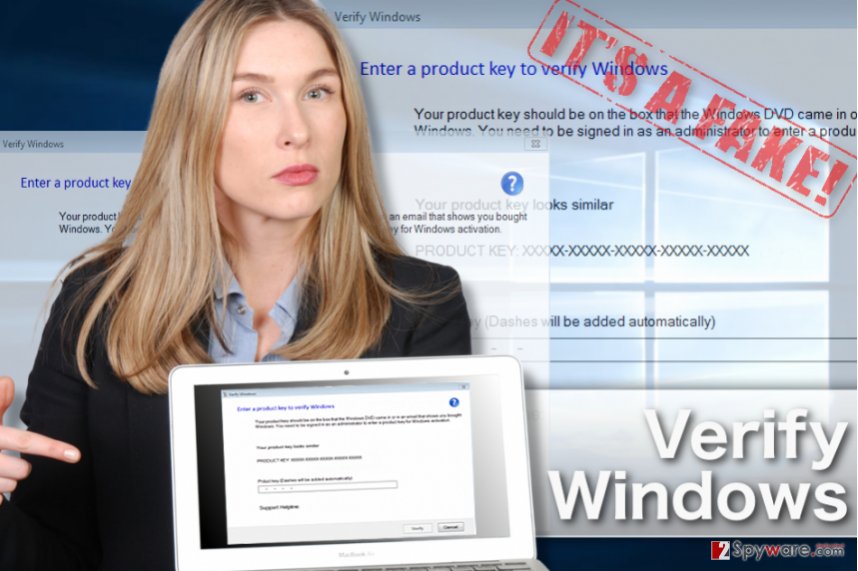
Even though it looks legitimate, this fake alert 0% true. Even if the product key you submit is valid, the Windows will not “activate” and another error message will pop up, urging you to contact the remote support technicians to look into your problem.
Beware as there are scammers waiting for you at the other end of the line, ready to trick you into purchasing a fake Windows activation key. Of course, it is just another mean way hackers use to extort money from their victims.
By no means should you contact the indicated number or purchase products or services from suspicious companies. If you are in doubt about the legitimacy of such notification, try closing your browser or disconnecting your computer from the network.
If the fake activation alerts disappear, you can start looking for a reliable software to scan your computer, because it very likely that an adware has taken over your device.
Only the Verify Windows virus removal can ensure you never see these deceptive ads again. We recommend employing trustworthy antivirus tool, such as FortectIntego to help you eliminate this infection.
Verify Windows virus notifications are only one example of the many suspicious and potentially dangerous pop-ups that you may start encountering on your computer while infected with an adware virus.
You should stay away from ads suggesting almost too-good-to-be-true offers, price comparison tools or lottery winning announcements. These are typical adware-generated ads, which can hide very nasty infections.
Also, adware can spy on your browsing history, try to extract your IP or email address and later use this data to generate even more ads tailored according to your interests or flood your Inbox with spam [3].
To stop all this havoc on your computer, you should remove Verify Windows adware without a delay.
Computer protection essentials
A system protected with a sophisticated antivirus utility is surely a challenge for a Verify Windows virus, yet not an invincible obstacle. Such undesirable programs can easily sneak into your system along with the software you download from the web [4]
They usually come with a popular program such as video and audio players, download managers, PDF creators and similar. Remember, that installing new software with the default setup’s settings is the main mistake the users make before they are infected with malware.
With these settings, you are not only agreeing to install your initial program, but also approve the installation of additional software package components as well. To avoid that, you should opt for the Advanced or Custom ones instead and be able to monitor what exactly are you installing to your PC.
Remove Verify Windows malware and stop fake alerts
The only way to stop the annoying and deceptive Windows activation notifications is to remove Verify Windows from your computer.
If you are willing to eliminate the virus from your system manually, following our expert-prepared instructions, you should remember that the adware that is causing the Verify Windows notifications will go by another title. It might be difficult to detect it if you do not know what you are looking for.
In such a case, it is much more beneficial to employ automatic virus scanning utilities and let them detect the infection and carry out the Verify Windows removal for you.
It is worth noting that a full system scan may be useful in detecting other malware which could be residing on your computer as well.
You may remove virus damage with a help of FortectIntego. SpyHunter 5Combo Cleaner and Malwarebytes are recommended to detect potentially unwanted programs and viruses with all their files and registry entries that are related to them.
Getting rid of Verify Windows virus. Follow these steps
Uninstall from Windows
Verify Windows is an adware-based parasite which means that you must locate and eliminate not the notifications themselves but the program that is generating them. To accomplish that, follow the tutorial below.
Instructions for Windows 10/8 machines:
- Enter Control Panel into Windows search box and hit Enter or click on the search result.
- Under Programs, select Uninstall a program.

- From the list, find the entry of the suspicious program.
- Right-click on the application and select Uninstall.
- If User Account Control shows up, click Yes.
- Wait till uninstallation process is complete and click OK.

If you are Windows 7/XP user, proceed with the following instructions:
- Click on Windows Start > Control Panel located on the right pane (if you are Windows XP user, click on Add/Remove Programs).
- In Control Panel, select Programs > Uninstall a program.

- Pick the unwanted application by clicking on it once.
- At the top, click Uninstall/Change.
- In the confirmation prompt, pick Yes.
- Click OK once the removal process is finished.
Remove from Microsoft Edge
Microsoft Edge is just as vulnerable to this infection as its earlier predecessor Internet Explorer is. Luckily, both of these applications can be freed from the virus by resetting browser to its default settings. Here is how you reset Microsoft Edge:
Delete unwanted extensions from MS Edge:
- Select Menu (three horizontal dots at the top-right of the browser window) and pick Extensions.
- From the list, pick the extension and click on the Gear icon.
- Click on Uninstall at the bottom.

Clear cookies and other browser data:
- Click on the Menu (three horizontal dots at the top-right of the browser window) and select Privacy & security.
- Under Clear browsing data, pick Choose what to clear.
- Select everything (apart from passwords, although you might want to include Media licenses as well, if applicable) and click on Clear.

Restore new tab and homepage settings:
- Click the menu icon and choose Settings.
- Then find On startup section.
- Click Disable if you found any suspicious domain.
Reset MS Edge if the above steps did not work:
- Press on Ctrl + Shift + Esc to open Task Manager.
- Click on More details arrow at the bottom of the window.
- Select Details tab.
- Now scroll down and locate every entry with Microsoft Edge name in it. Right-click on each of them and select End Task to stop MS Edge from running.

If this solution failed to help you, you need to use an advanced Edge reset method. Note that you need to backup your data before proceeding.
- Find the following folder on your computer: C:\\Users\\%username%\\AppData\\Local\\Packages\\Microsoft.MicrosoftEdge_8wekyb3d8bbwe.
- Press Ctrl + A on your keyboard to select all folders.
- Right-click on them and pick Delete

- Now right-click on the Start button and pick Windows PowerShell (Admin).
- When the new window opens, copy and paste the following command, and then press Enter:
Get-AppXPackage -AllUsers -Name Microsoft.MicrosoftEdge | Foreach {Add-AppxPackage -DisableDevelopmentMode -Register “$($_.InstallLocation)\\AppXManifest.xml” -Verbose

Instructions for Chromium-based Edge
Delete extensions from MS Edge (Chromium):
- Open Edge and click select Settings > Extensions.
- Delete unwanted extensions by clicking Remove.

Clear cache and site data:
- Click on Menu and go to Settings.
- Select Privacy, search and services.
- Under Clear browsing data, pick Choose what to clear.
- Under Time range, pick All time.
- Select Clear now.

Reset Chromium-based MS Edge:
- Click on Menu and select Settings.
- On the left side, pick Reset settings.
- Select Restore settings to their default values.
- Confirm with Reset.

Remove from Mozilla Firefox (FF)
Mozilla Firefox reset instructions are presented in a step-by-step manner here:
Remove dangerous extensions:
- Open Mozilla Firefox browser and click on the Menu (three horizontal lines at the top-right of the window).
- Select Add-ons.
- In here, select unwanted plugin and click Remove.

Reset the homepage:
- Click three horizontal lines at the top right corner to open the menu.
- Choose Options.
- Under Home options, enter your preferred site that will open every time you newly open the Mozilla Firefox.
Clear cookies and site data:
- Click Menu and pick Settings.
- Go to Privacy & Security section.
- Scroll down to locate Cookies and Site Data.
- Click on Clear Data…
- Select Cookies and Site Data, as well as Cached Web Content and press Clear.

Reset Mozilla Firefox
If clearing the browser as explained above did not help, reset Mozilla Firefox:
- Open Mozilla Firefox browser and click the Menu.
- Go to Help and then choose Troubleshooting Information.

- Under Give Firefox a tune up section, click on Refresh Firefox…
- Once the pop-up shows up, confirm the action by pressing on Refresh Firefox.

Remove from Google Chrome
Steps of Google Chrome reset are listed below. You must follow them thoroughly in order to remove adware from your browser.
Delete malicious extensions from Google Chrome:
- Open Google Chrome, click on the Menu (three vertical dots at the top-right corner) and select More tools > Extensions.
- In the newly opened window, you will see all the installed extensions. Uninstall all the suspicious plugins that might be related to the unwanted program by clicking Remove.

Clear cache and web data from Chrome:
- Click on Menu and pick Settings.
- Under Privacy and security, select Clear browsing data.
- Select Browsing history, Cookies and other site data, as well as Cached images and files.
- Click Clear data.

Change your homepage:
- Click menu and choose Settings.
- Look for a suspicious site in the On startup section.
- Click on Open a specific or set of pages and click on three dots to find the Remove option.
Reset Google Chrome:
If the previous methods did not help you, reset Google Chrome to eliminate all the unwanted components:
- Click on Menu and select Settings.
- In the Settings, scroll down and click Advanced.
- Scroll down and locate Reset and clean up section.
- Now click Restore settings to their original defaults.
- Confirm with Reset settings.

After uninstalling this potentially unwanted program (PUP) and fixing each of your web browsers, we recommend you to scan your PC system with a reputable anti-spyware. This will help you to get rid of Verify Windows registry traces and will also identify related parasites or possible malware infections on your computer. For that you can use our top-rated malware remover: FortectIntego, SpyHunter 5Combo Cleaner or Malwarebytes.
How to prevent from getting adware
Protect your privacy – employ a VPN
There are several ways how to make your online time more private – you can access an incognito tab. However, there is no secret that even in this mode, you are tracked for advertising purposes. There is a way to add an extra layer of protection and create a completely anonymous web browsing practice with the help of Private Internet Access VPN. This software reroutes traffic through different servers, thus leaving your IP address and geolocation in disguise. Besides, it is based on a strict no-log policy, meaning that no data will be recorded, leaked, and available for both first and third parties. The combination of a secure web browser and Private Internet Access VPN will let you browse the Internet without a feeling of being spied or targeted by criminals.
No backups? No problem. Use a data recovery tool
If you wonder how data loss can occur, you should not look any further for answers – human errors, malware attacks, hardware failures, power cuts, natural disasters, or even simple negligence. In some cases, lost files are extremely important, and many straight out panic when such an unfortunate course of events happen. Due to this, you should always ensure that you prepare proper data backups on a regular basis.
If you were caught by surprise and did not have any backups to restore your files from, not everything is lost. Data Recovery Pro is one of the leading file recovery solutions you can find on the market – it is likely to restore even lost emails or data located on an external device.
- ^ What is adware?. Lookout. Mobile Security | Mobile App Security | Lookout, Inc.
- ^ Zonder virus. Zondervirus. IT news, malware reviews and removal tutorials.
- ^ How to recognize spam. Eset. Eset knowledge base.
- ^ Kate Kershner. Is downloading free software safe?. Howstuffworks. Learn How Everything Works!.


















