Video Abductor ads (Simple Removal Guide) - Removal Instructions
Video Abductor ads Removal Guide
What is Video Abductor ads?
Why do Video Abductor ads tell about your computer?
Video Abductor virus happens to be an adware-like program which promotes video downloading services. Such utility seems quite beneficial especially if you prefer downloading videos from Youtube or other video sources. What is more, such services are promoted for free. However, it is common sense that free programs often have additional side-effects. This program has been labeled as adware program for its tendency to promote its services aggressively. What is more, the website does not contain any privacy policy. This fact suggests that the program is quite unreliable. Therefore, we recommend you to remove Video Abductor. If you are unsure how to uninstall it properly, use the manual guidelines to assist you. FortectIntego is one of the faster solutions.
In comparison with other applications, this program does not stand out much from other samples of other programs. There are numerous applications and browser plug-ins which grant the access to restricted websites or enable to download videos in audio formats. Likewise, Video Abductor seems quite a beneficial program. However, the key problem is that it does not present any privacy policy[1], but instead offers you to download it in advance. Such aggressive promotion deprives users of the right to get acquainted with the software before enabling its features.
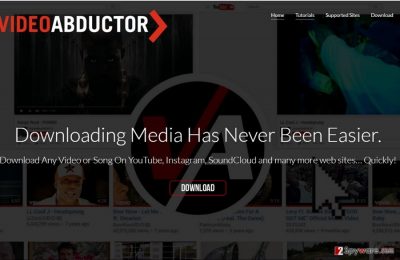
On the other hand, privacy policy remains the document which users tend to ignore[2]. This document contains important information about how your personal information is managed. Usually, users overlook the fact that adware and browser hijackers tend to share technical information, which is comprised of browsing history, visited domains and browsing history. Data is then transmitted to advertising companies. Some websites even trade personal details. In that case, if Video Abductor ads do not bother you yet, get prepared for the commercial content in your spam folder. Note that spam emails are becoming a popular tool for delivering highly destructive malware[3]. It is likely that you may encounter Video Abductor redirect phenomenon as well. Due to this, you might get directed to sponsored domains. Note that they might be poorly protected from virtual threats as well. There are more than enough reasons to start Video Abductor removal.
When did the adware settle on the computer?
You are likely to have accidentally installed this application along with another freeware. Specifically, when you installed a new app and chose “Recommended” settings. As a result, you have facilitated Video Abductor hijack. In order to prevent such occurrences in the future, change the habits of installing new applications. First of all, despite what source you download your program[4], opt for “Advanced” settings. They disclose optional programs, and you will be able to prevent their invasion.
Eliminating Video Abductor
If you are looking for a quick solution, opt for automatic Video Abductor removal method. For that purpose, anti-spyware software comes in handy. It is designed to battle a variety of virtual infections, ranging from less complex to more elaborate threats. Since this application is merely adware, it is not difficult to get rid of it manually. Our below instructions will guide you how to remove Video Abductor virus permanently. Additional precautions are also crucial[5].
You may remove virus damage with a help of FortectIntego. SpyHunter 5Combo Cleaner and Malwarebytes are recommended to detect potentially unwanted programs and viruses with all their files and registry entries that are related to them.
Getting rid of Video Abductor ads. Follow these steps
Uninstall from Windows
Instructions for Windows 10/8 machines:
- Enter Control Panel into Windows search box and hit Enter or click on the search result.
- Under Programs, select Uninstall a program.

- From the list, find the entry of the suspicious program.
- Right-click on the application and select Uninstall.
- If User Account Control shows up, click Yes.
- Wait till uninstallation process is complete and click OK.

If you are Windows 7/XP user, proceed with the following instructions:
- Click on Windows Start > Control Panel located on the right pane (if you are Windows XP user, click on Add/Remove Programs).
- In Control Panel, select Programs > Uninstall a program.

- Pick the unwanted application by clicking on it once.
- At the top, click Uninstall/Change.
- In the confirmation prompt, pick Yes.
- Click OK once the removal process is finished.
Delete from macOS
Remove items from Applications folder:
- From the menu bar, select Go > Applications.
- In the Applications folder, look for all related entries.
- Click on the app and drag it to Trash (or right-click and pick Move to Trash)

To fully remove an unwanted app, you need to access Application Support, LaunchAgents, and LaunchDaemons folders and delete relevant files:
- Select Go > Go to Folder.
- Enter /Library/Application Support and click Go or press Enter.
- In the Application Support folder, look for any dubious entries and then delete them.
- Now enter /Library/LaunchAgents and /Library/LaunchDaemons folders the same way and terminate all the related .plist files.

Remove from Microsoft Edge
Delete unwanted extensions from MS Edge:
- Select Menu (three horizontal dots at the top-right of the browser window) and pick Extensions.
- From the list, pick the extension and click on the Gear icon.
- Click on Uninstall at the bottom.

Clear cookies and other browser data:
- Click on the Menu (three horizontal dots at the top-right of the browser window) and select Privacy & security.
- Under Clear browsing data, pick Choose what to clear.
- Select everything (apart from passwords, although you might want to include Media licenses as well, if applicable) and click on Clear.

Restore new tab and homepage settings:
- Click the menu icon and choose Settings.
- Then find On startup section.
- Click Disable if you found any suspicious domain.
Reset MS Edge if the above steps did not work:
- Press on Ctrl + Shift + Esc to open Task Manager.
- Click on More details arrow at the bottom of the window.
- Select Details tab.
- Now scroll down and locate every entry with Microsoft Edge name in it. Right-click on each of them and select End Task to stop MS Edge from running.

If this solution failed to help you, you need to use an advanced Edge reset method. Note that you need to backup your data before proceeding.
- Find the following folder on your computer: C:\\Users\\%username%\\AppData\\Local\\Packages\\Microsoft.MicrosoftEdge_8wekyb3d8bbwe.
- Press Ctrl + A on your keyboard to select all folders.
- Right-click on them and pick Delete

- Now right-click on the Start button and pick Windows PowerShell (Admin).
- When the new window opens, copy and paste the following command, and then press Enter:
Get-AppXPackage -AllUsers -Name Microsoft.MicrosoftEdge | Foreach {Add-AppxPackage -DisableDevelopmentMode -Register “$($_.InstallLocation)\\AppXManifest.xml” -Verbose

Instructions for Chromium-based Edge
Delete extensions from MS Edge (Chromium):
- Open Edge and click select Settings > Extensions.
- Delete unwanted extensions by clicking Remove.

Clear cache and site data:
- Click on Menu and go to Settings.
- Select Privacy, search and services.
- Under Clear browsing data, pick Choose what to clear.
- Under Time range, pick All time.
- Select Clear now.

Reset Chromium-based MS Edge:
- Click on Menu and select Settings.
- On the left side, pick Reset settings.
- Select Restore settings to their default values.
- Confirm with Reset.

Remove from Mozilla Firefox (FF)
Bear in mind that Video Abductor program might enable its related plug-ins and browser extensions. You must delete them in order to clean the device from this PUP.
Remove dangerous extensions:
- Open Mozilla Firefox browser and click on the Menu (three horizontal lines at the top-right of the window).
- Select Add-ons.
- In here, select unwanted plugin and click Remove.

Reset the homepage:
- Click three horizontal lines at the top right corner to open the menu.
- Choose Options.
- Under Home options, enter your preferred site that will open every time you newly open the Mozilla Firefox.
Clear cookies and site data:
- Click Menu and pick Settings.
- Go to Privacy & Security section.
- Scroll down to locate Cookies and Site Data.
- Click on Clear Data…
- Select Cookies and Site Data, as well as Cached Web Content and press Clear.

Reset Mozilla Firefox
If clearing the browser as explained above did not help, reset Mozilla Firefox:
- Open Mozilla Firefox browser and click the Menu.
- Go to Help and then choose Troubleshooting Information.

- Under Give Firefox a tune up section, click on Refresh Firefox…
- Once the pop-up shows up, confirm the action by pressing on Refresh Firefox.

Remove from Google Chrome
Delete malicious extensions from Google Chrome:
- Open Google Chrome, click on the Menu (three vertical dots at the top-right corner) and select More tools > Extensions.
- In the newly opened window, you will see all the installed extensions. Uninstall all the suspicious plugins that might be related to the unwanted program by clicking Remove.

Clear cache and web data from Chrome:
- Click on Menu and pick Settings.
- Under Privacy and security, select Clear browsing data.
- Select Browsing history, Cookies and other site data, as well as Cached images and files.
- Click Clear data.

Change your homepage:
- Click menu and choose Settings.
- Look for a suspicious site in the On startup section.
- Click on Open a specific or set of pages and click on three dots to find the Remove option.
Reset Google Chrome:
If the previous methods did not help you, reset Google Chrome to eliminate all the unwanted components:
- Click on Menu and select Settings.
- In the Settings, scroll down and click Advanced.
- Scroll down and locate Reset and clean up section.
- Now click Restore settings to their original defaults.
- Confirm with Reset settings.

Delete from Safari
Remove unwanted extensions from Safari:
- Click Safari > Preferences…
- In the new window, pick Extensions.
- Select the unwanted extension and select Uninstall.

Clear cookies and other website data from Safari:
- Click Safari > Clear History…
- From the drop-down menu under Clear, pick all history.
- Confirm with Clear History.

Reset Safari if the above-mentioned steps did not help you:
- Click Safari > Preferences…
- Go to Advanced tab.
- Tick the Show Develop menu in menu bar.
- From the menu bar, click Develop, and then select Empty Caches.

After uninstalling this potentially unwanted program (PUP) and fixing each of your web browsers, we recommend you to scan your PC system with a reputable anti-spyware. This will help you to get rid of Video Abductor registry traces and will also identify related parasites or possible malware infections on your computer. For that you can use our top-rated malware remover: FortectIntego, SpyHunter 5Combo Cleaner or Malwarebytes.
How to prevent from getting adware
Access your website securely from any location
When you work on the domain, site, blog, or different project that requires constant management, content creation, or coding, you may need to connect to the server and content management service more often. The best solution for creating a tighter network could be a dedicated/fixed IP address.
If you make your IP address static and set to your device, you can connect to the CMS from any location and do not create any additional issues for the server or network manager that needs to monitor connections and activities. VPN software providers like Private Internet Access can help you with such settings and offer the option to control the online reputation and manage projects easily from any part of the world.
Recover files after data-affecting malware attacks
While much of the data can be accidentally deleted due to various reasons, malware is one of the main culprits that can cause loss of pictures, documents, videos, and other important files. More serious malware infections lead to significant data loss when your documents, system files, and images get encrypted. In particular, ransomware is is a type of malware that focuses on such functions, so your files become useless without an ability to access them.
Even though there is little to no possibility to recover after file-locking threats, some applications have features for data recovery in the system. In some cases, Data Recovery Pro can also help to recover at least some portion of your data after data-locking virus infection or general cyber infection.
- ^ Gigi Sohn. FCC, FTC are playing a shell game with online privacy. The Hill. Covering Congress, Politics, Political Campaigns and Capitol Hill.
- ^ Ernie Smith . The Hidden Power of the Privacy Policy, the Text We All Ignore. Motherboard.The future is wonderful, the future is terrifying.
- ^ Danny Palmer. Making this one change could eliminate spam, says police tech chief. ZDNet. Technology News, Analysis, Comments, and Product Reviews.
- ^ Mumbi Kinyua. Beware of the app that’s out to empty your bank account Read more at: https://www.standardmedia.co.ke/business/article/2001232623/beware-of-the-app-that-s-out-to-empty-your-bank-account. Standard Digital. Breaking news, Political News, Business.
- ^ Debbie Carlson. Experts' tips for staying safe online. Chicago Tribune. Breaking news, sports, business, financial news.























