Videolol007.com (Simple Removal Guide) - Free Instructions
Videolol007.com Removal Guide
What is Videolol007.com?
Videolol007.com is a push notifications virus which tries to convince users to subscribe to its website
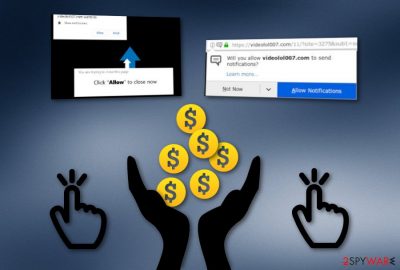
Videolol007.com is an ad-supported application that triggers browsing once the user subscribes to its page. Make sure that you do not accidentally step on the “Allow notifications” button or you might end up dealing with rogue advertising activities. However, such bogus pop-up notification can also be the sign of an adware infection that might be lurking somewhere in your system. Videolol007.com pop-up ads might start covering your computer screen once an adware application performs unexpected changes on your web browser applications such as Google Chrome, Mozilla Firefox, Internet Explorer, Safari, and Microsoft Edge. Other negative parts of adware infections are redirects that take users to affiliate websites, browsing session struggles that are a consequence of frequent advertising activities.
Videolol007.com pop-ups might become a common occurrence if you do not detect the potentially unwanted software that is causing the advertising. Note that, adware-related notifications might be provided in various type of forms. However, the most popular concept is:
- Banner ads.
- Coupons.
- In-text links.
| Name | Videolol007.com |
|---|---|
| Type | Adware |
| Browsers | Chrome, Firefox, Safari, Explorer, Edge |
| Ad types | Banner ads, coupons, in-text links |
| Symptoms | Advertising when browsing, redirecting to suspicious pages, etc. |
| Distribution | Bundling is the most common adware spreading source |
| Prevention | Use the Advanced mode for your installations |
| Removal process | Scan your system with FortectIntego and detect suspicious content that needs to be removed |
Other signs of an adware infection might be suspicious browser changes in the homepage, frequent redirecting to potentially dangerous pages, etc. Talking about the redirecting activity, Videolol007.com might force you to land on a malware-laden website where Trojan horses of even ransomware infections might be distributed.
Videolol007.com pop-up might seem harmless from the first view. However, it is true that adware programs do not cause direct damage but they can harm the computer indirectly with their suspicious redirects. This is the main reason why you should take care of all potentially content as fast as possible.
In some cases, Videolol007.com might be appearing only on particular websites and no additional activity might be interrupting you at the rest of the time. However, if this is the case, you can get rid of the annoying pop-up ads very easily. All you need to do is install a specific tool on your web browser app, Adblock plus.[1]
However, if you keep seeing specific changes on your browsers or experiencing frequent redirects under your own will, you should use a computer scanning tool to check the system for adware-related content. We recommend installing software such as FortectIntego. After that, you can continue with Videolol007.com removal.
There are two possible ways to remove Videolol007.com from your Windows computer. The first one is automatical elimination that requires installation of reputable software and takes less time. The second one is manual termination that allows the user himself to complete all steps. This guide is displayed below the article for additional help.
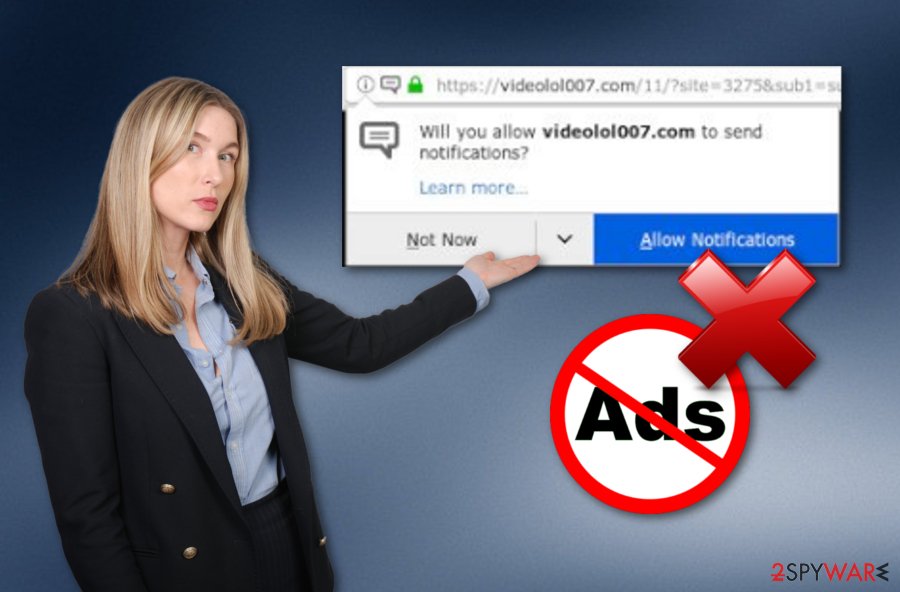
Precautionary measures for assuring adware prevention and computer safety
DieViren.de experts[2] recommend all users to be concerned about their computer safety and browser protection. Automatical protection is one of the main things that you have to take care of. Installing a reputable antivirus tool will bring you only benefits if you update your software when regular updates are needed to be performed.
It is known that adware applications also are spread via bundled software. The potentially unwanted program is injected as additional content into a particular package of programs that are downloaded from free sources. Good news is that you can prevent this type of activity by opting for the Custom or Advanced configuration mode.
Additionally, potentially suspicious content can come injected in secondary downloading hyperlinks or infectious advertisements. Keep a distance from all questionable networks that might occur in your way. Clicking on every component that you overcome will only increase the risk of various computer infections.
Videolol007.com adware can easily be terminated in a few minutes
Videolol007.com removal can be completed with reputable anti-malware in a few minutes of time. Make sure to download and install an expert-tested tool and your computer system will be cleaned safely and effectively. Nevertheless, this technique requires less of the user's effort as all actions are completed automatically.
Additionally, you can remove Videolol007.com virus from your Windows system by terminating suspicious content from various directions such as the Task Manager[3] and Windows Registry. Also, we have provided instructions below how to clean web browser apps such as Google Chrome, Mozilla Firefox, Internet Explorer, Microsoft Edge, and Safari.
You may remove virus damage with a help of FortectIntego. SpyHunter 5Combo Cleaner and Malwarebytes are recommended to detect potentially unwanted programs and viruses with all their files and registry entries that are related to them.
Getting rid of Videolol007.com. Follow these steps
Uninstall from Windows
Clean your Windows computer by using the below-given guide:
Instructions for Windows 10/8 machines:
- Enter Control Panel into Windows search box and hit Enter or click on the search result.
- Under Programs, select Uninstall a program.

- From the list, find the entry of the suspicious program.
- Right-click on the application and select Uninstall.
- If User Account Control shows up, click Yes.
- Wait till uninstallation process is complete and click OK.

If you are Windows 7/XP user, proceed with the following instructions:
- Click on Windows Start > Control Panel located on the right pane (if you are Windows XP user, click on Add/Remove Programs).
- In Control Panel, select Programs > Uninstall a program.

- Pick the unwanted application by clicking on it once.
- At the top, click Uninstall/Change.
- In the confirmation prompt, pick Yes.
- Click OK once the removal process is finished.
Remove from Microsoft Edge
Delete unwanted extensions from MS Edge:
- Select Menu (three horizontal dots at the top-right of the browser window) and pick Extensions.
- From the list, pick the extension and click on the Gear icon.
- Click on Uninstall at the bottom.

Clear cookies and other browser data:
- Click on the Menu (three horizontal dots at the top-right of the browser window) and select Privacy & security.
- Under Clear browsing data, pick Choose what to clear.
- Select everything (apart from passwords, although you might want to include Media licenses as well, if applicable) and click on Clear.

Restore new tab and homepage settings:
- Click the menu icon and choose Settings.
- Then find On startup section.
- Click Disable if you found any suspicious domain.
Reset MS Edge if the above steps did not work:
- Press on Ctrl + Shift + Esc to open Task Manager.
- Click on More details arrow at the bottom of the window.
- Select Details tab.
- Now scroll down and locate every entry with Microsoft Edge name in it. Right-click on each of them and select End Task to stop MS Edge from running.

If this solution failed to help you, you need to use an advanced Edge reset method. Note that you need to backup your data before proceeding.
- Find the following folder on your computer: C:\\Users\\%username%\\AppData\\Local\\Packages\\Microsoft.MicrosoftEdge_8wekyb3d8bbwe.
- Press Ctrl + A on your keyboard to select all folders.
- Right-click on them and pick Delete

- Now right-click on the Start button and pick Windows PowerShell (Admin).
- When the new window opens, copy and paste the following command, and then press Enter:
Get-AppXPackage -AllUsers -Name Microsoft.MicrosoftEdge | Foreach {Add-AppxPackage -DisableDevelopmentMode -Register “$($_.InstallLocation)\\AppXManifest.xml” -Verbose

Instructions for Chromium-based Edge
Delete extensions from MS Edge (Chromium):
- Open Edge and click select Settings > Extensions.
- Delete unwanted extensions by clicking Remove.

Clear cache and site data:
- Click on Menu and go to Settings.
- Select Privacy, search and services.
- Under Clear browsing data, pick Choose what to clear.
- Under Time range, pick All time.
- Select Clear now.

Reset Chromium-based MS Edge:
- Click on Menu and select Settings.
- On the left side, pick Reset settings.
- Select Restore settings to their default values.
- Confirm with Reset.

Remove from Mozilla Firefox (FF)
Remove dangerous extensions:
- Open Mozilla Firefox browser and click on the Menu (three horizontal lines at the top-right of the window).
- Select Add-ons.
- In here, select unwanted plugin and click Remove.

Reset the homepage:
- Click three horizontal lines at the top right corner to open the menu.
- Choose Options.
- Under Home options, enter your preferred site that will open every time you newly open the Mozilla Firefox.
Clear cookies and site data:
- Click Menu and pick Settings.
- Go to Privacy & Security section.
- Scroll down to locate Cookies and Site Data.
- Click on Clear Data…
- Select Cookies and Site Data, as well as Cached Web Content and press Clear.

Reset Mozilla Firefox
If clearing the browser as explained above did not help, reset Mozilla Firefox:
- Open Mozilla Firefox browser and click the Menu.
- Go to Help and then choose Troubleshooting Information.

- Under Give Firefox a tune up section, click on Refresh Firefox…
- Once the pop-up shows up, confirm the action by pressing on Refresh Firefox.

Remove from Google Chrome
Refresh Google Chrome to get rid of all infection signs:
Delete malicious extensions from Google Chrome:
- Open Google Chrome, click on the Menu (three vertical dots at the top-right corner) and select More tools > Extensions.
- In the newly opened window, you will see all the installed extensions. Uninstall all the suspicious plugins that might be related to the unwanted program by clicking Remove.

Clear cache and web data from Chrome:
- Click on Menu and pick Settings.
- Under Privacy and security, select Clear browsing data.
- Select Browsing history, Cookies and other site data, as well as Cached images and files.
- Click Clear data.

Change your homepage:
- Click menu and choose Settings.
- Look for a suspicious site in the On startup section.
- Click on Open a specific or set of pages and click on three dots to find the Remove option.
Reset Google Chrome:
If the previous methods did not help you, reset Google Chrome to eliminate all the unwanted components:
- Click on Menu and select Settings.
- In the Settings, scroll down and click Advanced.
- Scroll down and locate Reset and clean up section.
- Now click Restore settings to their original defaults.
- Confirm with Reset settings.

Delete from Safari
Remove unwanted extensions from Safari:
- Click Safari > Preferences…
- In the new window, pick Extensions.
- Select the unwanted extension and select Uninstall.

Clear cookies and other website data from Safari:
- Click Safari > Clear History…
- From the drop-down menu under Clear, pick all history.
- Confirm with Clear History.

Reset Safari if the above-mentioned steps did not help you:
- Click Safari > Preferences…
- Go to Advanced tab.
- Tick the Show Develop menu in menu bar.
- From the menu bar, click Develop, and then select Empty Caches.

After uninstalling this potentially unwanted program (PUP) and fixing each of your web browsers, we recommend you to scan your PC system with a reputable anti-spyware. This will help you to get rid of Videolol007.com registry traces and will also identify related parasites or possible malware infections on your computer. For that you can use our top-rated malware remover: FortectIntego, SpyHunter 5Combo Cleaner or Malwarebytes.
How to prevent from getting adware
Stream videos without limitations, no matter where you are
There are multiple parties that could find out almost anything about you by checking your online activity. While this is highly unlikely, advertisers and tech companies are constantly tracking you online. The first step to privacy should be a secure browser that focuses on tracker reduction to a minimum.
Even if you employ a secure browser, you will not be able to access websites that are restricted due to local government laws or other reasons. In other words, you may not be able to stream Disney+ or US-based Netflix in some countries. To bypass these restrictions, you can employ a powerful Private Internet Access VPN, which provides dedicated servers for torrenting and streaming, not slowing you down in the process.
Data backups are important – recover your lost files
Ransomware is one of the biggest threats to personal data. Once it is executed on a machine, it launches a sophisticated encryption algorithm that locks all your files, although it does not destroy them. The most common misconception is that anti-malware software can return files to their previous states. This is not true, however, and data remains locked after the malicious payload is deleted.
While regular data backups are the only secure method to recover your files after a ransomware attack, tools such as Data Recovery Pro can also be effective and restore at least some of your lost data.
- ^ Adblock Plus. Wikipedia. The free encyclopedia.
- ^ DieViren.de. DieViren.de. Spyware news.
- ^ Vangie Beal. Task Manager. Webopedia. Technology terms and relevant definitions.





















