Videovor.com ads (Free Guide) - Removal Instructions
Videovor.com ads Removal Guide
What is Videovor.com ads?
Videovor.com ads – the program that should provide the service of video converting online but is related to shady advertisers
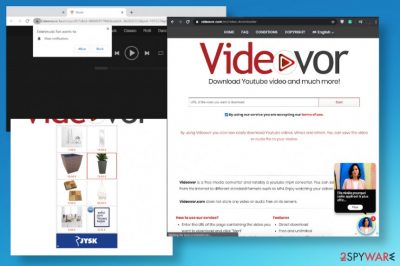
Those rogue Videovor.com ads can lead to networks that try to trick users into clicking on ads, pop-ups, banners, and creating views, visits, and revenue. Pay-per-click[1] scheme is common for such an intruder that falls into the category of adware or general potentially unwanted programs. When you encounter redirects, pop-ups, and unwanted banners constantly, you should be aware that the PUA is most likely is installed on the machine and some of the web browser settings may be changed to keep the threat more persistent or trigger promotional material delivery to the screen. PUPs also are responsible for data tracking that can easily lead to privacy issues and even identity theft.[2]
| Name | Videovor.com |
|---|---|
| Type | Adware/ Shady online video converter |
| Symptoms | Suspicious advertisements start appearing on the screen and banners or pop-ups injected on sites that normally do not have any commercial material. Redirects keep rerouting the traffic to questionable, or even possibly malicious domains, so you may get easily exposed to malware |
| Distribution | Freeware installations trigger the drop of PUPs, and other similar sites can redirect you to the suspicious domain |
| Damage | Potentially unwanted programs can track information about you and your browsing habits, preferences online. Also, anything related to third-parties is not controlled by the PUP developers, so you may get exposed to malware unknowingly |
| Elimination | Videovor.com ads removal should be performed using anti-malware tools, so the system is fully cleared from any threats |
| Repair | Machine gets affected when PUP manages to alter the system settings or functions. Rely on PC repair tools like FortectIntego, so these alterations get repaired fully for you |
Videovor.com ads start appearing on the screen soon after the initial adware infiltration. It may also go after particular changes in the settings of the web browser or the system itself. There are a few parts of the machine that PUPs can easily alter and ensure proper persistence. For example, the adware may trigger alterations on startup preferences or Windows Registry, so you may need to go through those settings and clear damage caused by the intruder by repairing system functions.
Videovor.com virus is the term that possibly gets used by users and victims to describe these symptoms caused by the shady adware. There are not many other names that could be used for the redirecting program because, in general, this is not a malware program or a harmful domain. The worst feature is the thrid-party involvement since web portals can often be occupied with malicious content.
Videovor.com ads and banners, redirects also trigger tracking features that allow shady services to access and collect details like IP addresses, most viewed or searched items, pages that you visit the most or settings of the web browser that are important. Often details about your social media activities can be accessed too, so data about your preferences, in regards to online advertisements, can be used to generate more personalized content.
You need to take the fact that third-party involvement is dangerous when you are dealing with Videovor.com ads and other symptoms of the adware, even other intruders and viruses. Due to the presence of this PUP you are exposed to annoying ads and pop-ups, push notifications that disrupt your time online, and keep from accessing the normal content on any pages.
Unfortunately, until you fully remove Videovor.com, there is no way to get rid of these pop-ups, banners, and reroutes to shady services or domains. Any traces of the program or changes made to particular settings can affect the behavior of your system and keep the machine affected for a while. 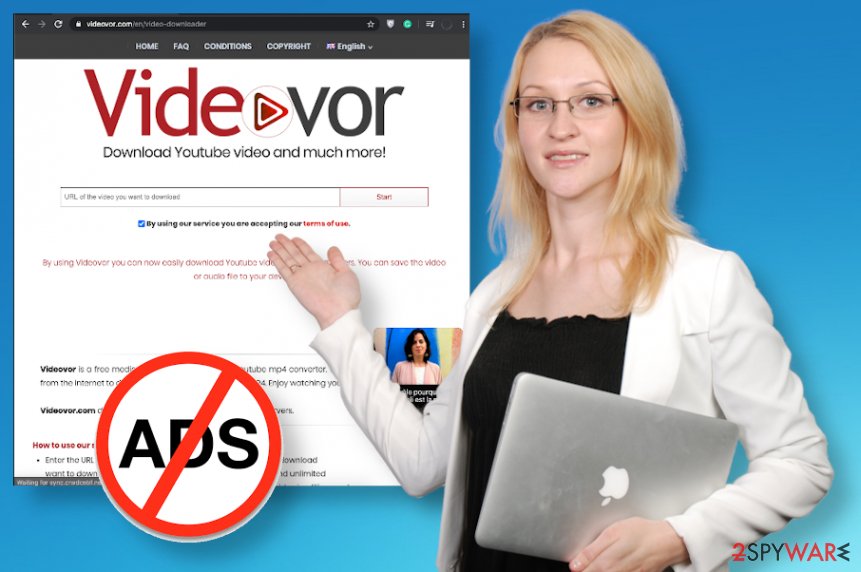
To avoid any damage that malware can cause on the PC, you need to perform the Videovor.com removal as soon as possible. It is achievable when you run the automatic anti-malware tool, so it scans the system and finds all PUPs, or even silent malware that triggers damage in the background.
Videovor.com ads trigger redirects to PUA promotional sites that advertise, push, and distribute PUAs and other unwanted, possibly dangerous domains. Rogue pages can show pop-ups and browser windows with Allow or Agree forms that automatically make subscriptions to notifications, additional content, so you receive advertisements with foreign language information, news site redirects, and other material related to shady third-parties.
You should remember that anything downloaded from the internet can trigger issues with the system, make the difference in the general performance of the machine and lead to additional installations besides the Videovor.com PUP. Especially, when promotional pop-ups or banners show offers, deals and tries to trick you into purchasing or at least downloading anything it is a major red flag.
Avoid anything that is possibly related to Videovor.com ads virus or any other PUP, adware, a browser hijacker. You cannot know what happens after you click on the banner, button on the site, or the pop-up ad. Rely on professional security tools, anti-malware programs, and clean the machine. Then, make sure to recover or at least check for affected files, corrupted system functions with FortectIntego, as many experts[3] recommend. 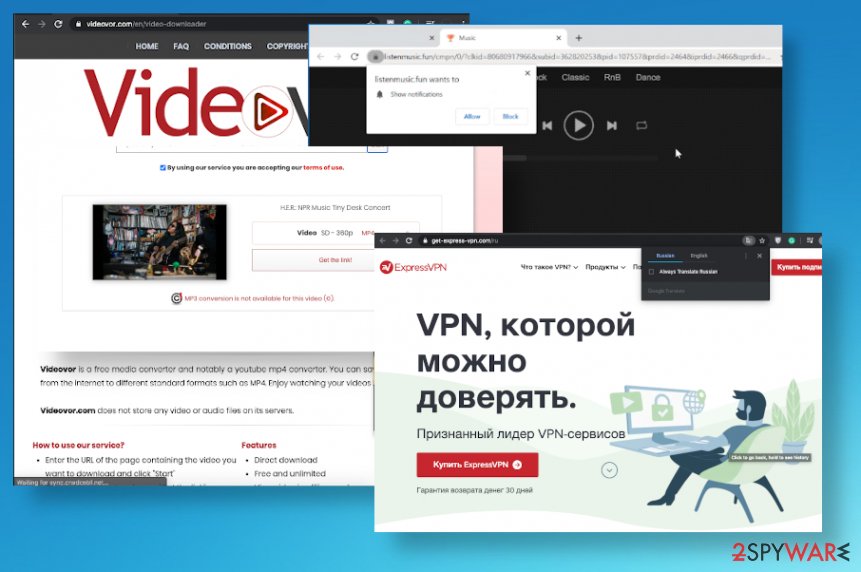
PUP infiltration happens during freeware installations
These programs can infiltrate the machine when users visit deceptive sites or get exposed to possible dangerous material on the internet. However, the quickest way to spread these unwanted applications is to include them as additional parts of the software bundle. Once that is done the only thing PUP developers and distributors need is users' interaction.
It is achieved when promotional ads get clicked, and the person agrees to download the rogue tool or a program. Skipping through any steps during the process like this can also automatically allow all the installations included on the bundle that is pre-packed in advance.
You need to rely on Advanced or Custom options during the installation, at least. But the best thing to do is relying on official providers, creators of the software. When you get programs from App Store or the official distributor, a website that belongs to the initial company, you can trust the product or check Terms of Use or Privacy Policy yourself to be sure that there are no risks.
Make sure to terminate Videovor.com ads virus or any other PUP that triggers unwanted activities
You need to focus on Videovor.com ads removal as soon as you notice the suspicious activity and encounter the commercial material on the screen that keeps you from accessing the needed content. There is no need to keep browsing on these sites or even keep the PUP on the system since there is nothing valuable regarding this service.
Videovor.com virus, in general, is not the proper term for the potentially unwanted program, but when the adware is running in the background and creating all the changes in system settings, you may get extremely frustrated. It is completely normal, but besides being intrusive and annoying this PUP that causes ads is not malicious.
The best way to deal with the infection like this is to perform the Videovor.com ads removal procedure and clean the system by running a full system scan using a security tool or the proper anti-malware program. This procedure should also be followed by a system check using PC repair tool that finds affected or damaged functions and settings, so the registry is repaired, and other settings run smooth.
You may remove virus damage with a help of FortectIntego. SpyHunter 5Combo Cleaner and Malwarebytes are recommended to detect potentially unwanted programs and viruses with all their files and registry entries that are related to them.
Getting rid of Videovor.com ads. Follow these steps
Uninstall from Windows
Clear the system from any traces of the Videovor.com virus
Instructions for Windows 10/8 machines:
- Enter Control Panel into Windows search box and hit Enter or click on the search result.
- Under Programs, select Uninstall a program.

- From the list, find the entry of the suspicious program.
- Right-click on the application and select Uninstall.
- If User Account Control shows up, click Yes.
- Wait till uninstallation process is complete and click OK.

If you are Windows 7/XP user, proceed with the following instructions:
- Click on Windows Start > Control Panel located on the right pane (if you are Windows XP user, click on Add/Remove Programs).
- In Control Panel, select Programs > Uninstall a program.

- Pick the unwanted application by clicking on it once.
- At the top, click Uninstall/Change.
- In the confirmation prompt, pick Yes.
- Click OK once the removal process is finished.
Delete from macOS
You may experience additional issues with the system when Videovor.com ads start showing up on the screen
Remove items from Applications folder:
- From the menu bar, select Go > Applications.
- In the Applications folder, look for all related entries.
- Click on the app and drag it to Trash (or right-click and pick Move to Trash)

To fully remove an unwanted app, you need to access Application Support, LaunchAgents, and LaunchDaemons folders and delete relevant files:
- Select Go > Go to Folder.
- Enter /Library/Application Support and click Go or press Enter.
- In the Application Support folder, look for any dubious entries and then delete them.
- Now enter /Library/LaunchAgents and /Library/LaunchDaemons folders the same way and terminate all the related .plist files.

Remove from Microsoft Edge
Delete unwanted extensions from MS Edge:
- Select Menu (three horizontal dots at the top-right of the browser window) and pick Extensions.
- From the list, pick the extension and click on the Gear icon.
- Click on Uninstall at the bottom.

Clear cookies and other browser data:
- Click on the Menu (three horizontal dots at the top-right of the browser window) and select Privacy & security.
- Under Clear browsing data, pick Choose what to clear.
- Select everything (apart from passwords, although you might want to include Media licenses as well, if applicable) and click on Clear.

Restore new tab and homepage settings:
- Click the menu icon and choose Settings.
- Then find On startup section.
- Click Disable if you found any suspicious domain.
Reset MS Edge if the above steps did not work:
- Press on Ctrl + Shift + Esc to open Task Manager.
- Click on More details arrow at the bottom of the window.
- Select Details tab.
- Now scroll down and locate every entry with Microsoft Edge name in it. Right-click on each of them and select End Task to stop MS Edge from running.

If this solution failed to help you, you need to use an advanced Edge reset method. Note that you need to backup your data before proceeding.
- Find the following folder on your computer: C:\\Users\\%username%\\AppData\\Local\\Packages\\Microsoft.MicrosoftEdge_8wekyb3d8bbwe.
- Press Ctrl + A on your keyboard to select all folders.
- Right-click on them and pick Delete

- Now right-click on the Start button and pick Windows PowerShell (Admin).
- When the new window opens, copy and paste the following command, and then press Enter:
Get-AppXPackage -AllUsers -Name Microsoft.MicrosoftEdge | Foreach {Add-AppxPackage -DisableDevelopmentMode -Register “$($_.InstallLocation)\\AppXManifest.xml” -Verbose

Instructions for Chromium-based Edge
Delete extensions from MS Edge (Chromium):
- Open Edge and click select Settings > Extensions.
- Delete unwanted extensions by clicking Remove.

Clear cache and site data:
- Click on Menu and go to Settings.
- Select Privacy, search and services.
- Under Clear browsing data, pick Choose what to clear.
- Under Time range, pick All time.
- Select Clear now.

Reset Chromium-based MS Edge:
- Click on Menu and select Settings.
- On the left side, pick Reset settings.
- Select Restore settings to their default values.
- Confirm with Reset.

Remove from Mozilla Firefox (FF)
Remove dangerous extensions:
- Open Mozilla Firefox browser and click on the Menu (three horizontal lines at the top-right of the window).
- Select Add-ons.
- In here, select unwanted plugin and click Remove.

Reset the homepage:
- Click three horizontal lines at the top right corner to open the menu.
- Choose Options.
- Under Home options, enter your preferred site that will open every time you newly open the Mozilla Firefox.
Clear cookies and site data:
- Click Menu and pick Settings.
- Go to Privacy & Security section.
- Scroll down to locate Cookies and Site Data.
- Click on Clear Data…
- Select Cookies and Site Data, as well as Cached Web Content and press Clear.

Reset Mozilla Firefox
If clearing the browser as explained above did not help, reset Mozilla Firefox:
- Open Mozilla Firefox browser and click the Menu.
- Go to Help and then choose Troubleshooting Information.

- Under Give Firefox a tune up section, click on Refresh Firefox…
- Once the pop-up shows up, confirm the action by pressing on Refresh Firefox.

Remove from Google Chrome
Go through the settings of the web browser, so all the suspicious programs get removed properly
Delete malicious extensions from Google Chrome:
- Open Google Chrome, click on the Menu (three vertical dots at the top-right corner) and select More tools > Extensions.
- In the newly opened window, you will see all the installed extensions. Uninstall all the suspicious plugins that might be related to the unwanted program by clicking Remove.

Clear cache and web data from Chrome:
- Click on Menu and pick Settings.
- Under Privacy and security, select Clear browsing data.
- Select Browsing history, Cookies and other site data, as well as Cached images and files.
- Click Clear data.

Change your homepage:
- Click menu and choose Settings.
- Look for a suspicious site in the On startup section.
- Click on Open a specific or set of pages and click on three dots to find the Remove option.
Reset Google Chrome:
If the previous methods did not help you, reset Google Chrome to eliminate all the unwanted components:
- Click on Menu and select Settings.
- In the Settings, scroll down and click Advanced.
- Scroll down and locate Reset and clean up section.
- Now click Restore settings to their original defaults.
- Confirm with Reset settings.

Delete from Safari
Make sure to reset the browser to default, so anything related to Videovor.com gets cleaned off of the Safari and stops triggering those ads and traffic reroutes
Remove unwanted extensions from Safari:
- Click Safari > Preferences…
- In the new window, pick Extensions.
- Select the unwanted extension and select Uninstall.

Clear cookies and other website data from Safari:
- Click Safari > Clear History…
- From the drop-down menu under Clear, pick all history.
- Confirm with Clear History.

Reset Safari if the above-mentioned steps did not help you:
- Click Safari > Preferences…
- Go to Advanced tab.
- Tick the Show Develop menu in menu bar.
- From the menu bar, click Develop, and then select Empty Caches.

After uninstalling this potentially unwanted program (PUP) and fixing each of your web browsers, we recommend you to scan your PC system with a reputable anti-spyware. This will help you to get rid of Videovor.com registry traces and will also identify related parasites or possible malware infections on your computer. For that you can use our top-rated malware remover: FortectIntego, SpyHunter 5Combo Cleaner or Malwarebytes.
How to prevent from getting adware
Choose a proper web browser and improve your safety with a VPN tool
Online spying has got momentum in recent years and people are getting more and more interested in how to protect their privacy online. One of the basic means to add a layer of security – choose the most private and secure web browser. Although web browsers can't grant full privacy protection and security, some of them are much better at sandboxing, HTTPS upgrading, active content blocking, tracking blocking, phishing protection, and similar privacy-oriented features. However, if you want true anonymity, we suggest you employ a powerful Private Internet Access VPN – it can encrypt all the traffic that comes and goes out of your computer, preventing tracking completely.
Lost your files? Use data recovery software
While some files located on any computer are replaceable or useless, others can be extremely valuable. Family photos, work documents, school projects – these are types of files that we don't want to lose. Unfortunately, there are many ways how unexpected data loss can occur: power cuts, Blue Screen of Death errors, hardware failures, crypto-malware attack, or even accidental deletion.
To ensure that all the files remain intact, you should prepare regular data backups. You can choose cloud-based or physical copies you could restore from later in case of a disaster. If your backups were lost as well or you never bothered to prepare any, Data Recovery Pro can be your only hope to retrieve your invaluable files.
- ^ Pay-per-click. Wikipedia. The free encyclopedia.
- ^ Andrew Harrison. Reports of identity theft remain stable for Princeton police. Centraljersey. Reports from the community.
- ^ Virusai. Virusai. Spyware related news.























