VigLink (spam) - Free Instructions
VigLink Removal Guide
What is VigLink?
VigLink is a campaign based on adware techniques and questionable distribution methods
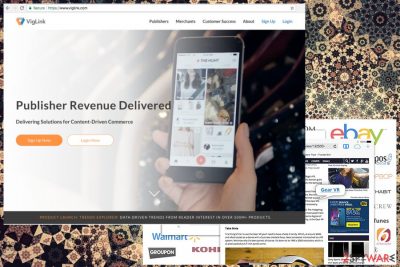
VigLink is a legitimate advertising service that is used by many publishers and bloggers which allows them to monetize from in-text advertising. Unfortunately, adware[1] creators often abuse this service and flood users’ browsers (a variety of browsers can be affected – Google Chrome, Internet Explorer, Mozilla Firefox, Safari, etc.) with non-stop ads.
Continuous redirects, pop-ups, content reroutes and other issues related to online material can lead to serious problems with your system. Exposure to dangerous online content can trigger PUP installations and damage to your system files. The problem with adware-type intruders is related to the content that users get to see, mainly, unwillingly.
| SUMMARY | |
| Name | VigLink |
|---|---|
| Type | Adware |
| Compatible browsers | Google Chrome, Internet Explorer, Mozilla Firefox, Safari, etc. |
| Main dangers | Malware infections, stolen credentials |
| Symptoms | Excessive advertisement in various forms, slowdown of loading speed, etc. |
| Distribution | Software bundling |
| Elimination | Download and install anti-malware tools for full removal. Alternatively, check our manual guide below |
| Repair | Try to recover affected system files with the help of FortectIntego or a similar system tool |
If your computer is contaminated with adware that is linked to the virus, your browser might show the following when loading web pages:
- Transferring data from VigLink.com
- Connecting to VigLink.com
- Ads by cdn.viglink.com
- Waiting for VigLink.com, etc.
If you are seeing one of the above on websites that typically do not show ads, it means that the adware program was installed together with legitimate software on your machine using the bundling method. It is a deceptive marketing campaign used by PUP developers. Therefore, to stop the unwanted activity, you need to remove the VigLink virus from your device.
Despite the fact that adware is typically not dangerous, it can compromise computer security and even personal data[2] safety. VigLink.com malware can link users to dangerous websites, including phishing, fake software, porn, gambling, or other dodgy sites. Thus, if you got redirected to the unknown domain, never click on anything and close down your browser instead.
The same applies to in-text links and other ads in the form of pop-ups, banners, deals, offers, coupons, etc. It is not recommended to click on any advertisement links. Even though some of them might be legitimate and lead to services like Amazon or eBay, sometimes users might be linked to sites that can sell bogus software or offer to complete surveys for a gift (these are known as survey scams).
If users agree to enter their credentials in some of these domains, they might be stolen by cybercrooks, which can eventually lead to snatched money or even identity theft. Thus, the smartest move would be to get rid of cdn.viglink.com virus as soon as possible
Additionally, there is also an inconvenience of non-stop adverts which do not let users perform normal web browsing sessions. Ads might cover the background of official sites or slow down the browser significantly.
To conclude, you need to remove VigLink adware from your machine. To reach this goal quickly and efficiently, we advise downloading and installing reputable security software, such as SpyHunter 5Combo Cleaner, Malwarebytes.
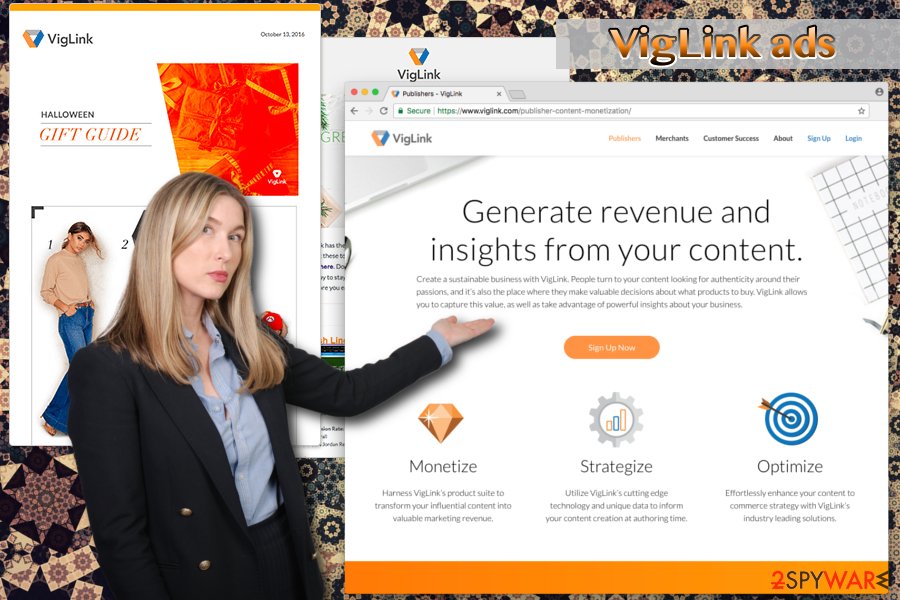
Adware can be injected into your machine from freeware installers
It goes without saying that the best way to protect yourself from dangers that adware exposes you to, is to avoid unwanted programs entirely. And it is not that hard to accomplish. All you have to do is be more careful while installing free software from the internet and never rush.
Software bundling allows PUP and freeware creators to hide additional components inside installation managers. Thus, security experts[3] advise never to use Recommended/Quick installation settings. Instead, pick Advanced/Custom installation mode and untick all the tick marks next to add-ons, search engines, PDF converters, media players, and other unwanted applications.
Uninstall VigLink ads and enjoy meaningful internet browsing again
To regain the function of the normal computer operation, you need to remove VigLink.com virus. Fortunately, uninstalling PUPs is not that complicated. It only requires few moments of your time if you choose automatic virus removal.
All you have to do is download reputable anti-virus software and perform a full system scan. Do not forget that adware might add additional components without your knowledge; thus, letting the security programs find all the add-ons is a good idea.
For those who do not want to install additional software, we can offer manual threat elimination. Do not forget that such a method requires more time and all of the additional components should be found and removed manually. For that, we prepared a detailed guide below, so make sure to check it out.
You may remove virus damage with a help of FortectIntego. SpyHunter 5Combo Cleaner and Malwarebytes are recommended to detect potentially unwanted programs and viruses with all their files and registry entries that are related to them.
Getting rid of VigLink. Follow these steps
Uninstall from Windows
Instructions for Windows 10/8 machines:
- Enter Control Panel into Windows search box and hit Enter or click on the search result.
- Under Programs, select Uninstall a program.

- From the list, find the entry of the suspicious program.
- Right-click on the application and select Uninstall.
- If User Account Control shows up, click Yes.
- Wait till uninstallation process is complete and click OK.

If you are Windows 7/XP user, proceed with the following instructions:
- Click on Windows Start > Control Panel located on the right pane (if you are Windows XP user, click on Add/Remove Programs).
- In Control Panel, select Programs > Uninstall a program.

- Pick the unwanted application by clicking on it once.
- At the top, click Uninstall/Change.
- In the confirmation prompt, pick Yes.
- Click OK once the removal process is finished.
Delete from macOS
Remove items from Applications folder:
- From the menu bar, select Go > Applications.
- In the Applications folder, look for all related entries.
- Click on the app and drag it to Trash (or right-click and pick Move to Trash)

To fully remove an unwanted app, you need to access Application Support, LaunchAgents, and LaunchDaemons folders and delete relevant files:
- Select Go > Go to Folder.
- Enter /Library/Application Support and click Go or press Enter.
- In the Application Support folder, look for any dubious entries and then delete them.
- Now enter /Library/LaunchAgents and /Library/LaunchDaemons folders the same way and terminate all the related .plist files.

Remove from Microsoft Edge
Delete unwanted extensions from MS Edge:
- Select Menu (three horizontal dots at the top-right of the browser window) and pick Extensions.
- From the list, pick the extension and click on the Gear icon.
- Click on Uninstall at the bottom.

Clear cookies and other browser data:
- Click on the Menu (three horizontal dots at the top-right of the browser window) and select Privacy & security.
- Under Clear browsing data, pick Choose what to clear.
- Select everything (apart from passwords, although you might want to include Media licenses as well, if applicable) and click on Clear.

Restore new tab and homepage settings:
- Click the menu icon and choose Settings.
- Then find On startup section.
- Click Disable if you found any suspicious domain.
Reset MS Edge if the above steps did not work:
- Press on Ctrl + Shift + Esc to open Task Manager.
- Click on More details arrow at the bottom of the window.
- Select Details tab.
- Now scroll down and locate every entry with Microsoft Edge name in it. Right-click on each of them and select End Task to stop MS Edge from running.

If this solution failed to help you, you need to use an advanced Edge reset method. Note that you need to backup your data before proceeding.
- Find the following folder on your computer: C:\\Users\\%username%\\AppData\\Local\\Packages\\Microsoft.MicrosoftEdge_8wekyb3d8bbwe.
- Press Ctrl + A on your keyboard to select all folders.
- Right-click on them and pick Delete

- Now right-click on the Start button and pick Windows PowerShell (Admin).
- When the new window opens, copy and paste the following command, and then press Enter:
Get-AppXPackage -AllUsers -Name Microsoft.MicrosoftEdge | Foreach {Add-AppxPackage -DisableDevelopmentMode -Register “$($_.InstallLocation)\\AppXManifest.xml” -Verbose

Instructions for Chromium-based Edge
Delete extensions from MS Edge (Chromium):
- Open Edge and click select Settings > Extensions.
- Delete unwanted extensions by clicking Remove.

Clear cache and site data:
- Click on Menu and go to Settings.
- Select Privacy, search and services.
- Under Clear browsing data, pick Choose what to clear.
- Under Time range, pick All time.
- Select Clear now.

Reset Chromium-based MS Edge:
- Click on Menu and select Settings.
- On the left side, pick Reset settings.
- Select Restore settings to their default values.
- Confirm with Reset.

Remove from Mozilla Firefox (FF)
Remove dangerous extensions:
- Open Mozilla Firefox browser and click on the Menu (three horizontal lines at the top-right of the window).
- Select Add-ons.
- In here, select unwanted plugin and click Remove.

Reset the homepage:
- Click three horizontal lines at the top right corner to open the menu.
- Choose Options.
- Under Home options, enter your preferred site that will open every time you newly open the Mozilla Firefox.
Clear cookies and site data:
- Click Menu and pick Settings.
- Go to Privacy & Security section.
- Scroll down to locate Cookies and Site Data.
- Click on Clear Data…
- Select Cookies and Site Data, as well as Cached Web Content and press Clear.

Reset Mozilla Firefox
If clearing the browser as explained above did not help, reset Mozilla Firefox:
- Open Mozilla Firefox browser and click the Menu.
- Go to Help and then choose Troubleshooting Information.

- Under Give Firefox a tune up section, click on Refresh Firefox…
- Once the pop-up shows up, confirm the action by pressing on Refresh Firefox.

Remove from Google Chrome
Delete malicious extensions from Google Chrome:
- Open Google Chrome, click on the Menu (three vertical dots at the top-right corner) and select More tools > Extensions.
- In the newly opened window, you will see all the installed extensions. Uninstall all the suspicious plugins that might be related to the unwanted program by clicking Remove.

Clear cache and web data from Chrome:
- Click on Menu and pick Settings.
- Under Privacy and security, select Clear browsing data.
- Select Browsing history, Cookies and other site data, as well as Cached images and files.
- Click Clear data.

Change your homepage:
- Click menu and choose Settings.
- Look for a suspicious site in the On startup section.
- Click on Open a specific or set of pages and click on three dots to find the Remove option.
Reset Google Chrome:
If the previous methods did not help you, reset Google Chrome to eliminate all the unwanted components:
- Click on Menu and select Settings.
- In the Settings, scroll down and click Advanced.
- Scroll down and locate Reset and clean up section.
- Now click Restore settings to their original defaults.
- Confirm with Reset settings.

Delete from Safari
Remove unwanted extensions from Safari:
- Click Safari > Preferences…
- In the new window, pick Extensions.
- Select the unwanted extension and select Uninstall.

Clear cookies and other website data from Safari:
- Click Safari > Clear History…
- From the drop-down menu under Clear, pick all history.
- Confirm with Clear History.

Reset Safari if the above-mentioned steps did not help you:
- Click Safari > Preferences…
- Go to Advanced tab.
- Tick the Show Develop menu in menu bar.
- From the menu bar, click Develop, and then select Empty Caches.

After uninstalling this potentially unwanted program (PUP) and fixing each of your web browsers, we recommend you to scan your PC system with a reputable anti-spyware. This will help you to get rid of VigLink registry traces and will also identify related parasites or possible malware infections on your computer. For that you can use our top-rated malware remover: FortectIntego, SpyHunter 5Combo Cleaner or Malwarebytes.
How to prevent from getting adware
Protect your privacy – employ a VPN
There are several ways how to make your online time more private – you can access an incognito tab. However, there is no secret that even in this mode, you are tracked for advertising purposes. There is a way to add an extra layer of protection and create a completely anonymous web browsing practice with the help of Private Internet Access VPN. This software reroutes traffic through different servers, thus leaving your IP address and geolocation in disguise. Besides, it is based on a strict no-log policy, meaning that no data will be recorded, leaked, and available for both first and third parties. The combination of a secure web browser and Private Internet Access VPN will let you browse the Internet without a feeling of being spied or targeted by criminals.
No backups? No problem. Use a data recovery tool
If you wonder how data loss can occur, you should not look any further for answers – human errors, malware attacks, hardware failures, power cuts, natural disasters, or even simple negligence. In some cases, lost files are extremely important, and many straight out panic when such an unfortunate course of events happen. Due to this, you should always ensure that you prepare proper data backups on a regular basis.
If you were caught by surprise and did not have any backups to restore your files from, not everything is lost. Data Recovery Pro is one of the leading file recovery solutions you can find on the market – it is likely to restore even lost emails or data located on an external device.
- ^ Margaret Rouse. Adware. SearchSecurity.Free online security information.
- ^ Sharing personal data online. ICO. Information Commissioner's Office UK.
- ^ FaraVirus. FaraVirus. Romanian security articles and news.























