Vip Lucky Gifts Center (Virus Removal Instructions) - Free Guide
Vip Lucky Gifts Center Removal Guide
What is Vip Lucky Gifts Center?
Vip Lucky Gifts Center – a scam falsely claiming that you are a winner of a mobile phone or another device
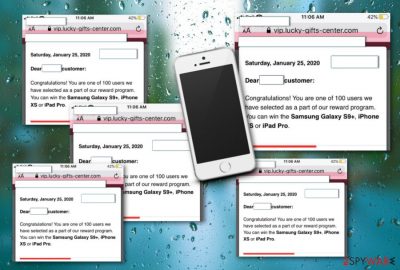
Vip Lucky Gifts Center has been described as a scam and spam tool mostly targetting macOS and iPhone users. Some people have already reported the appearance of this PUP on their Safari web browser app.[1] Even though the scam is just a rogue message itself, if you keep seeing it often, that might be a sign of an adware infection. Another user has also complained that messages from vip.lucky-gifts-center.com have been flooding him on outof.cards website and almost entirely blocking the page.[2] The main goal of this scam can be to earn income from gullible users, swindle their personal information, or get the biggest number of people as possible involved in targeted advertising campaigns.
| Name | Vip Lucky Gifts Center |
|---|---|
| Type | Potentially unwanted program/scam |
| Sub-type | Adware |
| Target(s) | This suspicious product is most likely to appear on macOS computer and iPhone mobile phone devices |
| Activities | If this scam is a result of an adware infection, you should be ready to receive various unwanted activities such as displaying advertising content during browsing sessions, redirecting the user to affiliate domains, collecting information that is related to the user's browsing history and activities |
| Potential danger | If you have been dealing with this scam frequently, it might try to lure you in fake reward claims that require revealing personal and credential data. Also, you can get redirected to a potentially malicious website where you might be attacked by dangerous malware |
| Removal | You can eliminate the potentially unwanted program with the help of automatical software or by using the manual step-by-step guidelines that have been provided at the end of this article |
| Fix | If you have discovered some compromised areas on your computer system, try repairing them with the help of automatical software such as FortectIntego |
Vip Lucky Gifts Center iPhone scam can appear to you whenever you are browsing the Internet sphere on a third-party domain. If you press the “x” button and the message does not keep appearing again, you should be fine. However, if the notification keeps loading up, again and again, there might be a PUP that you are dealing here with.
Nevertheless, Vip Lucky Gifts Center spam can start appearing on websites that are related to Apple in order to give you a look of legitimacy. Continuously, you might find the rogue message even on Facebook or another social platform account if it is posted in a form of a hyperlink by a random stranger that might also be the disguised developer.
Even though Vip Lucky Gifts Center scam is not dangerous malware itself, this rogue message can lure you into providing your personal information, contact details, and credentials. It can load you with fake reward claims that ask you to type in your ID and other personally-identifiable information for “receiving the prize”. This is one of the offers that the scam might try to trick you with:
Dear customer:
Congratulations! You are one of 100 users we have selected as a part of our reward program. You can wind the Samsung Galaxy S9+, iPhone XS or iPad Pro.
Note that there truly is no prize and Vip Lucky Gifts Center virus is trying to trick you. If you reveal your private data, it might get exposed on the Internet sphere by various hackers. Also, avoid entering any credentials as your money can get swindled and do not provide any contact data as you might get flooded with questionable offers later on.
If Vip Lucky Gifts Center is a sign of an adware infection on your computer, you can be loaded with an enormous amount of advertising during your browsing sessions. The PUP can start pushing questionable-looking offers and try to convince you to purchase rogue products or subscribe to useless services for an inadequate monthly price.
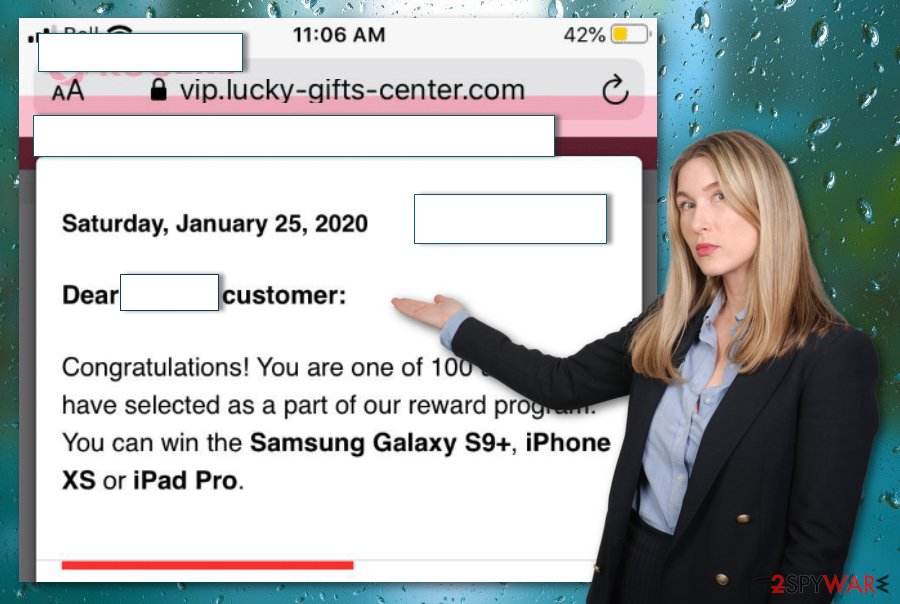
Furthermore, some of the ads might seem related to your preferred offers as Vip Lucky Gifts Center can stary recording your browsing information and online history. PUPs often targeted data such as recently visited websites, the user's IP, ads accessed, and so on, so that the developers would be able to generate more income via the pay-per-click[3] technique.
Continuously, you can start receiving redirects from Vip Lucky Gifts Center and the PUP that is hidden behind this scam. This activity also aims to take the user to sponsored locations. However, here you also take the risk of landing on an infected website and catching a notorious malware infection, e.g. trojan, ransomware, worm, spyware.
Vip Lucky Gifts Center removal is the best option if you have been meeting this scam very often recently. You should download and install a reliable product that will be able to identify the cause of this scam message and get rid of the potentially unwanted program and all its added objects.
There are two ways that can help you to remove Vip Lucky Gifts Center from your machine or device. You can always lean on automatical software that will complete the job for you or you can use manual instructions. We also have provided browser cleaning steps at the end of this article in case any changes have been made to these apps.
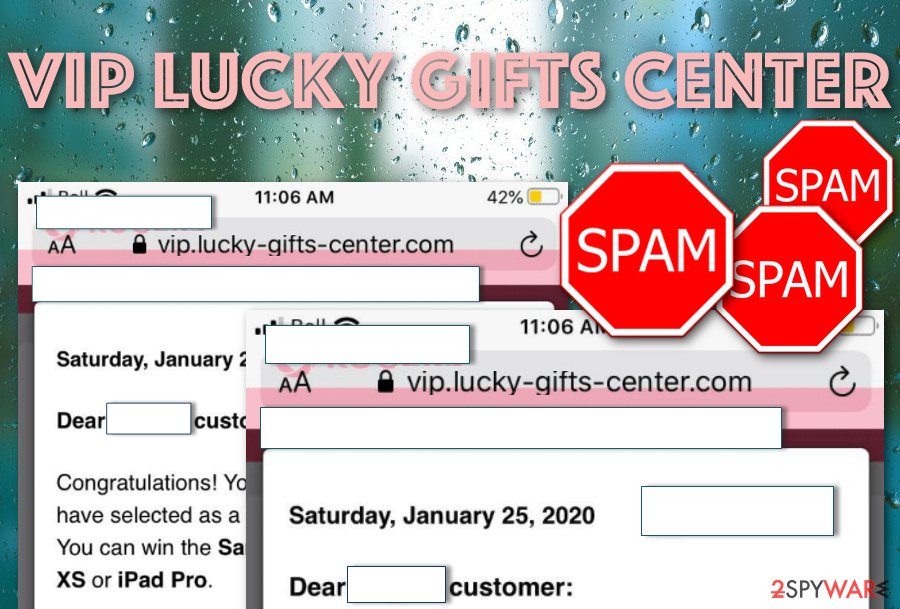
Learn about PUP distribution and how to avoid these threats
According to Internet specialists from NoVirus,[4] third-parties employ multiple techniques for the distribution of potentially unwanted programs. However, the most popular methods include:
- Software bundling. This method succeeds when the victim gets the PUP within a package of freeware or shareware.
- Fake updates. Some PUPs disguise themselves as Adobe Flash Player or JavaScript updates.
- Infectious components. If you like clicking on every ad and link you are provided with, you decrease your chance of receiving a PUP infection.
- Other rogue apps. PUPs can get delivered through other PUAs such as adware, browser hijackers, scareware, etc.
One of the best ways to avoid the stealth installation of adware, browser hijackers, and other suspicious products, is to pay attention to the downloading/installing process that you are completing. Never skip any crucial steps and make sure that you have set the “Custom” and “Advanced” installing mode as default.
Continuously, do not download any unknown updates from the Internet. If you are not sure about some type of upgrade request, you should check the official update release first. Travel to the program's original website and better get all of the updates from there.
Last but not least, always use antimalware software. Be sure that these tools are regularly updated as they can help you to track potentially unwanted programs that might be trying to invade your system and warn you if you are trying to enter a potentially infectious website.
Terminate Vip Lucky Gifts Center virus from iPhone
If you have been receiving Vip Lucky Gifts Center pop-up on your iPhone mobile phone device, this is a clear sign that you have been dealing with an iPhone virus lately. In some cases, the scam will not stop throwing you misleading notifications unless you get rid of its cause properly. For this purpose, erase all suspicious applications, files, and other content that might have been brought to your device unknowingly:
- Open the Settings section.
- Find and click the General option.
- Go for Erase All Contents.
If there is an adware app or another potentially unwanted program that has got you involved in the scamming of Vip Lucky Gifts Center spam, you should also check your web browsers for suspicious changes. Refresh Safari by clearing all web history information by completing the following steps:
- Continue to Settings.
- Press on the Safari icon.
- Select the option that says: “Clear History and Website Data”.
Get rid of Vip Lucky Gifts Center scam from your computer
You can employ automatical termination tools for proper Vip Lucky Gifts Center removal. This method is considered to be the best option as reliable AV software is capable of searching for questionable products all over the computer system and making sure that potentially unwanted programs do not bother you anymore.
However, this is not the only technique that can help you to remove Vip Lucky Gifts Center from your machine. You can also apply manual guiding steps and search for the cause of the scam. Do not forget to clean your web browsers as if there is adware on your machine, it might have inserted questionable components into your browser apps too.
You may remove virus damage with a help of FortectIntego. SpyHunter 5Combo Cleaner and Malwarebytes are recommended to detect potentially unwanted programs and viruses with all their files and registry entries that are related to them.
Getting rid of Vip Lucky Gifts Center. Follow these steps
Uninstall from Windows
Instructions for Windows 10/8 machines:
- Enter Control Panel into Windows search box and hit Enter or click on the search result.
- Under Programs, select Uninstall a program.

- From the list, find the entry of the suspicious program.
- Right-click on the application and select Uninstall.
- If User Account Control shows up, click Yes.
- Wait till uninstallation process is complete and click OK.

If you are Windows 7/XP user, proceed with the following instructions:
- Click on Windows Start > Control Panel located on the right pane (if you are Windows XP user, click on Add/Remove Programs).
- In Control Panel, select Programs > Uninstall a program.

- Pick the unwanted application by clicking on it once.
- At the top, click Uninstall/Change.
- In the confirmation prompt, pick Yes.
- Click OK once the removal process is finished.
Delete from macOS
To clean your macOS computer system from potentially unwanted programs and get rid of all other suspicious content, use the below-provided instructing steps.
Remove items from Applications folder:
- From the menu bar, select Go > Applications.
- In the Applications folder, look for all related entries.
- Click on the app and drag it to Trash (or right-click and pick Move to Trash)

To fully remove an unwanted app, you need to access Application Support, LaunchAgents, and LaunchDaemons folders and delete relevant files:
- Select Go > Go to Folder.
- Enter /Library/Application Support and click Go or press Enter.
- In the Application Support folder, look for any dubious entries and then delete them.
- Now enter /Library/LaunchAgents and /Library/LaunchDaemons folders the same way and terminate all the related .plist files.

Remove from Microsoft Edge
Delete unwanted extensions from MS Edge:
- Select Menu (three horizontal dots at the top-right of the browser window) and pick Extensions.
- From the list, pick the extension and click on the Gear icon.
- Click on Uninstall at the bottom.

Clear cookies and other browser data:
- Click on the Menu (three horizontal dots at the top-right of the browser window) and select Privacy & security.
- Under Clear browsing data, pick Choose what to clear.
- Select everything (apart from passwords, although you might want to include Media licenses as well, if applicable) and click on Clear.

Restore new tab and homepage settings:
- Click the menu icon and choose Settings.
- Then find On startup section.
- Click Disable if you found any suspicious domain.
Reset MS Edge if the above steps did not work:
- Press on Ctrl + Shift + Esc to open Task Manager.
- Click on More details arrow at the bottom of the window.
- Select Details tab.
- Now scroll down and locate every entry with Microsoft Edge name in it. Right-click on each of them and select End Task to stop MS Edge from running.

If this solution failed to help you, you need to use an advanced Edge reset method. Note that you need to backup your data before proceeding.
- Find the following folder on your computer: C:\\Users\\%username%\\AppData\\Local\\Packages\\Microsoft.MicrosoftEdge_8wekyb3d8bbwe.
- Press Ctrl + A on your keyboard to select all folders.
- Right-click on them and pick Delete

- Now right-click on the Start button and pick Windows PowerShell (Admin).
- When the new window opens, copy and paste the following command, and then press Enter:
Get-AppXPackage -AllUsers -Name Microsoft.MicrosoftEdge | Foreach {Add-AppxPackage -DisableDevelopmentMode -Register “$($_.InstallLocation)\\AppXManifest.xml” -Verbose

Instructions for Chromium-based Edge
Delete extensions from MS Edge (Chromium):
- Open Edge and click select Settings > Extensions.
- Delete unwanted extensions by clicking Remove.

Clear cache and site data:
- Click on Menu and go to Settings.
- Select Privacy, search and services.
- Under Clear browsing data, pick Choose what to clear.
- Under Time range, pick All time.
- Select Clear now.

Reset Chromium-based MS Edge:
- Click on Menu and select Settings.
- On the left side, pick Reset settings.
- Select Restore settings to their default values.
- Confirm with Reset.

Remove from Mozilla Firefox (FF)
To eliminate suspicious products from your Mozilla Firefox web browser and reverse all questionable changes that might be performed by the PUP, employ the following guiding lines.
Remove dangerous extensions:
- Open Mozilla Firefox browser and click on the Menu (three horizontal lines at the top-right of the window).
- Select Add-ons.
- In here, select unwanted plugin and click Remove.

Reset the homepage:
- Click three horizontal lines at the top right corner to open the menu.
- Choose Options.
- Under Home options, enter your preferred site that will open every time you newly open the Mozilla Firefox.
Clear cookies and site data:
- Click Menu and pick Settings.
- Go to Privacy & Security section.
- Scroll down to locate Cookies and Site Data.
- Click on Clear Data…
- Select Cookies and Site Data, as well as Cached Web Content and press Clear.

Reset Mozilla Firefox
If clearing the browser as explained above did not help, reset Mozilla Firefox:
- Open Mozilla Firefox browser and click the Menu.
- Go to Help and then choose Troubleshooting Information.

- Under Give Firefox a tune up section, click on Refresh Firefox…
- Once the pop-up shows up, confirm the action by pressing on Refresh Firefox.

Remove from Google Chrome
Delete malicious extensions from Google Chrome:
- Open Google Chrome, click on the Menu (three vertical dots at the top-right corner) and select More tools > Extensions.
- In the newly opened window, you will see all the installed extensions. Uninstall all the suspicious plugins that might be related to the unwanted program by clicking Remove.

Clear cache and web data from Chrome:
- Click on Menu and pick Settings.
- Under Privacy and security, select Clear browsing data.
- Select Browsing history, Cookies and other site data, as well as Cached images and files.
- Click Clear data.

Change your homepage:
- Click menu and choose Settings.
- Look for a suspicious site in the On startup section.
- Click on Open a specific or set of pages and click on three dots to find the Remove option.
Reset Google Chrome:
If the previous methods did not help you, reset Google Chrome to eliminate all the unwanted components:
- Click on Menu and select Settings.
- In the Settings, scroll down and click Advanced.
- Scroll down and locate Reset and clean up section.
- Now click Restore settings to their original defaults.
- Confirm with Reset settings.

Delete from Safari
To clean your Safari web browser from unknown extensions and plug-ins, you should try using the below-provided step-by-step guidelines.
Remove unwanted extensions from Safari:
- Click Safari > Preferences…
- In the new window, pick Extensions.
- Select the unwanted extension and select Uninstall.

Clear cookies and other website data from Safari:
- Click Safari > Clear History…
- From the drop-down menu under Clear, pick all history.
- Confirm with Clear History.

Reset Safari if the above-mentioned steps did not help you:
- Click Safari > Preferences…
- Go to Advanced tab.
- Tick the Show Develop menu in menu bar.
- From the menu bar, click Develop, and then select Empty Caches.

After uninstalling this potentially unwanted program (PUP) and fixing each of your web browsers, we recommend you to scan your PC system with a reputable anti-spyware. This will help you to get rid of Vip Lucky Gifts Center registry traces and will also identify related parasites or possible malware infections on your computer. For that you can use our top-rated malware remover: FortectIntego, SpyHunter 5Combo Cleaner or Malwarebytes.
How to prevent from getting adware
Access your website securely from any location
When you work on the domain, site, blog, or different project that requires constant management, content creation, or coding, you may need to connect to the server and content management service more often. The best solution for creating a tighter network could be a dedicated/fixed IP address.
If you make your IP address static and set to your device, you can connect to the CMS from any location and do not create any additional issues for the server or network manager that needs to monitor connections and activities. VPN software providers like Private Internet Access can help you with such settings and offer the option to control the online reputation and manage projects easily from any part of the world.
Recover files after data-affecting malware attacks
While much of the data can be accidentally deleted due to various reasons, malware is one of the main culprits that can cause loss of pictures, documents, videos, and other important files. More serious malware infections lead to significant data loss when your documents, system files, and images get encrypted. In particular, ransomware is is a type of malware that focuses on such functions, so your files become useless without an ability to access them.
Even though there is little to no possibility to recover after file-locking threats, some applications have features for data recovery in the system. In some cases, Data Recovery Pro can also help to recover at least some portion of your data after data-locking virus infection or general cyber infection.
- ^ Taq2. Malicious website pop up on safari from a legitimate website after mistakenly clicking an ad.. Apple Discussions. Thread.
- ^ HighVoltagez. New Site popup issue. Out of Cards. Forum.
- ^ Larry Kim. What Is PPC? Learn the Basics of Pay-Per-Click (PPC) Marketing. Word Stream. Online advertising made easy.
- ^ NoVirus.uk. NoVirus. Security and spyware news.























