VLC Addon (Removal Instructions) - Free Guide
VLC Addon Removal Guide
What is VLC Addon?
VLC Addon – an ad-supported browser extension that reroutes online traffic and tricks users into installing other plugins
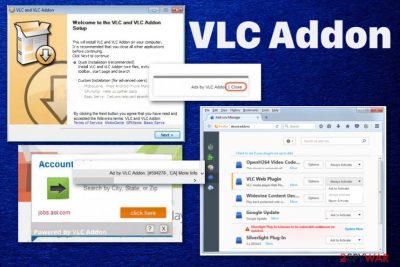
This intrusive program gets the name of the VLC Addon virus because of the content delivered out of nowhere and the shady purposes of all redirects triggered by one mouse click. In addition, these ads are targeted and personalized because ad-tracking functionalities allow commercial content creators, third-party companies to access data needed for generating these annoying pop-ups and banners. Such content keeps the user from normally browsing the net and affects the speed significantly.
| Name | VLC Addon |
|---|---|
| Type | Browser plugin/ Adware |
| Main danger | Leads to the installation of additional in-browser applications and system programs, expose users to malicious content and tracks various information about browsing habits and personal details |
| Symptoms | Overrides the browser settings, disables other addons, affects system performance, and speed. Makes the device running slow and brings other commercial content to the screen, so the victim gets exposed to dangerous content or even cyber threats |
| Distribution | The intruder gets bundled with shady media players, random freeware and gets installed by triggering the download on deceptive commercial sites |
| Elimination | VLC Addon removal should be quick if you go through the proper process. Using professional anti-malware tool allows you to check the system fully and eliminate all potential intruders |
| Optimization | The system gets affected by all the background processes and shady installations, so you should get the device to the previous state by relying on a PC repair tool or a system cleaner like FortectIntego that may find and repair corrupted files or settings in registry or startup folders |
VLC Addon is the rogue extension that exploits the name of a reliable media player and affects reviews of the software online with its own intrusive behavior and shady adware-type intruder symptoms. Due to this familiar name, internet users tend to install the suspicious plug-in on their browsers when promotional ads push it to them on other deceptive sites.
However, no matter how useful the program seems on advertisements, VLC Addon adware has nothing valuable. This application is created to generate intrusive ads and track users' browsing activity, other data related to online preferences. This is a silent tool used to improve advertising campaigns because such information is needed for personalized commercial material.[1]
VLC Addon and third-party companies can record details about you, and this behavior leads to privacy issues, or even identity theft when such data includes personal details or identifiable information. Since the program is distributed via many advertising networks and redirects, those websites can access any visitor's data, and trigger traffic reroutes to associated services, so all the views get monetized and make pay-per-click revenue for the publishers.[2]
Even though content that promotes this adware claims about media player functions and the feature that allows playing media files instantly on the web browser, you need to remove VLC Addon as soon as it is noticed running on the machine. There is no reason to keep it since it is not useful or crucial to your device.
However, since this is the browser plugin, not a system program uninstalling VLC Addon from Google Chrome, Mozilla Firefox, or any other browsers is not enough. There is a potentially unwanted program that you need to terminate to delete the addon and forget about intrusive symptoms. 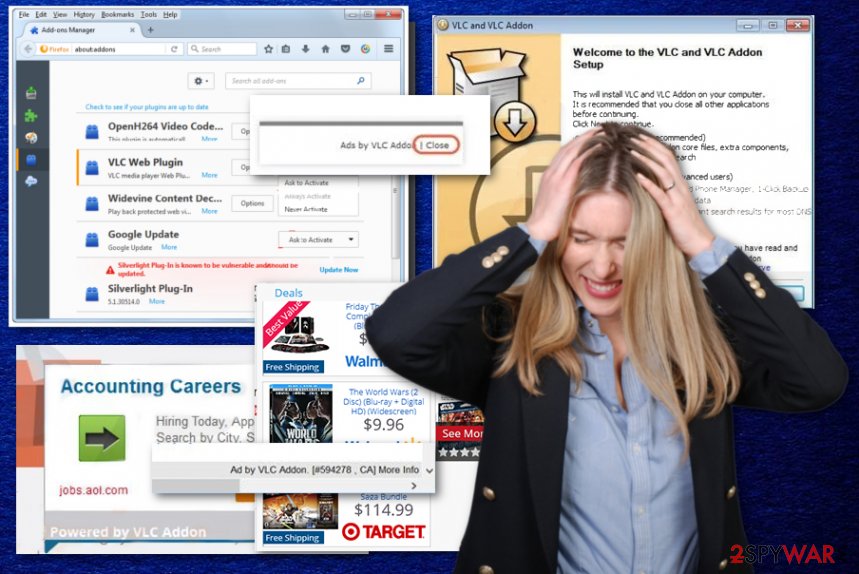
VLC Addon and other plugins get loaded on the browser and may alter particular settings like:
- homepage;
- default new tab preferences;
- default search engine;
- startup settings.
Additionally, VLC Addon makes changes in system settings. Windows registry receives entries related to the shady processes of redirecting, or some system functions get disabled to ensure that adware is running uninterrupted. However, you can reverse some settings on web browsers yourself, but it is risky to alter these system parts manually.
This is why many researchers[3] recommend going for PC optimization tools for help. Cleaners or repair tools like FortectIntego might find issues regarding damaged or corrupted files and repair the damage left by VLC Addon adware or any related PUP. You should run an additional system scan after the virus termination with powerful AV software. 
Rogue websites promote shady applications and browser-based threats
This is a program similar to any other adware-type intruder or a potentially unwanted program because it installs on the targeted machine when the user browses the internet pages containing either fake downloads or software bundles in setups and installers. Many deceptive pages and dubious networks rely on such techniques because it allows distributing needed products all over the web quickly.
Sites that appear as redirects triggered by the adware exposes users to scammy messages and promotes software by claiming about useful features and functions. However, cryptocurrency mining sites, freeware download pages, and online gaming networks have more risks and malicious relations than you think.
The best tip for the future is to pay enough attention to sites you visit, end up on unwillingly and sources that you use for getting programs, especially anti-malware or security tools. Choosing Advanced or Custom options during every installation can make a huge difference, so make it a habit of yours.
Make sure to check all the web browsers to eliminate any annoying VLC Addon virus symptoms
The shady application gets named VLC Addon virus for many annoying features and content that is marked with the name of this browser plugin. Users complain about the persistence of the PUP because all the additional installs and files planted in various places of the machine can cause difficulties in such processes as adware elimination.
We always recommend to choose proper tools and go for automatic VLC Addon removal because the full system scan is the way to go when the cyber threat tends to go all over the system with its content. Anti-malware tools have different versions for various devices, so rely on the provider that offers software for the OS you are using.
If you think that you can remove VLC Addon by yourself, make sure to have a plan on how to take care of all the additional installations caused behind your back. This is the only way to completely eliminate the potentially unwanted program and forget about malicious programs and shady redirects. You should at least rely on guides below that shows how to reset web browsers to default.
You may remove virus damage with a help of FortectIntego. SpyHunter 5Combo Cleaner and Malwarebytes are recommended to detect potentially unwanted programs and viruses with all their files and registry entries that are related to them.
Getting rid of VLC Addon. Follow these steps
Uninstall from Windows
VLC Addon removal might be difficult, so follow these steps
Instructions for Windows 10/8 machines:
- Enter Control Panel into Windows search box and hit Enter or click on the search result.
- Under Programs, select Uninstall a program.

- From the list, find the entry of the suspicious program.
- Right-click on the application and select Uninstall.
- If User Account Control shows up, click Yes.
- Wait till uninstallation process is complete and click OK.

If you are Windows 7/XP user, proceed with the following instructions:
- Click on Windows Start > Control Panel located on the right pane (if you are Windows XP user, click on Add/Remove Programs).
- In Control Panel, select Programs > Uninstall a program.

- Pick the unwanted application by clicking on it once.
- At the top, click Uninstall/Change.
- In the confirmation prompt, pick Yes.
- Click OK once the removal process is finished.
Delete from macOS
Remove items from Applications folder:
- From the menu bar, select Go > Applications.
- In the Applications folder, look for all related entries.
- Click on the app and drag it to Trash (or right-click and pick Move to Trash)

To fully remove an unwanted app, you need to access Application Support, LaunchAgents, and LaunchDaemons folders and delete relevant files:
- Select Go > Go to Folder.
- Enter /Library/Application Support and click Go or press Enter.
- In the Application Support folder, look for any dubious entries and then delete them.
- Now enter /Library/LaunchAgents and /Library/LaunchDaemons folders the same way and terminate all the related .plist files.

Remove from Microsoft Edge
Delete unwanted extensions from MS Edge:
- Select Menu (three horizontal dots at the top-right of the browser window) and pick Extensions.
- From the list, pick the extension and click on the Gear icon.
- Click on Uninstall at the bottom.

Clear cookies and other browser data:
- Click on the Menu (three horizontal dots at the top-right of the browser window) and select Privacy & security.
- Under Clear browsing data, pick Choose what to clear.
- Select everything (apart from passwords, although you might want to include Media licenses as well, if applicable) and click on Clear.

Restore new tab and homepage settings:
- Click the menu icon and choose Settings.
- Then find On startup section.
- Click Disable if you found any suspicious domain.
Reset MS Edge if the above steps did not work:
- Press on Ctrl + Shift + Esc to open Task Manager.
- Click on More details arrow at the bottom of the window.
- Select Details tab.
- Now scroll down and locate every entry with Microsoft Edge name in it. Right-click on each of them and select End Task to stop MS Edge from running.

If this solution failed to help you, you need to use an advanced Edge reset method. Note that you need to backup your data before proceeding.
- Find the following folder on your computer: C:\\Users\\%username%\\AppData\\Local\\Packages\\Microsoft.MicrosoftEdge_8wekyb3d8bbwe.
- Press Ctrl + A on your keyboard to select all folders.
- Right-click on them and pick Delete

- Now right-click on the Start button and pick Windows PowerShell (Admin).
- When the new window opens, copy and paste the following command, and then press Enter:
Get-AppXPackage -AllUsers -Name Microsoft.MicrosoftEdge | Foreach {Add-AppxPackage -DisableDevelopmentMode -Register “$($_.InstallLocation)\\AppXManifest.xml” -Verbose

Instructions for Chromium-based Edge
Delete extensions from MS Edge (Chromium):
- Open Edge and click select Settings > Extensions.
- Delete unwanted extensions by clicking Remove.

Clear cache and site data:
- Click on Menu and go to Settings.
- Select Privacy, search and services.
- Under Clear browsing data, pick Choose what to clear.
- Under Time range, pick All time.
- Select Clear now.

Reset Chromium-based MS Edge:
- Click on Menu and select Settings.
- On the left side, pick Reset settings.
- Select Restore settings to their default values.
- Confirm with Reset.

Remove from Mozilla Firefox (FF)
Remove dangerous extensions:
- Open Mozilla Firefox browser and click on the Menu (three horizontal lines at the top-right of the window).
- Select Add-ons.
- In here, select unwanted plugin and click Remove.

Reset the homepage:
- Click three horizontal lines at the top right corner to open the menu.
- Choose Options.
- Under Home options, enter your preferred site that will open every time you newly open the Mozilla Firefox.
Clear cookies and site data:
- Click Menu and pick Settings.
- Go to Privacy & Security section.
- Scroll down to locate Cookies and Site Data.
- Click on Clear Data…
- Select Cookies and Site Data, as well as Cached Web Content and press Clear.

Reset Mozilla Firefox
If clearing the browser as explained above did not help, reset Mozilla Firefox:
- Open Mozilla Firefox browser and click the Menu.
- Go to Help and then choose Troubleshooting Information.

- Under Give Firefox a tune up section, click on Refresh Firefox…
- Once the pop-up shows up, confirm the action by pressing on Refresh Firefox.

Remove from Google Chrome
Get rid of anything suspicious that you found on the browser, so VLC Addon is no longer active
Delete malicious extensions from Google Chrome:
- Open Google Chrome, click on the Menu (three vertical dots at the top-right corner) and select More tools > Extensions.
- In the newly opened window, you will see all the installed extensions. Uninstall all the suspicious plugins that might be related to the unwanted program by clicking Remove.

Clear cache and web data from Chrome:
- Click on Menu and pick Settings.
- Under Privacy and security, select Clear browsing data.
- Select Browsing history, Cookies and other site data, as well as Cached images and files.
- Click Clear data.

Change your homepage:
- Click menu and choose Settings.
- Look for a suspicious site in the On startup section.
- Click on Open a specific or set of pages and click on three dots to find the Remove option.
Reset Google Chrome:
If the previous methods did not help you, reset Google Chrome to eliminate all the unwanted components:
- Click on Menu and select Settings.
- In the Settings, scroll down and click Advanced.
- Scroll down and locate Reset and clean up section.
- Now click Restore settings to their original defaults.
- Confirm with Reset settings.

Delete from Safari
Remove unwanted extensions from Safari:
- Click Safari > Preferences…
- In the new window, pick Extensions.
- Select the unwanted extension and select Uninstall.

Clear cookies and other website data from Safari:
- Click Safari > Clear History…
- From the drop-down menu under Clear, pick all history.
- Confirm with Clear History.

Reset Safari if the above-mentioned steps did not help you:
- Click Safari > Preferences…
- Go to Advanced tab.
- Tick the Show Develop menu in menu bar.
- From the menu bar, click Develop, and then select Empty Caches.

After uninstalling this potentially unwanted program (PUP) and fixing each of your web browsers, we recommend you to scan your PC system with a reputable anti-spyware. This will help you to get rid of VLC Addon registry traces and will also identify related parasites or possible malware infections on your computer. For that you can use our top-rated malware remover: FortectIntego, SpyHunter 5Combo Cleaner or Malwarebytes.
How to prevent from getting adware
Choose a proper web browser and improve your safety with a VPN tool
Online spying has got momentum in recent years and people are getting more and more interested in how to protect their privacy online. One of the basic means to add a layer of security – choose the most private and secure web browser. Although web browsers can't grant full privacy protection and security, some of them are much better at sandboxing, HTTPS upgrading, active content blocking, tracking blocking, phishing protection, and similar privacy-oriented features. However, if you want true anonymity, we suggest you employ a powerful Private Internet Access VPN – it can encrypt all the traffic that comes and goes out of your computer, preventing tracking completely.
Lost your files? Use data recovery software
While some files located on any computer are replaceable or useless, others can be extremely valuable. Family photos, work documents, school projects – these are types of files that we don't want to lose. Unfortunately, there are many ways how unexpected data loss can occur: power cuts, Blue Screen of Death errors, hardware failures, crypto-malware attack, or even accidental deletion.
To ensure that all the files remain intact, you should prepare regular data backups. You can choose cloud-based or physical copies you could restore from later in case of a disaster. If your backups were lost as well or you never bothered to prepare any, Data Recovery Pro can be your only hope to retrieve your invaluable files.
- ^ Ad-tracking. Wikipedia. The free encyclopedia.
- ^ Pay-per-click advertising. Wordstream. Online advertising platform.
- ^ Sevirus. Semvirus. Spyware related news.























