Vo Package (Removal Guide) - updated Jul 2019
Vo Package Removal Guide
What is Vo Package?
Vo Package – an adware-related product that offers to get Express files
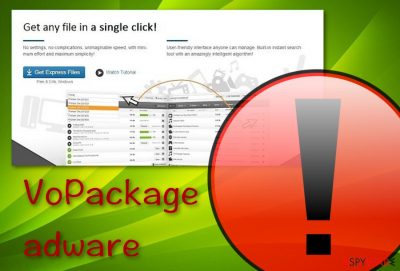
Vo Package, also detected as PUA.VOPackage, is a program closely related to adware that suggests users downloading Express files quick and easy. However, this is just a way for the developers, known as ClickMeln Limited, to promote their product. Truly, this program belongs to the potentially unwanted program category[1] as it gets downloaded in bundles and drops the VOPackage.exe, Uninstall.exe, and Configure.Ink files on the computer. Vo Package virus can be found on Windows computer mostly, however, that does not decline the option of discovering the software on Macs. Additionally, experts discovered that this adware might have been linked to domains such as http://data.biphysics.com and http://www.vuupc.com/download that are removed at the current time of this writing.[2]
| Name | Vo Package |
|---|---|
| Other names | PUA.VOPackage |
| Type | Adware |
| Creator | ClickMeln Limited |
| Related files | VOPackage.exe, Uninstall.exe, and Configure.Ink |
| Location | You can find files related to this PUP in C:\Program Files\ and C:\ProgramData locations |
| Spreading | Software bundles, unsecured services, and secondary networks |
| Removal | Get rid of the program and use FortectIntego to fix any possibly-affected objects |
Vo Package might also place its files and folders under the locations of C:\Program Files\ and C:\ProgramData. So, if you are going to get rid of the cyber threat, do not forget to check these directories also. Furthermore, a user has claimed to discover this adware together with another potentially unwanted program, known as Social Privacy DNS.[3]
During the installation process, Vo Package might include a specific Windows service, manage registries, and run tasks in the Windows Task Manager in order to carry out its actions in the background. However, this piece of software mostly works as an ad-supported application and its main activity is the delivery of advertising content.
Once dealing with Vo Package, you might start experiencing suspicious pop-up ads coming out frequently while carrying out browsing sessions with the infected browser apps. Try blocking the incoming notifications with the help of an ad-blocking tool such as AdBlock. If this does not help, you can also try performing the following steps:
- Enter the infected browser application.
- Locate the menu in the upper right corner of the window.
- Opt for Settings –> Advanced.
- After that, continue with Notifications that is supposed to be placed under the Site Settings option.
- Find anything related to Vo Package and remove it from the list.
However, if these steps do not give any positive results, you will need to remove Vo Package from the system automatically. Scanning the computer with FortectIntego might help you to gather and clean suspicious registries, files. Note that there also is a manual elimination method placed at the end of this article which allows full browser cleaning.
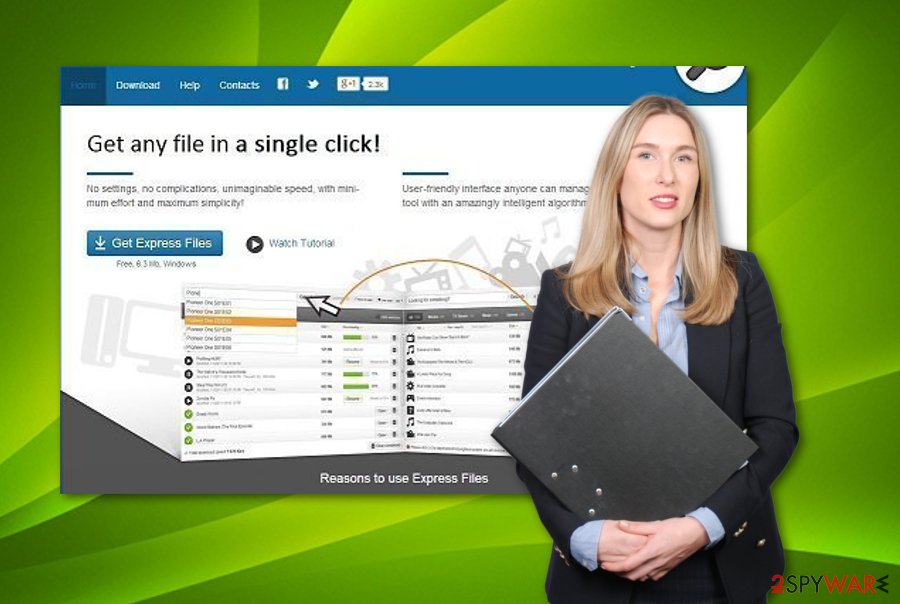
Vo Package removal is a necessary option as frequent advertising might not only interrupt your browsing sessions, but also increase the CPU work up to 90% and more! If this happens, your programs and browser apps will not load properly and you will have to deal with annoying (maybe even hazardous) system struggles and crashes.
Vo Package is a program that might promote various offers via its ads. Rogue security software is the most popular promotion to find in third-party ads. This way developers can benefit even more. However, by paying the urged price, users are left with monetary losses and useless computer software on their machine.
Another thing that Vo Package might be capable of is redirecting to affiliate websites. Note that this type of activity might appear dangerous, however, not directly. By interfering with redirecting, you might be taken to a network that has malware placed somewhere. This is one of the main ways of how people end up with trojans and other malicious programs on their systems.
Last but not least, Vo Package can collect information about your browsing activities and pass it further to other partners or keep it for creating beneficial-looking offers. This type of data usually consists of the user's IP address, browser type, commonly visited websites, hyperlinks and advertisements clicked, saved bookmarks, geolocation, etc.
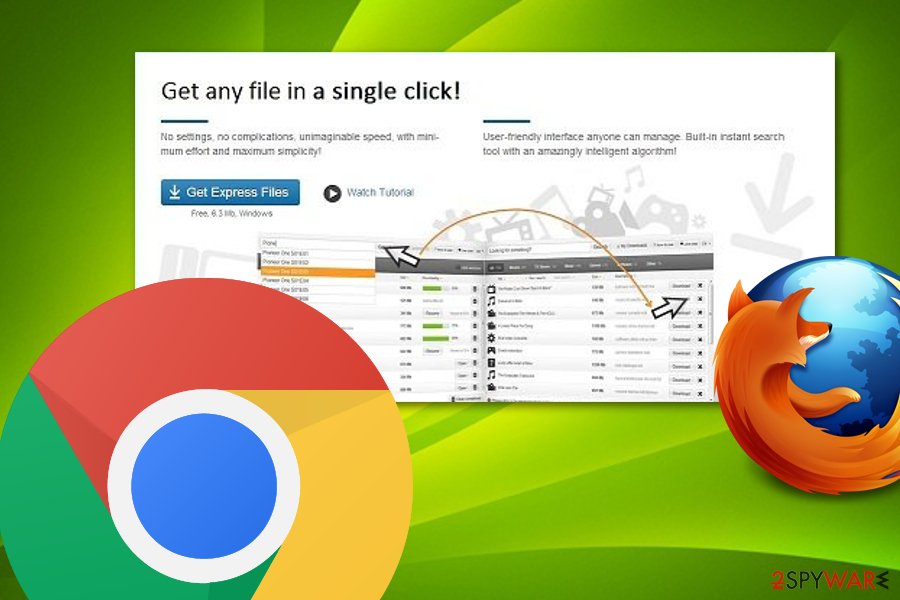
Spot adware on the web
Adware infections are usually planted on unsecured Internet sources, and you should be capable of identifying them. Most of the third-party networks are the ones that lack protection and proper distance from them needs to be kept. Usually, these sources are piracy pages, adult-themed websites, or various services that offer converting files or videos.
Experts from Virusai.lt[4] also notify that adware and their products can appear on the system due to bundling measures. Rather than opting for the Recommended downloading option, you should choose the Advanced only as here you are given the possibility of managing your own incoming objects.
Continuously, automatical protection is another important step you should take towards full computer security. Choose a reliable tool and download it to your computer system. What you need to do next is just launch the software, make sure that it is working properly, and update it once in a while.
Pick a suitable technique for Vo Package removal
Vo Package removal can be performed in two ways. Which one you are going to choose depends on your own personal likings and capabilities. If you consider yourself as a well-experienced user, go ahead and try the manual cyber threat elimination technique and complete the entire process on your own.
Additionally, to lengthen the manual removal for you, we have added some instructions below. These steps will guide you through the entire process, show how to clean Google Chrome, Mozilla Firefox, Internet Explorer, Microsoft Edge, Safari web browsers and get rid of Vo Package virus successfully.
However, if you are not sure about your malware removal capabilities and are not enthusiastic about completing the process manually, you can always lean on automatical software that will do the job for you and allow terminating the cyber threat in a couple of minutes of time. After you remove Vo Package automatically, do not forget to refresh your browser apps.
You may remove virus damage with a help of FortectIntego. SpyHunter 5Combo Cleaner and Malwarebytes are recommended to detect potentially unwanted programs and viruses with all their files and registry entries that are related to them.
Getting rid of Vo Package. Follow these steps
Uninstall from Windows
Potentially unwanted programs and suspicious tasks can be eliminated by following the below-placed instruction guide:
Instructions for Windows 10/8 machines:
- Enter Control Panel into Windows search box and hit Enter or click on the search result.
- Under Programs, select Uninstall a program.

- From the list, find the entry of the suspicious program.
- Right-click on the application and select Uninstall.
- If User Account Control shows up, click Yes.
- Wait till uninstallation process is complete and click OK.

If you are Windows 7/XP user, proceed with the following instructions:
- Click on Windows Start > Control Panel located on the right pane (if you are Windows XP user, click on Add/Remove Programs).
- In Control Panel, select Programs > Uninstall a program.

- Pick the unwanted application by clicking on it once.
- At the top, click Uninstall/Change.
- In the confirmation prompt, pick Yes.
- Click OK once the removal process is finished.
Delete from macOS
Take actions against the adware program and clean your Mac computer system from misleading activities and objects:
Remove items from Applications folder:
- From the menu bar, select Go > Applications.
- In the Applications folder, look for all related entries.
- Click on the app and drag it to Trash (or right-click and pick Move to Trash)

To fully remove an unwanted app, you need to access Application Support, LaunchAgents, and LaunchDaemons folders and delete relevant files:
- Select Go > Go to Folder.
- Enter /Library/Application Support and click Go or press Enter.
- In the Application Support folder, look for any dubious entries and then delete them.
- Now enter /Library/LaunchAgents and /Library/LaunchDaemons folders the same way and terminate all the related .plist files.

Remove from Microsoft Edge
Clean Microsoft Edge web browser from unwanted extensions, plug-ins, and add-ons. You can perform this task by completing the following:
Delete unwanted extensions from MS Edge:
- Select Menu (three horizontal dots at the top-right of the browser window) and pick Extensions.
- From the list, pick the extension and click on the Gear icon.
- Click on Uninstall at the bottom.

Clear cookies and other browser data:
- Click on the Menu (three horizontal dots at the top-right of the browser window) and select Privacy & security.
- Under Clear browsing data, pick Choose what to clear.
- Select everything (apart from passwords, although you might want to include Media licenses as well, if applicable) and click on Clear.

Restore new tab and homepage settings:
- Click the menu icon and choose Settings.
- Then find On startup section.
- Click Disable if you found any suspicious domain.
Reset MS Edge if the above steps did not work:
- Press on Ctrl + Shift + Esc to open Task Manager.
- Click on More details arrow at the bottom of the window.
- Select Details tab.
- Now scroll down and locate every entry with Microsoft Edge name in it. Right-click on each of them and select End Task to stop MS Edge from running.

If this solution failed to help you, you need to use an advanced Edge reset method. Note that you need to backup your data before proceeding.
- Find the following folder on your computer: C:\\Users\\%username%\\AppData\\Local\\Packages\\Microsoft.MicrosoftEdge_8wekyb3d8bbwe.
- Press Ctrl + A on your keyboard to select all folders.
- Right-click on them and pick Delete

- Now right-click on the Start button and pick Windows PowerShell (Admin).
- When the new window opens, copy and paste the following command, and then press Enter:
Get-AppXPackage -AllUsers -Name Microsoft.MicrosoftEdge | Foreach {Add-AppxPackage -DisableDevelopmentMode -Register “$($_.InstallLocation)\\AppXManifest.xml” -Verbose

Instructions for Chromium-based Edge
Delete extensions from MS Edge (Chromium):
- Open Edge and click select Settings > Extensions.
- Delete unwanted extensions by clicking Remove.

Clear cache and site data:
- Click on Menu and go to Settings.
- Select Privacy, search and services.
- Under Clear browsing data, pick Choose what to clear.
- Under Time range, pick All time.
- Select Clear now.

Reset Chromium-based MS Edge:
- Click on Menu and select Settings.
- On the left side, pick Reset settings.
- Select Restore settings to their default values.
- Confirm with Reset.

Remove from Mozilla Firefox (FF)
If your Firefox browser has been showing some signs of infection lately, you should take care of your browser by eliminating the threat with this guide:
Remove dangerous extensions:
- Open Mozilla Firefox browser and click on the Menu (three horizontal lines at the top-right of the window).
- Select Add-ons.
- In here, select unwanted plugin and click Remove.

Reset the homepage:
- Click three horizontal lines at the top right corner to open the menu.
- Choose Options.
- Under Home options, enter your preferred site that will open every time you newly open the Mozilla Firefox.
Clear cookies and site data:
- Click Menu and pick Settings.
- Go to Privacy & Security section.
- Scroll down to locate Cookies and Site Data.
- Click on Clear Data…
- Select Cookies and Site Data, as well as Cached Web Content and press Clear.

Reset Mozilla Firefox
If clearing the browser as explained above did not help, reset Mozilla Firefox:
- Open Mozilla Firefox browser and click the Menu.
- Go to Help and then choose Troubleshooting Information.

- Under Give Firefox a tune up section, click on Refresh Firefox…
- Once the pop-up shows up, confirm the action by pressing on Refresh Firefox.

Remove from Google Chrome
Google Chrome can be cleaned, refreshed, and optimized with the help of the following instructing steps that are provided by our experts:
Delete malicious extensions from Google Chrome:
- Open Google Chrome, click on the Menu (three vertical dots at the top-right corner) and select More tools > Extensions.
- In the newly opened window, you will see all the installed extensions. Uninstall all the suspicious plugins that might be related to the unwanted program by clicking Remove.

Clear cache and web data from Chrome:
- Click on Menu and pick Settings.
- Under Privacy and security, select Clear browsing data.
- Select Browsing history, Cookies and other site data, as well as Cached images and files.
- Click Clear data.

Change your homepage:
- Click menu and choose Settings.
- Look for a suspicious site in the On startup section.
- Click on Open a specific or set of pages and click on three dots to find the Remove option.
Reset Google Chrome:
If the previous methods did not help you, reset Google Chrome to eliminate all the unwanted components:
- Click on Menu and select Settings.
- In the Settings, scroll down and click Advanced.
- Scroll down and locate Reset and clean up section.
- Now click Restore settings to their original defaults.
- Confirm with Reset settings.

Delete from Safari
Adware might have also left signs in Safari. Check this web browser and complete the PUP elimination if necessary:
Remove unwanted extensions from Safari:
- Click Safari > Preferences…
- In the new window, pick Extensions.
- Select the unwanted extension and select Uninstall.

Clear cookies and other website data from Safari:
- Click Safari > Clear History…
- From the drop-down menu under Clear, pick all history.
- Confirm with Clear History.

Reset Safari if the above-mentioned steps did not help you:
- Click Safari > Preferences…
- Go to Advanced tab.
- Tick the Show Develop menu in menu bar.
- From the menu bar, click Develop, and then select Empty Caches.

After uninstalling this potentially unwanted program (PUP) and fixing each of your web browsers, we recommend you to scan your PC system with a reputable anti-spyware. This will help you to get rid of Vo Package registry traces and will also identify related parasites or possible malware infections on your computer. For that you can use our top-rated malware remover: FortectIntego, SpyHunter 5Combo Cleaner or Malwarebytes.
How to prevent from getting adware
Protect your privacy – employ a VPN
There are several ways how to make your online time more private – you can access an incognito tab. However, there is no secret that even in this mode, you are tracked for advertising purposes. There is a way to add an extra layer of protection and create a completely anonymous web browsing practice with the help of Private Internet Access VPN. This software reroutes traffic through different servers, thus leaving your IP address and geolocation in disguise. Besides, it is based on a strict no-log policy, meaning that no data will be recorded, leaked, and available for both first and third parties. The combination of a secure web browser and Private Internet Access VPN will let you browse the Internet without a feeling of being spied or targeted by criminals.
No backups? No problem. Use a data recovery tool
If you wonder how data loss can occur, you should not look any further for answers – human errors, malware attacks, hardware failures, power cuts, natural disasters, or even simple negligence. In some cases, lost files are extremely important, and many straight out panic when such an unfortunate course of events happen. Due to this, you should always ensure that you prepare proper data backups on a regular basis.
If you were caught by surprise and did not have any backups to restore your files from, not everything is lost. Data Recovery Pro is one of the leading file recovery solutions you can find on the market – it is likely to restore even lost emails or data located on an external device.
- ^ Margaret Rouse. PUP (potentially unwanted program). Search Security. Tech Target.
- ^ PUA.VOPackage. Symantec. Security Center.
- ^ bill8569. Just discovered Social Privacy and VO Package in my files. Does Webroot delete them?. Webroot. Smarter Cybersecurity.
- ^ Virusai.lt. Virusai. Virus and spyware news articles.























