Votre fournisseur d’accès à Internet est bloqué virus (Free Guide) - updated Jul 2019
Votre fournisseur d’accès à Internet est bloqué virus Removal Guide
What is Votre fournisseur d’accès à Internet est bloqué virus?
Votre fournisseur d'accès à Internet est bloqué is a type of malware that locks your screen and demands payment for the alleged copyright infringement

Votre fournisseur d'accès à Internet est bloqué virus is a fake message that belongs to old ransomware family – screen lockers. These type of viruses usually combine social engineering and clever Windows OS modifications in order to make users believe that the message is real.
As evident, Votre fournisseur d'accès à Internet est bloqué mainly targets victims in France, although it does not mean that users from other countries cannot be infected. Regardless of that, the consequences are the same: you will not be able to access your computer as you were normally due because the screen will be locked.
After the malware infects Windows system files, Votre fournisseur d'accès à Internet est bloqué virus will immediately display a full-screen message. Typically, that shows a variety of fake evidence of copyright infringement or, most commonly, illegal pornographic material distribution, and will ask to pay €100 via Ukash or PaysafeCard service to avoid alleged years in prison or huge fines. It is a scam – you should not pay and instead remove Votre fournisseur d'accès à Internet est bloqué ransomware from your device.
| Name | Votre fournisseur d'accès à Internet est bloqué |
| Type | Ransomware, screen-locker |
| Infection means | Spam emails, fake updates, pirated software installers, web injects, etc. |
| Symptoms | Locked screen that demands a “fine” to be paid via Ukash or PaysafeCard service |
| Dangers | Money loss, inability to use the computer normally |
| Ransom size | €100 (can vary) |
| Termination | Enter Safe Mode with Networking and scan the computer with anti-malware software |
| Recovery | To fixed malware-damaged files, use FortectIntego |
There are several ways Votre fournisseur d'accès à Internet est bloqué virus might have entered your machine, including:
- Spam emails
- Hacked sites
- Exploits[1]
- Fake updates
- Backdoor
- Web injects, etc.
In order to avoid malware, you should make sure that your system is protected by reputable anti-virus application that can stop the entry of malicious software, including Votre fournisseur d'accès à Internet est bloqué virus.
Votre fournisseur d'accès à Internet est bloqué virus is not the only one of a kind that posses screen-locking functionality. Possibly the most notorious one was the FBI virus – crooks pretended to be one of the main authorities in the US – Federal Bureau of the Investigation, and accused users of all types of misconducts, including child pornography.
Over the years, variations of the Ukash virus appeared – they are written in the targeted country's language, and the message was written in the name of the local authorities. For example, a Polish version Twoj Komputer Zostal Zablokowany also threatened users with fines or even prison times.
Likewise, Votre fournisseur d'accès à Internet est bloqué lock screen claims that the Ministère de L’Intérieur locked the PC. However, authorities would never lock your screen for such a purpose, no matter which country you reside in. If there were some investigation, you would find out about it in conventional ways.
Besides, official law enforcement would not accuse people of child pornography or copyright infringement (both of which are serious crimes) and then let them get away with a simple fine of 100 euros, which is performed via a dodgy payment method. By the way, Votre fournisseur d'accès à Internet est bloqué virus uses such method because it allows cybercriminals to stay anonymous, as payments made via the Ukash or similar cannot be tracked in case the victim complains to the police.

Therefore, if your screen is locked, you should not panic. The good side is that the Votre fournisseur d'accès à Internet est bloqué virus removal will negate all the negative consequences, whereas crypto-locking ransomware keeps the files hostage even after virus elimination.
The by Votre fournisseur d'accès à Internet est bloqué elimination might seem tricky, especially for novice computer users. However, the lock-screen can be terminated by entering Safe Mode – the environment where malware features are ineffective. Once inside, you should scan your machine with anti-malware software, boot to the normal mode and then make use of FortectIntego to fix the altered and possibly corrupted Windows system files, as well as registries.
An example of the fake Votre fournisseur d'accès à Internet est bloqué virus message:
Ministère de L'Intérieur
Votre fournisseur d'accès à Internet est bloqué
Le travail de votre ordinateur a été suspendu pour des raisons de cyberactivity non autorisée
(…)
Montant de l'amende est de € 100. Le paiement doit etre effectué dans les 48 heures après que l'ordinateur a été verrouillé. Dans le cas de non-paiement d'une sanction pénale votre ordinateur sera confisqué pour l'activité de réseau illégal. Puis, en conformité avec les frais de articles présentés ci-dessus, vous serez passible d'une amende ou d'emprisonnement
(…)
Ways to avoid screen-locking ransomware and other computer threats
Ransomware is one of the most serious malware infections out there. Luckily, screen-locking viruses are less harmful, as their termination in most cases will not result in any personal file loss. Nevertheless, both types of malware are delivered in similar ways, which we described above.
Experts from virukset.fi[2] offer security tips that would reduce the infection probability to a minimum:
- Install anti-malware software with real-time protection feature and keep it updated;
- Patch your OS and all the installed software as soon as the updates are released;
- Set your updates to be automatically updated so that you would avoid fake counterparts online (for example, Flash Player);[3]
- Make use of two-factor authentication on all accounts where the feature is available; in other cases – use complex passwords and never reuse them;
- Never open email attachments or click on links unless you know they are coming from a trusted source (however, watch out for email spoofing);[4]
- Install an ad-blocker;
- Do not download pirated software or cracks.
Additionally, you should always make sure that your most important files are stored on a backup device that is not connected to your computer.
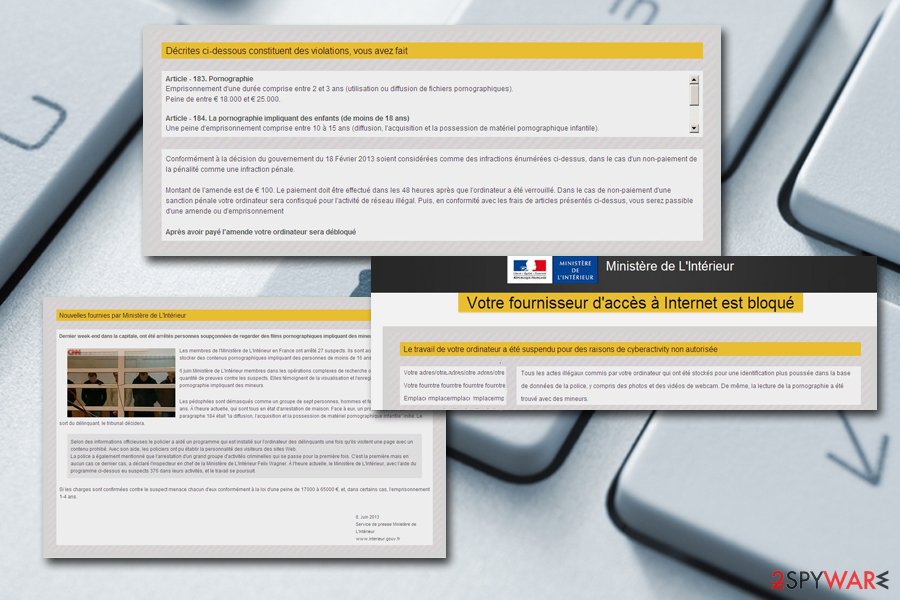
Remove Votre fournisseur d'accès à Internet est bloqué virus to use your computer normally
Votre fournisseur d'accès à Internet est bloqué virus might strike some feat into many users, especially if they never seen a scam like that. They soon realize that they cannon call up a Task Manager or enter any programs, or even operate the PC at for that matter. However, it is a relatively simple infection to get rid of.
To remove Votre fournisseur d'accès à Internet est bloqué virus, you will have to access Safe Mode with Networking – this will allow you to operate your device again. Please check the instructions on how to enter the mode below.
Once inside, you should download and install reputable anti-malware software, bring it up to date and perform a full system scan. It should terminate the malicious payload automatically and, once you boot into a normal mode, the machine should be accessible.
However, remember that Votre fournisseur d'accès à Internet est bloqué virus removal will not fix some malware-affected areas, so we recommend using FortectIntego to fix virus damage.
Getting rid of Votre fournisseur d’accès à Internet est bloqué virus. Follow these steps
Manual removal using Safe Mode
To safely remove Votre fournisseur d'accès à Internet est bloqué malware from your PC, enter Safe Mode with Networking:
Important! →
Manual removal guide might be too complicated for regular computer users. It requires advanced IT knowledge to be performed correctly (if vital system files are removed or damaged, it might result in full Windows compromise), and it also might take hours to complete. Therefore, we highly advise using the automatic method provided above instead.
Step 1. Access Safe Mode with Networking
Manual malware removal should be best performed in the Safe Mode environment.
Windows 7 / Vista / XP
- Click Start > Shutdown > Restart > OK.
- When your computer becomes active, start pressing F8 button (if that does not work, try F2, F12, Del, etc. – it all depends on your motherboard model) multiple times until you see the Advanced Boot Options window.
- Select Safe Mode with Networking from the list.

Windows 10 / Windows 8
- Right-click on Start button and select Settings.

- Scroll down to pick Update & Security.

- On the left side of the window, pick Recovery.
- Now scroll down to find Advanced Startup section.
- Click Restart now.

- Select Troubleshoot.

- Go to Advanced options.

- Select Startup Settings.

- Press Restart.
- Now press 5 or click 5) Enable Safe Mode with Networking.

Step 2. Shut down suspicious processes
Windows Task Manager is a useful tool that shows all the processes running in the background. If malware is running a process, you need to shut it down:
- Press Ctrl + Shift + Esc on your keyboard to open Windows Task Manager.
- Click on More details.

- Scroll down to Background processes section, and look for anything suspicious.
- Right-click and select Open file location.

- Go back to the process, right-click and pick End Task.

- Delete the contents of the malicious folder.
Step 3. Check program Startup
- Press Ctrl + Shift + Esc on your keyboard to open Windows Task Manager.
- Go to Startup tab.
- Right-click on the suspicious program and pick Disable.

Step 4. Delete virus files
Malware-related files can be found in various places within your computer. Here are instructions that could help you find them:
- Type in Disk Cleanup in Windows search and press Enter.

- Select the drive you want to clean (C: is your main drive by default and is likely to be the one that has malicious files in).
- Scroll through the Files to delete list and select the following:
Temporary Internet Files
Downloads
Recycle Bin
Temporary files - Pick Clean up system files.

- You can also look for other malicious files hidden in the following folders (type these entries in Windows Search and press Enter):
%AppData%
%LocalAppData%
%ProgramData%
%WinDir%
After you are finished, reboot the PC in normal mode.
Finally, you should always think about the protection of crypto-ransomwares. In order to protect your computer from Votre fournisseur d’accès à Internet est bloqué and other ransomwares, use a reputable anti-spyware, such as FortectIntego, SpyHunter 5Combo Cleaner or Malwarebytes
How to prevent from getting ransomware
Protect your privacy – employ a VPN
There are several ways how to make your online time more private – you can access an incognito tab. However, there is no secret that even in this mode, you are tracked for advertising purposes. There is a way to add an extra layer of protection and create a completely anonymous web browsing practice with the help of Private Internet Access VPN. This software reroutes traffic through different servers, thus leaving your IP address and geolocation in disguise. Besides, it is based on a strict no-log policy, meaning that no data will be recorded, leaked, and available for both first and third parties. The combination of a secure web browser and Private Internet Access VPN will let you browse the Internet without a feeling of being spied or targeted by criminals.
No backups? No problem. Use a data recovery tool
If you wonder how data loss can occur, you should not look any further for answers – human errors, malware attacks, hardware failures, power cuts, natural disasters, or even simple negligence. In some cases, lost files are extremely important, and many straight out panic when such an unfortunate course of events happen. Due to this, you should always ensure that you prepare proper data backups on a regular basis.
If you were caught by surprise and did not have any backups to restore your files from, not everything is lost. Data Recovery Pro is one of the leading file recovery solutions you can find on the market – it is likely to restore even lost emails or data located on an external device.
- ^ Exploit (computer security). Wikipedia. The free encyclopedia.
- ^ Virukset. Virukset. Security advice from Finland.
- ^ Zack Whittaker. A flood of fake installers will really update Flash for you – but also install cryptocurrency mining malware. TechCrunch. Startup and Technology News.
- ^ Paul Gil. Email Spoofing: What It Is and How It Works. Lifewire. Tech Untangled.














